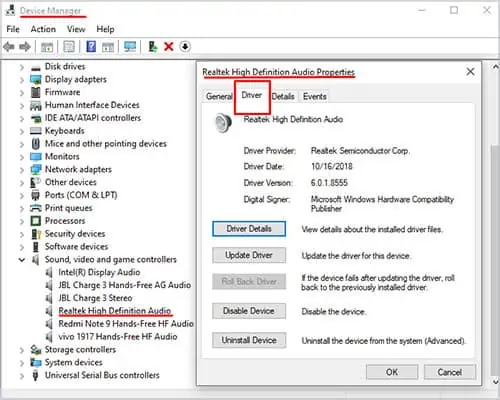The audio service on your computer can sometimes stop working due to an outdated device driver, hardware malfunctioning, or a corrupt service file.
When I first upgraded to Windows 10, it stopped all of my audio devices from working, and I ended up having to reset my entire computer to restore sound.
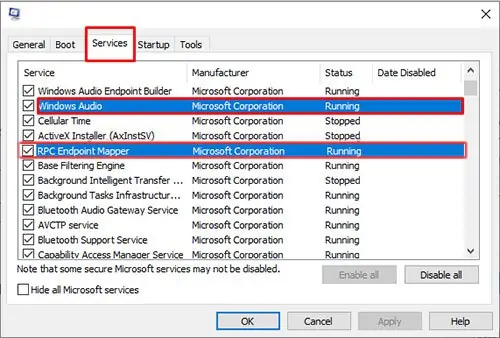
However, there are a variety of more straightforward fixes that you might be able to make work before taking such drastic measures.
What Is the Windows Audio Service
The Windows Audio Service is a Windows function that keeps your audio devices running. If it isn’t working, then no sound will emerge from your speakers. Though you’re able to adjust whether the service is on or off in the Services area, that doesn’t always work if the service is broken or damaged for some reason.
The Windows Audio Service is supposed to start automatically when the computer starts. However, on some computers, it fails to do so and won’t necessarily start even when you change your settings.
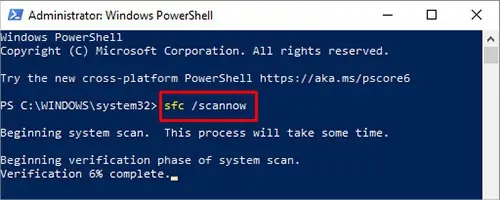
How to Fix Audio Service Not Running
Firstly, it’s best to ensure you’ve checked the basic aspects.
If the problem persists, we can move ahead with other more advanced solutions.
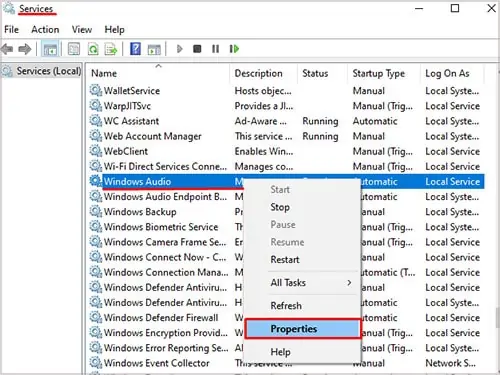
Configure Windows Startup Selection
Normally, Windows might fail to start all drivers and services at startup. In this case, your audio service might not start or function properly as well. you’re able to follow these steps to start all services when Windows is starting up.
Run SFC Scan
A System File Checker scan helps find any issues in your Windows installation. Once it locates problems, it also corrects them without extensive input from you. It’s an excellent service to use when you experience issues with services, drivers, or other Windows essential functions.
Here’s how you can run an SFC scan.
The scan can take a while. It’s best not to do much on your computer while waiting for it to complete. Don’t start any new programs or run any other troubleshooters. Once it’s done, follow any prompts it gives you to correct system errors.
Restart Windows Audio Dependency Services
Similar to other components in your computer, Windows Audio service depends on additional services to run smoothly. These services areRemote Procedure Call (RPC), RPC Endpoint Mapper, DCOM Server Process Launcher, and Windows Audio Endpoint Builder.When such services aren’t working properly, Windows Audio might not respond as well.
Before restarting Windows Audio, we’ll need to restart these services. To view these Dependencies services, you can follow these steps.
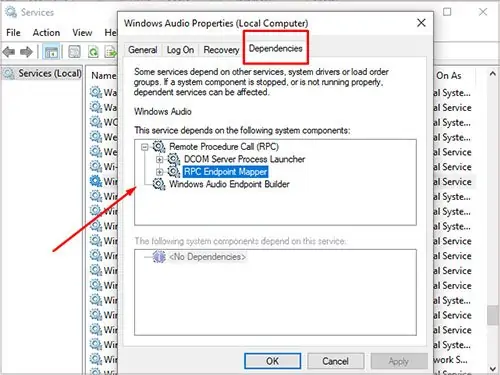
We can see the services Windows Audio depends on the Dependencies tab. We will ensure these services are running before turning our attention to Windows Audio.
Repeat the above steps for the following services.
Start Windows Audio Service
When Windows audio is not running, it means the audio software of your PC can’t communicate with the sound card. Starting Windows Audio will re-establish communication between your computer’s audio card and the software for proper functioning.
Occasionally, your computer’s sound might not be running on the appropriate system. To set the Windows Audio on the proper system, follow these steps.
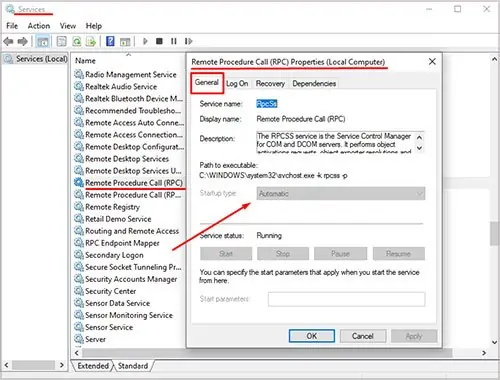
Update Audio Device Drivers
Sometimes the audio services can malfunction because of an outdated device driver. The audio driver update can fix your computer’s sound not running correctly. The steps below will help you update your device’s sound drivers.
If the update doesn’t resolve, consider rolling the device driver back to the previously installed driver.
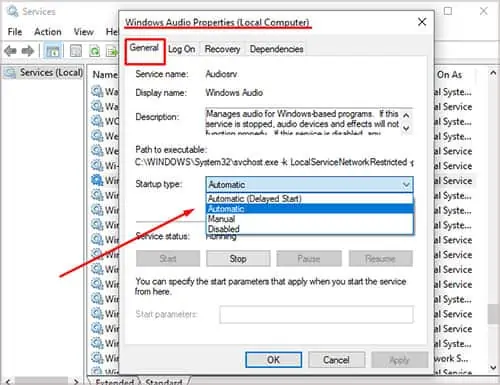
In rare cases, you’d have to uninstall the device and reinstall it for it to work perfectly.
Driver Rollbacks
On the contrary,updating the drivermay not work for everyone. Sometimes the updated version can be damaged. So, you’re able to roll back to the earlier version of a driver with a few clicks.
If the button is grayed out and inaccessible, it means that an older driver isn’t available on your computer. In that case, you have to find the older version – likely on the manufacturer’s website – and install it manually. Once you’re done, restart the computer to see whether it worked.
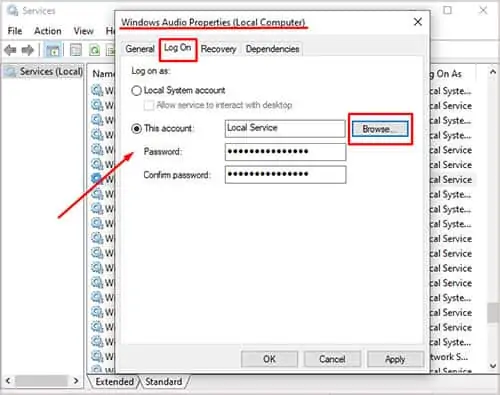
Try Log On Settings
This trick sometimes fixes Audio Service problems with Windows. However, if it doesn’t work, you’ll want to go back and change the settings to what they were before you started. Make a note of what your services are set to before beginning the process.
This process must be done on the administrator account for the computer. You won’t complete it if you aren’t on that account.
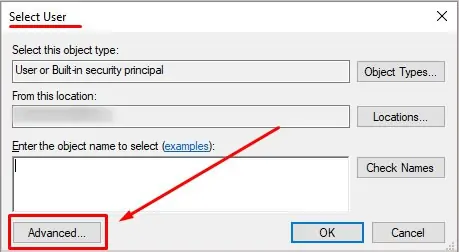
If this doesn’t work, you can change the Log On entry back to normal.
Repair Windows
If you still haven’t been able to get the Audio Service to start, you might need to repair Windows. The Audio Service will try to start multiple times if it crashes but will stop at a certain point once it realizes that it isn’t starting successfully.
If you’re managing to get it to start, it might still be stopping simply because of an error in Windows.
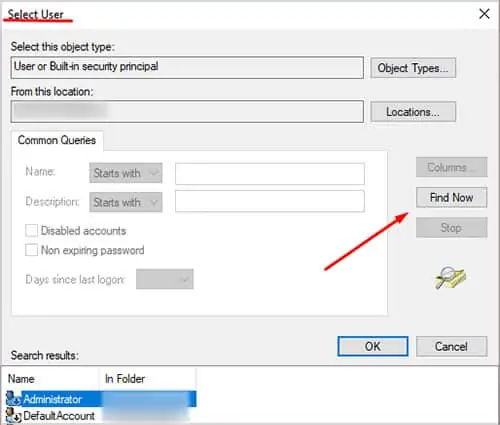
Windows will do the Startup Repair process, and all you have to do is wait. Don’t try to do anything else on the computer.Don’t force it to shut down or restart if it seems to hang.The process can take a while.
Update Windows OS
If none of the above solutions work, it’s time to update your Operating System. It will also update your Audio Service when Windows installs the latest update.
But, make sure to back everything up before updating Windows. you’re able to reset your PC from the Advanced Startup Options menu you used above to repair Windows.
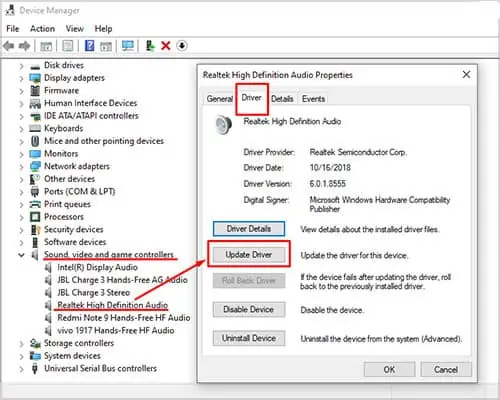
However, it might be best to wipe the disk on which you’ll install the operating system. Once it’s wiped, use installation media like a CD or USB to install Windows again.
Audio Service Error 1068 and Audio Endpoint Builder Error 126
Your computer audio gives you the Error message “Audio Service Error 1068” or “Audio Endpoint builder error 126.” After troubleshooting your computer’s sound, nothing seems to work. The following methods might work for you.
Restart Service
If you still get the“error 126 modules not found”and“error 1068 depending server failed,”it’s time to brace up for some advanced troubleshooting procedures. Here we go.
Editing CurrentControlSet
Audio Service Error 0x80070005 Access Denied Windows 10
Windows audio service access denied means you don’t have permission to use the Service. It can occur after a recentWindows update. The following methods can help you resolve the issue at hand.
Windows Audio Service
After going through the above steps, try to restart the Service. Don’t close the service window after completing the above steps. The following procedure is crucial for troubleshooting the problem.
Windows Audio Endpoint Builder Service
If none of the above methods fixed audio Service denied, try this advanced method.
Editing Windows Registry Editor
The Windows registry is used to edit the databases of services and applications. Any changes made here would affect the operating system, and it’s for advanced users only.
Repeat the same process for your administrator account. Restart the services and restart your computer.
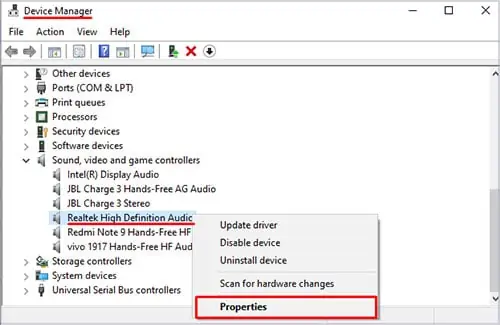
You can fix this error from the command prompt:
If the above procedure fails, try the following.
There could be a time when none of these fixes work. In such distress, try this final remedy.
Can I reinstall the Windows Audio Service?
There isn’t a way to directly reinstall the service. You can restart or disable it in the Services menu, but it’s part of Windows and not something to install on its own. You can restore, repair, or reinstall Windows if you think the application itself is corrupted or damaged.