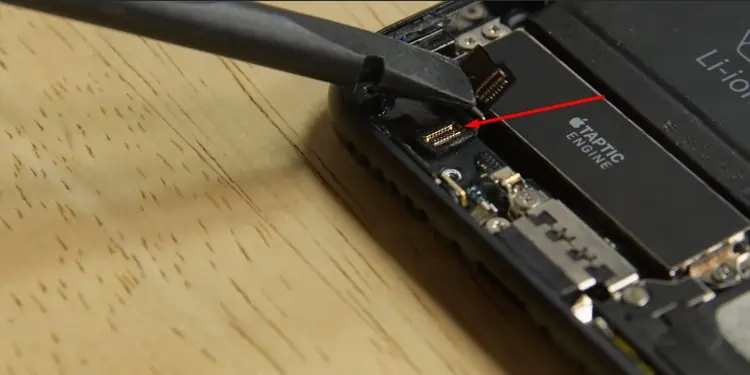Does your phone charge only at a certain position and constantly disconnect from charging?
Generally, you get a little chime sound when you connect the lightning port to your iPhone. But, if the sound plays/resumes erratically and charging also stops multiple times, a loose charging port is likely the reason behind it. Or it’s just the dirt causing the charging port to appear loose.

However, if you are still able to charge the phone and can’t figure out why the port is loose, you can continue reading the article.
Why Is the Charging Port Loose?
Knowingly or unknowingly, we use our devices in ways that make the charging port loose. Here are some actions that can damage your port and how to prevent them.
How to Fix a Loose iPhone Charging Port?
Repairing or replacing the charging port may seem an obvious option. However, it’s pretty expensive, and the cause of the loose port may be completely different than what you expected.
So, before spending money fixing your port, consider the following fixes to save you unnecessary costs.

Clean the Charging Port
If your lighting cable doesn’t fit perfectly inside the charging port, it’s likely because of dirt/lint trapped inside. You may not realize, but the lint can quickly build up inside the charging port. This can happen even for a simple reason, like keeping the phone inside your pocket.
Once there’s too much of it, your charger may not go all the way in and thus keep falling out. Therefore, cleaning it is worth a shot before you actually consider repairing it.

First, turn on a flashlight to determine where the dirt is most collected. Then, insert the toothpick and gently scrape the surface inside the port. Consider using a toothpick(preferably a plastic one) so that it doesn’t scratch or cause any damage to the port. Also, clean your smartphone once in a while to avoid such issues in the future.
Use a Different Lightning Cable
While theport could be faultyand loose on its own, ensure the cable you are connecting to it isn’t the actual problem. Sometimes the phone displays an alert message such as“This accessory may not be supported.”This can happen if you use a charger that isn’t Apple certified.
Therefore, try switching to another Apple lightning cable and see if it fits/connects to the port firmly. If it is also loose, your port might be damaged and require repairing.

On the other hand, if your iPhone supports it, you canuse a wireless chargerso that the port isn’t affected by any movement. For this, you should have an iPhone version 8 or newer.
Use an Electric Tape
If the port is loose, but you are still able to charge your iPhone at a specific angle or position, try using electrical tape for a tighter connection. While this isn’t a permanent solution, you may charge your iPhone without the frequent disconnection for the time being.
Nonetheless, here’s how to do it.
Now, the charging cable should hopefully be less loose and sticks well inside the port, at least for some time.
Replace the Port
If you have previous experience with replacing iPhone parts, you can replace the faulty one with a new one. And, since you may need to disassemble all the iPhone parts, it is pretty complex and can damage your phone further if not done carefully. Plus, you need to have all the right tools for this task.
Nonetheless, consider doing it at yourown riskwith the steps below.
Step 1: Detach the Display Screen
Now, you need to disassemble several components before you can replace the lightning port. However, you basically repeat two things for the entire process; removing the bracket and unscrewing the screws.
Along the way, you will also encounter several cable connectors, which you may remove using one edge of the spudger. Apart from that, you mainly unscrew the screws using an appropriate screwdriver. Generally, theP2 pentalobe screwdriveris suitable for disassembling iPhone devices.

Step 3: Remove the Barometric Vent
Step 4: Remove the Antenna Connector Cables
Step 5: Remove the Speaker and Eject the Sim Tray with a Sim Ejector Pin
Step 11: Reattach the Display
Visit a Repair Center
If the port is too loose or you see cracks on it, there’s no option but to repair it. And even though you could attempt to replace the port yourself, this can void your warranty and cause further damage to the phone. So, you should only consider taking help from a professional repair technician to fix it.
But before you decide to repair it, check if your warranty period isn’t over yet. If so,contact Apple supportand ask if they can replace the port.

On the other hand, if your phone is old, the problem can repeat, and the repair may cost you even more. In this case, you are well off buying a new phone instead.