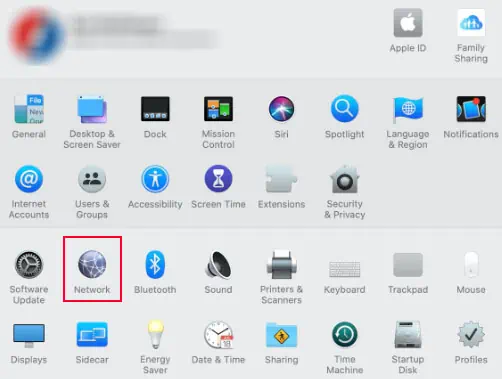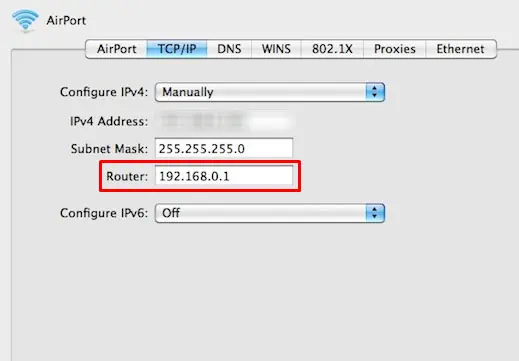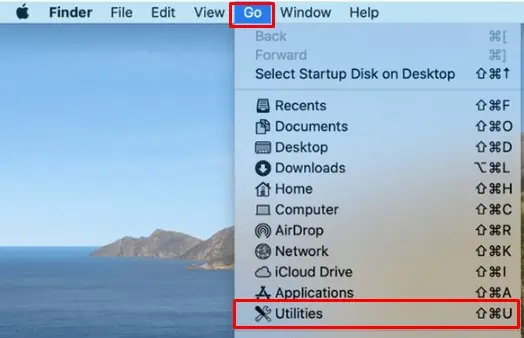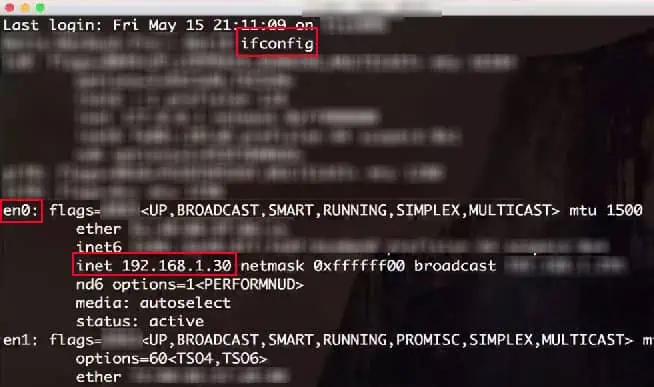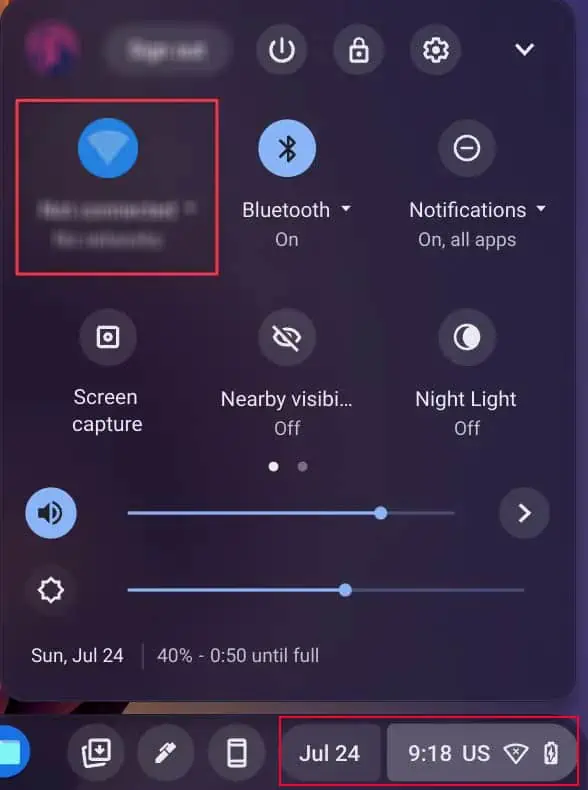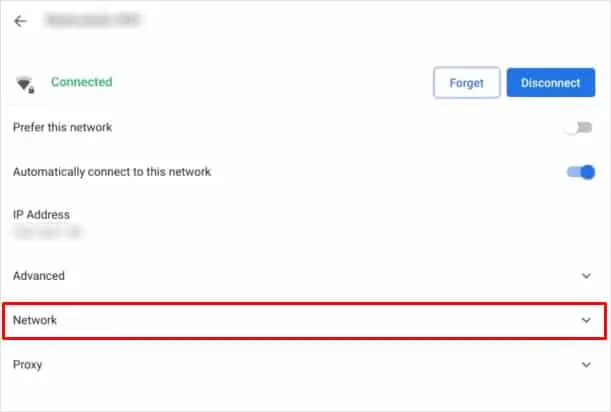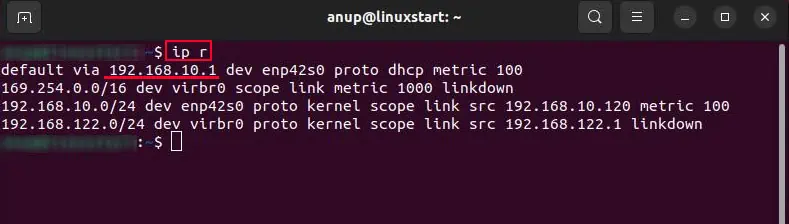Whether you want to access the router’s configuration or set a static IP address, you will require the IP address of your router.
RFC1918 specifies three blocks of IP address space that you’re able to set as an IP address for the router. These blocks include,
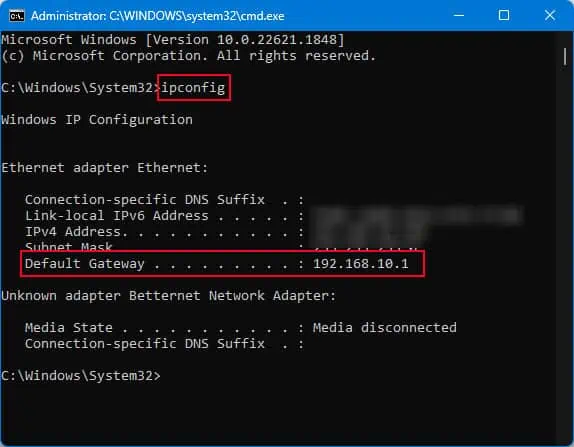
Your Router’s IP address could be any address between these three address blocks.
Here, I have compiled ways to find your Router’s private IP address and for simplicity, I will not be dealing with the public IP address assigned by your Internet Service Provider (ISP).
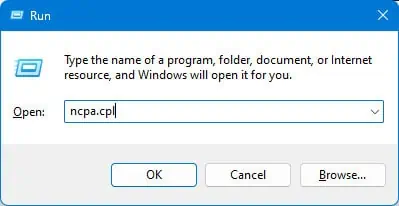
Via Router Itself
The default IP address of your router is written on a sticker on the back side of the router.
The default address for most routers is 192.168.0.1 or 192.162.1.1. However, depending on the router manufacturer, the default IP address might be different. Here are a few router IP addresses for some popular brands.
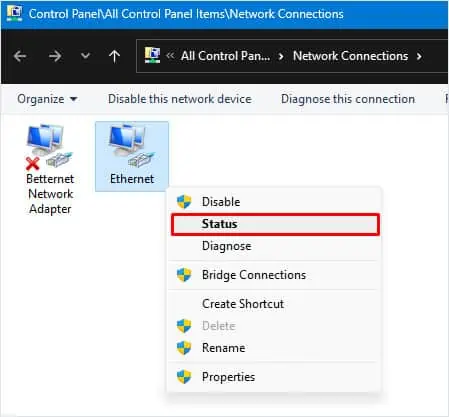
On Windows
In Windows, the router’s IP address is known as Default Gateway. you’re able to either use Command Prompt or the Control Panel to determine the Default Gateway.
Alternatively, you can alsoview the IP addressfrom Network Connections in the Control Panel.
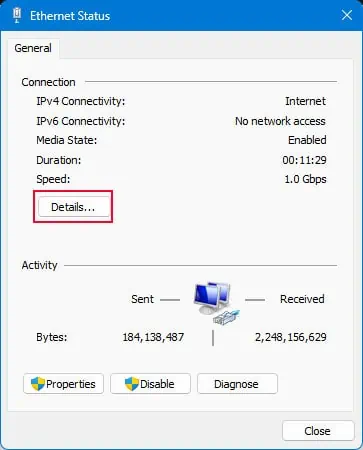
On macOS
If you are a macOS user, you can check your router’s IP address from System Preference.
you may also use the terminal to get the router’s IP address if you cannot find the router setting from system Preference.
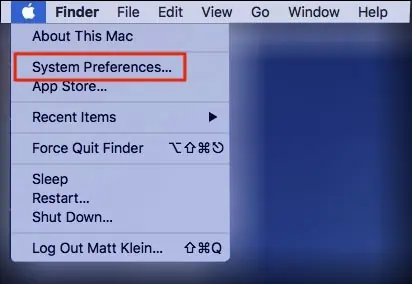
On ChromeOS
On Chrome OS, you’re able to get the router details from your Wi-Fi properties.
On Linux
In Linux systems, you may find your router’s IP address with a single command.
On Android & iOS Devices
On mobile devices, you can get the router’s IP address directly from its Settings.
Android devices running versions lower than 7.0 do not display the router’s IP address in Wi-Fi settings. In such cases, you need to install a third-party application to get router details, including its IP address.