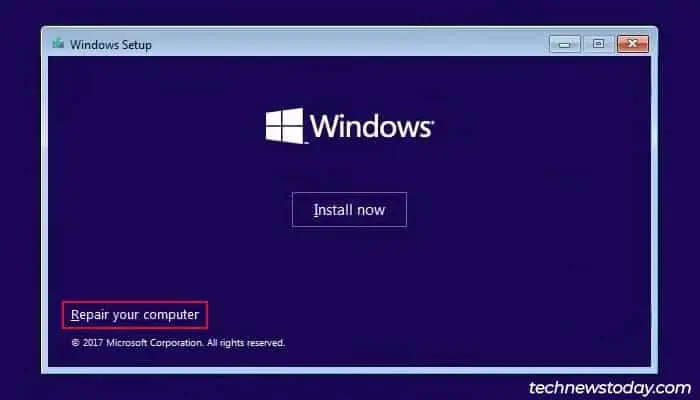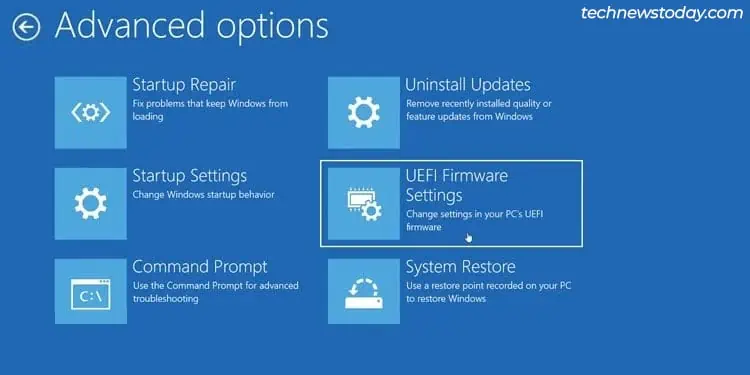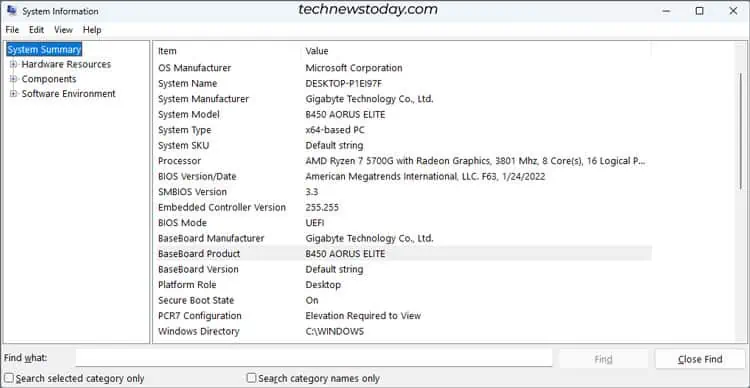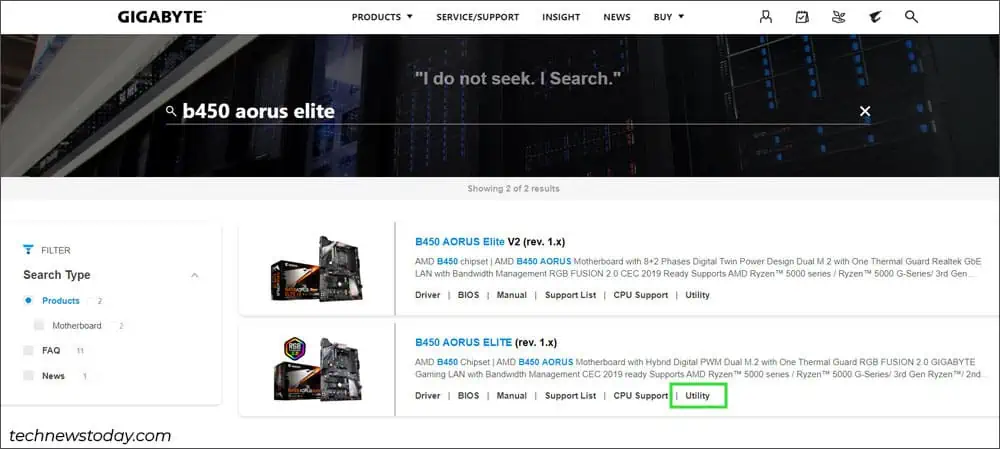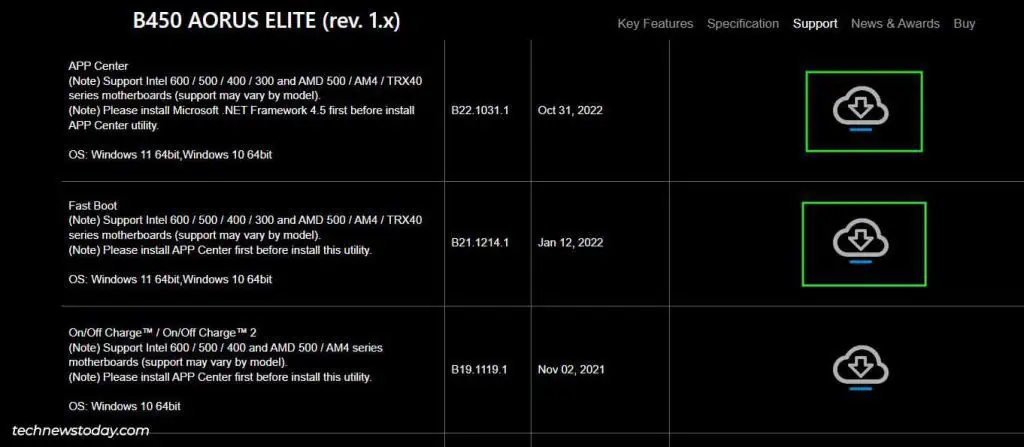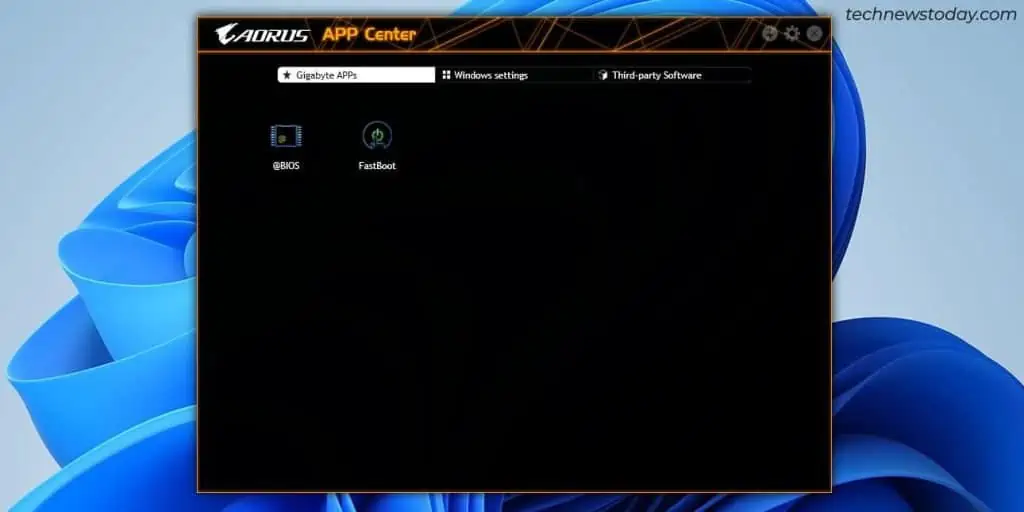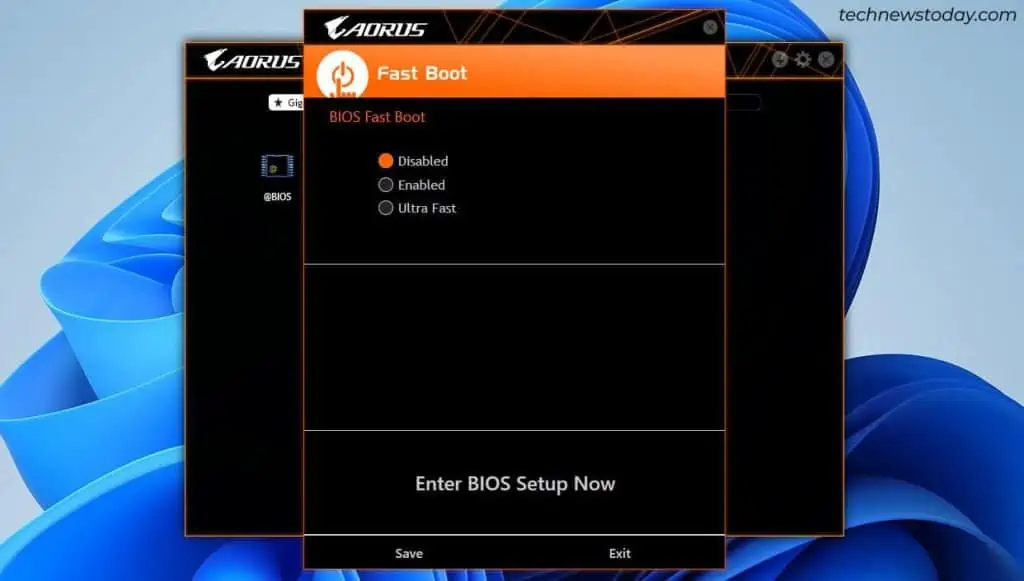The Gigabyte BIOS/UEFI is an interface for managing hardware configurations. From theRAM frequencyandfan speedto settings like theboot orderandvirtualization, they’re all configured from the BIOS.
Of course, you need to get to the BIOS first before you’re able to monitor or modify any of these. On Gigabyte boards, you can do this by pressing theBIOS key(F2/Del) at boot. Alternatively, you can also use theUEFI Firmware Settingsoption from WinRE.
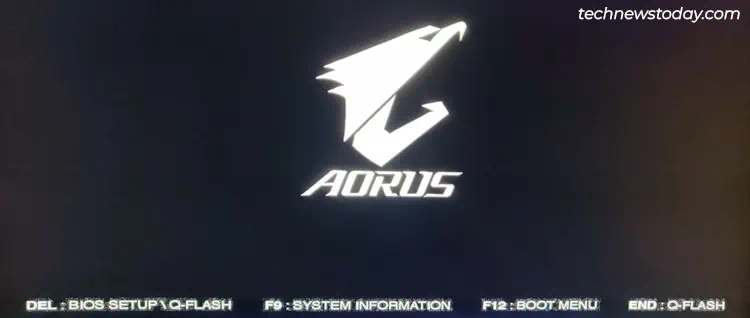
There are occasionally edge cases where neither of these methods work. For such scenarios, I’ve also detailed a lesser known third-method to enter the BIOS using Gigabyte’sFast Boot app.
Using BIOS Key
When you turn on your PC, it performs thePower-on Self-test (POST)and displays the manufacturer’s logo. During this time, you can pressF2orDelto access the BIOS on Gigabyte boards.
If you’veenabled Fast Boot, the system will only display this screen briefly, or may even skip it entirely (Ultra Fast Boot).
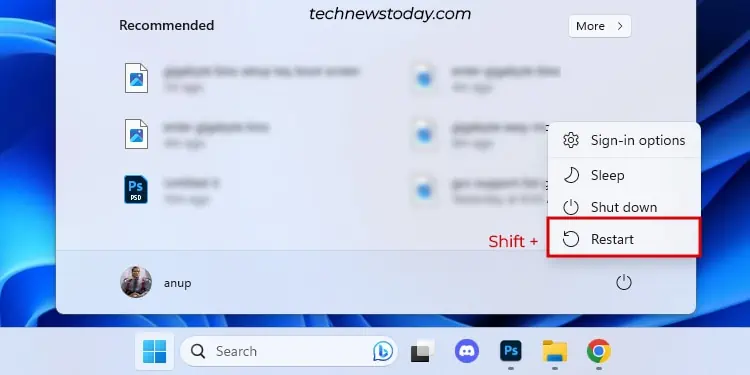
In this case, spamming the BIOS key after powering on the PC usually works. If it doesn’t work, you can use the other two methods from this article.
Via WinRE
If you’re running a Windows system in UEFI orCSM modes, you may also access the BIOS via the Windows Recovery Environment (WinRE). There are numerous ways to boot to the recovery environment:
Regardless of the method, you should get to WinRE. There, selectTroubleshoot>Advanced Options>UEFI Firmware Settingsto boot to the BIOS.
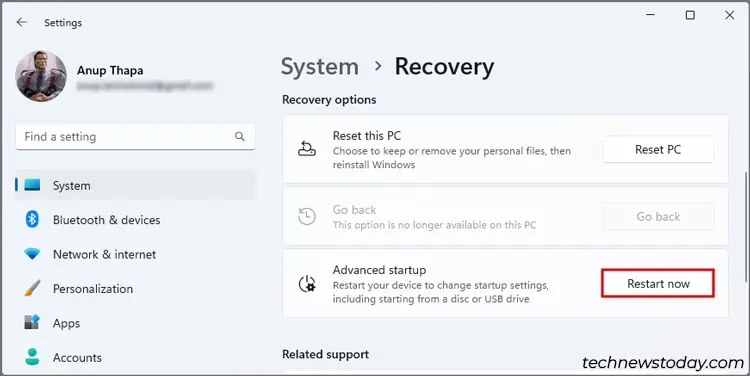
Using the Fast Boot App
Sometimes, theUEFI Firmware Settingsoption may be missing from WinRE. In such cases, you’re able to use Gigabyte’sFast Bootapp to boot from Windows to the UEFI interface.
What If You Can’t Enter the Gigabyte BIOS
Like a lot of our readers, I’ve had the Fast Boot and theFast Startup settingin Windows prevent me from accessing the BIOS before. Back then, I fixed the issue by disabling these settings. But you can also bypass the problem by using the second or third method from this article.
In rare cases,users can’t boot to the BIOSregardless of the method. If you’re facing a similar situation, I recommend four possible solutions: