Your motherboard’s BIOS is responsible for setting up your system at the most basic level. Whether you want to monitor your hardware components, control fans, or tweak other essential settings, you first need to know how to enter the firmware interface.
On every PC and laptop, hitting themanufacturer-specified keyduring the startup should do it. You can even enter the latest UEFI Utility from theWindows Recovery Environmentor from a specific section within yourmotherboard’s recommended software.
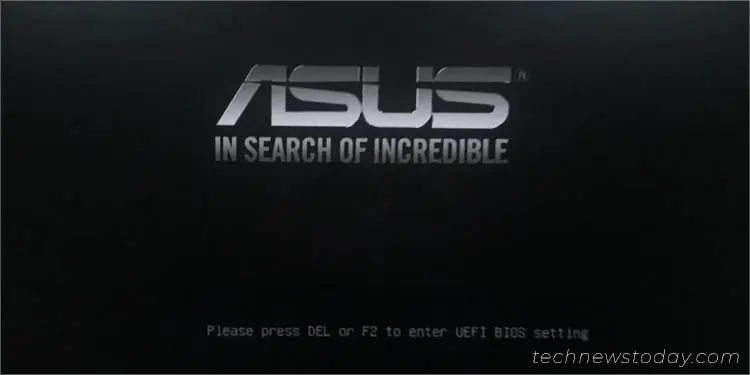
While I prefer spamming or holding down the dedicated key as soon as the PC starts, there are times when I want to do this even more quickly. For this purpose, I have now created aDesktop shortcutthat automatically reboots my computer and takes me to its UEFI screen.
Without delaying further, let’s jump straight into the six different ways to enter BIOS.

Use BIOS Key During Startup
The quickest and easiest method to access your motherboard’s firmware interface is by using the specific BIOS key before thePOST (Power On Self Test)completes. There’s no standard way as thekey variesfor every laptop and motherboard manufacturer.
Most useDelandF2keys. But it can also beEsc,F1,F10,F12, etc. You can find yours fromthe bottom section in the manufacturer logo screen(during startup). However, if you do not encounter any messages, I suggest looking up your user manual.
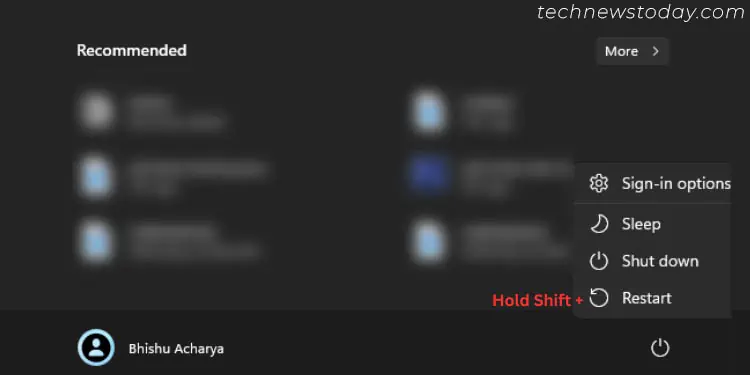
For some systems, even two or more keys work. For instance, I can use bothDelandF2to boot into BIOS on myASUS PRIME B450-PLUSmotherboard.
Here, I have listed the common keys used on the most popular motherboards and laptops. You maynavigate to each of the provided linksto get even more detailed information about entering BIOS on each of these systems:
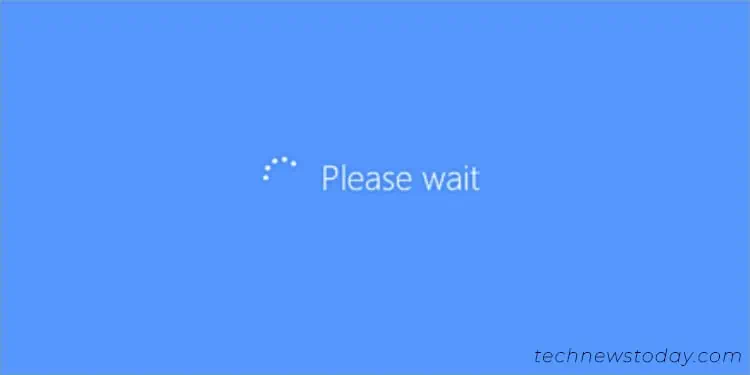
For normal users, entering BIOS isn’t a matter of concern. And if you’re relatively new to this topic, my general instructions below should work for accessing both theUEFI/Legacy BIOS:
Additional Tip:You can even use the dedicated key to enterBoot Menuand pick theEnter Setupoption to access the BIOS interface.
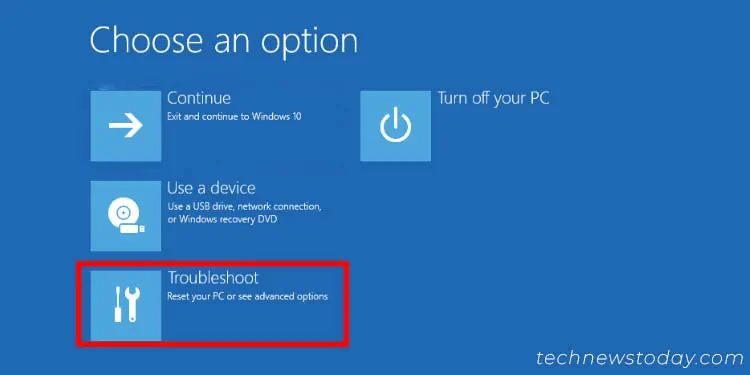
Boot From Windows Recovery Environment
Are youunable to enter BIOSeven after trying the manufacturer-specified key multiple times? Its main reason could beFast Boot, which skips hardware initialization (including keyboard) during the startup.
In such scenarios, the best approach would be getting to theWindows Recovery Environmentand loadingUEFI Firmware Settings. Do note that this method won’t work if your system uses Legacy BIOS.
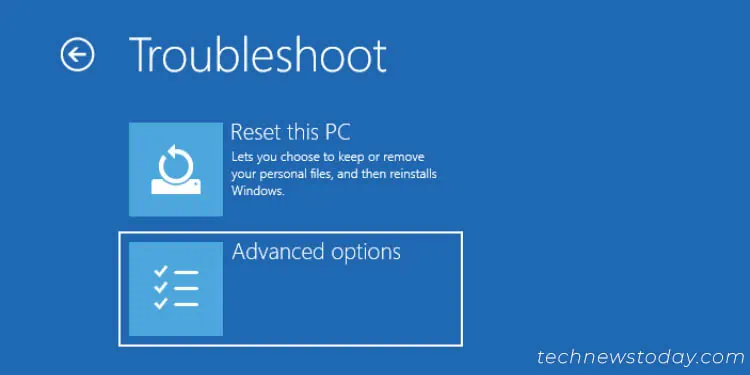
There are a plethora of ways to navigate to the recovery console. You can try theShift + Restarttechnique, use a bootable Windows drive (selectRepair your computerin the setup window), or evenexecute a CLI command(shutdown /r /o).
Amongst all, I prefer the first method, and let me demonstrate the necessary steps for it:
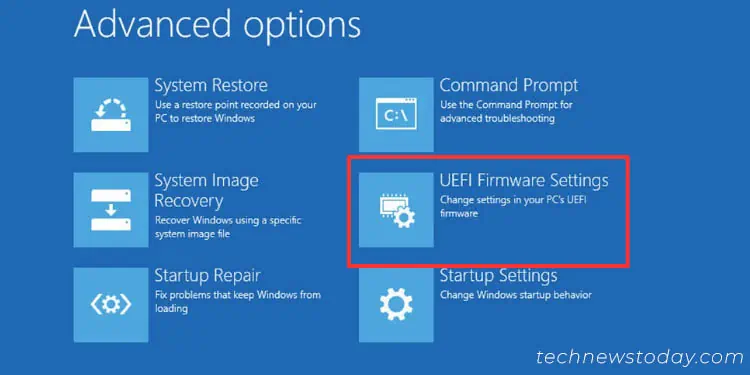
From Command Line Interface
While I did mention the possible way to enter Windows Recovery Environment from CLI earlier, there’s a command that can directly take you to the UEFI utility. LaunchCommand Prompt or Powershellas an administratorbefore executing the following:shutdown /r /fw
Here,/rperforms afull shutdownand/fwcombines with the earlier parameter to take you to thefirmware interface in the next boot.
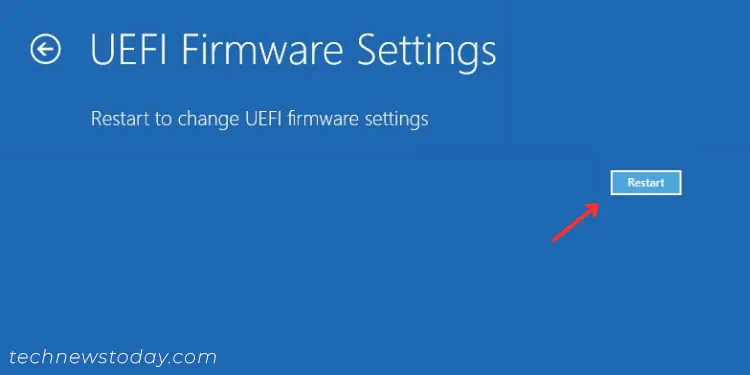
If you get the “The system cannot find the environment option that was entered” error, you’ll need to make changes to yourWindows environment variablesin order to make use of this feature.
On the other hand, Linux users can execute thesudo systemctl reboot –firmware-setupcommand to quickly navigate to their BIOS Setup page from their distro’s Terminal.
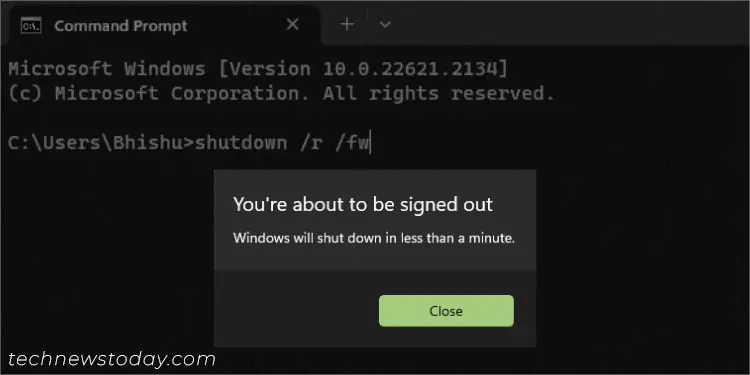
Create and Execute a Desktop Shortcut
I have even created a Desktop shortcut on my PC (using the same command discussed earlier). This provides an even more straightforward way to access my BIOS settings and I do not need to worry about pressing a dedicated key during the startup or even navigating to the Windows RE.
From now on, you maydirectly execute this shortcutwith administrative privilege. Your PC should automatically restart and you’ll enter the BIOS Setup page.
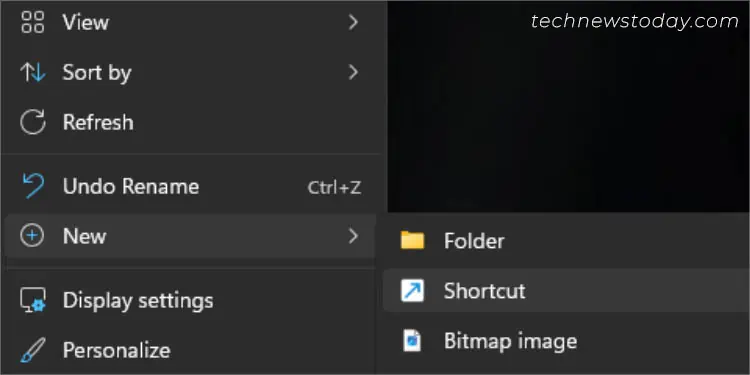
Use Motherboard Utility
Some motherboard manufacturers allow you to enter the firmware interface easily through their recommended application. For instance, ASRock offers theRestart to UEFI Utilityand Gigabyte users can utilize theFast Bootapp.
You may download such tools from your manufacturer’s official support page. You need to select your OS and search for it under theDownloadorDrivers & Utilitiessection (based on thesystem model).
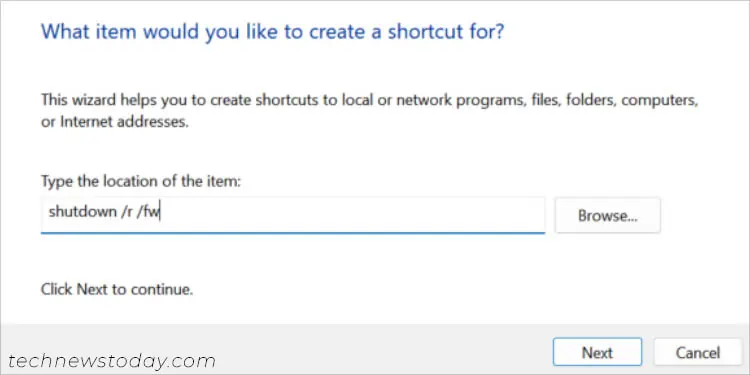
The exact process of entering BIOS differs on every utility. Look forEnter UEFI setup on next boot,Enter BIOS Setup Now, or similar options.
Press Dedicated Button(s)
Some laptops provide a dedicated button to let you select a series of options, includingBIOS settings. For instance,Lenovo’s Ideapad seriesoffer aNovo buttonor apinhole, from where you may choose theBIOS Setupoption.
Likewise, Microsoft’s Surface laptops do not offer any dedicated key. Instead, you’ll have to press and release thepower buttonwhile holdingVolume Upat the same time.

To find out if your device includes such a feature, take a peek at your user manual or look up its specifications online.