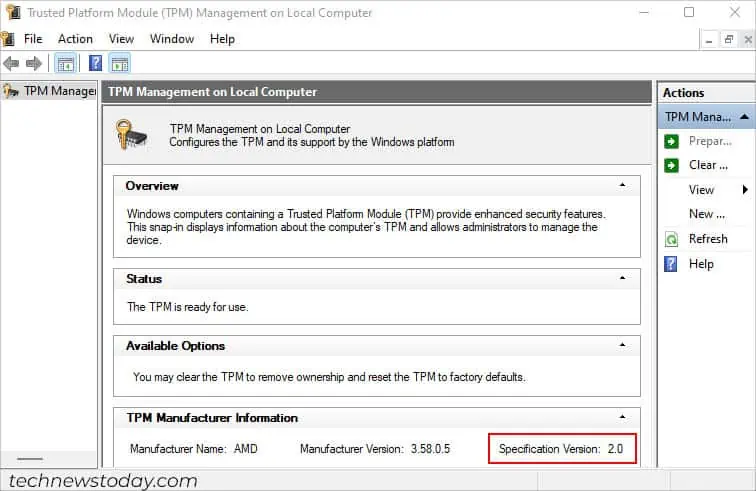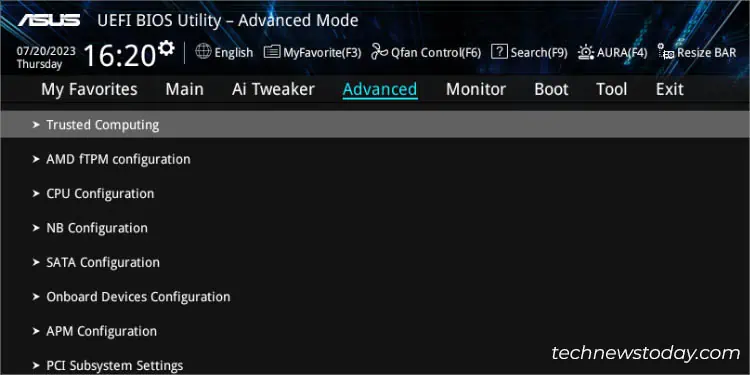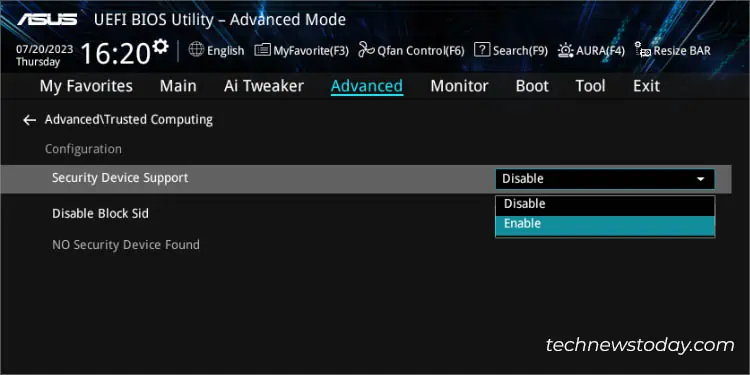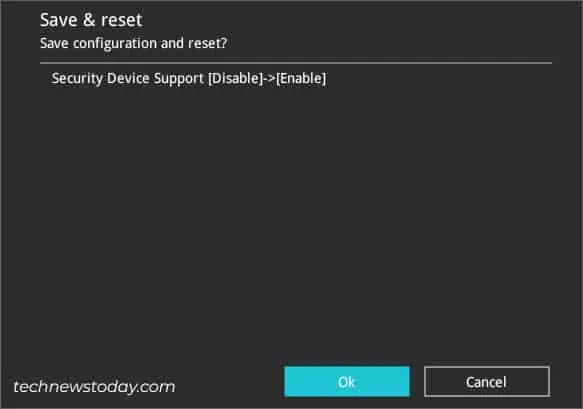The TPM feature on ASUS motherboards provides advanced security features, such as Bitlocker Encryption, Windows Hello, fingerprint/face recognition, and more.
Whether you’re using hardware or firmware-level TPM, you can enable the option easily from the ASUS BIOS. FindfTPM(on AMD boards) orPCH-FW Configuration(on Intel boards) in theAdvancedtab and set the switch toEnabled.
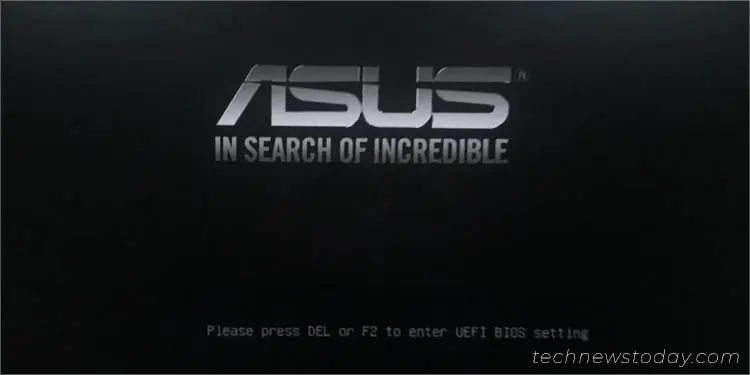
Despite simple toggling, you may still encounter unexpected TPM errors–a situation that I recall when attempting toinstall Windows 11myself. Even though my ASUS motherboard supported the specifiedTPM 2.0 feature, I had to enable the ‘Security Device Support’ first.
For users experiencing a similar problem, this guide covers everything from configuring TPM settings to enabling the 2.0 version.
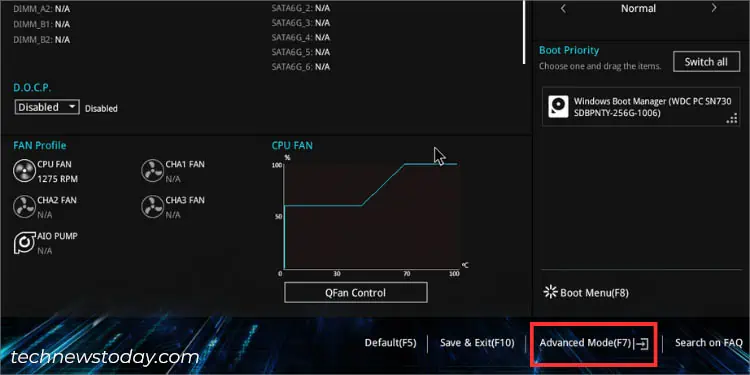
Access UEFI BIOS Utility
Let’s begin the process bygetting to the ASUS UEFI/BIOS screen. This involves using the appropriate key before the POST is completed and switching fromEZtoAdvancedmode (if required):
Enable Firmware TPM
While the UEFI interface of both the Intel and AMD motherboards is identical, there are certain processor-specific options. That being said, the steps for configuring TPMvary slightlybut the general concept remains the same.
Caution:Enabling thefTPMorPCH-FWoptions might lead to booting issues in case you lose the recovery key (for users who have implemented BitLocker for drive encryption) or even after the BIOS chip replacement.
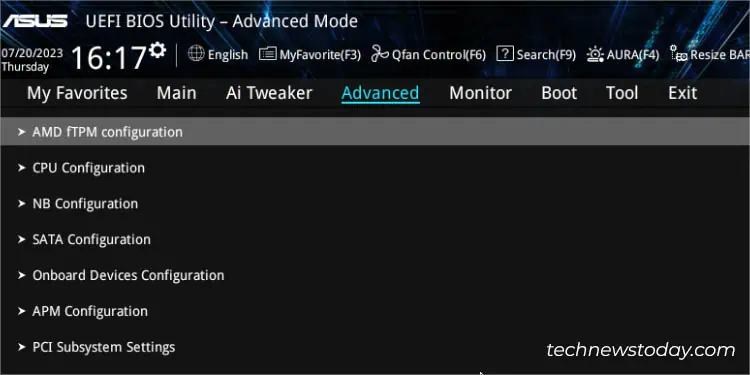
For ASUS AMD Motherboards
The security protocol on ASUS AMD BIOS is referred to asfTPM. Once you have entered the ASUS BIOS Utility, follow the step-by-step instructions below to enable this option.
To demonstrate, I have used thePRIME B450 PLUSmotherboard. While the process is almost the same in all the AMD models, you may findcontrasting field nameson every series, which should still not be confusing.
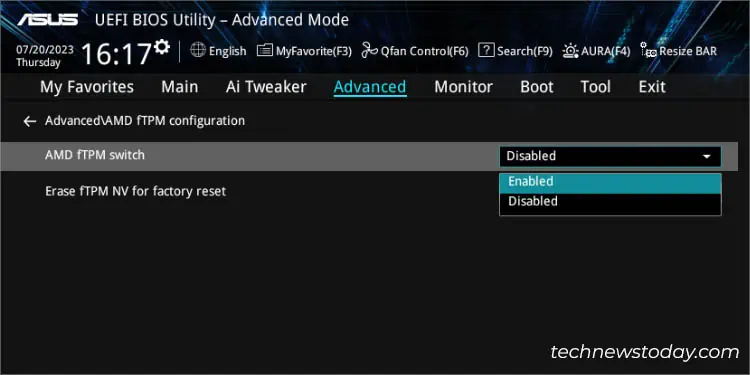
For ASUS Intel Motherboards
On the flip side, Intel provides its own version calledPlatform Trust Technology (PTT). As stated above, the configuration might slightly be different from the ASUS AMD BIOS:
Additional Tip:In case the PCH-FW Configuration option is unavailable, trydisabling the CSM, save the setting, and check for it again.
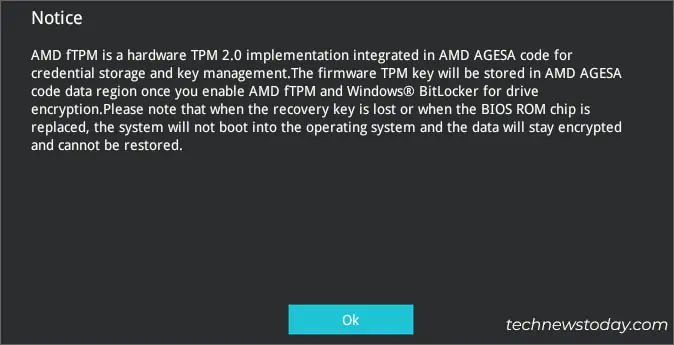
Verify in Windows TPM Management
Once you have applied the TPM settings, you should be able to use BitLocker drive encryption, Windows Hello, and other advanced security features.
But sometimes, the feature remains disabled in the Windows TPM Management console and you might meet with the “Compatible TPM cannot be found” error. So, it’s a good idea to verify this before proceeding to install Windows 11 or tweak the related TPM settings:
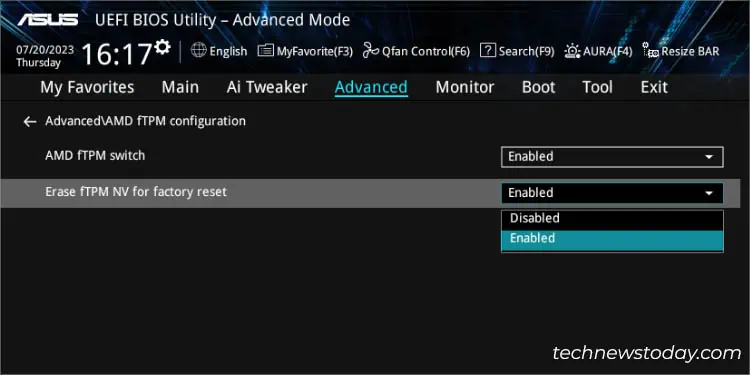
I understand your frustration on why your Windows isunable to detect the TPMeven after following the right instructions.
You do not have to scratch your head. Although the TPM is already enabled, it still requires a slight modification in the firmware settings.

As per the minimum system requirements, you must have TPM 2.0 enabled during the upgrade, which we haven’t configured yet.
Enable Security Device Support
In general, turning on the TPM should also enableSecurity Device Support. But when I checked this on myPRIME B450 PLUSmotherboard, the option remained disabled. This could be the same case for you as well.
Only after the Security Device Support feature is set, you may make additional changes to your TPM settings. Let me guide you in the quickest way possible:
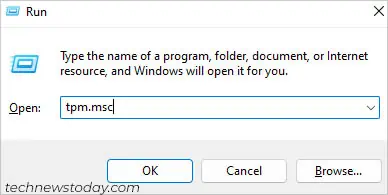
Set TPM Version
Usually, ASUS motherboards supporting TPM 2.0 should be automatically configured after enabling Security Device Support. However, if yours is set to 1.2, here’s how you’re able to switch to the latest version to achieve enhanced security.
If you do not find the TPM 2.0 or TCG_2 option, know that your motherboard doesn’t support it. Nonetheless, you’re able to stillbypass the requirement to install Windows 11, which is, however, unsafe and not recommended by Microsoft.