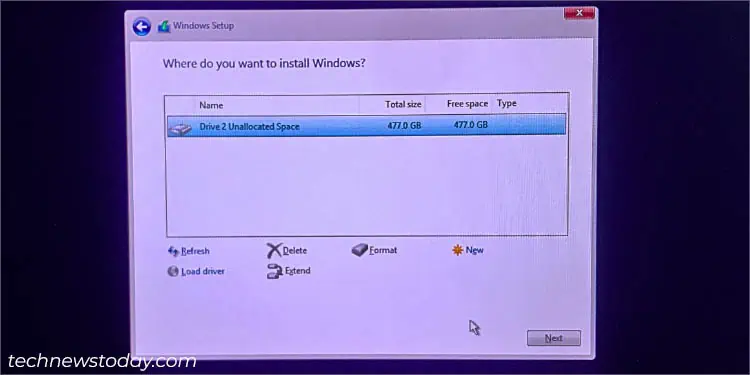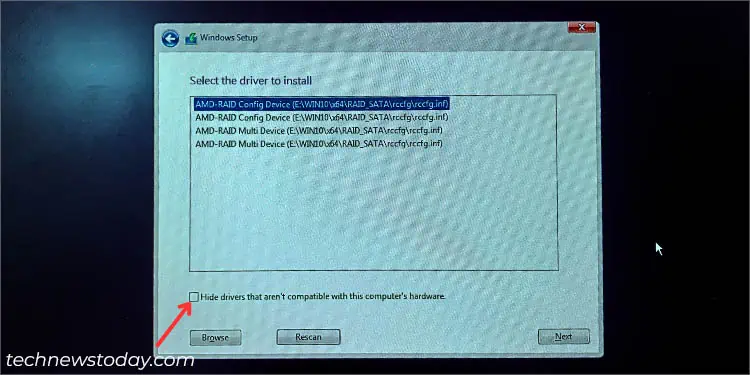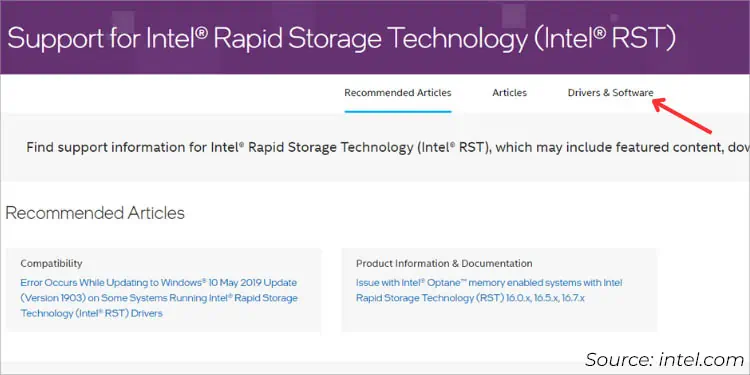After setting up hardware or software RAID, it’s crucial to download the dedicated drivers for proper functionality. Without them, the OS won’t recognize your storage drives in the array.
to install the RAID driver, first navigate toIntel or AMD’s support page. FindSATA/NVMe driverthat’s compatible with yourchipset,operating system,RAID level, andprocessor generation. Download and copy this into yourthumb drive. Finally,load the dedicated driverin theWindows Setupwizard or directly execute thesetup file.
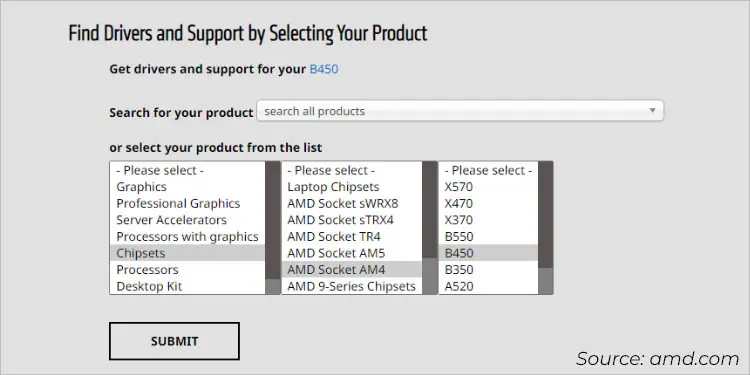
Here’s a detailed guide to download and install RAID drivers on both Intel and AMD motherboards.
Identifying RAID Drivers
Before proceeding, you need to know the appropriate RAID drivers required for your platform. Here are the key points to consider:
Installing RAID Drivers on AMD Motherboards
RAIDXpert2is the latest technology from AMD that lets you arrange your compatible storage drives in a RAID array. After setting this upfrom your BIOSutility, you require manual installation of the drivers, whether it’s during OS installation or for a non-bootable RAID drive.
Download Appropriate Drivers
The first step involves downloading the dedicated driver from the official AMD support page. As mentioned earlier, you should keep in mind the supported chipset and processor:
Note:For non-bootable OS drives, downloadAMD RAID Installer (SATA, NVMe RAID)and run the setup file. Proceed with the on-screen instructions and this should install the relevant drivers for your RAID set.
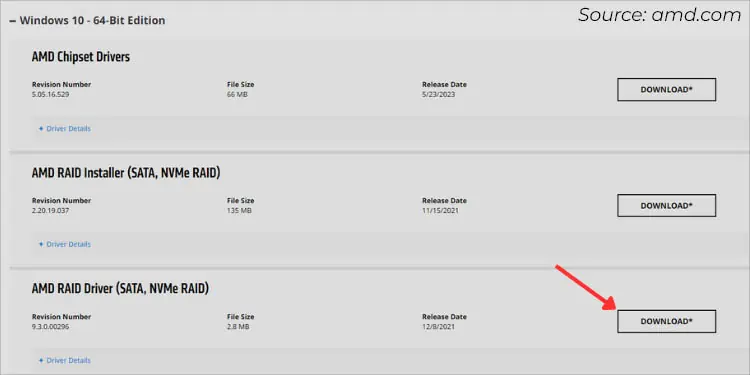
Copy Drivers to USB Drive
Once the download is complete, navigate to the destination folder andunzip it. When you move into the OS directory (further inside the architecture sub-directory), you’ll find three folders–NVMe_CC,NVMe_DID, andRAID_SATA.
Depending on your RAID set (NVMe or SATA), send the respective folder to aUSB flash drive. While RAID_SATA is self-explanatory, theNVMe_CCandNVMe_DIDdepend on the Ryzen processor. The below list should help you select the appropriate folder:
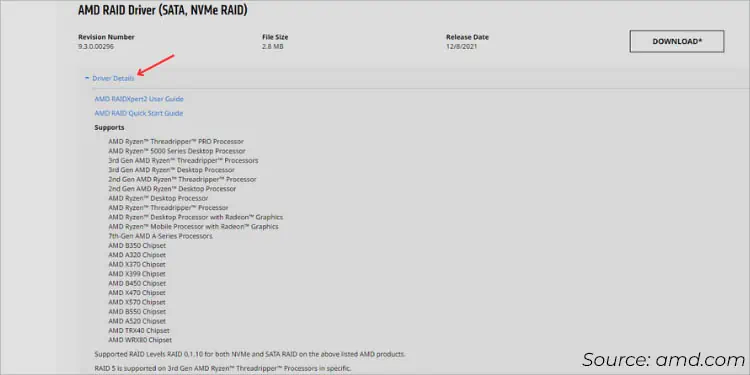
Load Drivers During Windows Installation
After creating a SATA or NVMe RAID set, you mayexit BIOS modefrom your ASUS PC. Insert thebootable flash driveand proceed to install Windows. However, you’re likely not going to get any configured drives during the process due to missing drivers:
Installing RAID Drivers on Intel Motherboards
Once you have created aRAID 0, RAID 1,RAID 5, or RAID 10configuration using theIntel Rapid Storage Technology, the next step is to install the drivers. The process is similar to AMD with slight variations.
You might have noticed that Intel provides just a tad of options on its website, making it difficult to find the relevant drivers. But with my step-by-step guide below, you should be able to do it without any hassle.
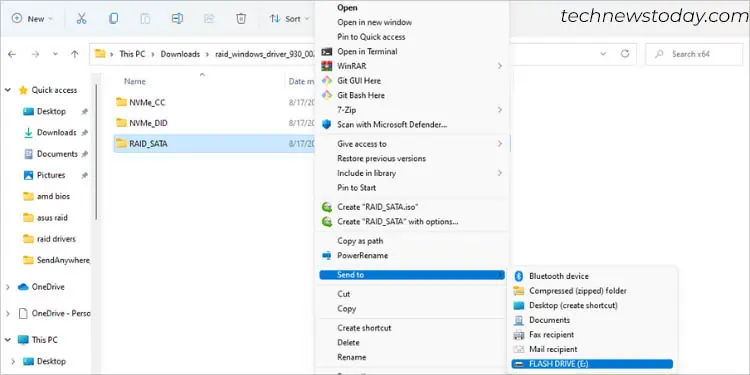
While you can navigate to the official Intel support page to search for theIntel RST drivers, this isn’t as straightforward as you might think. Instead, follow my instructions below to find the appropriate drivers for your RAID set:
I like to prepare the drivers before configuring a RAID array. But if you have already started the Windows installation process,use another working computerto download the related drivers and copy them into your flash drive.

For non-bootable RAID arrays, directlyopen the.exefileand proceed with the on-screen instruction. However, to load the drivers during Windows OS installation, you’re able to’t extract the.exefile directly. Instead, follow the below steps:
Then, you can proceed with the Windows installation (don’t forget to insert the USB drive with the prepared RAID drivers). I am pretty sure you’re not going to find your drive in the‘Where do you want to install Windows?’ screen unless loading the relevant driver:
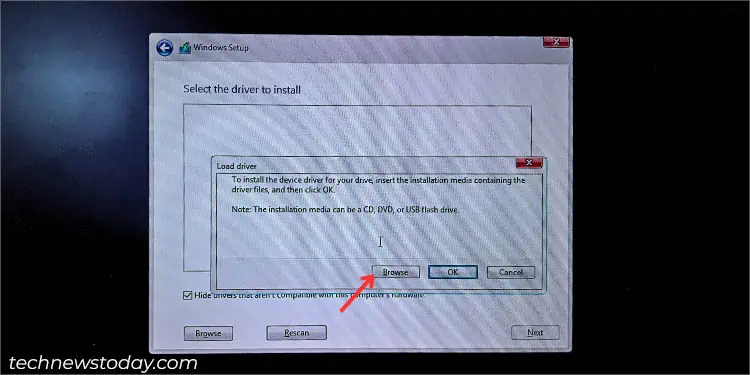
Troubleshooting RAID Drivers
Did the RAID drivers not load or you met with some form of error message during the Windows installation process? We’ve been there too.
Our team failed to load the Intel RST drivers when we createdRAID arrays on some of our ASUSandGigabyte motherboards. But the issue didn’t arouse with most of theASRock models. Here are some troubleshooting tips that should solve some command issues with RAID drivers:

Download From Motherboard’s Support Page
Once our team couldn’t bypass the‘We couldn’t find any drives’page even after loading the RAID drivers that we got from Intel. Later, we downloaded from thePRIME B660-K D4motherboard’s support section and this one worked for us.
Your motherboard manufacturer has a list of all the drivers corresponding to each model. Navigate to their official support page and download the relevant RAID drivers:
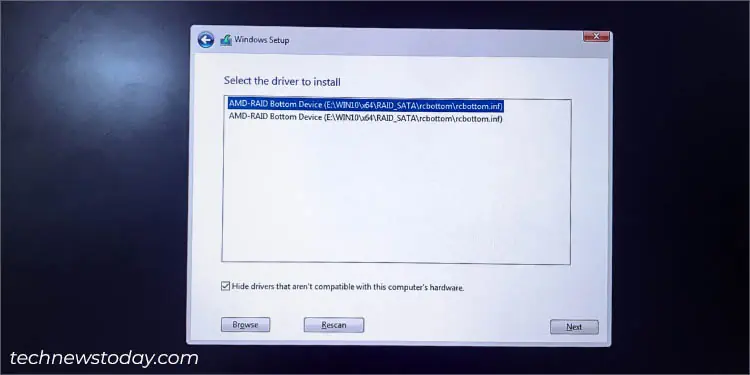
Update Drivers on Device Manager
Sometimes, during the non-OS RAID configuration, the respective drivers might not be recognized on the Device Manager or a yellow exclamation mark might appear. In such cases, go through the following steps to update it:
Other Fixes
If you’re yet experiencing issues with the RAID driver installation/update, here are other things you might want to try: