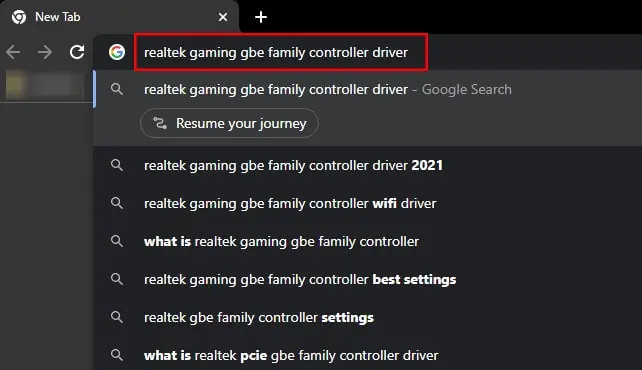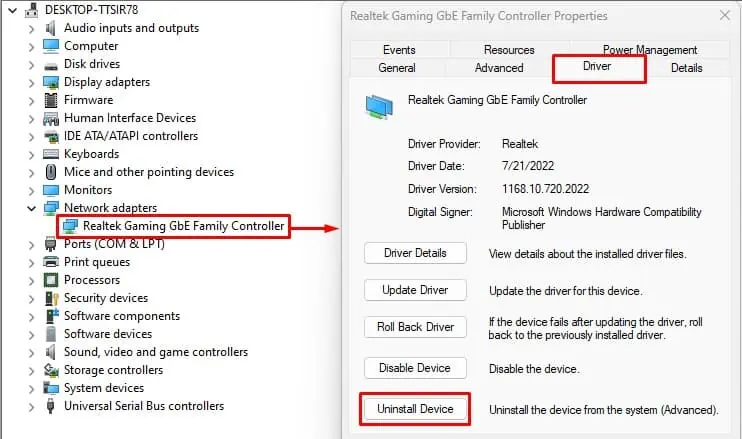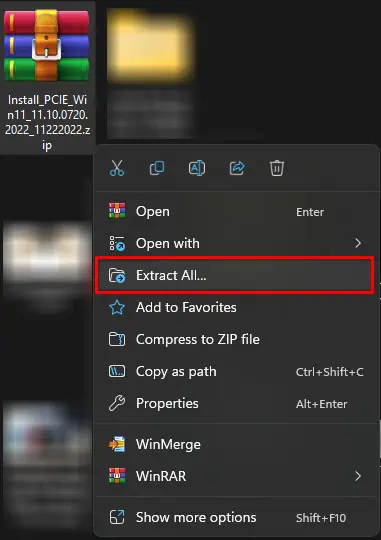A device driver is there for smooth communication between the Operating system and the device. For network adapters, this driver is the network adapter driver. The OS in your system automatically installs the best driver for you.
But, it’s not always that the pre-installed driver works. Anything from corrupted driver files to OS incompatibility could cause the defaultnetwork driver to fail. Besides, some devices may only work with a particular version of the driver installed. This is where downloading and installing a separate driver comes in.

What Network Adapter Do I Have?
Before we get to installing the network adapter driver, you first need to know the network adapter driver in your system.
you may find various network adapters installed. Depending on the network adapter manufacturer, you will need a device-specific driver. So first, let us seewhat network adapter your system uses.
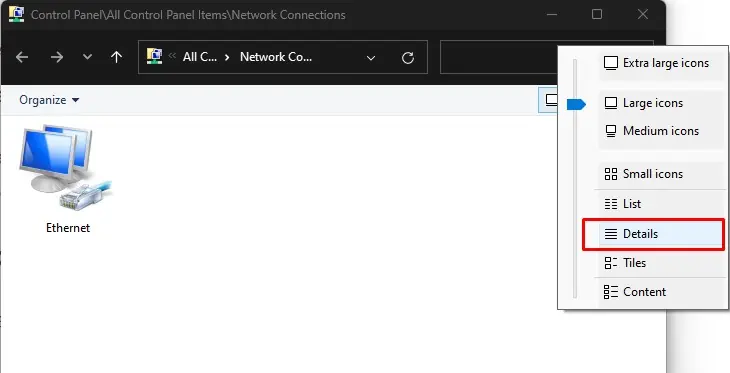
From Network Connections
In Windows, Network Connections has details about all the network devices connected to your system. Here, you can enable or disable the device, manage them and also check the adapter details.
The Device name is the name of your network adapter.Now using this name, you will need to search the internet for its dedicated driver.

Open System Information
Alternatively, you’re able to alsoget information about your systemand connected hardware components from System Information. This includes the network adapter as well. To open system information,
How to Download and Install a Network Adapter Driver?
Once you know the details about the network adapter and uninstall previously installed network adapter drivers, you will need to download the driver from the internet.
Download Required Network Adapter Driver
You need to make sure that you download drivers from a reliable source. It is highly recommended that you download it from the official manufacturer’s website.
If you have an intel network adapter, download the driver fromIntel’s official website. Similarly, if your PC uses Realtek’s network adapter, you can download the driver fromRealtek’s official website.
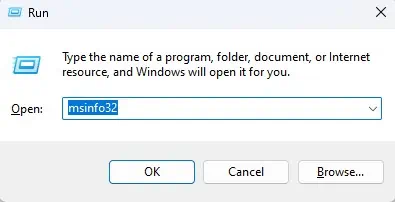
Uninstall Existing Driver?
By now, you already know the network adapter your system uses. Before you install new drivers, you will need to remove the existing ones. Your PC may run into communication issues if you have two drivers for a single device.
Therefore, we recommend that youuninstall these driversfirst.
Once you uninstall your network adapter driver, thesystem will disconnect from the internet.
Installing Network Adapter Driver
The download process should take a few minutes. Once the download process is complete, you will need to install the network driver.
Depending on the network adapter, you may need to extract or simply install the downloaded file.If the file you downloaded is compressed,
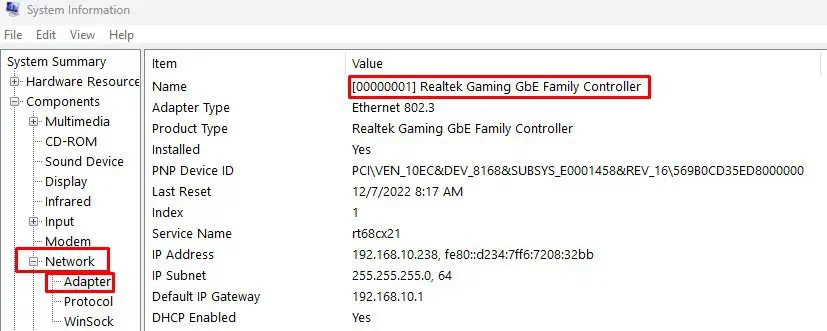
If the file you downloaded is an executable (.exe) file, simply run the file and follow the installation process toinstall the network adapter driver. And also, make sure that you restart your PC once the PC finishes the installation.