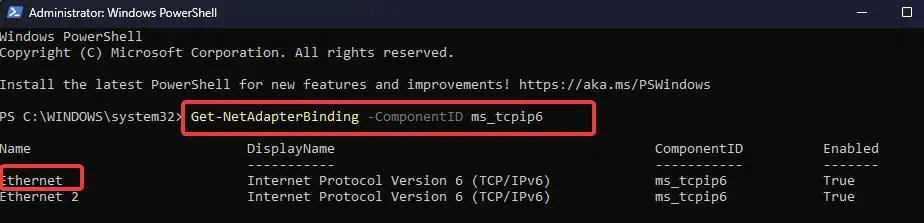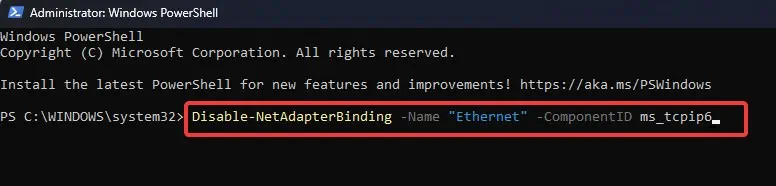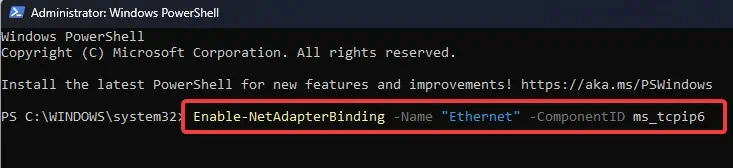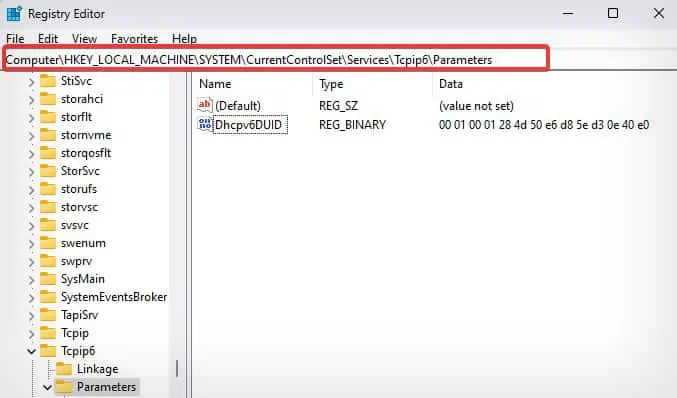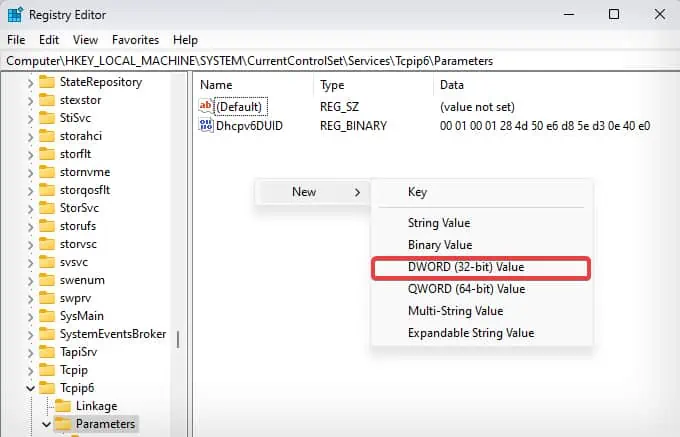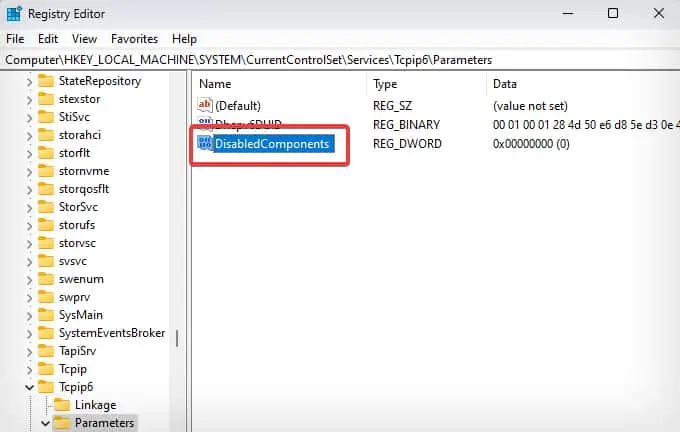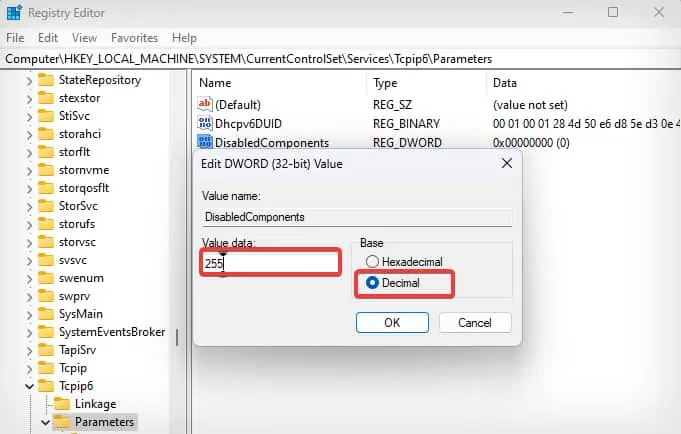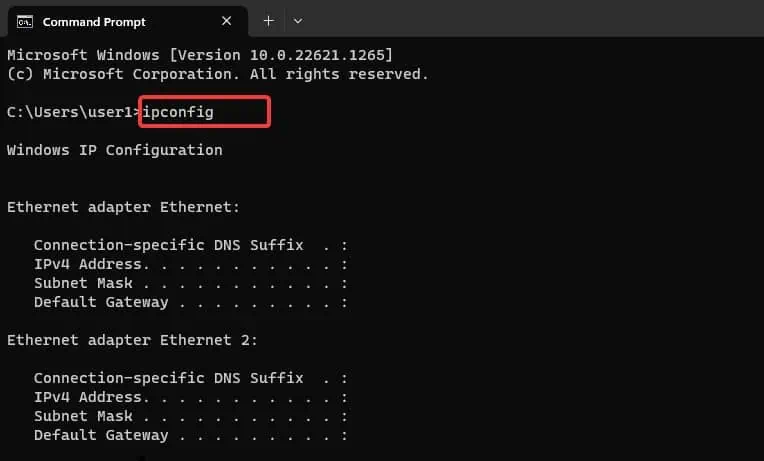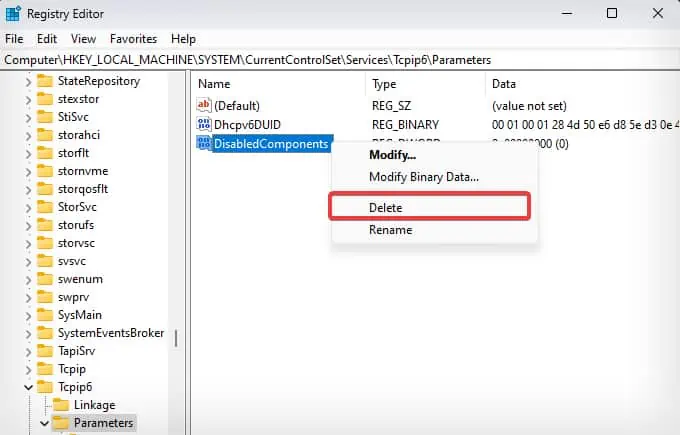IPv6 is a much more secure, scalable, and reliable successor to IPv4. However, this newer internet protocol is not backward compatible with IPv4 and most of the VPN service providers do not support the IPv6 protocol.
Microsoft doesn’t recommend users disable IPv6 or its components except when they need to troubleshoot network issues. But, if you are planning to disable or enable IPv6, there are multiple ways to do it on Windows—including command lines as well as Graphical interface-based tools.
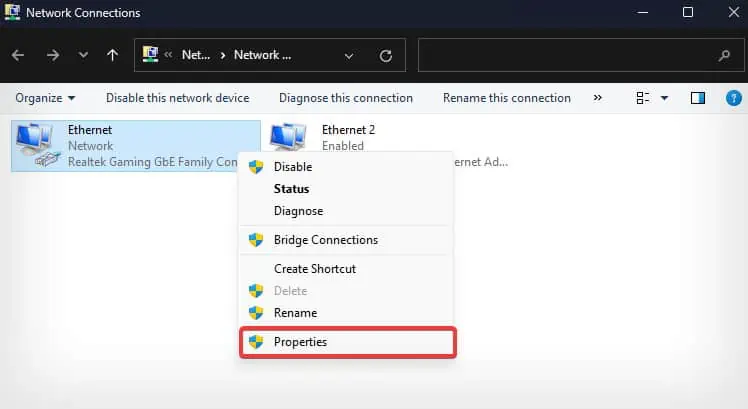
Using Network Control Panel Applet
The most convenient option to disable or enable IPv6 on Windows devices is by using the control panel. This method is ideal for those preferring a graphical interface to manage network configurations.
Using PowerShell
OnPowerShell, users can make use of theNetAdapterBindingcmdlet, which checks for all available bindings in a network adapter of the device and also enable/disable IPv6.
Note: If the network is named as Wi-fi, replace theEthernetwith Wi-fi in the command line in steps 4-5 withWi-Fi.
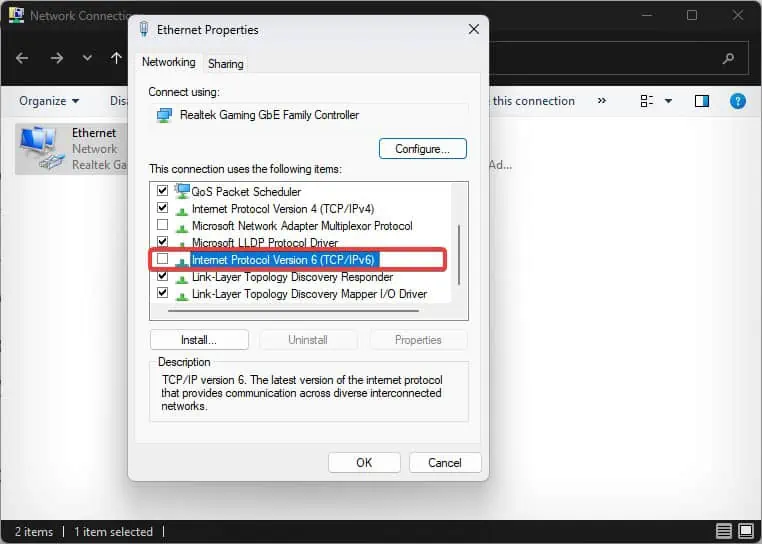
Using Registry Editor
You can even disable IPv6 on your computer by adding a new registry entry to the existing registry configuration. To re-enable IPv6 you can delete the entry which reverts the configurations to their defaults.
Note:Back up the registrybefore you make any changes to the registry values.
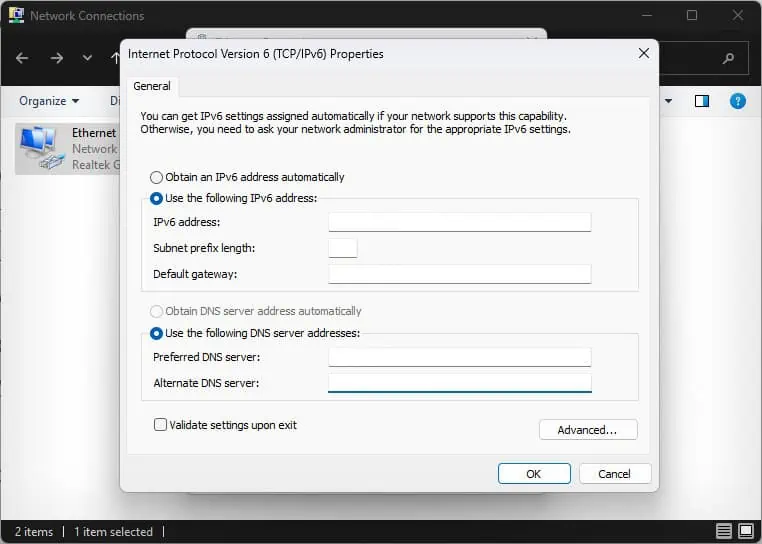
You can also do the same through the command prompt. You just need to open the Command prompt with elevated privileges and enter this command.
reg add “HKLM\SYSTEM\CurrentControlSet\Services\Tcpip6\Parameters” /v DisabledComponents /t REG_DWORD /d 255 /f