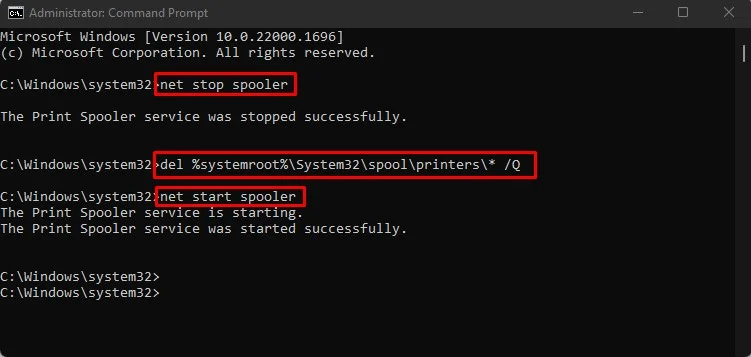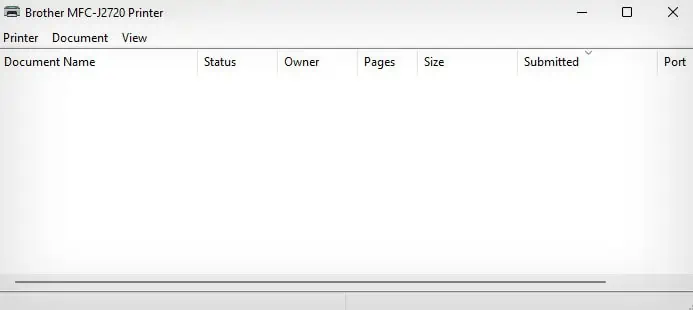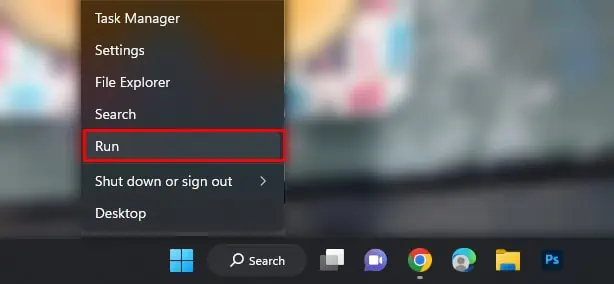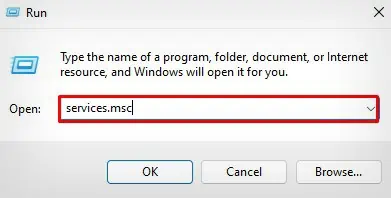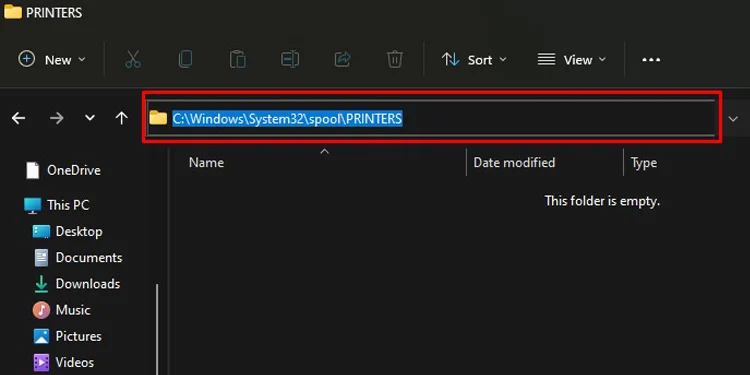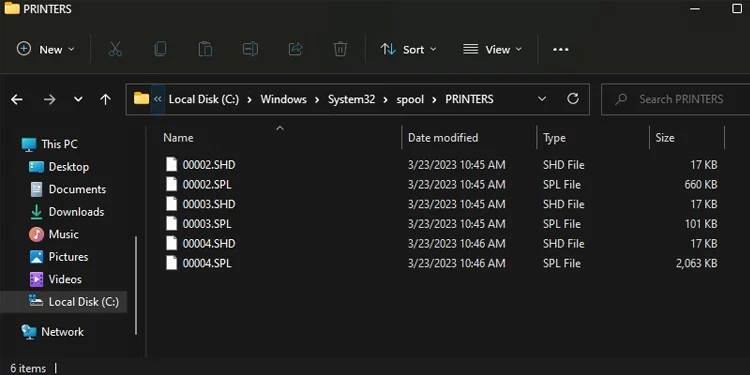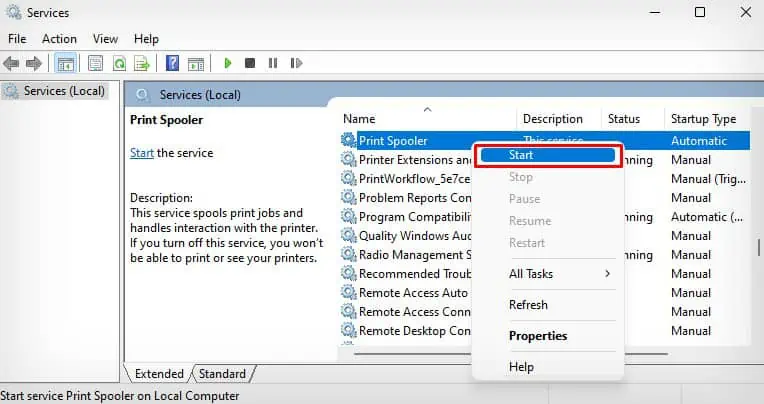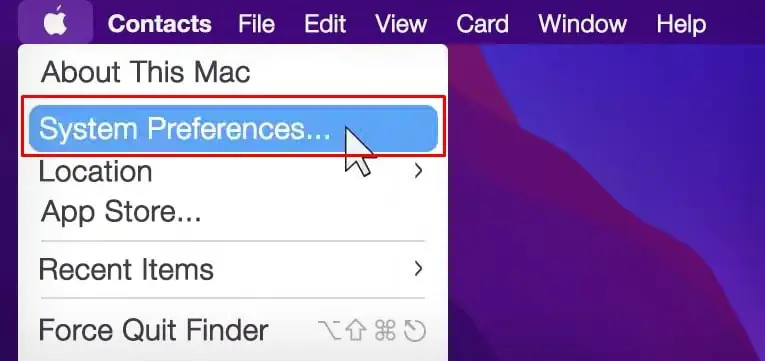Modern computers have a dedicated print spooler service that temporarily holds the print jobs in the queue. It then sends them to the printer to get printed. However, sometimes the print jobs may get stuck in the queue, and simply right-clicking the print job and selecting cancel won’t delete it.
In such a case, you should force delete the print jobs from the spooler cache to allow new jobs to be executed again.

Delete Stuck Print Job on Windows
If you are on a Windows computer, you can delete the stuck print jobs using the command or graphical interface. This is basically what you will do to delete the stuck print jobs.
Using Graphical Interface
Delete Stuck Print Job on Mac
If you are on a Mac, you should reset its entire printing system to delete the stuck print jobs. However, resetting the printing system will also remove the printers from your Mac. So, you need to add the printer to your Mac again.
Still Unable to Clear the Print Job?
In most cases, you should be able to delete the stuck print jobs after clearing the spooler cache. If that does not work, you can reinstall the printer driver to clear the queue.
Refer to this guide onadding a printer on Windowsif you have a problem, just in case.
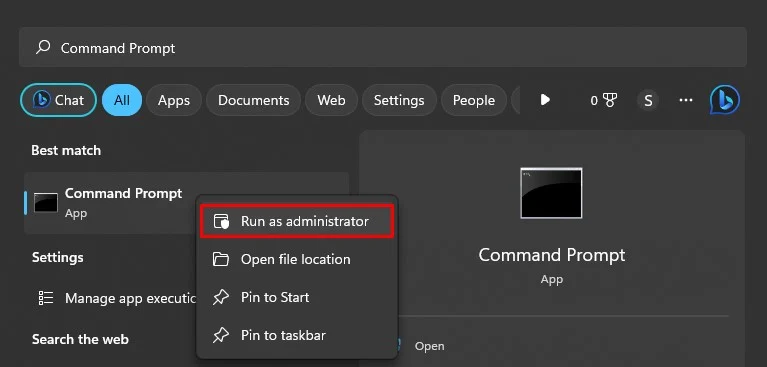
If you are still having issues, it’s time to seek help from the printer manufacturer as well.