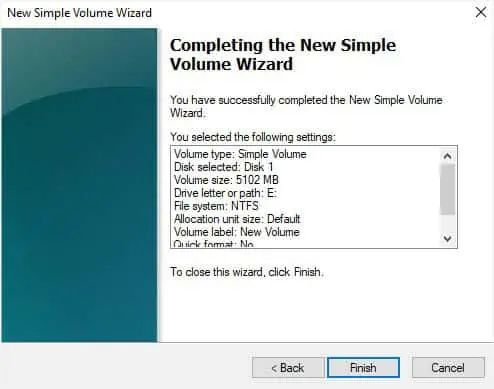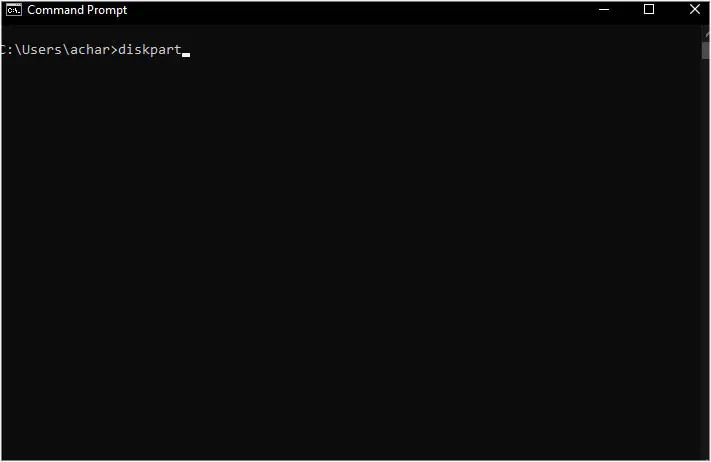If you’re looking to sell your working computer, just deleting the files or performing a quick format on the hard drive isn’t enough. This is because the data is not actually erased and can be recoverable using specialized software. It means the buyer can potentially gain access to your previous files.
Fortunately, there are different ways to completely wipe a hard drive, which permanently erases the files. This way, your data becomes unrecoverable or at least makes it difficult to recover.
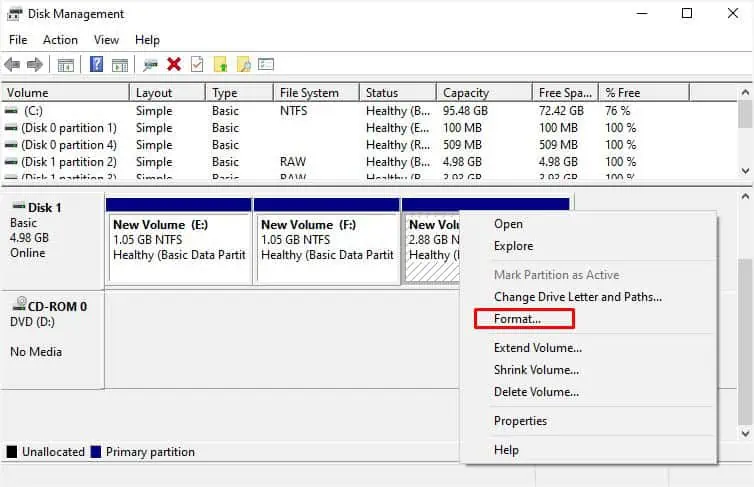
Before You Begin
First, let’s begin by understanding a few technical terms—delete, erase, wipe, and shred. The words might appear synonymous, but they are different concepts when talking about hard drives.
Important:Make sure youback up all the important files and foldersbefore proceeding forward. Since we are going to wipe the drive completely, your data will be permanently deleted and there won’t be an option to retrieve them later.
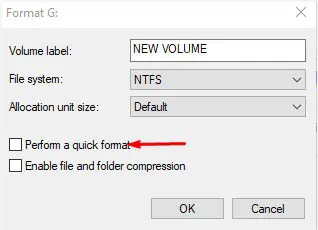
With that, let me guide you through every possible way of wiping the data ensuring the minimal possibility of data recovery.
Full Format Your Hard Drive
Before moving on with the necessary steps, you need to know that two options are available here—Full and Quick format. Usually, most of us rely on the latter method believing it removes all the files and folders in a much shorter time.
However, this is a myth asnormal formattingonly deletes the address files that point to the actual data location (meaning data is not erased). Clearly, this will not wipe the hard drive completely as you’re able to recover the items using appropriate software.

On the other hand, full format erases the address files and fixes the bad sectors. Most importantly, itwipes all the data by rewriting every sector with zerosmaking it unrecoverable using normal techniques (but still possible when advanced software is used).
Note:You cannot format the hard drive containing the live Windows. If you’re actually looking to wipe this drive, directly move to the third or fourth option where I’ve discussed how to do so using system reset and Windows Installation Media.
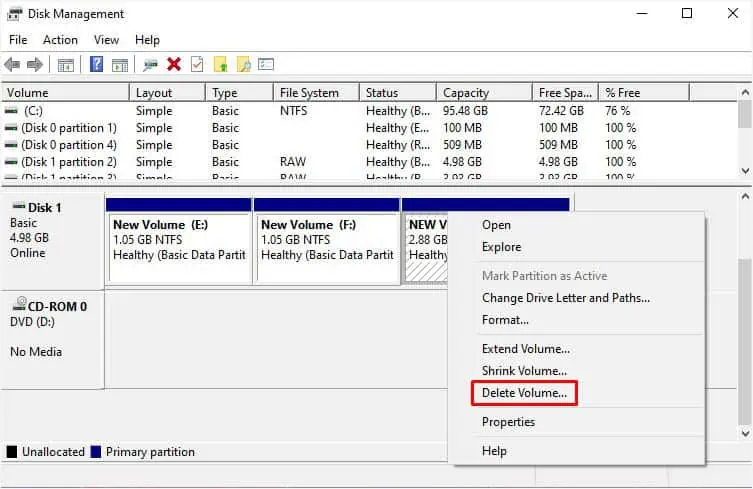
Additional Tip:If you’re looking for aCommand Prompt command to wipe your HDD, you may useformat : /P:2. This will perform two phases of zero-writes ensuring you can’t recover the data using simple recovery techniques.
Using Diskpart Utility
This command-line disk partitioning utility gives you overall control of your storage drive with simple and easy-to-use commands. While we had to format and delete eachpartition of the HDDone by one in the earlier method, the Diskpart command will perform all these tasks in a single line.
Note that two options are available to erase the files and partitions—clean and clean all. While the former erases the partitions and data, the latter wipes out everything from the drive,ensuring each sector on the disk is zeroed.

Factory Reset With Clean Drive
If you’re looking to give away your PC, factory resetting is a must. But very few are aware of the appropriate procedure. Most remain unaware of the hidden“Clean Drive”feature.
If you don’t enable it during the resetting process, your data will only be deleted but not wiped. I definitely recommend it as Microsoft also confirms that this makes data recovery harder.

Using Windows Installation Media
If you’re looking to wipe out the drive containing live Windows, it’s not possible to fully format or clean it using the aforementioned techniques.
The only way to achieve this is by creating a Windows Installation Media (abootable USB flash drivewill do) andclean installing the operating system.
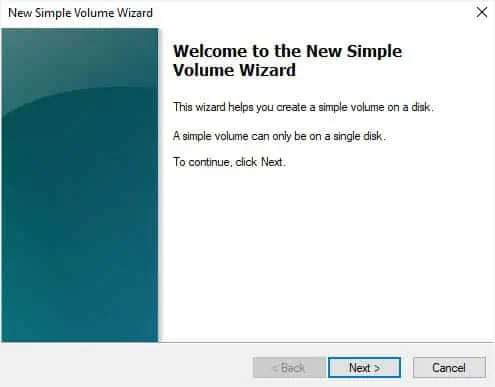
Using Third-Party Hard Drive Wiping App
All the options we explored above zero fill the hard drive making it difficult to recover old data. However, there are specialized applications that work byoverwriting existing data with random bits multiple timesmaking it impossible to retrieve them.
These are called data destruction or data sanitization software. Here are some popular ones to try out—DBAN, KillDisk, Secure Eraser, Disk Wipe, Hardwipe, etc. For some of these data-wiping tools, you require creating a bootable USB.
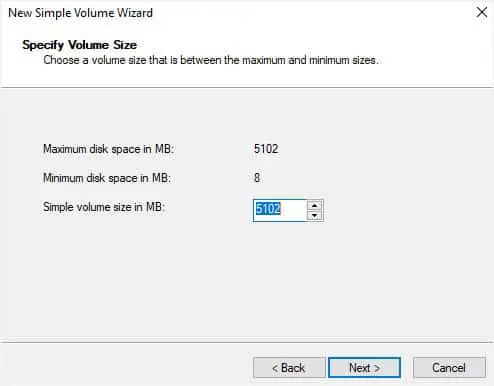
Secure Erase in Manufacturer Software
Whether you’re using an HDD or SSD, your manufacturer provides a dedicated application that lets you erase data much more conveniently. The Secure Erase option ismainly for SSDsas it has limited write cycles, and the overwriting technique would be a bad idea.
Since the traditional approach will hamper its lifespan, it’s better to use the Secure Erase feature provided by your manufacturer. All you have to do is download the app from the official website (if you haven’t already).
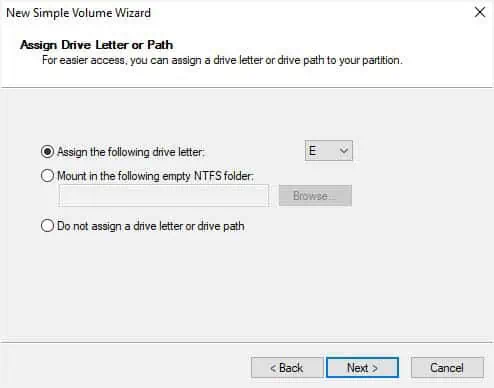
For example, Samsung offers its users withSamsung Magicianprogram. Likewise,Western Digital’s Dashboardallows you to erase the drive usingSanitizeorUser Erase. However, if you’re trying to wipe the boot drive, you require a bootable USB drive.
Physically Destroy the Drive
Even though all the options I’ve mentioned above are great ways to wipe the hard drive, data recovery can still be possible using sophisticated data recovery algorithms. Since wiping is never 100% accurate, the final option would be physically destroying the drive.
Well, there are different techniques to achieve this. Some users have tried exposing the magnetic platters to powerful magnets, heat, and even water immersion! However, you’re able to’t be 100% sure this method will wipe the data. Additionally, you would have to give extra effort, which could be time-consuming.
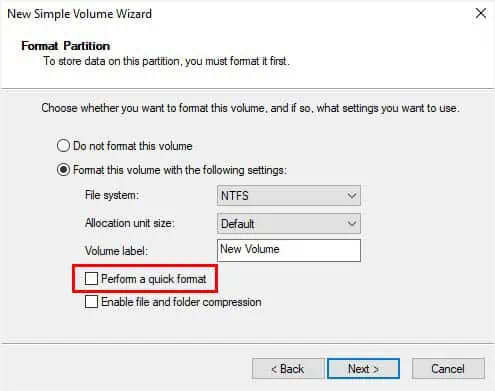
That being said, the best option would becompletely destroying the platters using a hammer. Once you shred the HDD into pieces, getting the data back becomes impossible.
However, the physical destruction of the mechanical drive is not the best approach andshould always be your final choice(only when you’re not going to use the HDD again).