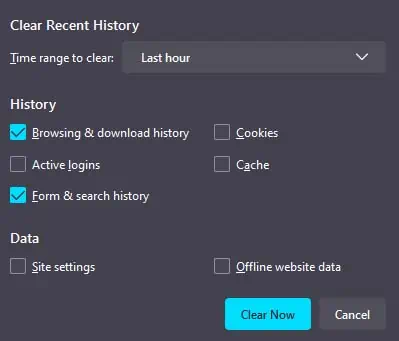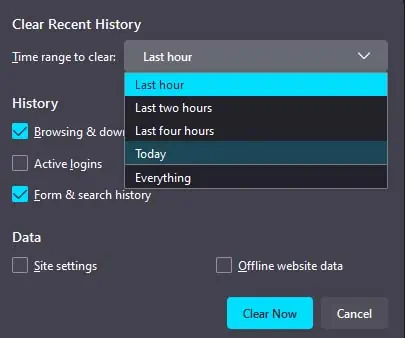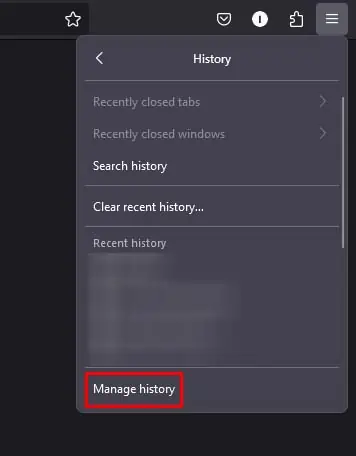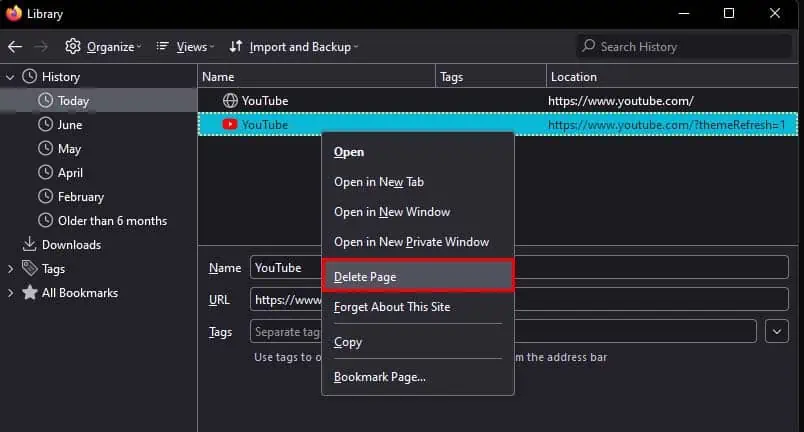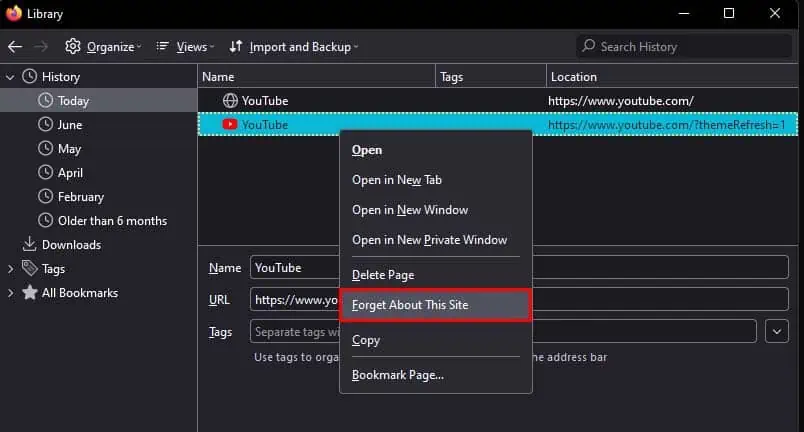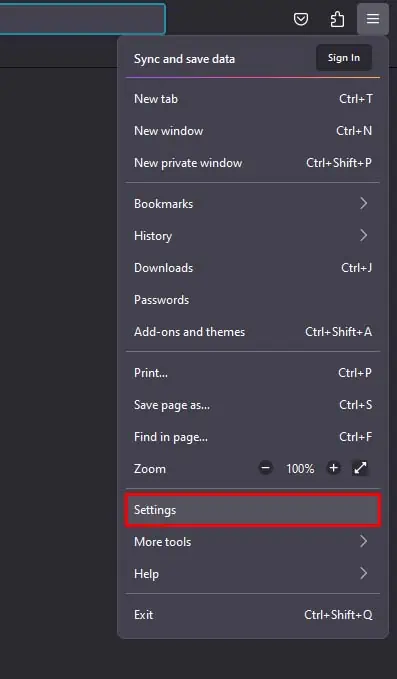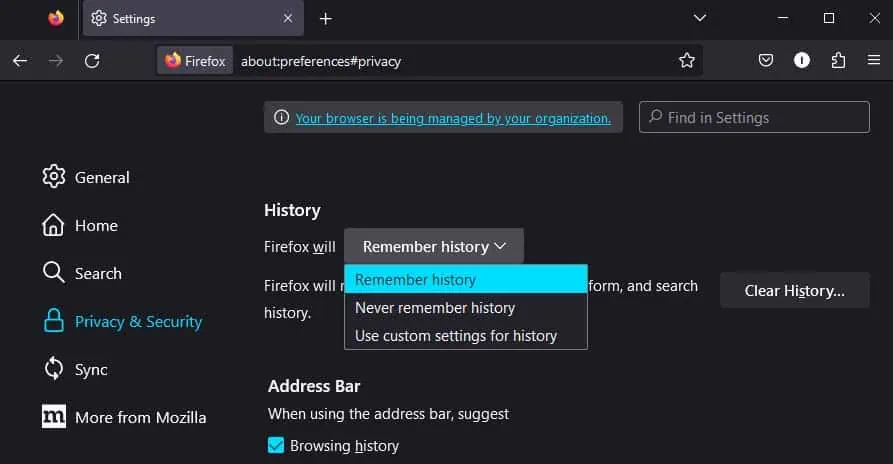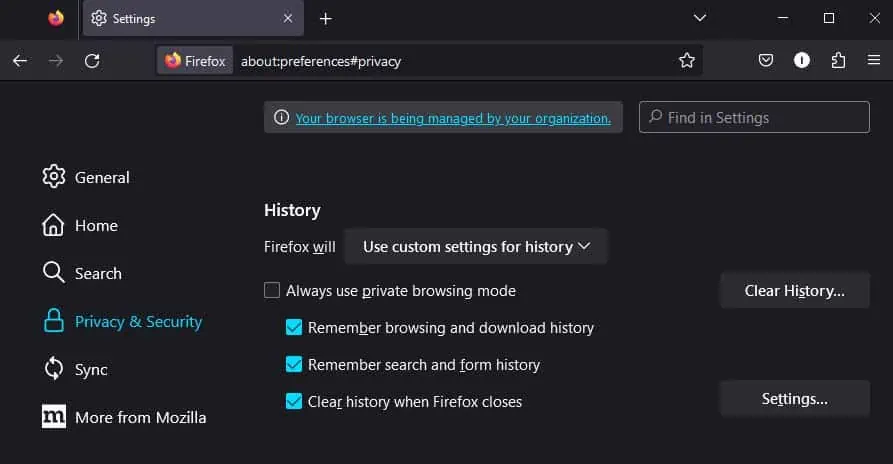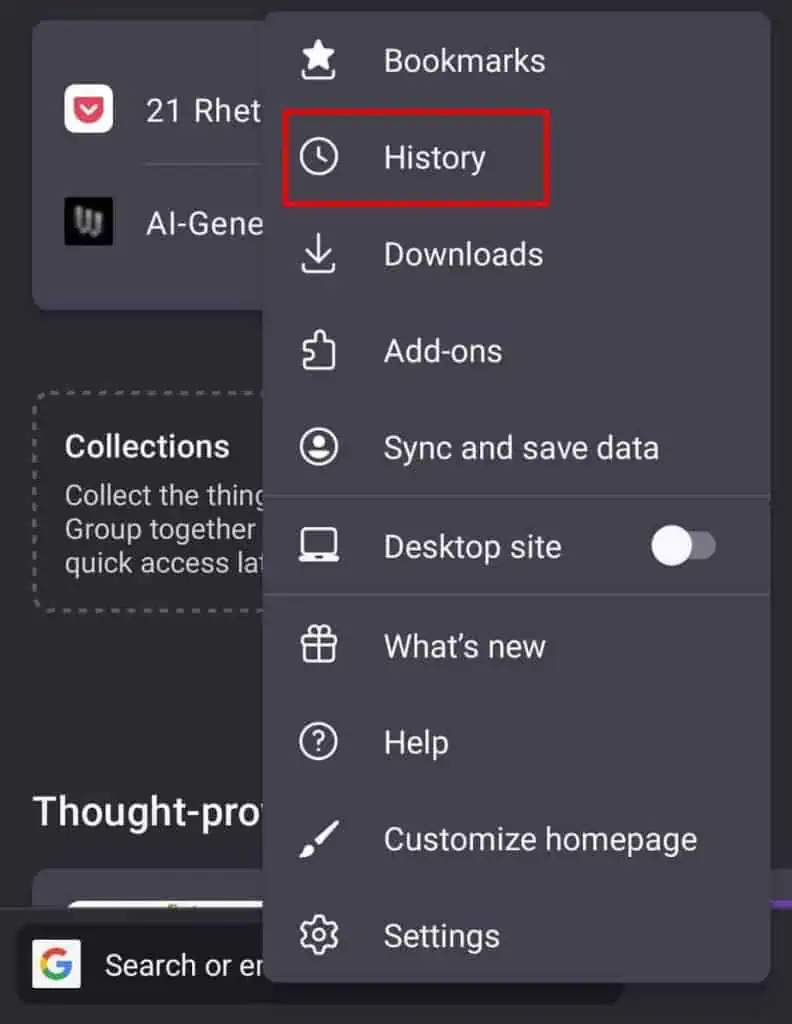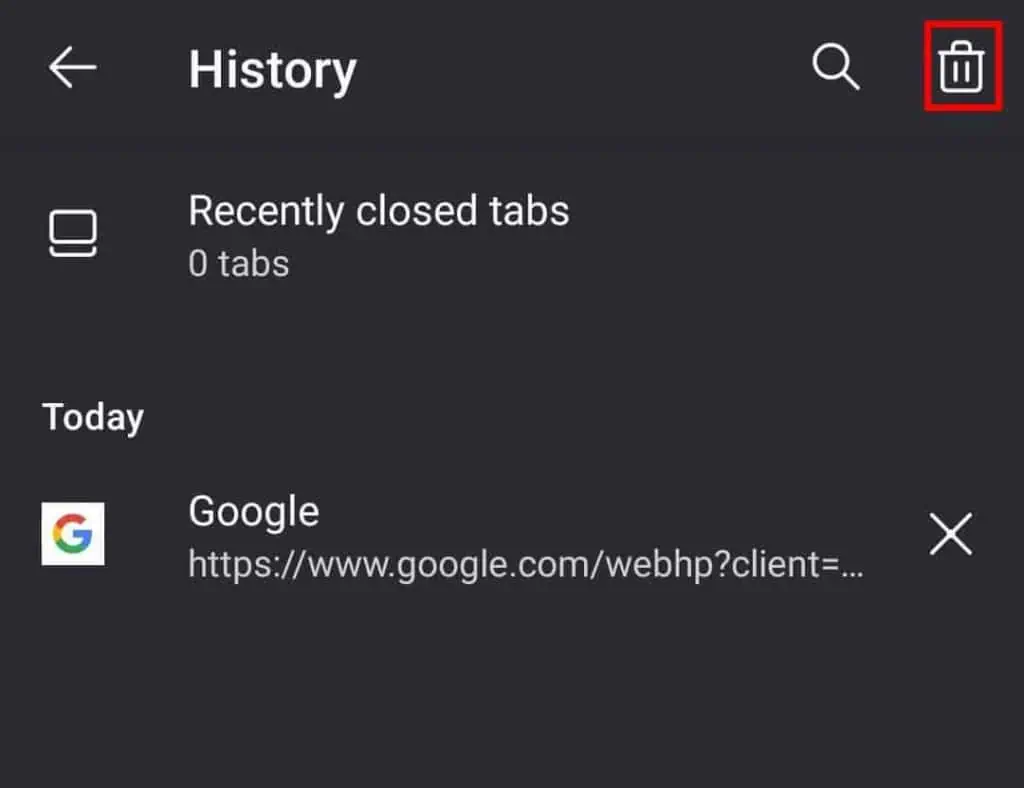Your Firefox browser stores all of your browsing history like search, cookies, cache, active logins, site data, and so on. If you share your device with someone else, you might like to keep your browsing history private.
In such cases, you can clear your Firefox history to get rid of all your browsing data. You can also configure Firefox to automatically delete your browsing history when it closes. So, let’s see how you can clear your Firefox history on different operating systems.
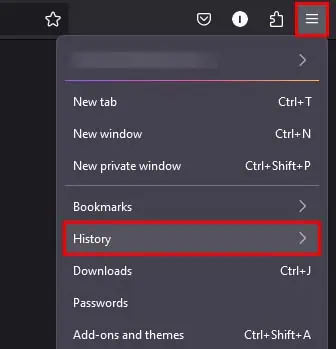
On PC
you’re able to also choose to clear individual web pages or websites from your Firefox browsing history. Here’s you can do so.
If you want the Firefox browser to never remember your history or have it automatically deleted when you close Firefox, here’s how you can do so:
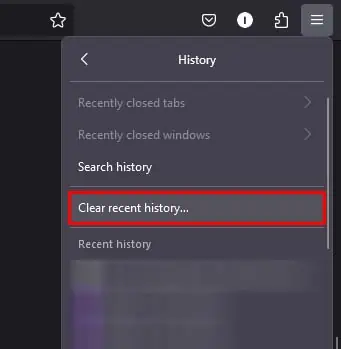
On Android
you may also set the Android version of Firefox to automatically delete all of your history when you close the browser. Follow the steps below to do so: