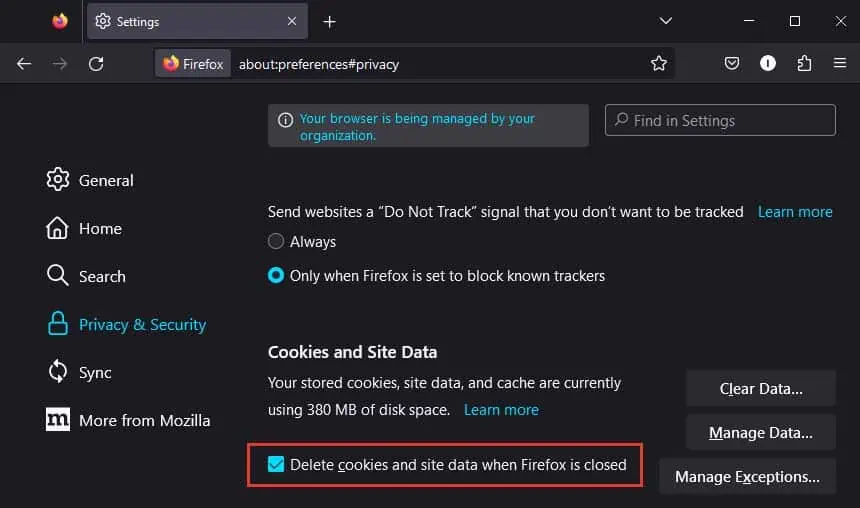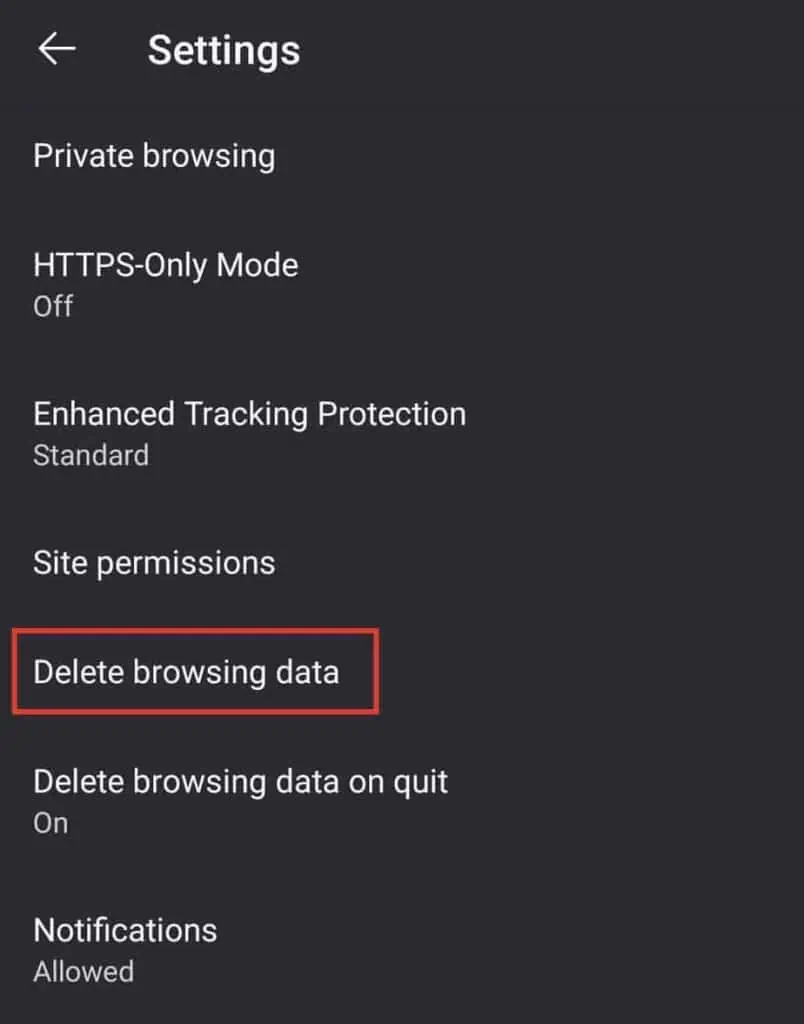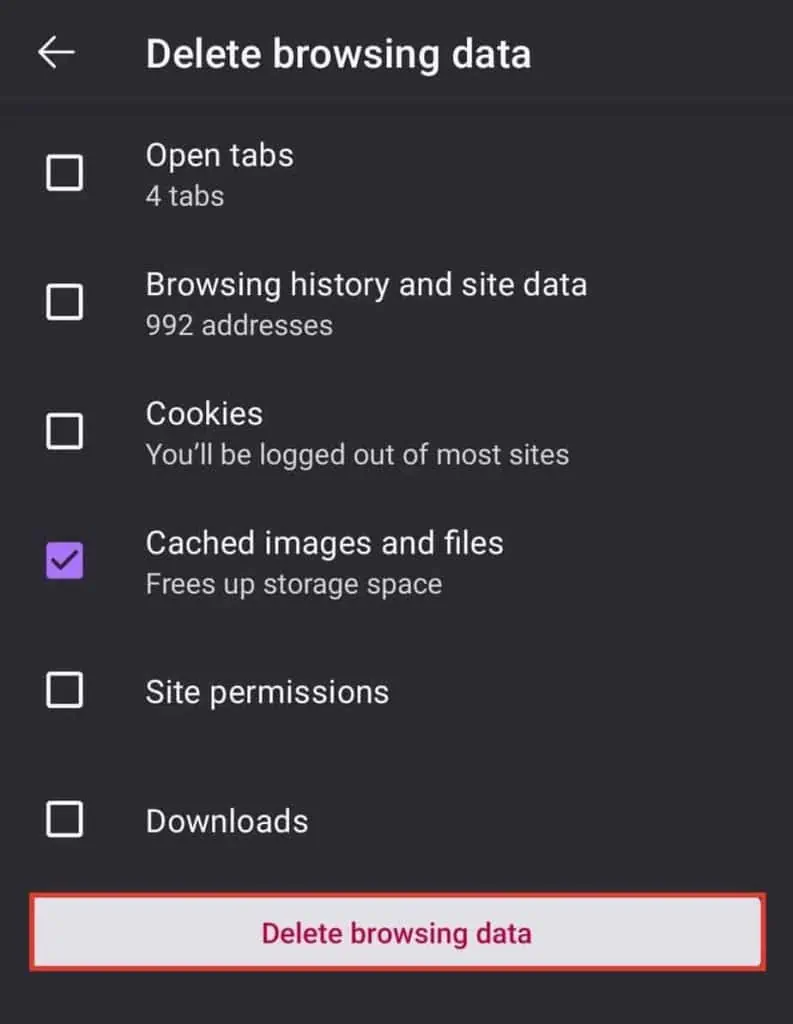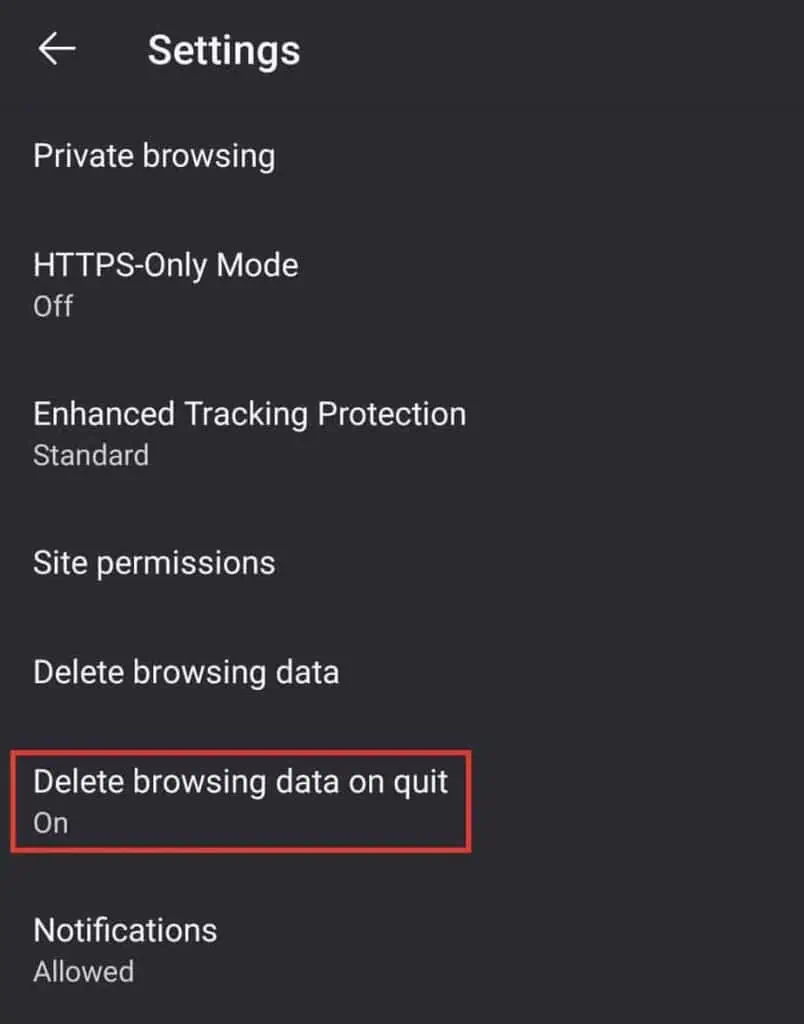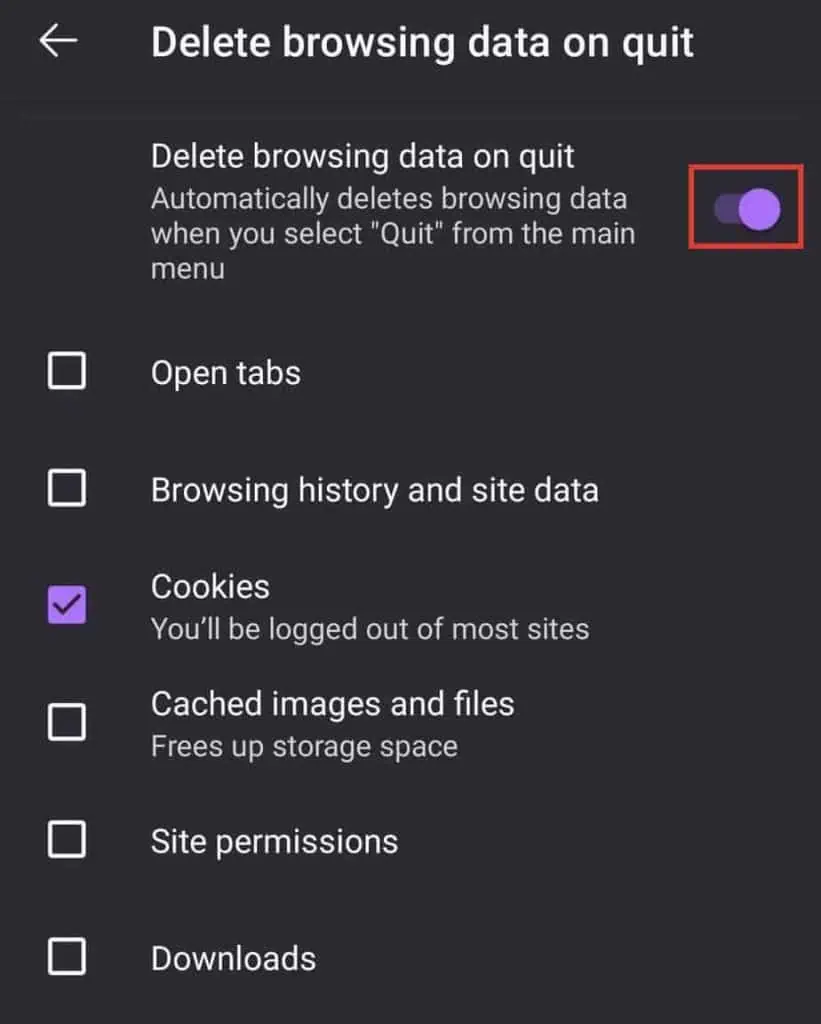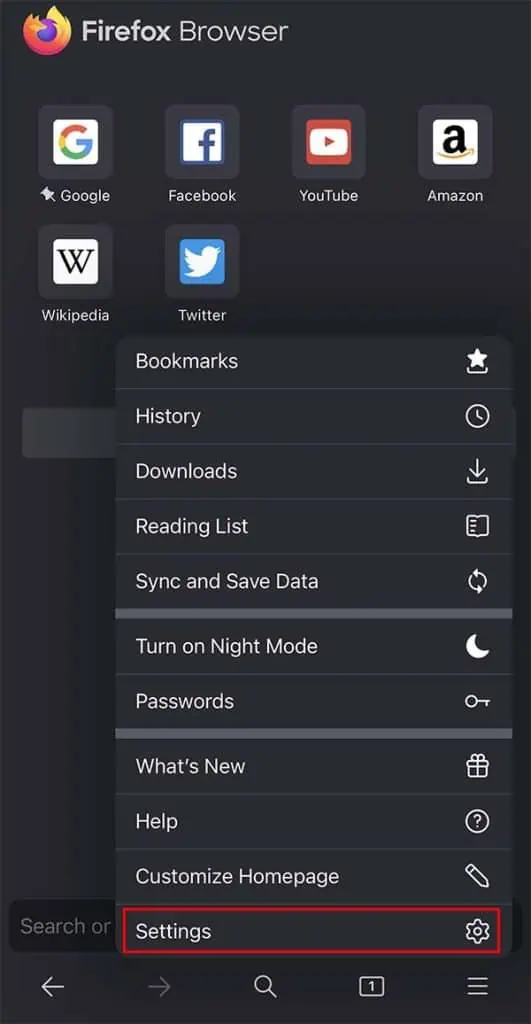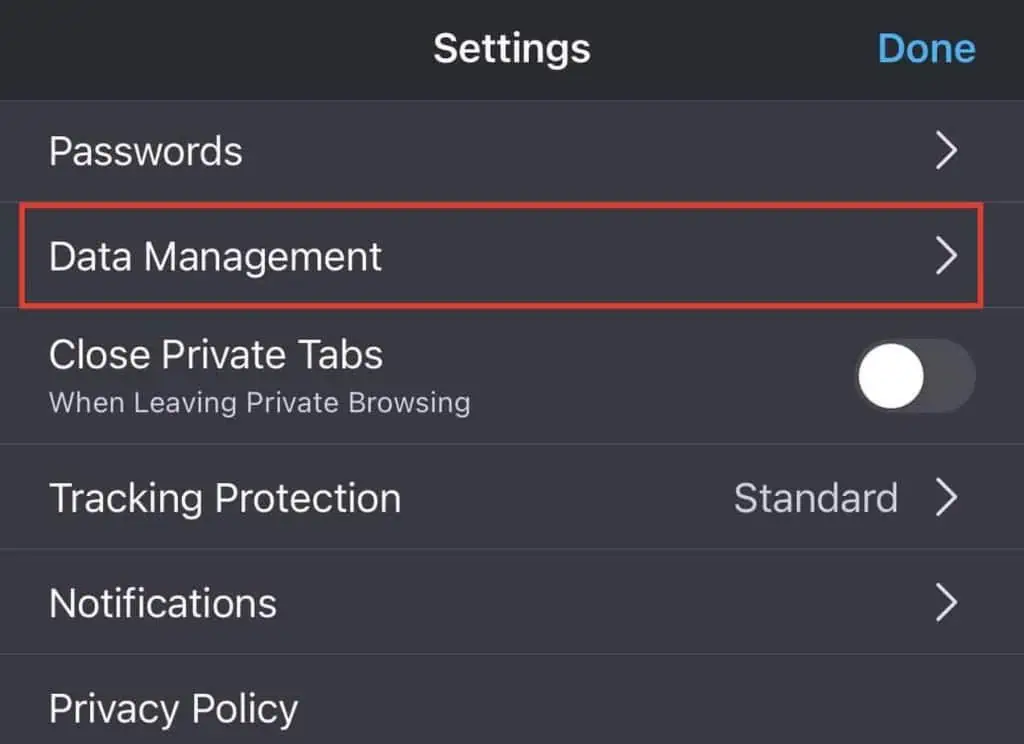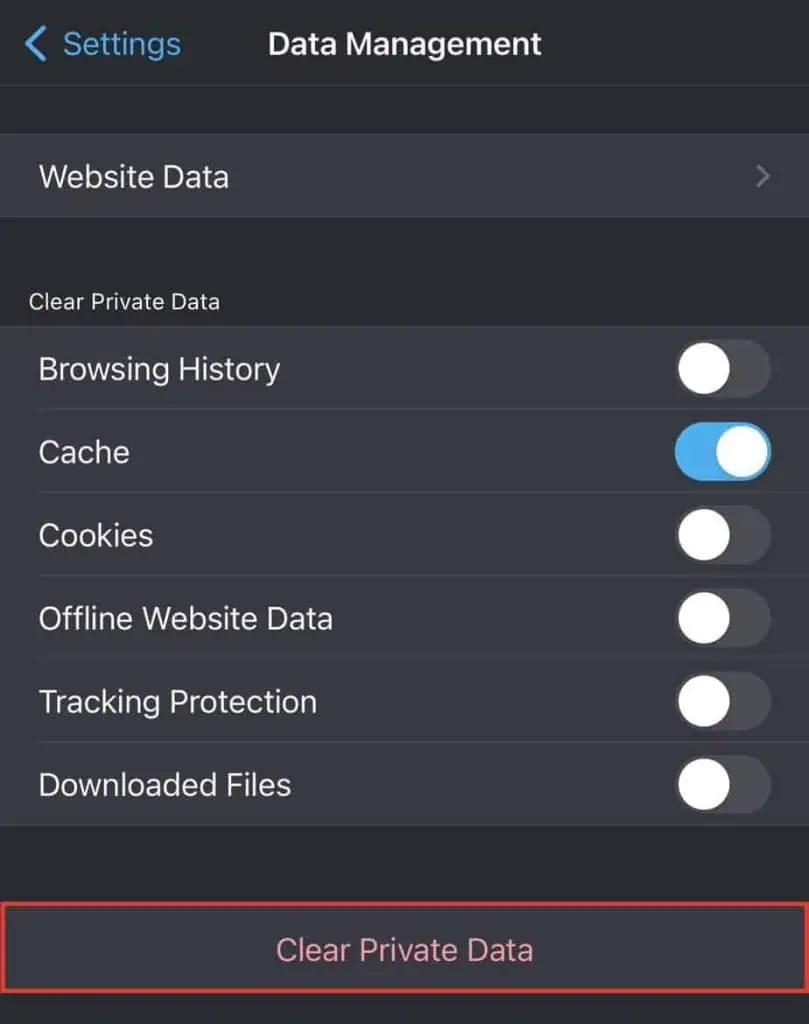When you visit a website, your browser saves data from the website like images, scripts, and more as the web cache. This information helps speed up the page loading process and improve your overall browsing experience.
However, if your Firefox has accumulated a lot of cached data, it may contain outdated information. As such, it can cause problems while loading the websites and even slow down the browser. So, it is always best to periodically clear your cache in Firefox.
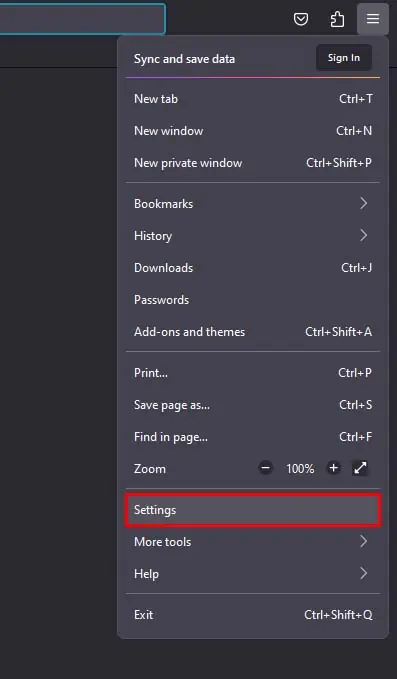
Clear Cache on Desktop Version of Firefox
It is pretty simple to clear the cache on the desktop version of Firefox. As the desktop version of Firefox shares the same user interface across all devices, these methods are applicable for Windows, Mac, and Linux. So, let’s see how to manually clear the Firefox cache first.
Alternatively, you can also set Firefox to automatically delete your cache when it is closed. Here’s how you can do so:
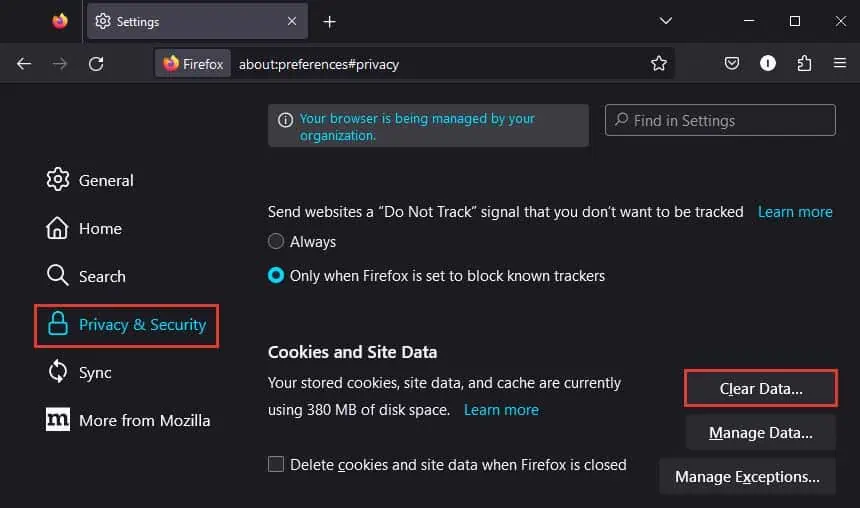
Clear Cache on Android Version of Firefox
Clearing your Firefox cache on an Android device is also pretty similar to doing so on the desktop version. Here’s how you can do so:
If you instead want Firefox to automatically clear out the cache when it closes, here’s how you can do so:
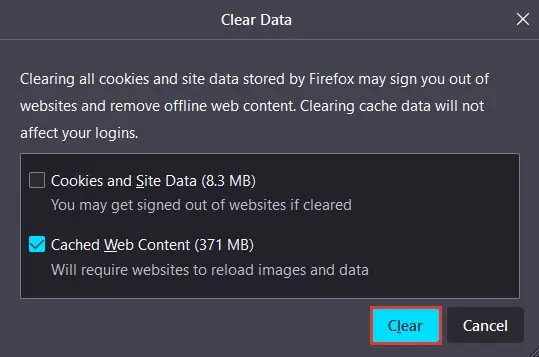
Clear Cache on iOS Version of Firefox
The method to clear the cache on the iOS version of Firefox is a little bit different. So, let’s see how you can do so.
Unfortunately, you can’t set the iOS version of Firefox to automatically clear out your cache when it closes.