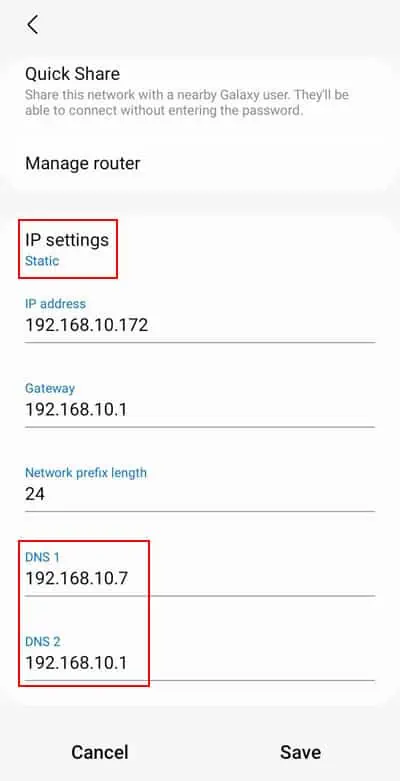All the resources or web servers on the internet have unique addresses assigned to them, which are the IP addresses. The Domain Name System (DNS) is basically a phonebook for the internet that translates or resolves the domain name or URL you type on web browsers to these IP addresses so that you can access the resources.
Normally, your ISP automatically designates theDNS serversyou need for the domain name resolution. However, these servers may come with certain restrictions. So, you may want to change the DNS for faster internet browsing as well as to access more resources on the internet.
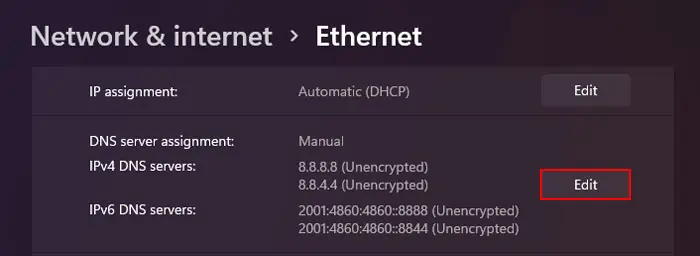
Caution:
Using random DNS servers can invite various DNS problems. These issues range from less severe ones like high latency to major attacks like DNS cache poisoning, Denial of Service (DOS), and so on.
If you don’t have an appropriate DNS server in mind, we recommend using public DNS servers as manual DNS addresses. Many public DNS are available for your use, such as:
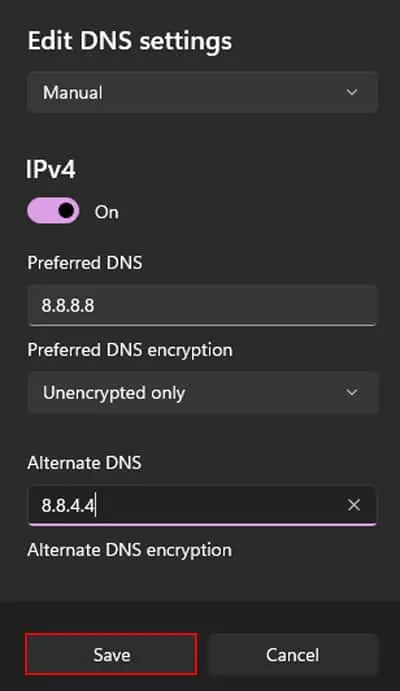
You can use the first address in the Preferred DNS address and the second one under Alternate DNS Addresses.
Change DNS Server on Windows
There are many methods to set up or change the DNS server on Windows. You can use all of them to change the DNS address for the IPv4 address, or the IPv6 address, or both depending on your need.
If you don’t know which one to change, go for IPv4, as it is the default internet protocol for almost all web servers.
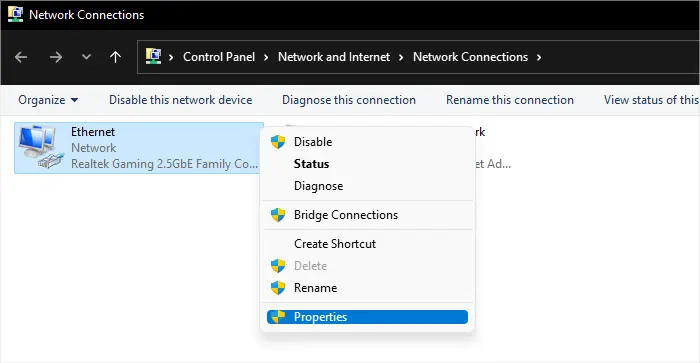
Through Windows Settings
Windows Settings is the default application you may use to change all your system settings, including the manual DNS server address. It also allows you to easily encrypt your DNS for more security.
From Control Panel
You can also change all relevant network settings, including the DNS address, using the Command Prompt.
Using Command Prompt
It is also possible to change the DNS server address for both IPv4 and IPv6using the Command Prompt.
However, the command to set up the primary (or preferred) and the alternate DNS server addresses are somewhat different. So go through the following steps carefully before carrying them out.
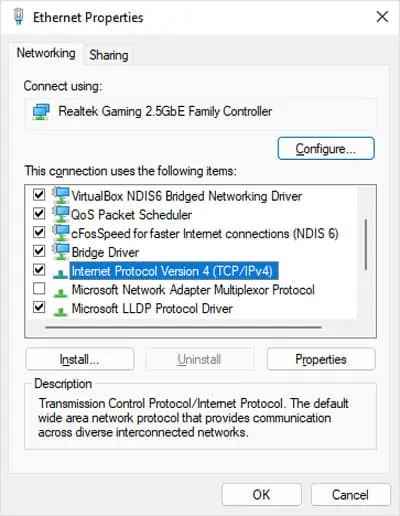
With PowerShell
you may also use the Set-DNSClientServerAddress cmdlet on PowerShell to change the DNS server address.
You can actually use the same cmdlet with the same attributes for both IPv4 and IPv6. Your system will automatically change the setting for the relevant protocol depending on the address.
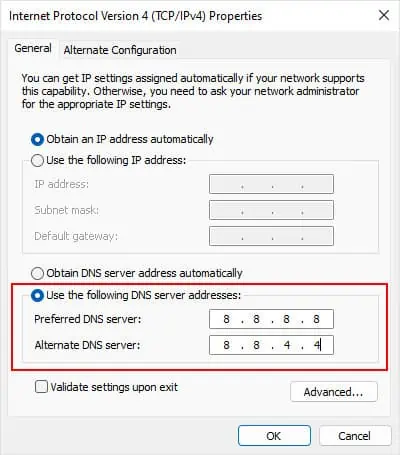
Change DNS Server on Mac
Mac also offers an easy way to change the DNS server address through its Network Preferences.
You can also set up a search domain in the same setting window which you can use to easily go through the website you visit most frequently.
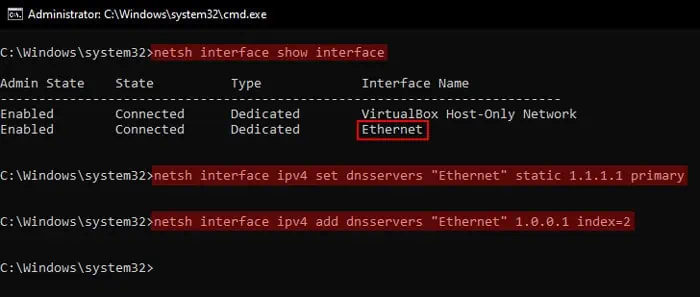
Change DNS Server on Android
You can easily change the DNS server on Android phones by enabling Static IP settings for a particular Wi-Fi network. Unlike other devices, you can only set up manual DNS address if the IP address is also static.
Android phones show different settings and interfaces depending on the Original Equipment Manufacturer (OEM), so the steps below may not work on your device. But the general process should be the same, so you should be able to figure out what you need to do after exploring the WiFi settings for some time.
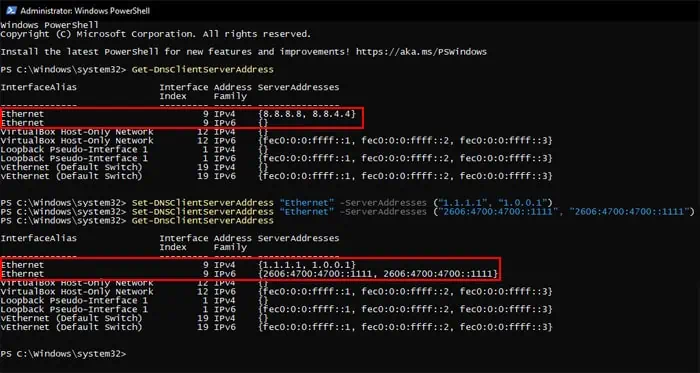
you’re able to also change the secure DNS on certain web browsers like Google Chrome. In fact, they automatically provide options to use public DNS like Google’s, Cloudflare’s and so on.
Change DNS Server on iPhone
Similar to Android, you will need to get to the settings for a particular Wi-Fi network and enable manual DNS to change the address.
Also, keep in mind that the steps may also differ depending on the iPhone version and software. But since the steps should be relatively similar, you can look around for the proper options on your own. If you encounter any issues, I recommend seeking help from official sources.
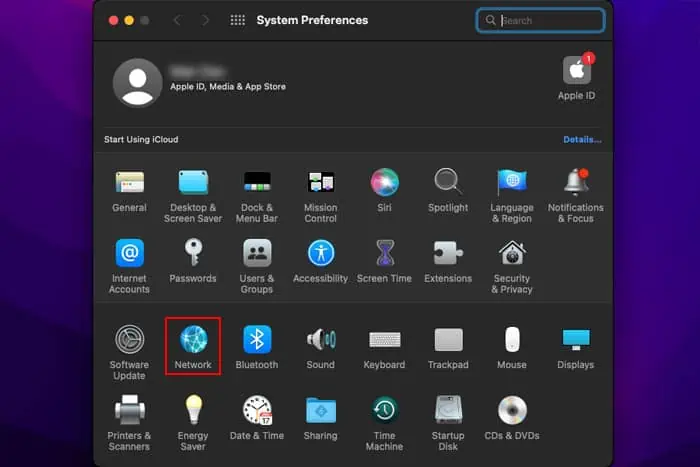
Change DNS Server on Router
Apart from your main devices, you can also change the DNS server on your router’s configuration. You will need toaccess the router’s portalto change this setting.
Different routers (and their different models) have different portal interfaces and configurations. So you need to visit official sources to get detailed information on how you may change the DNS server. Here, I have used a TP-Link router to give you an example.
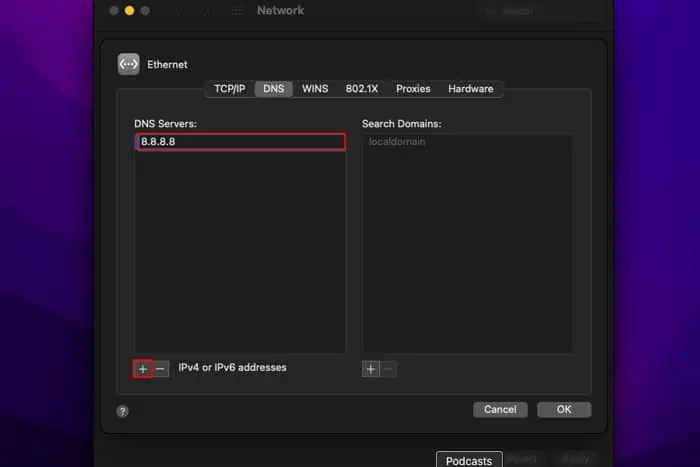
![]()