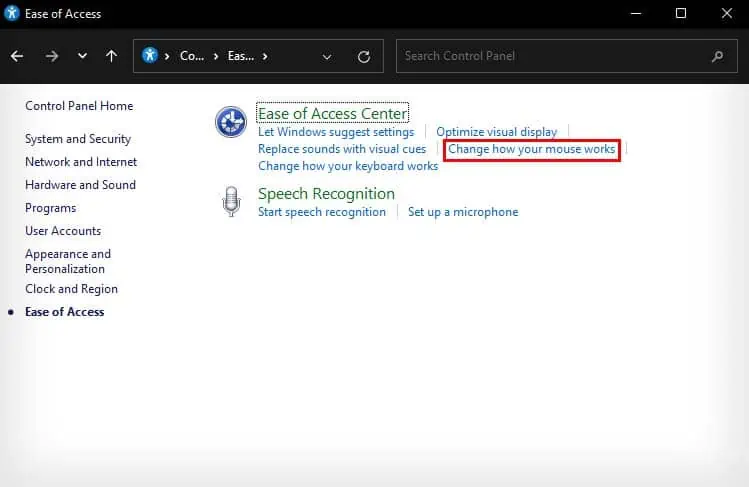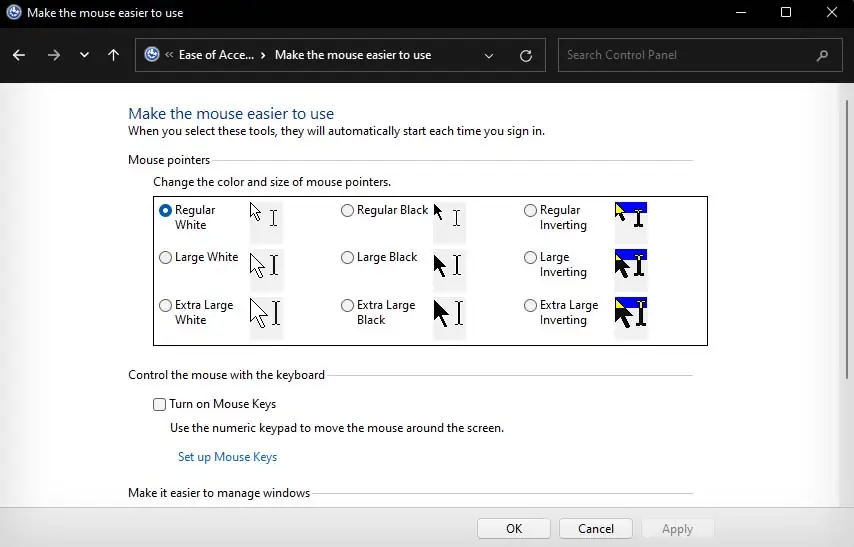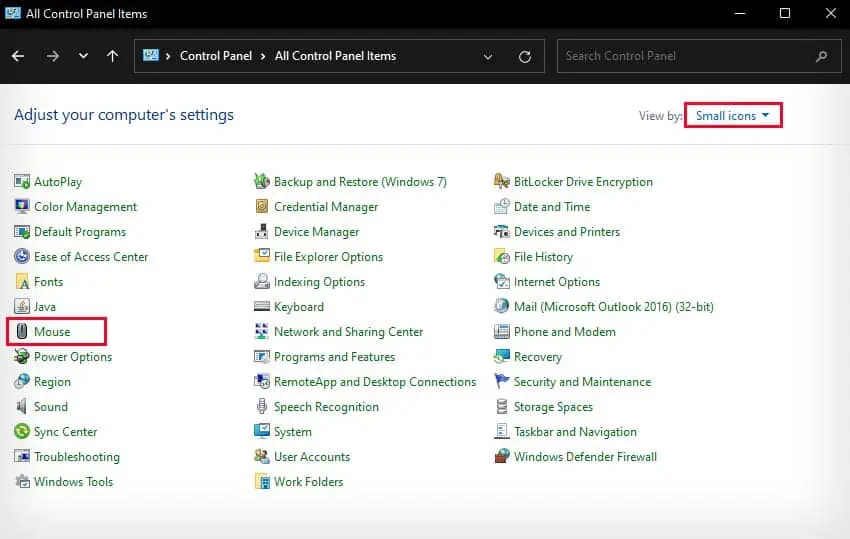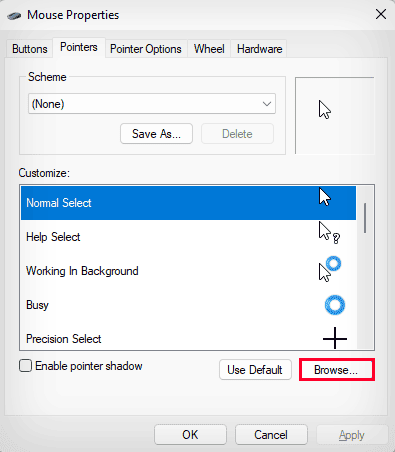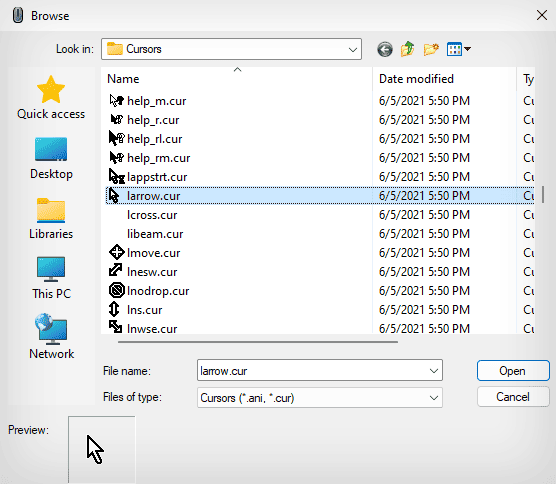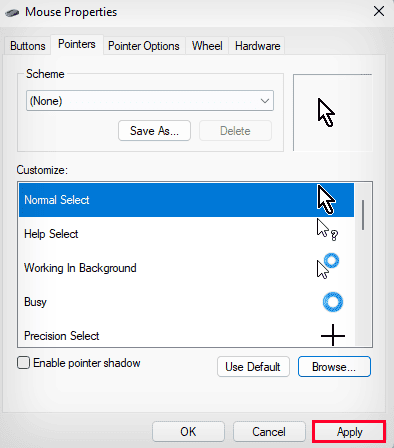There are a lot of things you can customize in Windows, and that holds true for the mouse cursor as well. You can change the color of your cursor, apply a different cursor scheme or even replace your cursor with a custom image.
If you want the option to natively change the way your cursor looks, you can do so from either the Settings app or the Control panel. You can also opt to use third-party applications to change the look of your mouse cursor.
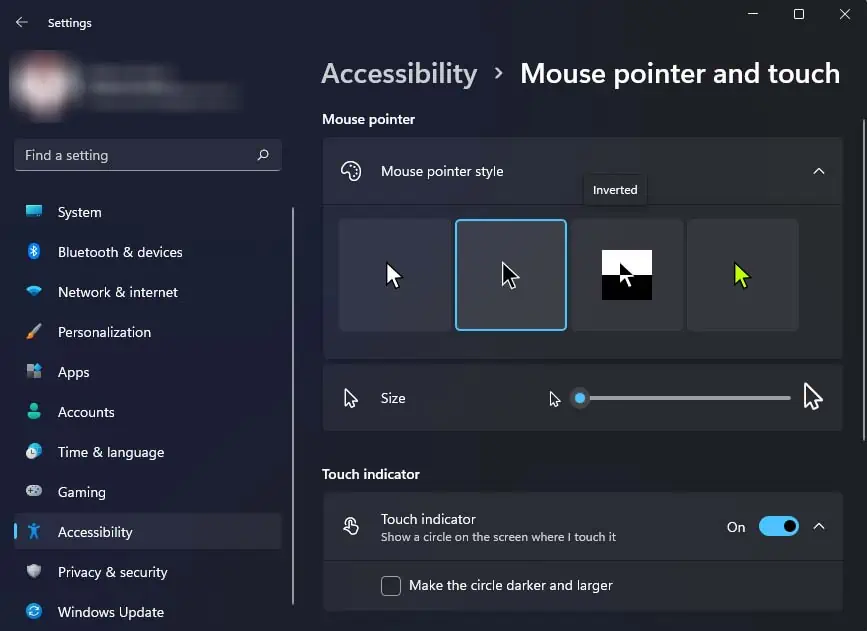
From Settings
The simplest way tochange your mouse cursoris through the settings. You can choose from three different preset mouse pointer schemes; black, white, and an inverted scheme. You can also set a custom color of your choice for your mouse cursor.
From Control Panel
Another way you can change your mouse cursor from the Control Panel. It provides the same three system default cursor schemes.
Additionally, you can also apply a custom-made scheme to your mouse pointer. The custom scheme is very versatile, as you can change the individual look of different types of mouse cursors inside a scheme.

Using Third-party Applications
There are many third-party applications that you’re able to use to directly apply some cool cursor schemes to your computer. Many of them also have tons of community-made cursor schemes that you can pick from.
Some of the great applications you may use to change your cursor are Custom Cursor For Windows, Cursor Manager, and DotMouse.
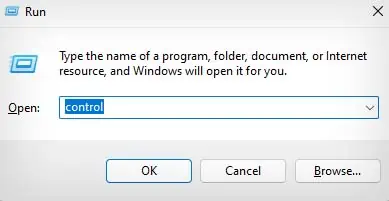
In case you need to change the cursor only when using browsers, you may do so using extensions. You can also download custom cursor packs and manually change your cursor using the method above.