Changing the icons for folders and shortcuts is a great way to visually express their purpose. You don’t always have to use the same old boring default settings. You can jazz it up based on your vibe.
Also, customizing the icons could help you recognize folders without having to read their names. This can help youstay organizedon the long run.
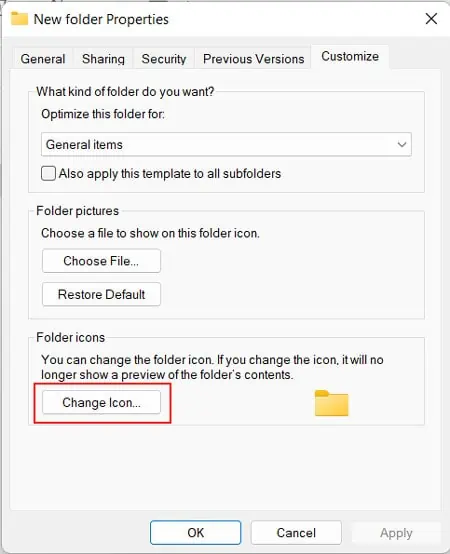
How to Change Icons on Windows 11
Windows contains many default icons inside the%WinDir%\System32\shell32.dlland%WinDir%\System32\imageres.dllfiles. you’re able to also find icons inside various packed EXE files as well.
Apart from that, you can also create custom icons in the.icoformat and use it. You can directly download a.icoicon file on your system to use a custom icon from websites such as flaticon, icons8, and so on.
![]()
Alternatively, you can create or download an image in a transparent-background format like.pngand then convert it to.icousing a third-party application.
Change Folder Icons
The most common icons that benefit from customization are folder icons. They have the same default icons, so it’s more efficient to change them based on their contents.
Change Desktop Icons
Desktop Icons such as This PC, Recycle Bin, and so on are specific to the Windows version. But you can still change them from the Desktop Icon Settings.
Change App Shortcut Icons
You can also change the icons of your shortcut files. Most shortcuts have icons specific to their target app that you can recognize easily. But others have more generic icons, so it’s worth modifying them.
You can also change the pinned shortcut icons from the taskbar in a similar way. Right-click on the icon and right-click on the app name. Then, selectPropertiesand follow the steps above.
![]()
Change Drive Icon
It is also possible to change your drive partition icons in Windows 11. However, you need to use third-party apps or make minor tweaks to your registry settings.
Before changing the registry settings, we recommend youback up your registryto be safe.
![]()
How to Change Icon Size on Windows 11
If you want to go a step even further, you can also change the icon size.
To do so, right-click on an empty area inside the File Explorer or desktop. Then,select Viewto get different view options. This can only scale the icon but the icon size remains the same.
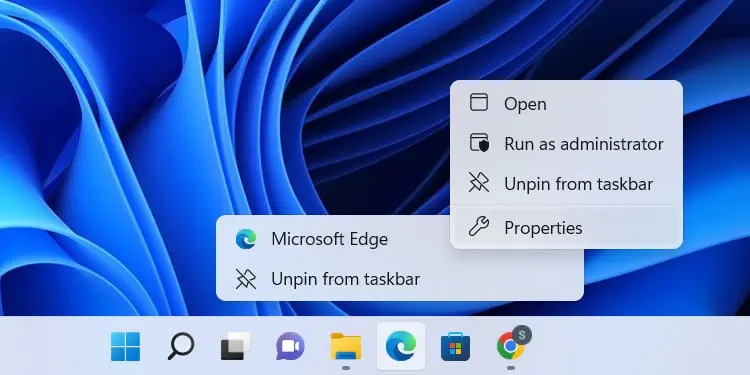
However, to actually change the default icon size, you need to tweak the IconSpacing registry entries.
The default value of both registries is -1128 or -1130, and increasing the value reduces spacing and vice versa.
![]()
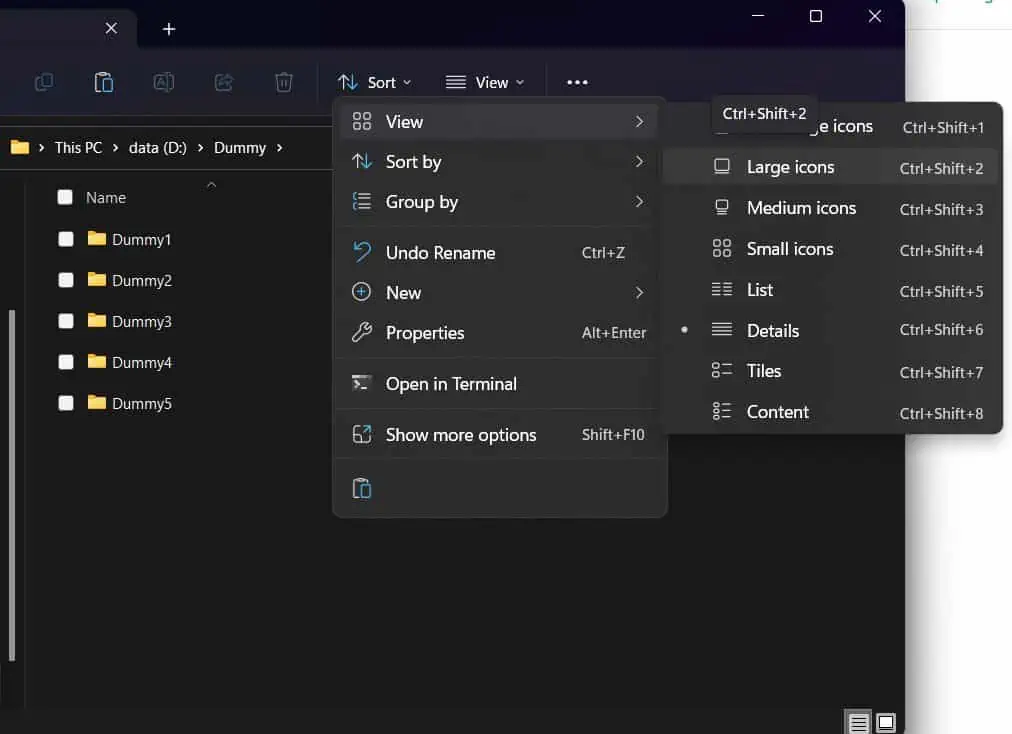
![]()