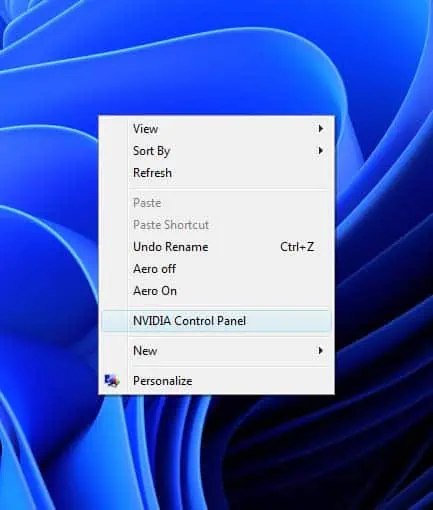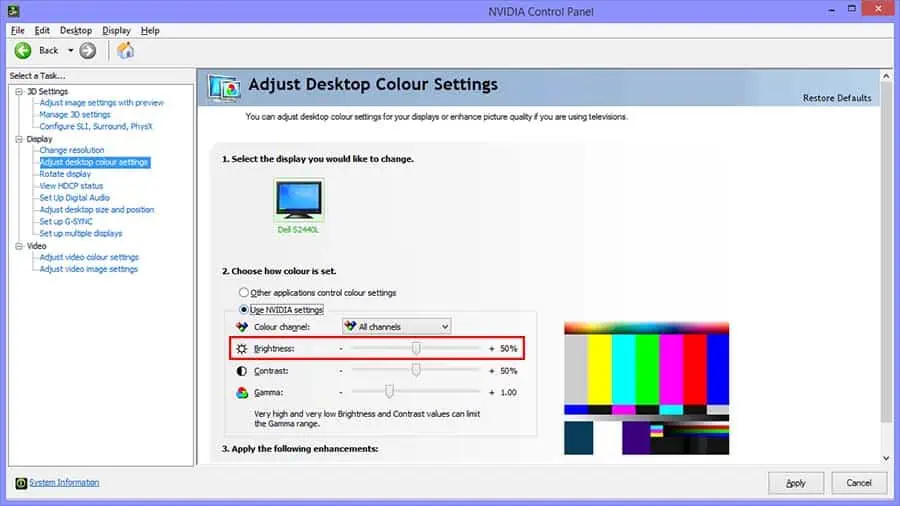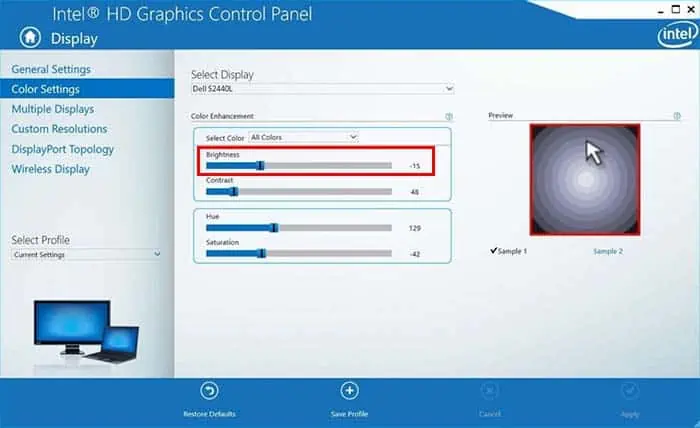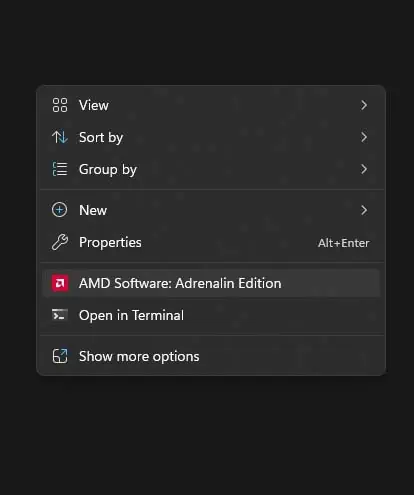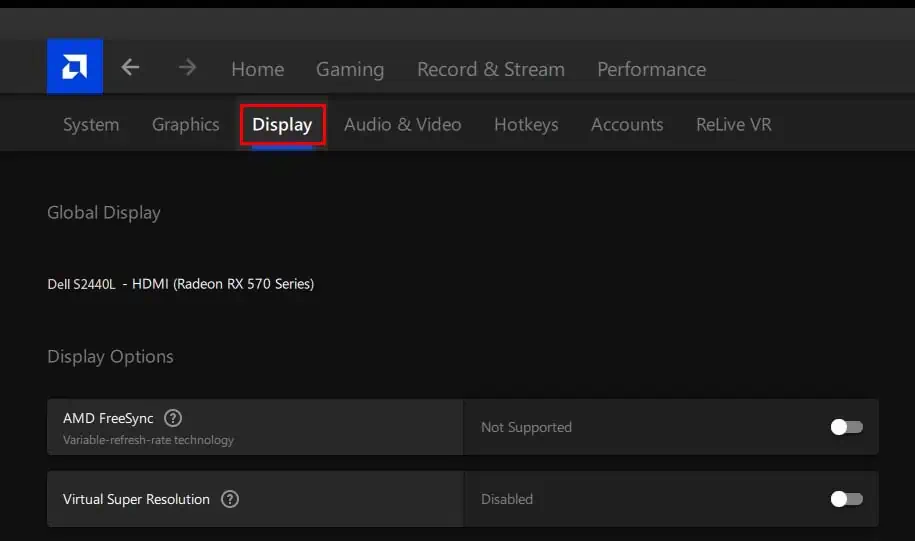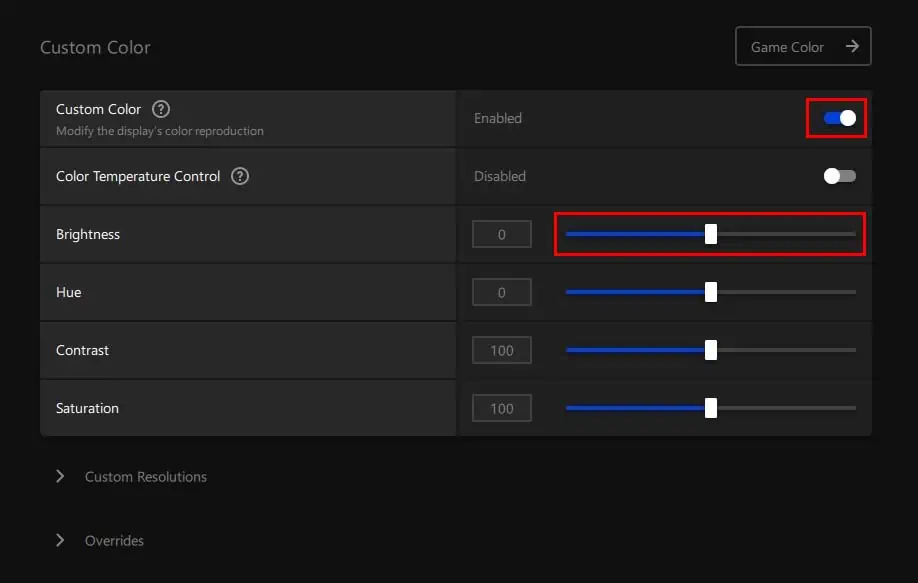If you need to squint your eyes because of the blindingly bright light from your monitor, then you might want to decrease its brightness. Also, if you need to get way closer to your Dell monitor just to see the contents, you might want to increase its brightness.
Whatever the case may be, you will constantly need to adjust the brightness on your monitor depending on the ambient light. There are several ways to change the brightness on your monitor, and you can stick to any one you prefer.

Using On-Screen Display Menu
The on-screen display (OSD) menu can be used to adjust many of your Dell monitor settings, including brightness controls. You can access it via the buttons present at the front or the bottom of your monitor.
In some Dell monitors, you might only find one button instead of four. In such cases, the single button is actually a joystick, and you’re able to move it in four different directions to navigate your OSD menu. The OSD menu layout will be quite similar to the above so that you can perform the same steps.
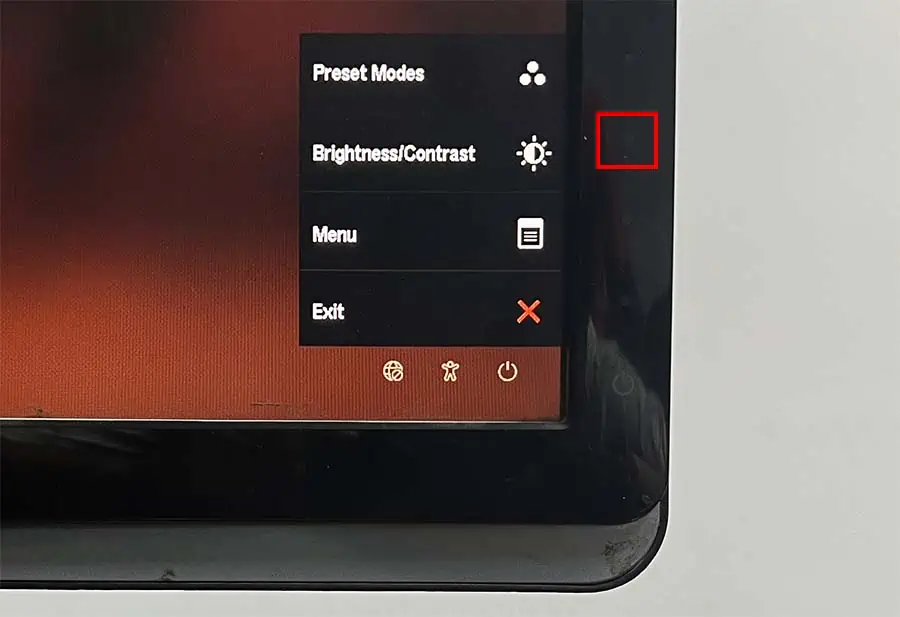
Using Dell Display Manager
The Dell Display Manager is an official app provided by Dell for configuring your monitor settings. As you’ve guessed, you can also use this software to change the brightness on your Dell monitor.
However, older models of Dell monitors won’t be compatible with the latest Dell Display Manager 2.x software. Some of them only support the previous version, Dell Display Manager 1.x. You cancheck the official Dell websiteto see which software your monitor supports.
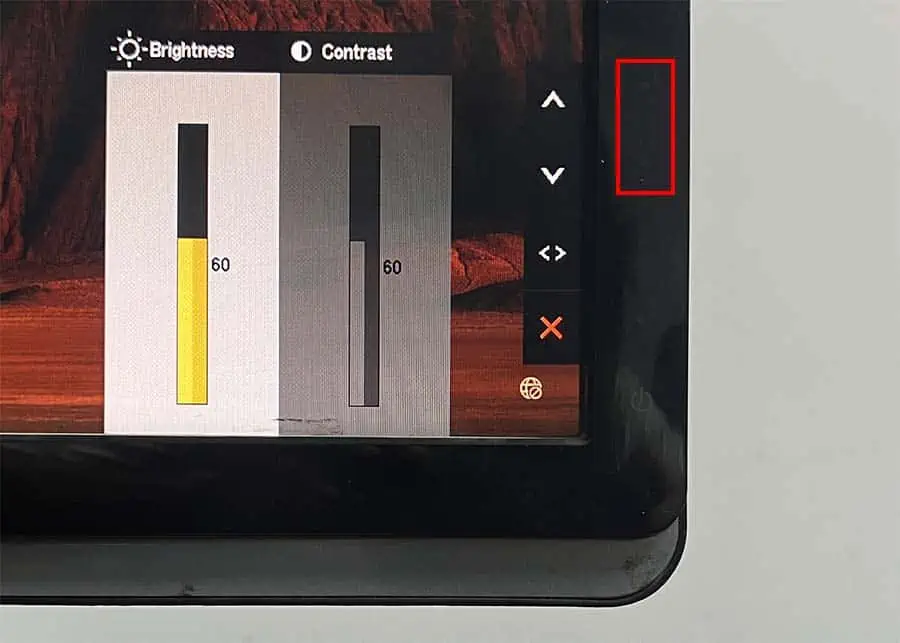
Using GPU Control Panel
The graphics processing unit (GPU) has dedicated software available for configuring its various settings. It also allows you to change your monitor brightness.
Your computer likely has a GPU from one of the three brands, Intel, AMD, or NVIDIA. So, you may use the corresponding application of your available GPU tochange the brightness. Here’s how you can do so:
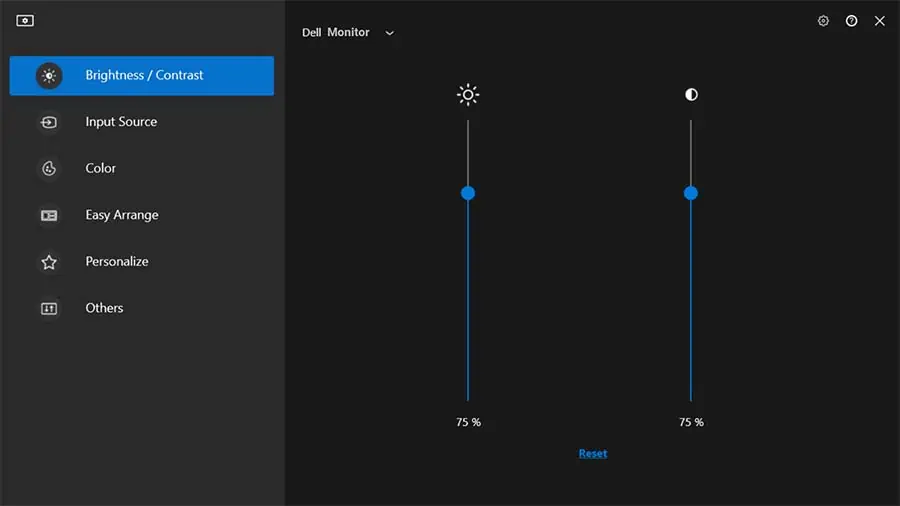
On AMD Radeon Settings
Using Third-party Applications
Lastly, you can also use third-party applications to change the brightness of your monitor. The main advantage of using third-party apps is that they provide extra customizable features like changing brightness and color temperature depending on time or ambient light and much more.
Some of the great apps that you may use to do so are Display Tuner, Dimmer, and F.lux.