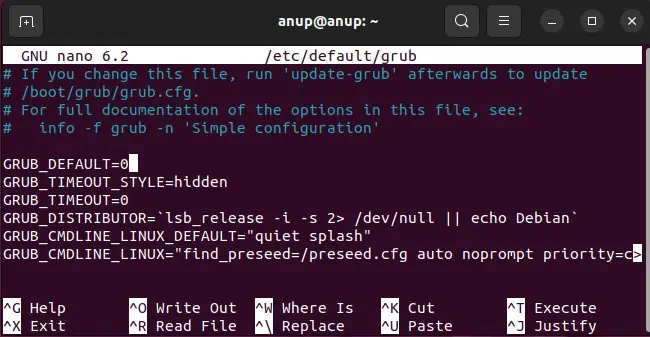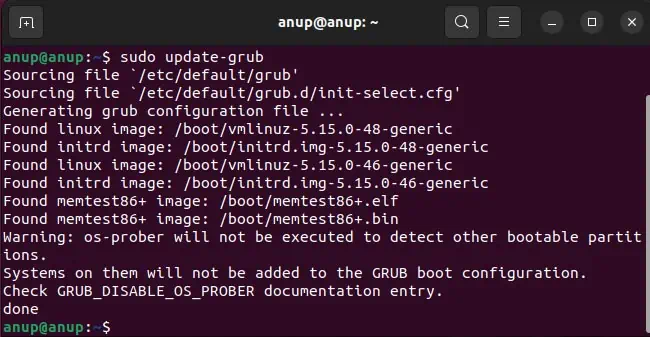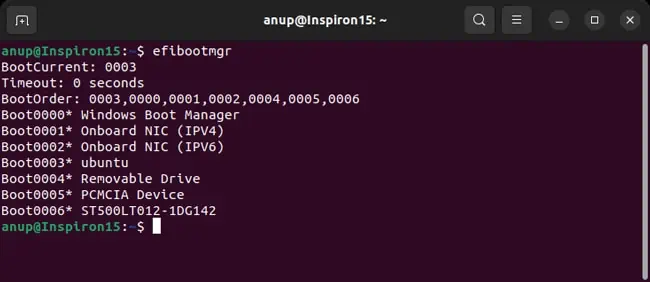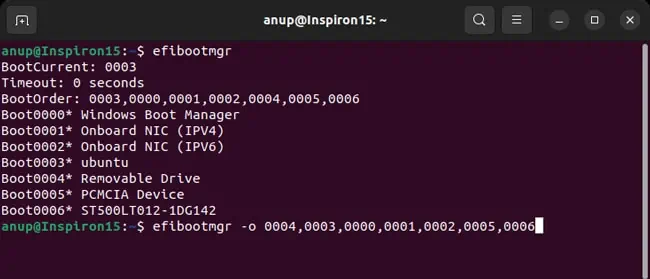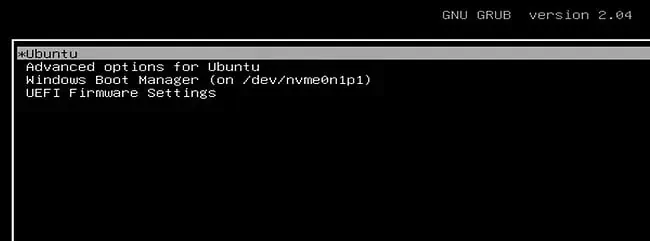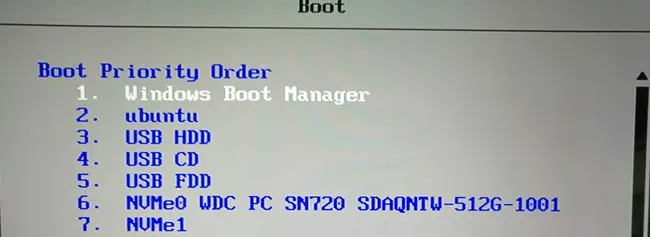After setting up a dual-boot system, the secondary OS often becomes the default boot option. That’s just one common scenario, but regardless of the exact reasoning, configuring the boot options in Linux is pretty easy.
Linux distros use the GRUB boot loader. As such, you can edit the GRUB config file to set a specific boot entry as the default one. For UEFI systems specifically, the efibootmgr tool works as well.
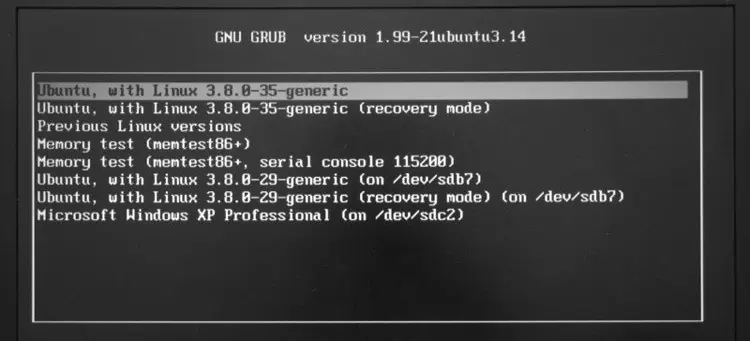
Or, if you don’t need a Linux-specific solution, you can also change the boot order via the BIOS/UEFI. We’ve covered all these methods with full steps in this article.
Ways to Change Boot Order
The steps covered were tested on Ubuntu, but they’re applicable to most other distros as well. The only thing that might slightly differ is the location of the GRUB config file.
Edit GRUB Config File
You can change the default boot entry on Linux systems by editing the GRUB configuration file. There are various GRUB config files but the one at/etc/default/grubis used for user customization.
Before you begin, you can either use thecat /boot/grub/grub.cfg | grep menuentrycommand or check the current order of GRUB menu entries when booting.
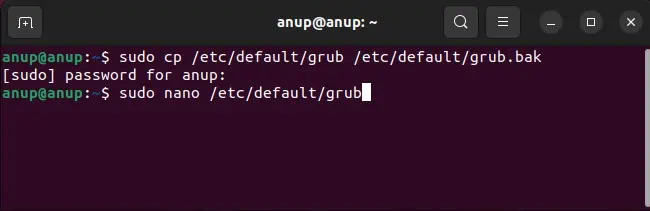
The menu items are zero-indexed, so the first entry is represented by 0, the second entry is 1, the third is 2, and so on.
Use EFI Boot Manager
While we only changed the default boot entry with the previous method, the efibootmgr tool allows you to actually change the boot order. As stated, this method won’t for Legacy BIOS systems. Buton UEFI systems, you can use the efibootmgr tool as such:
Change via BIOS/UEFI
In aWindows-Linux dual-boot, if the boot order in the BIOS/UEFI is set to prioritize the Windows Boot Manager, it will run before the GRUB bootloader. As such, GRUB’s boot order would be irrelevant. In such cases, you can access the firmware interface and change the boot order as such: