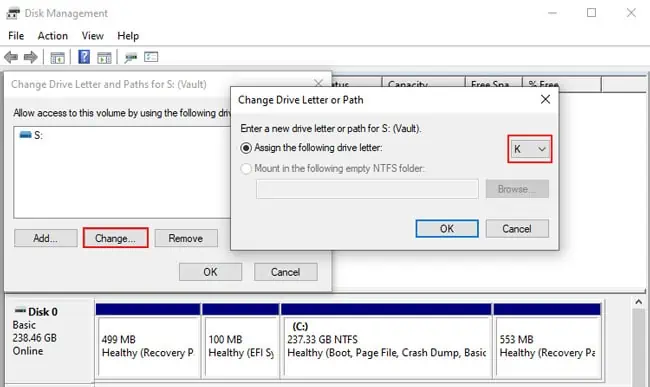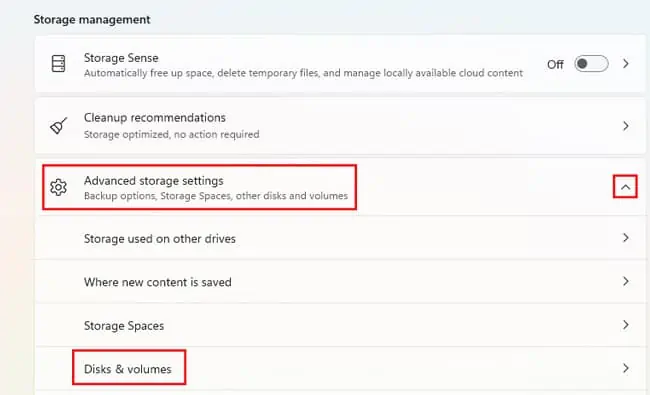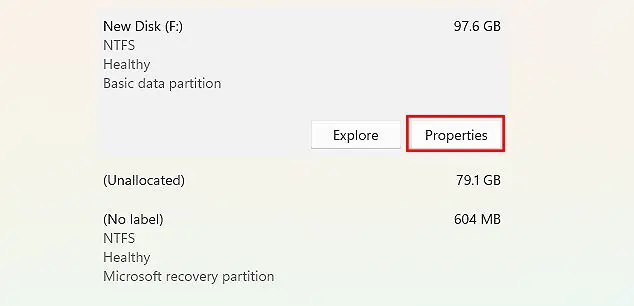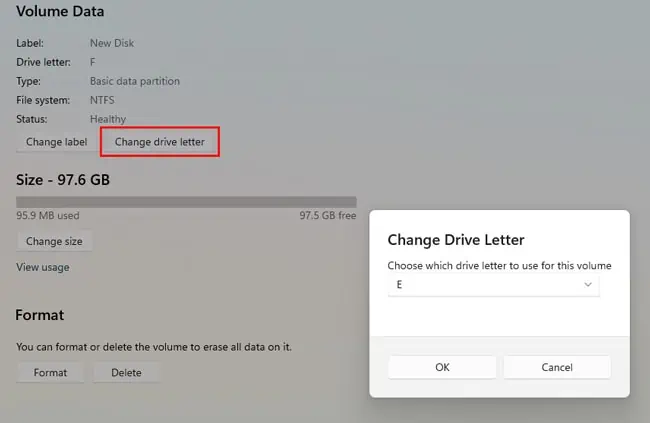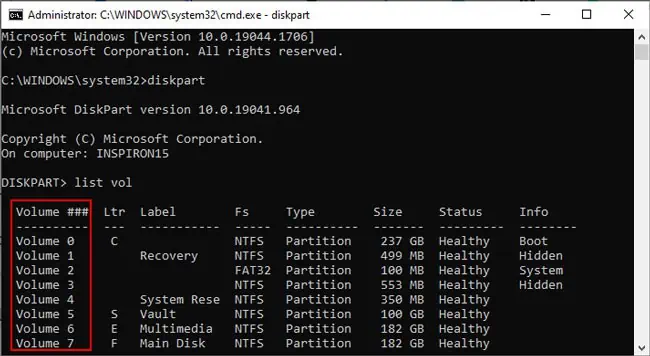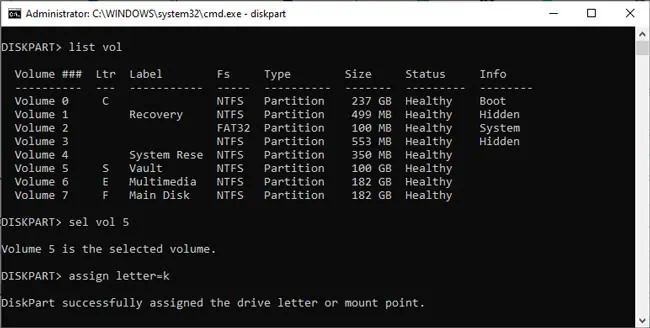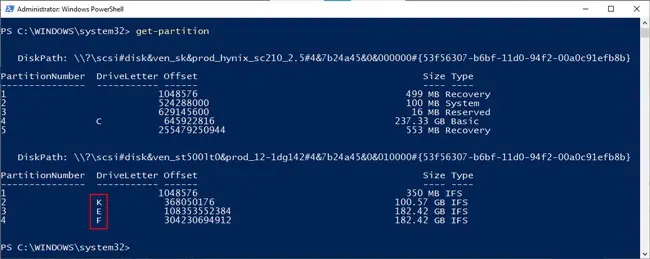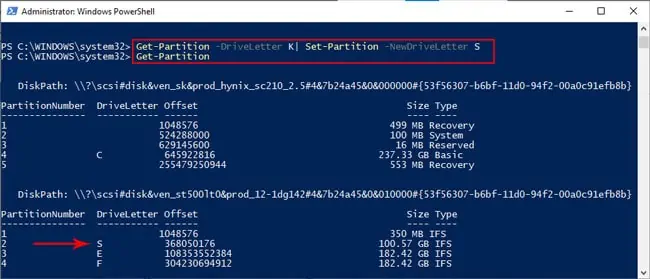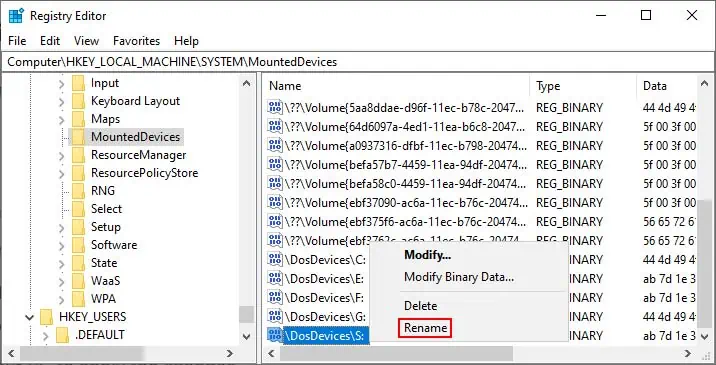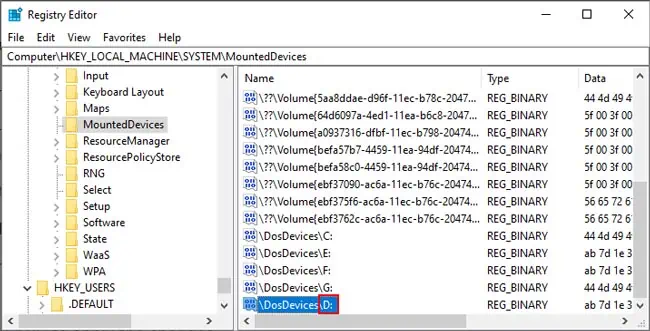Changing the system drive letter (generally C:) is not advised as applications may encounter errors during execution due to the change of path. But aside from this, users are free to change drive letters that they don’t like, or assign letters to drives that don’t have one yet.
Changing a drive letter in Windows has traditionally been done via theDisk Management utility, but in Windows 11, you may do this more easily viaSettings.
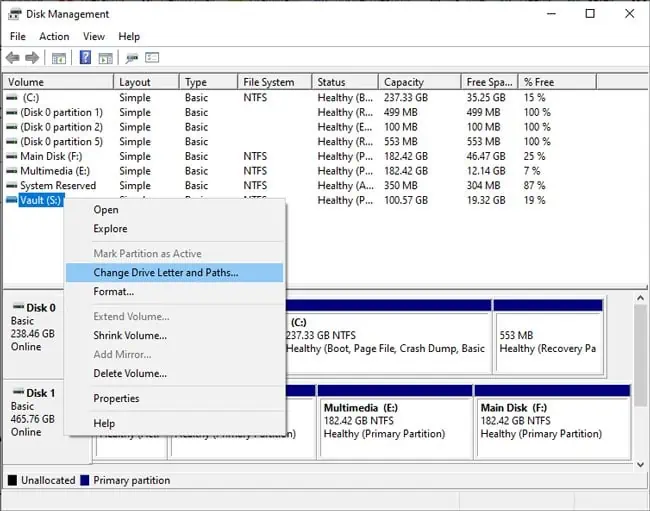
The Disk Management method will suffice for most users, but we’ve also detailed various other ways to change the drive letter for those interested.
Via Disk Management
Disk Management is a system utility used for various storage-related tasks such asallocating space, initializing a drive, and assigning drive letters too. Here are the steps to use this utility:
Via Settings
Unlike the classic Disk Management method, changing the drive letter via storage settings is a featureonly available on Windows 11. So, Windows 10 users should skip ahead to the next section. With that said, the settings method is extremely simple. Here are the necessary steps:
Using Diskpart
If you face any issues with the earlier GUI methods, we recommend using diskpart. Diskpart is a command-line tool used for managing the system’s drives. It is easy to mess up with diskpart if you haven’t used it before, so please follow the steps listed below carefully:
Using Set-Partition
You can actually useCMD or Powershellas you prefer. Powershell supports diskpart, but there are also powershell-specific cmdlets for managing partitions. We’ve detailed the steps to use them below:
Using Registry Editor
Finally, you can change the drive letter using the registry editor as well. We recommendbacking up the registryfirst if you’d like to try this method. With that said, here are the necessary steps: