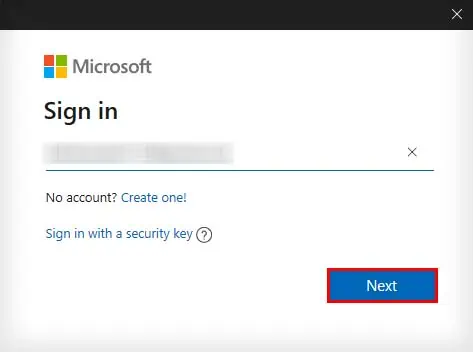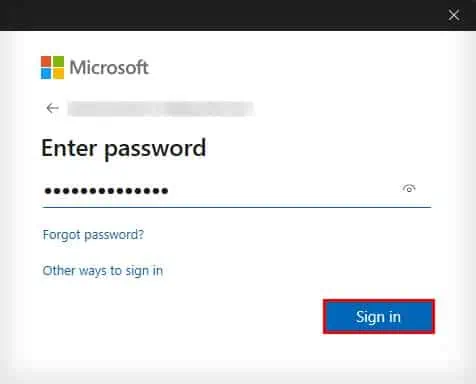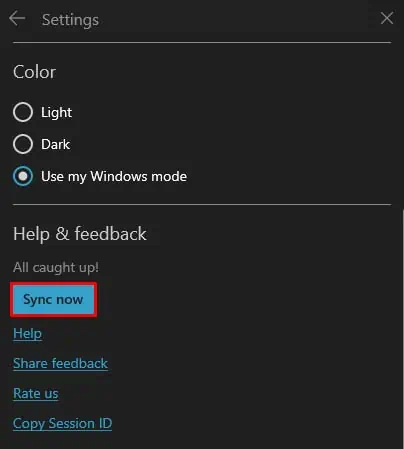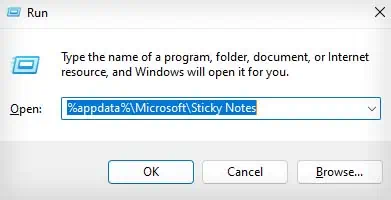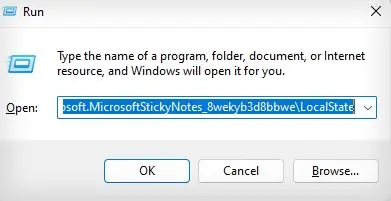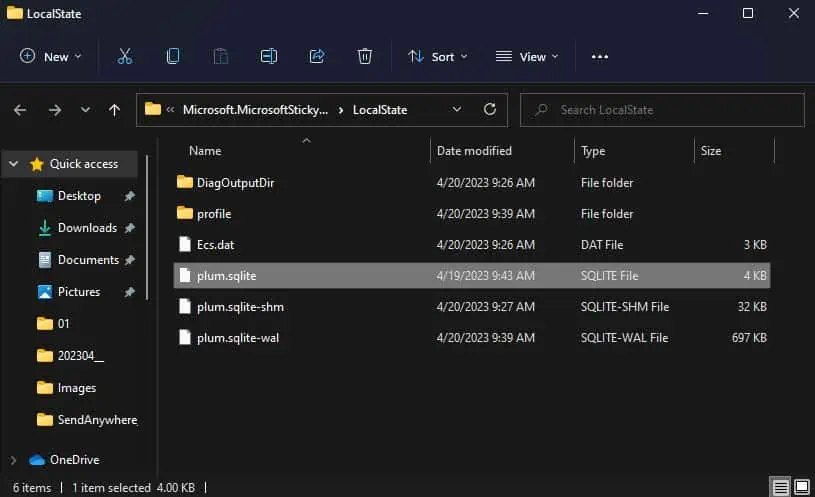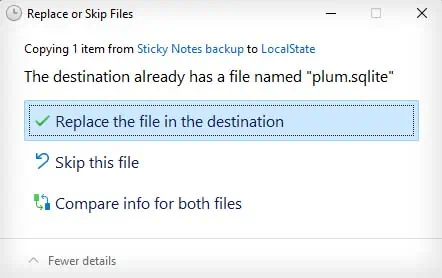The Sticky Notes application is the go-to tool for quickly jotting down information for many Windows users. And, if you’ve been using it for a long time, you might have amassed several notes.
The Sticky Notes app usually stores all of your notes locally on your computer. So, you might lose all of the important data on your Sticky Notes if your computer malfunctions or you need to reset it.
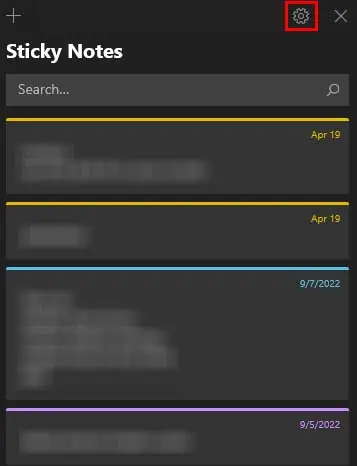
Therefore, you should back up your sticky notes to a separate drive, storage media, or even to the cloud to keep your data safe. After backing up your sticky notes, restoring them to the same computer or another computer is a pretty easy process.
Using Microsoft Account
The easiest way to backup and restore your sticky notes is by logging in with a Microsoft account. Afterlogging in with a Microsoft account, you get the option to sync your sticky notes across all the devices that share that Microsoft account.
After syncing your sticky notes, you can use the same Microsoft account to log into the Sticky Notes app on any computer to automatically restore all the previous sticky notes.
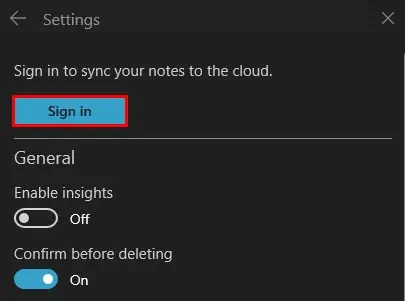
Manually Copying the Sticky Notes File
Another way you can backup and restore your sticky notes is bymanually copyingyour Sticky Notes application data file. However, depending on the version of Windows you use, the sticky notes data file will be named differently and will be in a different location.
If you use Windows 10 Anniversary Update Version 1607 or later(Windows 11), your sticky note data gets stored in aplum.sqlite file. It is located at
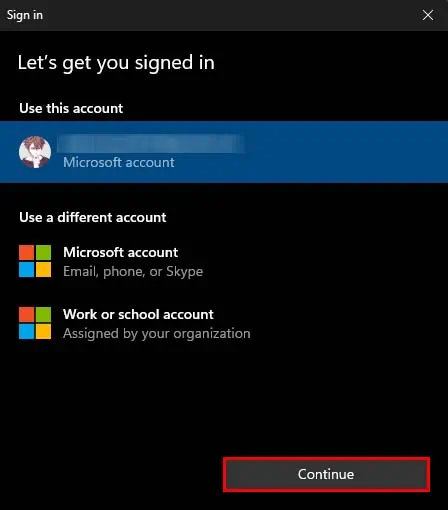
C:\Users\Username\AppData\Local\Packages\Microsoft.MicrosoftStickyNotes_8wekyb3d8bbwe\LocalState
If you use earlier Windows versions (8, 7, and so on) or the version before Windows 10 Anniversary Update Version 1607, your sticky note data gets stored in aStickyNotes.sntfile. It is located at
C:\Users\Username\AppData\Roaming\Microsoft\Sticky Notes
Now, if you want to go to these locations to make a backup copy of your sticky notes data file, you will need to have enabled show hidden folders, as some of the folders in those locations are hidden folders. However, here’s a more simple way to do so:
Additionally, you’re able to also use third-party backup software to create an automatic scheduled backup for the sticky notes backup file.

After making a backup copy of your sticky notes data file, restoring them is just as easy. To do so, you will need to copy the backup sticky notes file and paste it into the original sticky notes file location.
Restoring Old Sticky Notes Data File after Upgrading from Windows 10 1607
If you have an old sticky notes data file (StickyNotes.snt), and you want to restore it to a newer Windows version (plum.sqlite), you can also do so using the following method.