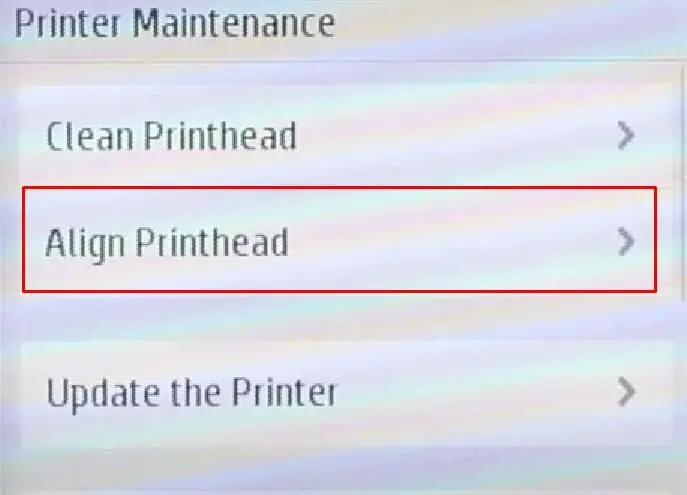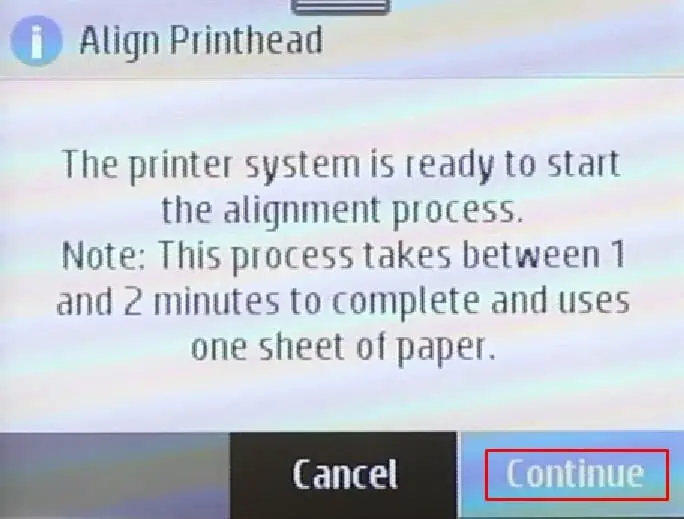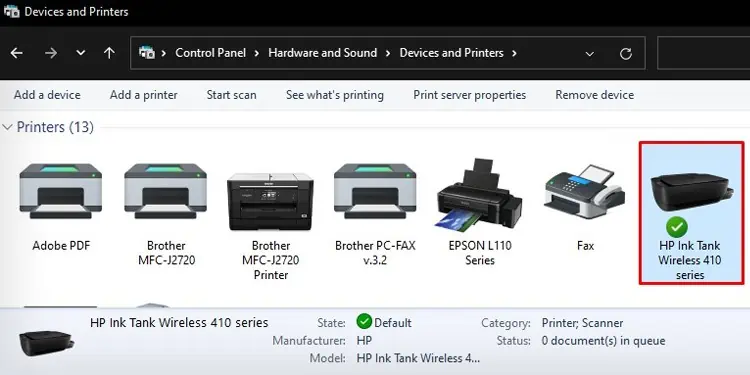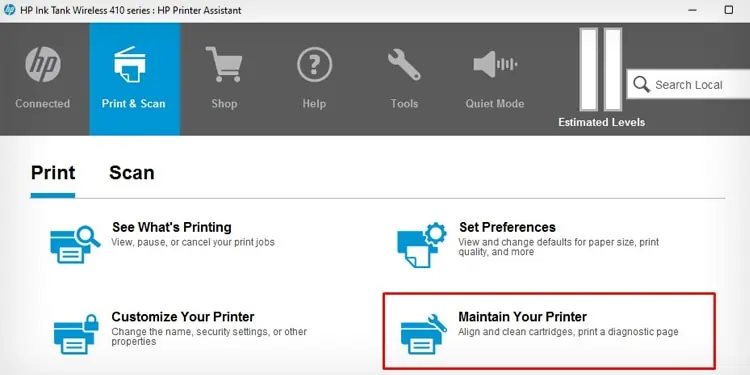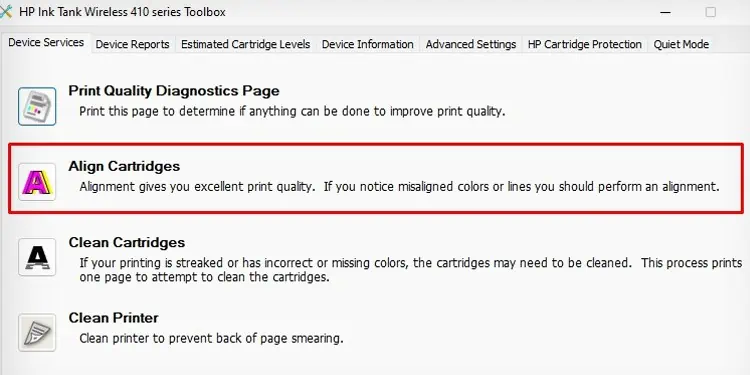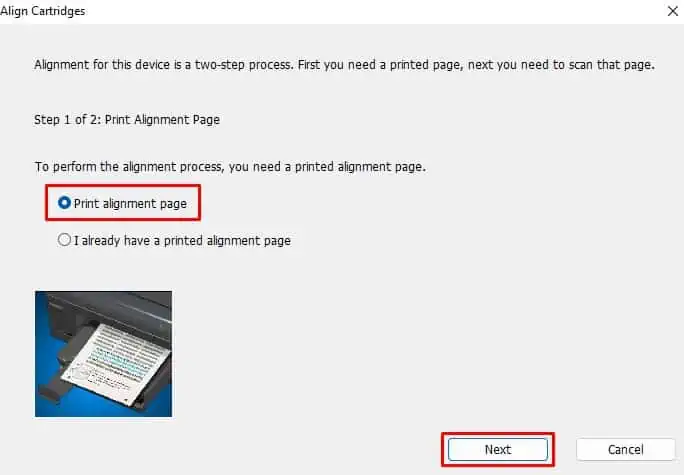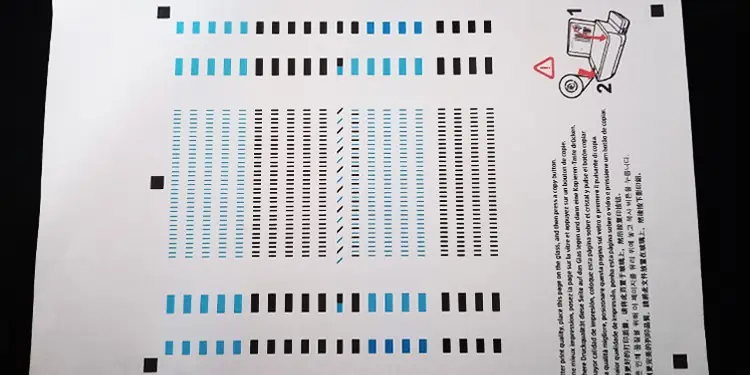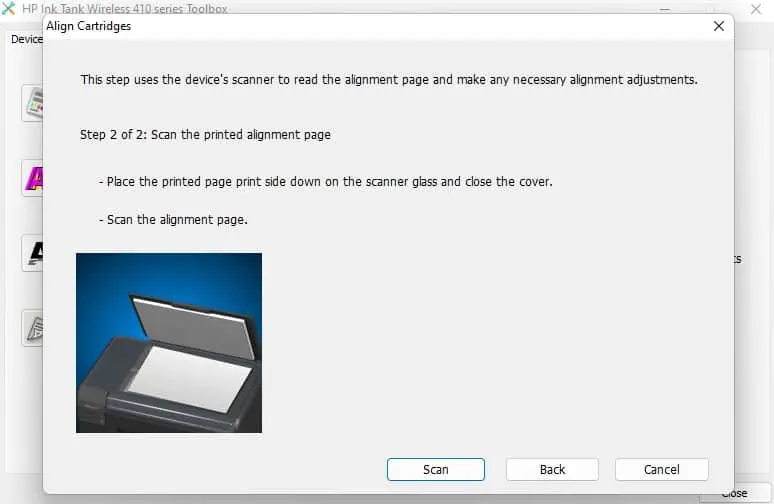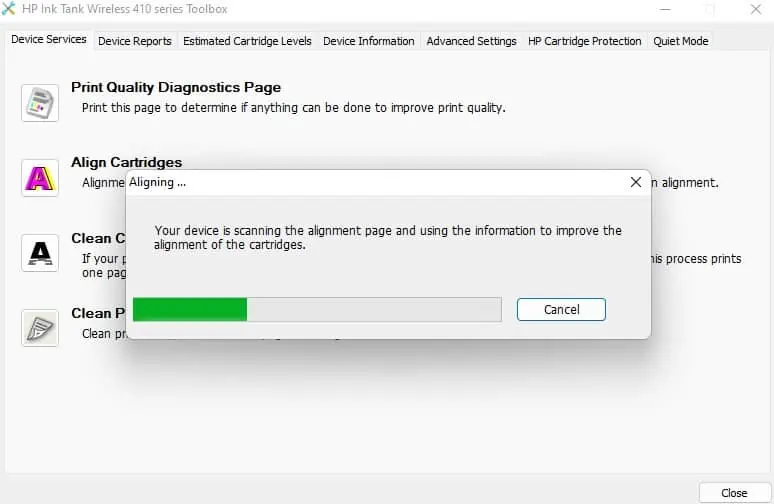It is normal for your HP printer to print misaligned texts and images over time. This generally happens when the printhead on your printer shifts slightly from its original position after extensive use.
If you are facing alignment issues with text and color, you should consider aligning the printheads, especially if you have recently filled the ink or installed a new ink cartridge on your printer. The printhead alignment process helps adjust the position of the printhead by synchronizing the motion of the printhead with the paper feeder.
![]()
Before You Begin
Here are a few things you need to consider before starting the alignment process.
Using the Printer’s Control Panel
If your HP printer comes with a touchscreen panel, you can easily navigate to its Maintenance menu and align the printhead.
Using HP Printer Assistant
you may also use HP Printer Assistant to run the head alignment process. This software is automatically installed during the setup of your HP printer and does not require you to download it separately.
Using HP Smart
Next, you can also use the HP Smart app to align the printheads. For this, you should first download and install the HP Smart app from theofficial Microsoft Store. Then, follow these steps.