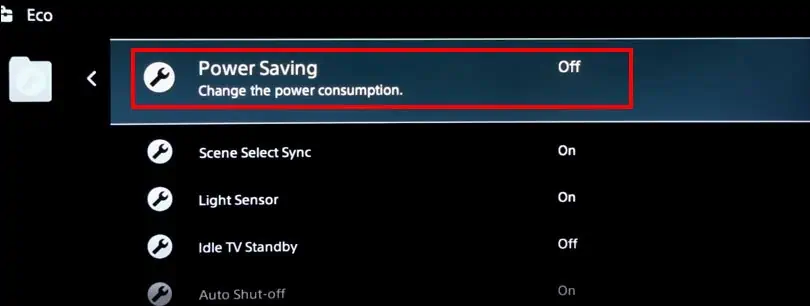The right brightness level is ideal while watching or playing a video game on your TV. So, it can be annoying if your TV screen is dark or too bright to see.
So, let’s get into our guide below on how you can adjust the brightness on Samsung, and LG TVs.
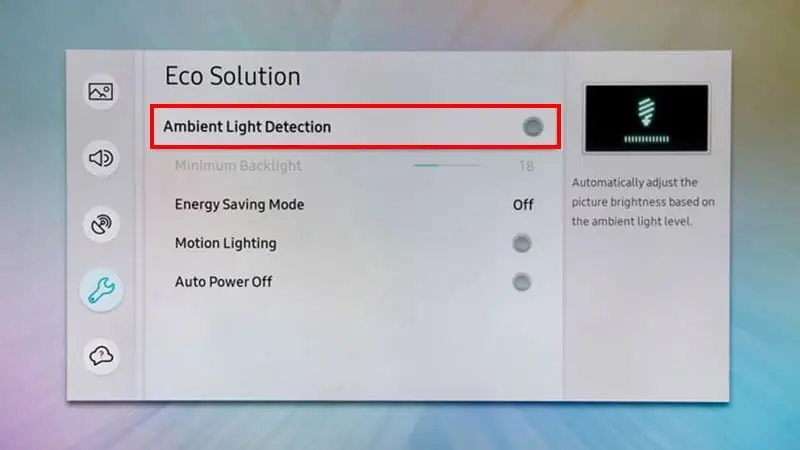
How to Adjust Brightness on Samsung TV
Similar to the LG TV, Samsung also has theAmbient Light Detectionfeature that auto-detects light from the real world and adjusts the brightness accordingly. So, we have to turn this feature off to make sure our brightness level stays the same.
Here’s how you may adjust the level of brightness of your Samsung TV:
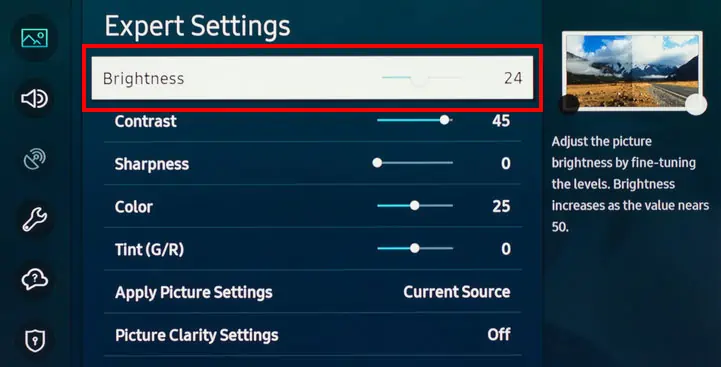
How to Adjust Brightness on LG TV
Your LG Smart TV automatically tries toadjust the screen brightnessbased on your actual surroundings. While doing this, your TV is in energy-saving mode. For Example, if your room is brightly-lit, your TV’s brightness will decrease.
So, as per the lighting of your living room or bedroom, you will find the TV’s brightness changing as well. So, to fix this, we can disable the energy-saving mode and have our preferred level of brightness stay stagnant.
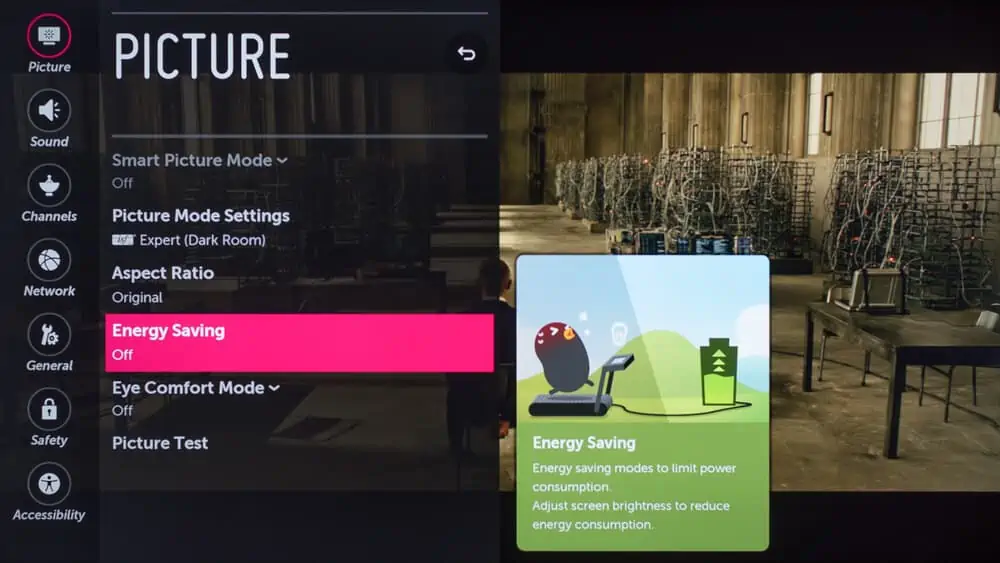
Now that we have turned off energy-saving mode, we can adjust our choice of brightness level. Here’s how you can do it:
On Earlier LG TV Models
How to Adjust Brightness on Sony TV
You can follow these easy steps to adjust the brightness level on Sony TV:
For earlier models like Sony Bravia Smart TV:
Another way you can get a better brightness level is by turning offPower Savingmode.
How to Adjust Brightness on TV Without Remote
Smart or not, every TV has one or few buttons on it. So, whenever you can’t find your remote, or it’s not working, check the buttons on your TV. Depending on the brand, you may find buttons at the bottom of the TV, on the side, or on the back.
You can play around with the buttons until you find the mainSettingsor theMenuoption. From there, you can go toDisplay/Picturesettingsand choose to adjust the brightness level. Then, press the buttons again to go back and enjoywatching your TV.
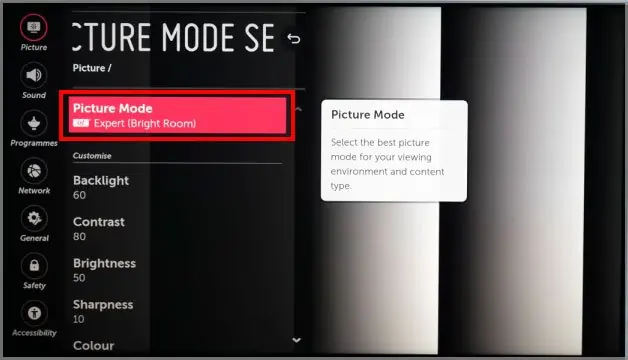
Why Is My TV Screen Still Dark?
As mentioned above, most smart TVs come with a feature that helps them detect the lighting of the real-life environment and adjust its brightness accordingly. In Samsung, it’s calledthe Ambient Light Detectionfeature.
However, it might not work properly all the time and may give you a dark picture. So, you can refer to our steps above to turn it off. Additionally, it could be that someone else might’ve changed the picture settings. Check if the contrast is too high or the saturation and other settings are low.
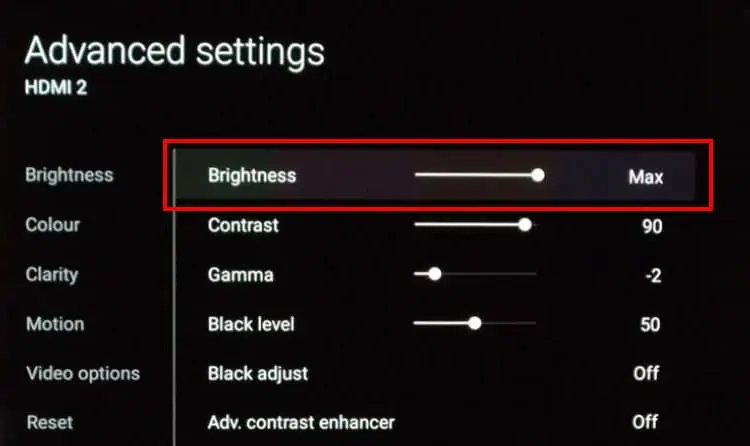
If you’re still seeing a very dark screen, there may be issues with the backlight of your TV. you may also always contactManufacturer’s customer care serviceto get help for any such problems. Or, you can also try updating your TV’s software.