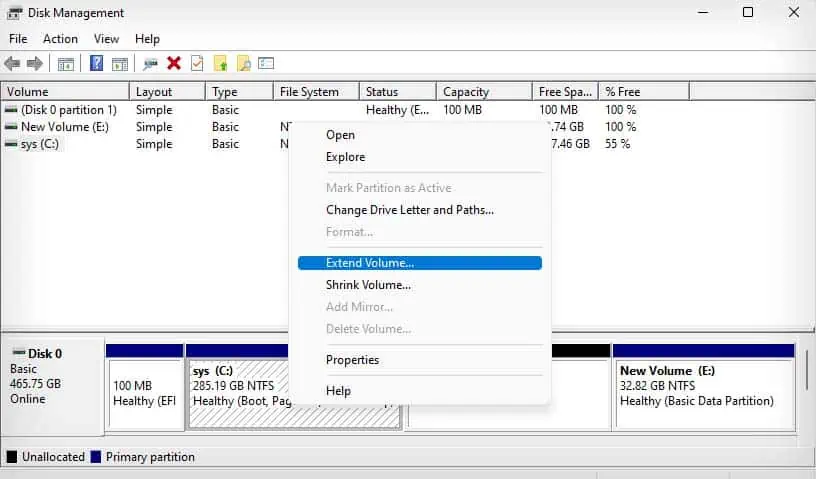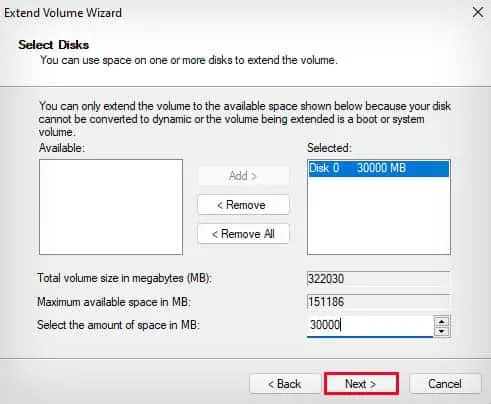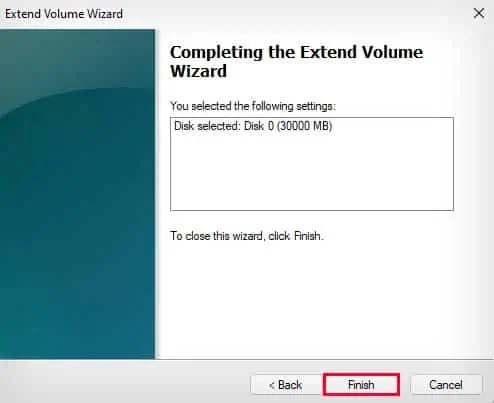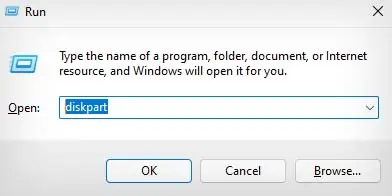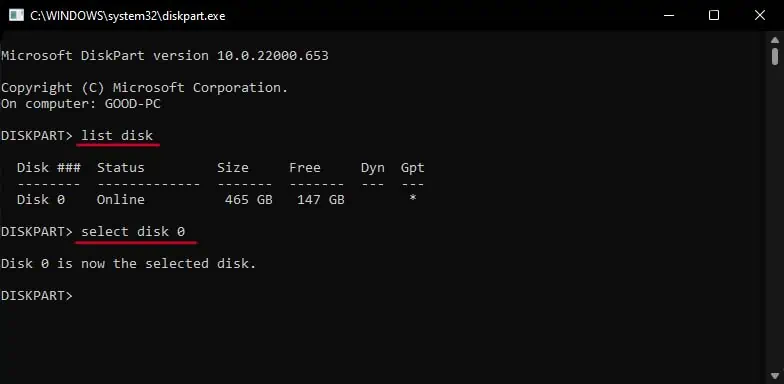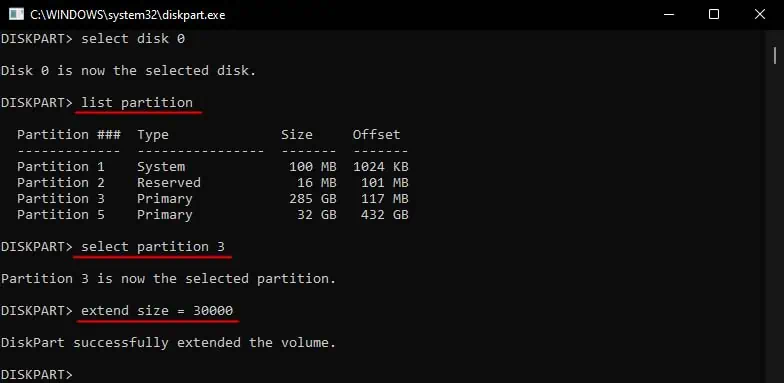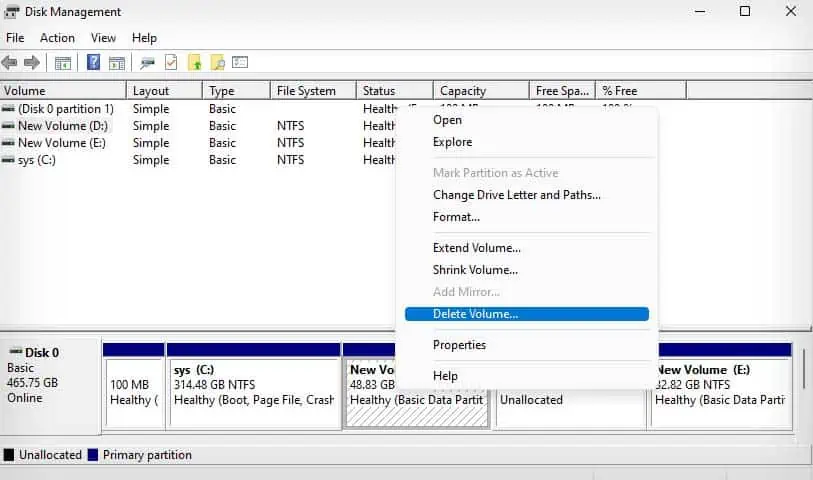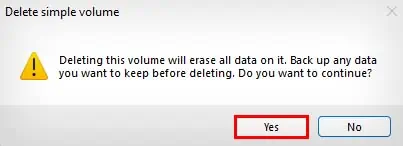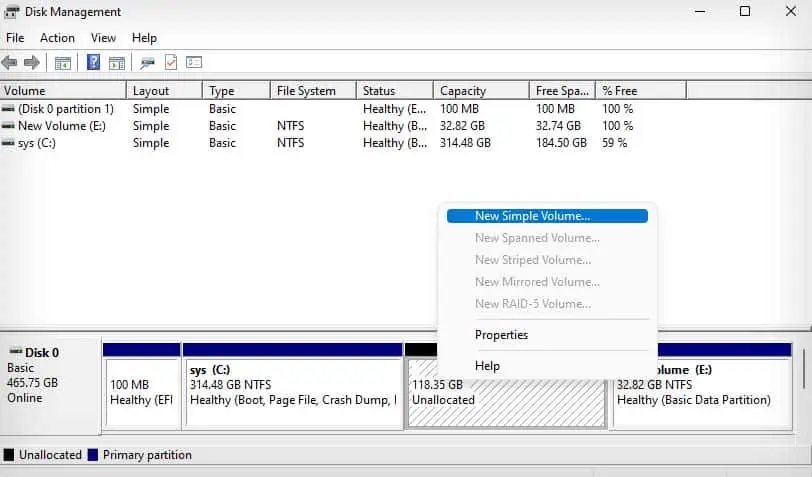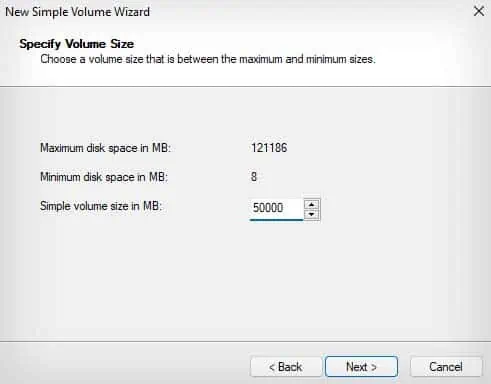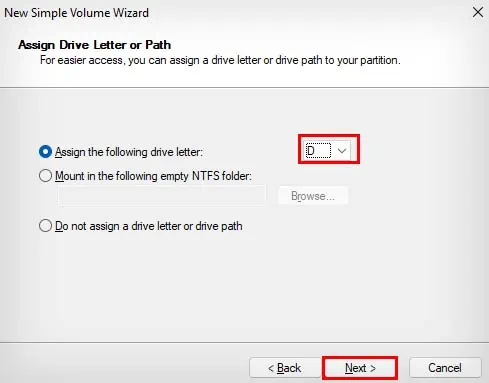The C drive is the default installation location for the Windows operating system. So it’s crucial to ensure that there is adequatefree space in the C drivefor Windows to operate smoothly. If you’ve got unallocated space in your disk, you have the option to extend the storage space on your C drive by incorporating this space. you’re able to either use the built-in Disk Management or Diskpart utility to extend your C drive space.
Using Disk Management
The Disk Management utility is the simplest way to add unallocated space to your C drive. Here’s how you can do so:
Using DiskPart
Another way you can add unallocated space to your C drive is by using the DiskPart utility. However, like Disk Management, you can only add unallocated space adjacent to the C drive.
Adding Non-Adjacent Unallocated Space to C Drive
If you want to add non-adjacent unallocated space to the C drive, you will need to use some unconventional means. The only way to natively do so is by moving the unallocated space next to the C drive.
So, let’s see how you can move the unallocated space next to the C drive.
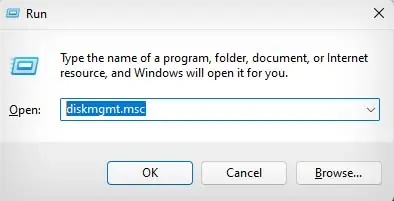
If you’ve got a recovery partition between your C drive and unallocated space, you won’t be able to delete the recovery partition from Disk Manager. You’ll need to use DiskPart to do so:
Lastly, there is another way you’re able to add non-adjacent unallocated space to your C drive. You can use advanced third-party software that directly does so without backing up and deleting interfering partitions.