USBs are the commonly used connectors for our peripherals and external storage devices. Yet, most of the PCs that are built nowadays accommodate only a limited number of USB ports.
Since these ports are used frequently, they can never be enough. And having limited ports is certainly inconvenient. You can overcome this limitation by using an External USB hub or by adding an Expansion Card.

Use External USB Hubs
USB hubs are the easiest option if you intend to expand the USB ports on your computer. You just need to get one of these, connect it to the existing USB port and It will give you an instant expansion for the ports. A typical USB hub can come with up to 7 ports while you can also get one that offers more.
Here are some factors to consider while acquiring a USB hub for port expansion.

Use Docking Station
Docking stations not only offer a better expansion for the USB ports but also provide connectivity to other peripherals like the SD card, video ports, printers, and even LAN. A docking station is similar to the hub but, it comes with an AC/DC power supply.
You can get a variety of docks that can support the upto eight USB ports. The ports might include a combination of types USB A, C, and 3.0. In terms of connectivity, the docks can use Thurbolt, USB C, or A ports to connect to the computer.

Add an Expansion card
If you want a more efficient USB port addition on your PC, you can go for the expansion cards. Your computer comes with the PCI orPCI-Expressexpansion slots among which most of them are vacant.
Some motherboards have up to seven PCIe slots depending on the size and configurations. You can use the remaining slots to add the USB expansion cards.

Consider these factors before you get an expansion card for adding the USB ports on your PC.
Here’s how you can add the expansion card to your computer.

Use USB headers
Another thing you can do is use the USB headers to expand the USB ports. The USB headers are the set of pins that you can find on the motherboard. These pins are the connectors for the internal USB cable which you can use to add more USB ports.
There are different types of USB headers that might vary with the type and number of pins. The header type indicates the generation of the USB. Each generation of USB will have its own header. For instance, you will be able to use the USB 2.0 only with the USB 2.0 header.
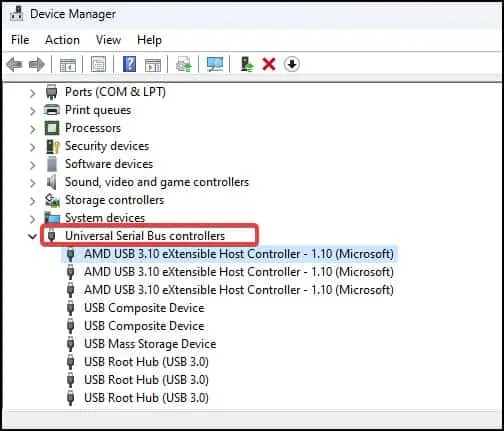
To add a USB port to your PC using the USB headers,
We have prepared acomprehensive article on USB headers. If you would like to know more about USB headers and connectors, this guide should be useful for you.

Upgrade Motherboard
Finally, if you have a budget to spend you may even make an upgrade to your motherboard. While doing so, look for boards with a greater number of USB headers and ports than your current board. Also, choose the board that provides a USB connection for diverse USB types such as USB A 2.0, USB-A 3.X, USB-C, and USB 3.1.

