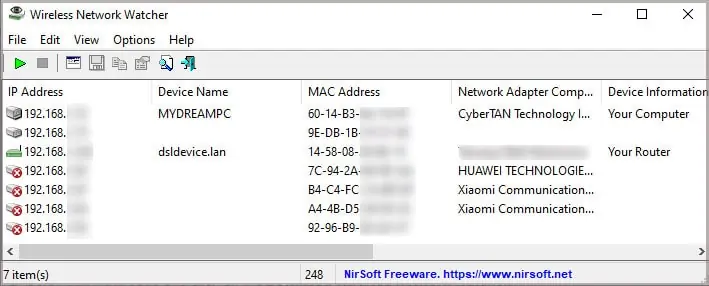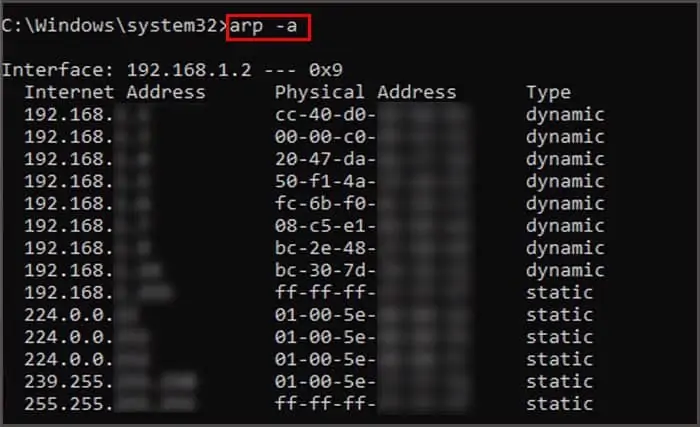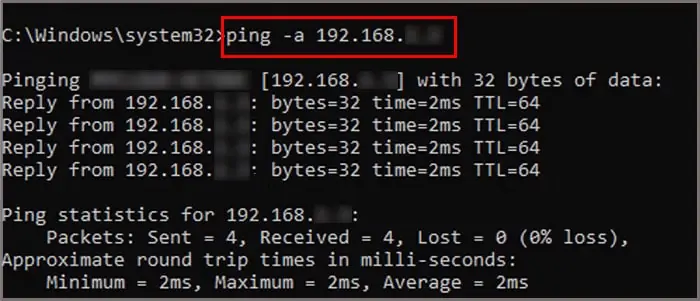Is your internet connection slower than usual? It can happen because several people might have access to your wireless network.
So, if you have some nosy neighbors and suspect them of stealing your Wi-Fi network, then this article is here to help you find out!
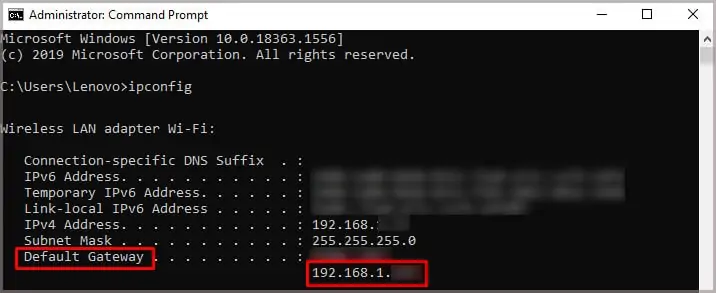
We will cover some easy ways to track all the devices connected to your wireless network.
How to Find My Router’s IP Address?
Before you move on to finding out devices that connect to your network, we recommend that you first figure out your router’s IP address. In most instances, you can find it in the back of the router. But, if you are still unable to track it, you can always follow these easy steps.
On MacOS
Use Your Wireless Router
You can easily find out devices that connect to your Wi-Fi by tracking them from your wireless router’s IP address. This method is straightforward and doesn’t require any assistance from third-party applications.
Here is a step-by-step guide on how to do it.
Alternatively, some Internet Service Providers also provide this access through their own router management application. You can head over and download the app. Launch it, Go to the router settings, and search for the Connected Devices option on your mobile or tablet devices.
Some apps can even have options of choosing to block devices from your wireless network. Make sure you consult your manufacturer or your Internet Service Providers for more information.
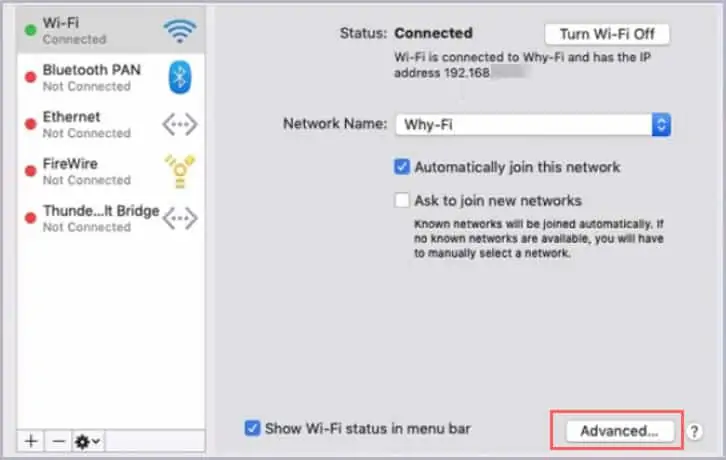
Using Command Prompt on Windows
At first glance, this method may appear cryptic for some individuals. Nonetheless, you’re able to see exactly how many devices are connected to your wireless network.
Follow these easy steps and the commands below to access the names of the devices.
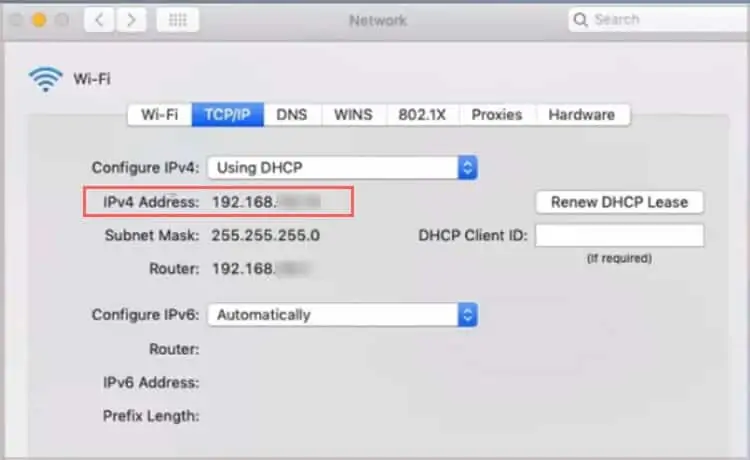
The process is complete! You will see a list of devices appear on the command prompt.
Note:If you have turned off your devices, they won’t be visible in the command prompt box.
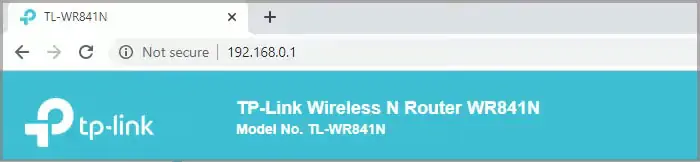
Third-party Applications
If you find the above methods tedious, you may always opt-in by using third-party applications. Here is a simple process on how to use the application.
Wireless Network Watcher (For Windows Only)
Wireless Network Watcher is a small utility that scans your wireless network and displays the list of all computers and devices that connect to your network.
Secure Your Wireless Network
Cracking out a Wi-Fi passwordcan be all fun and games. However, you should be aware that your personal and confidential information could get into the wrong hands.
We recommend that you always secure your Wi-Fi network by having a strong password that is hard to decipher. You can also change the Wi-Fi password regularly for better security.
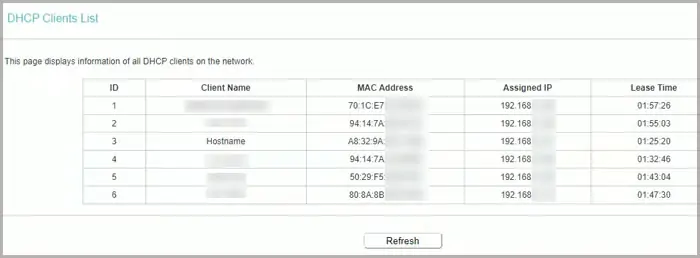
Frequently Asked Questions
How Do You Get the IP and Mac Addresses for the Connected Devices?
If you want to get the IP addresses and the mac addresses for these devices that are connected to your network, here is how to do it.
How Do I Identify Devices on My Network Using Mac and IP Addresses?
You can easily find out the information by pinging the device on your command prompt on your Windows Devices.
Here is a step-by-step process on how to ping the device.
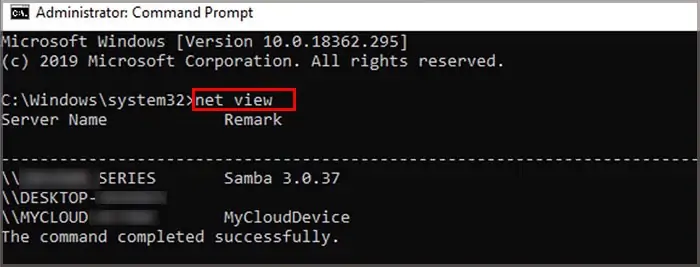
Note:If you have turned off your devices, they won’t ping.
What Should I Do if I Don’t Know One of the Devices?
If you don’t recognize a device connected to your network, it can because you have forgotten. But if you think it is an intruder, then the first thing you may do is change your Wi-Fi password and then reconnect all of your devices back again.
What Is a Good Example of a Strong Password?
Astrong passwordconsists of 8 or more characters. Use upper and lower case letters, numbers, symbols and have them all mix them up. Plus, we recommend that you have different passwords for every site, that way hackers can’t access all of your accounts if they get one password.