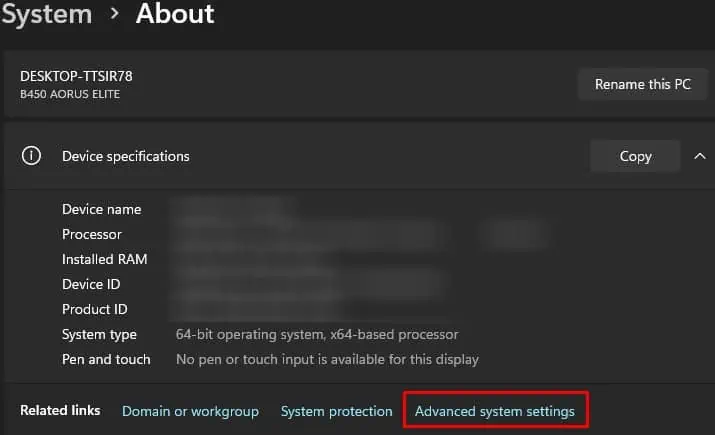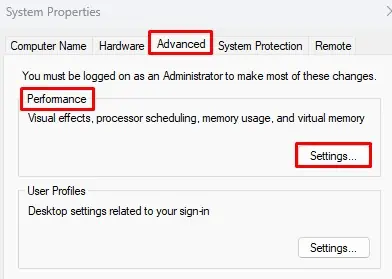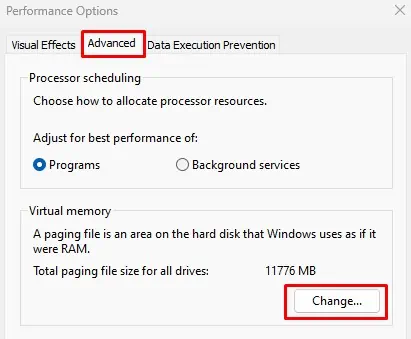The performance of a computer starts to degrade when the storage device begins to fill up. So, it is always a good idea to periodically clean up your storage device. Furthermore, your system’s performance will decrease significantly if the primary drive is full.
Sometimes when clearing storage, File Explorer may indicate that the hard drive is full even when you don’t have files and folders taking up as much storage space. This could happen due to installed applications or hidden files inside your drive.
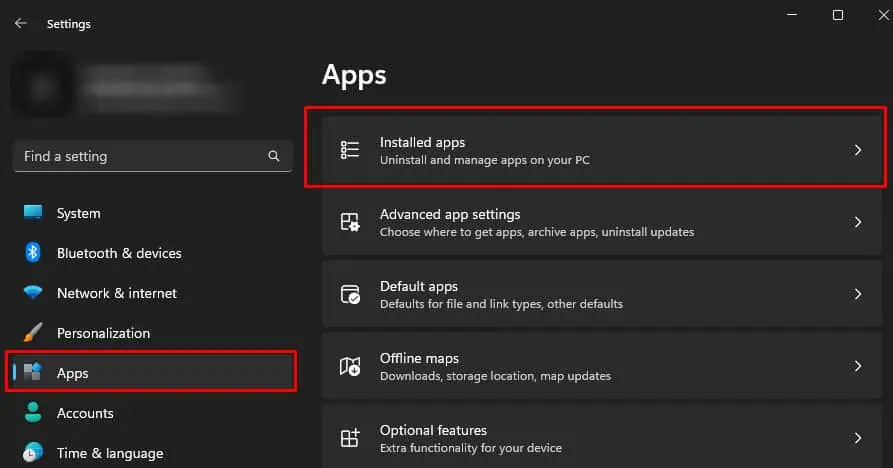
In the case of a primary storage device, crucial system files could take up storage space. There are a few things you can do to locate and clean up these unnecessary files, so let’s start!
Uninstall Applications and Delete Files
Before we begin to remove system files, make sure youuninstall any unused applicationsand files that are taking up huge storage space.
Once you delete unnecessary files, they will be stored in the Recycle bin if you have not deleted them permanently. The Recycle bin also stores unnecessary files when uninstalling an application.
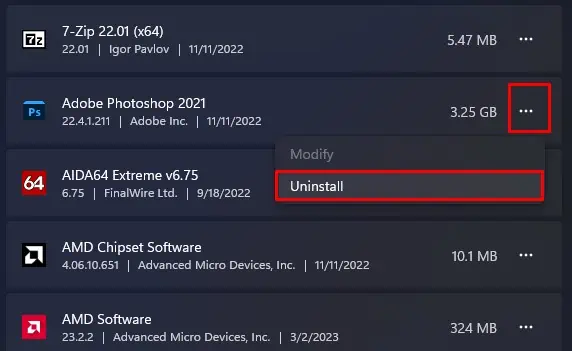
The data stored in the recycle bin will also take the same amount of storage. So you need todelete files from the Recycle binas well.
Check File Allocation on Hard Drive
One downside tousing Settingsto locate folders is that it only displays large folders that Windows couldn’t categorize. You can use Windirstats to get a visual representation of all the hard drives connected to the system.
Here, you will see a visual representation of all your file sizes on the hard drive. The areas with the largest rectangle represent large folders.
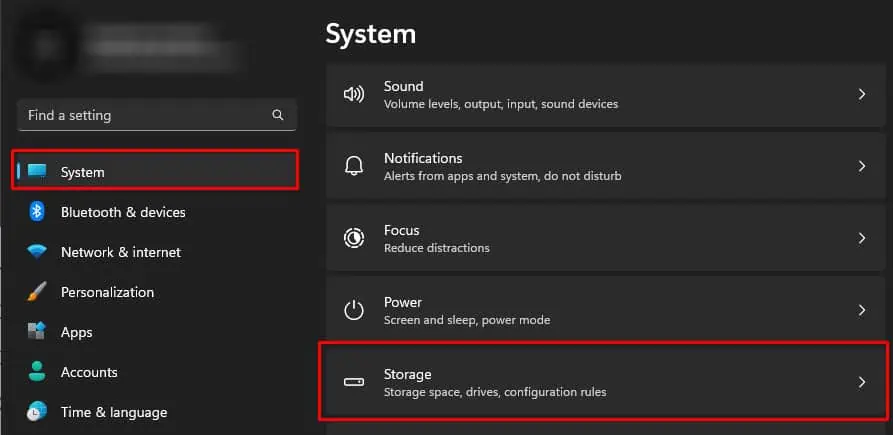
Review these folders and remove or relocate any unnecessary data inside the drive that is low on storage.
Set Page File Size
The Page file is a specified area on the hard drive that the Operating System uses if itruns out of Memory. The OS sets aside this storage area and cannot use it to store personal files. So, you can decrease the total page file size on a drive. By doing this, the system will have extra storage for your files.
Delete Temporary Files
An application or the Operating system itself can create temporary files to store temporary information. When the application is running, it can use these files to perform specific tasks related to the application.
However, once the application closes, it automatically deletes these temp files. Try closing any application that might be creating these temp files and check if it clears the hard drive.
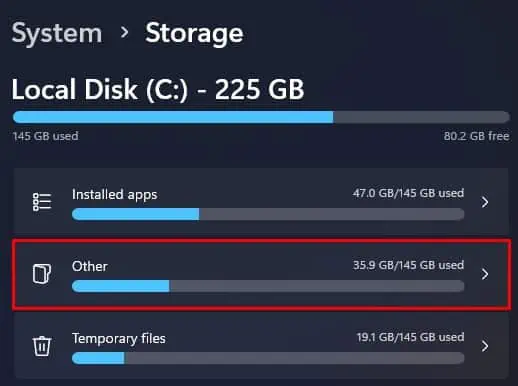
Sometimes, the application does not delete these files. These files are not required but take up space in the hard drive. So you need to delete them manually.
Windows Explorer also has some temporary files that you need to delete. Thesetemporaryfilesare small and do not take up huge space, but if you have not cleaned the temporary files in a long time, these files will take a considerable amount of storage.
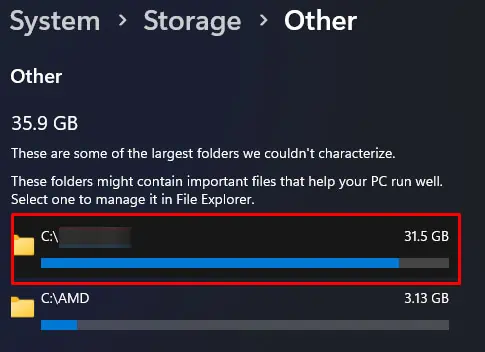
Check Download Folder
By default, anything you download from the internet will be saved in the current user’s download folder. Windows Settings will not automatically delete these files as they may contain personal files and folders. However, there may be several files and folders that you may not need. So you should check the download folder and delete the unused files.
If the default download location is on a drive with lower storage, you’re able to change the default download location.
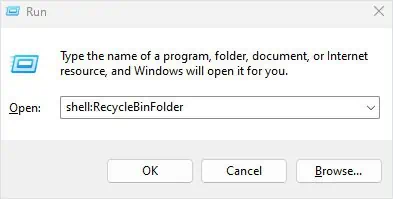
Allocate Restore Point Size
When you create a restore point, it saves the current snapshot of Windows settings and saves it on the hard drive. One single restore point will take about 5 to 10 MB of disc space. If you have several restore points on your system, it will take more hard drive space accordingly.
Although the system automatically deletes old restore points to create space for new ones, it is best to set the maximum disk space usage of the restore point to 1-3 GB.
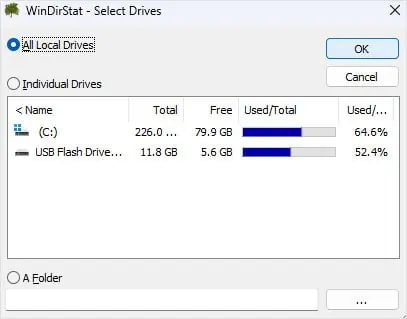
Scan for Virus
Deleting all temporary files and unnecessary files from the download location or uninstalling unused heavy applications should free up a considerable amount of hard disk space. If that does not even work, it could be that a virus or malware is taking the system’s storage.
To ensure this is not the case, you’re able to try scanning the drive.
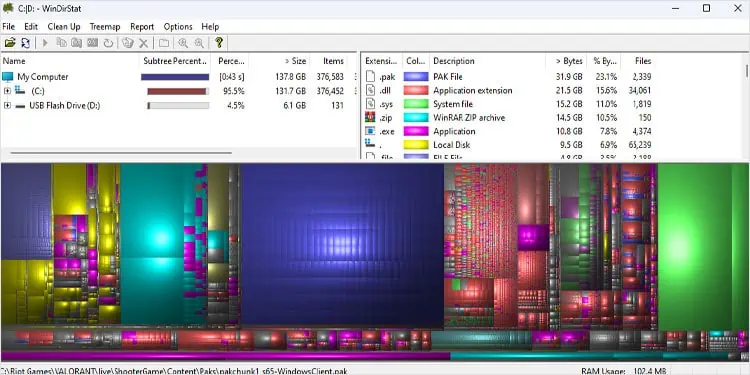
Add Storage
Finally, if none of the solutions frees up the hard drive, there is a chance that the hard drive is full due to applications or personal files. In that case, you’re able to move personal files and folders to an external storage device.
If a full hard drive is stopping you from installing new applications or some application does not run due to low hard disk space, you will need to extend your storage capacity. When upgrading the storage, we recommend that you install anSSD instead of an HDD.
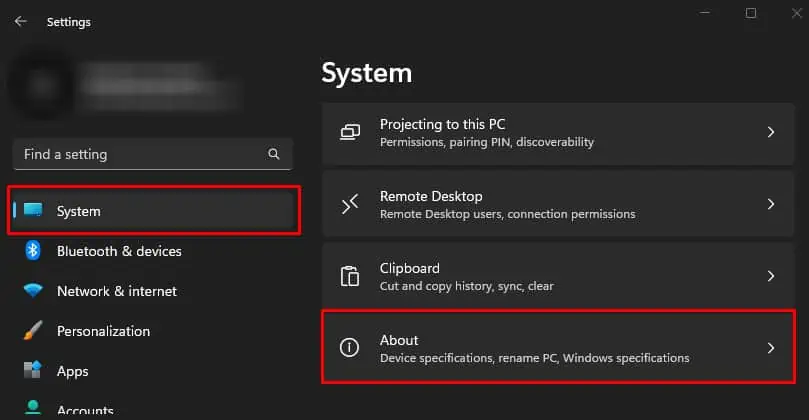
Alternatively, you can also get cloud storage options available on multiple platforms. MEGA offers 20GB, Google Drive offers 15GB, and pCloud offers 10GB of cloud storage space. But besides this, you can also find several cloud storage providers.