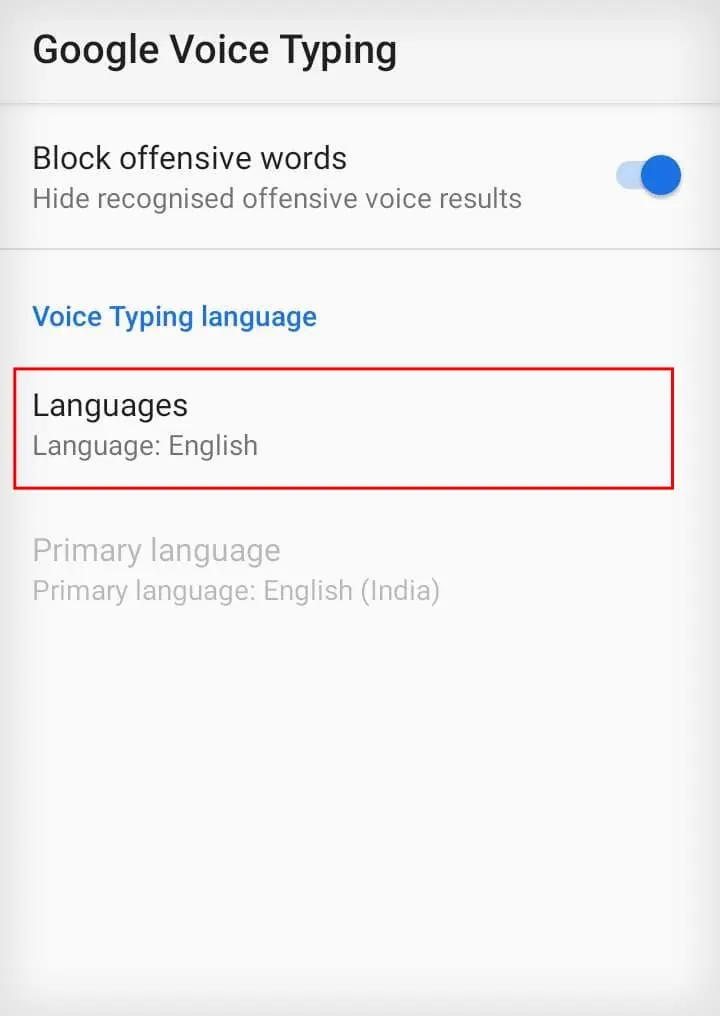Everybody uses voice to text nowadays because it is so much easier to work with. But are you wondering why Google voice to text is not working on your phone even when you press the mic icon?
Well, it can stop working due to various reasons. If you had recentlyreset your phonethen your settings could have been messed up, causing voice-to-text to not work. It could also be that voice-to-text got deactivated accidentally or more.

Fortunately, when Google voice to text stops working you can fix this quickly in an easy way. In this article, we have mentioned the ways to fix Google Voice to Text not working.
Reasons for Google Voice to Text Not Working
A bad internet and faulty settings can be two reasons for Google Voice to Text to stop working. But there are also several other possible reasons due to which you may have problems using the voice-to-text feature on your phone.Here are some possible causes that you’re able to go through if voice-to-text is not working for you:
How to Fix Google Voice to Text Not Working?
There are a few reasons for Google Voice to Text to not work sometimes and by now, you must have found out the core reason for it. Let’s move on to the fixes now.
Turn on Wi-Fi or Cellular Data
The very first thing to do when you start fixing is to check whether you have agood internet connection. But there could also be a possibility that you have not even turned on your Wi-Fi or data. Here’s how to turn on Wi-Fi or cellular data on your phone:
On iPhone
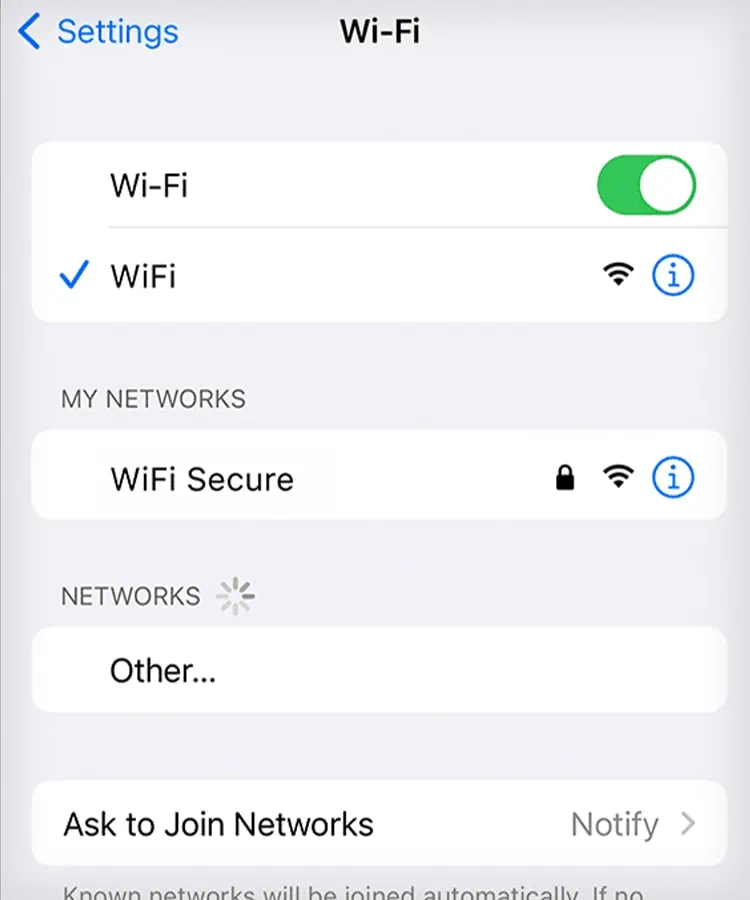
Now, to turn on cellular data
You do not need to turn on both Wi-Fi and data. Use only one of the networking methods to connect to the internet.
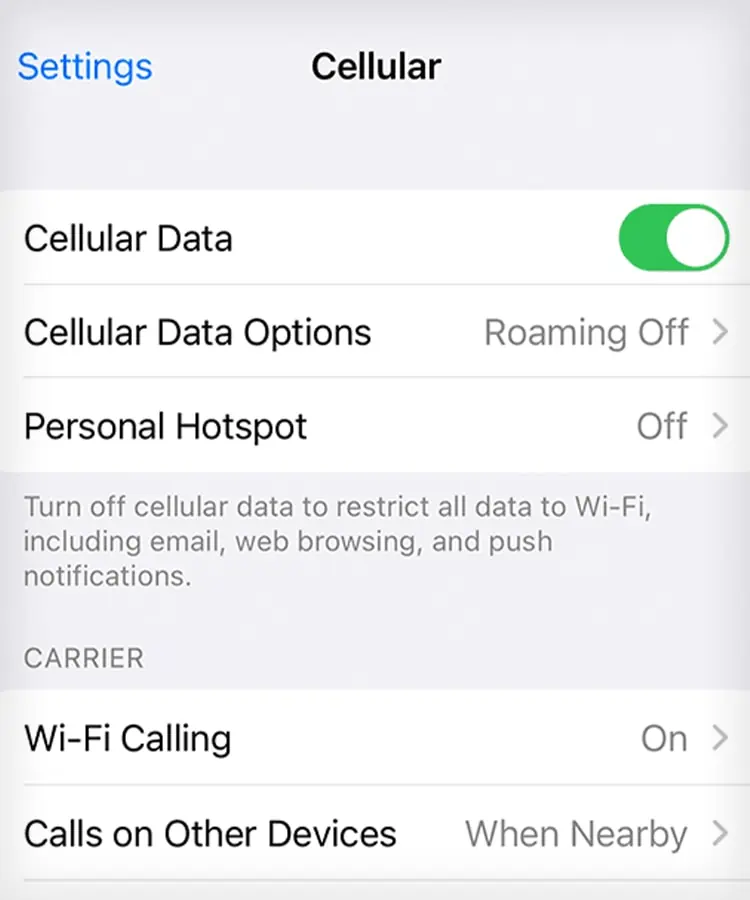
Allow Microphone Permission
After resetting your phone or when you use a new phone, you will be asked for permission to use your microphone. When you are asked so, click onAlloworWhile using the app. Now that you have provided the required permissions for the feature to function, check and see if voice-to-text has started working on your phone or not.
Activate Voice-to-Text/ Dicatation
Since most phones have Google already installed in them from the beginning, voice to text is also activated in them. Otherwise, you need to activate Google voice to text. Similarly, the Dictation feature needs to be enabled in your iPhone device so that Gboard can type what you are dictating to your phone.
Here’s how to enable voice to text and dictation on iPhone:

Update Gboard
If you have the Gboard app installed on your device, thenkeep the app updatedtoo. The Gboard app may have new updates where bugs and errors are fixed. So, ensure you don’t miss out on the updates. Follow these steps to update the Gboard app:
Frequently Asked Questions
How to Add Language on Gboard?
In Gboard, if you speak in a language other than added ones then it won’t be able to read what you are saying and hence it will not work. Here is how you can add any language of your preference in Google voice to text:
How to Block Offensive Words in Google Voice to Text?
Gboard also has a feature to stop recognizing offensive words. You can turn this on by following these steps:


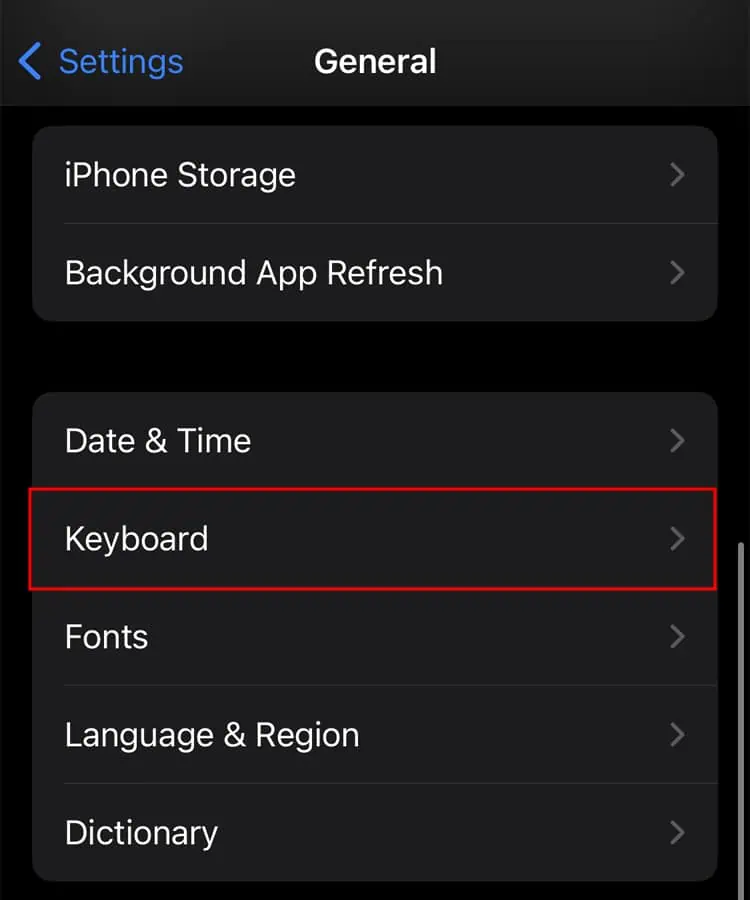
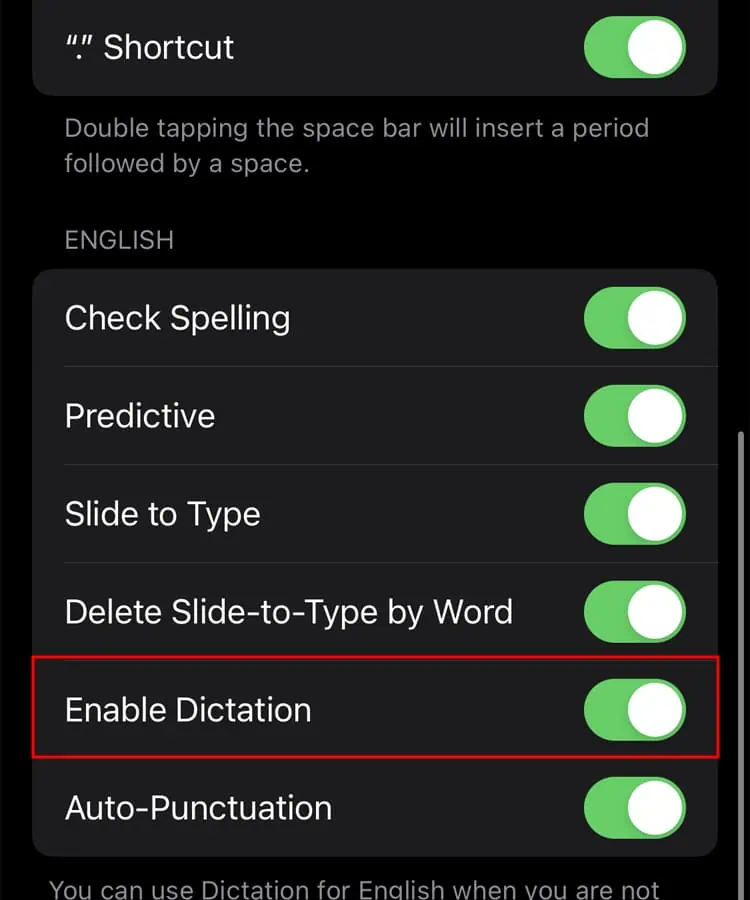
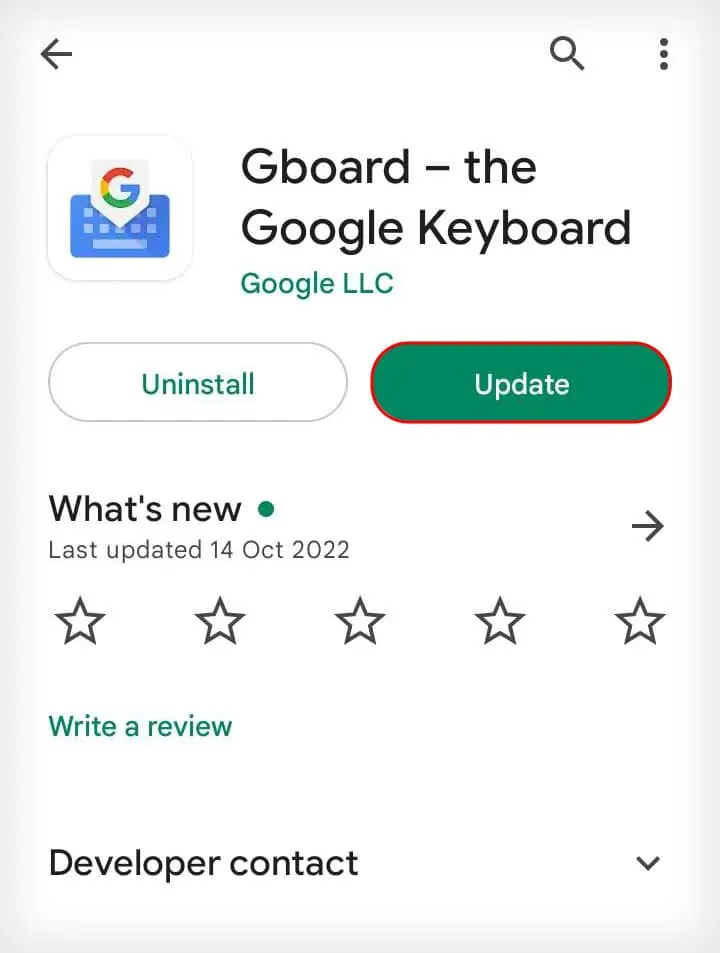
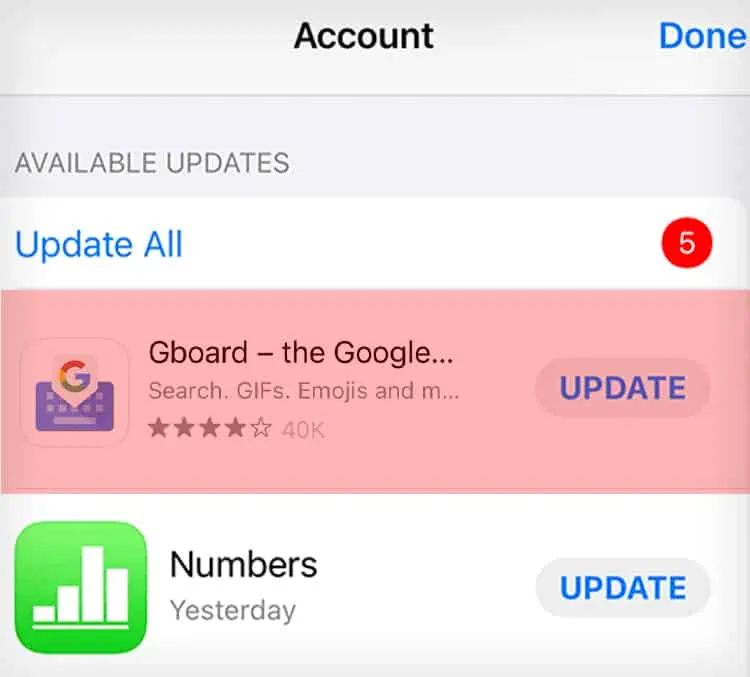
![]()