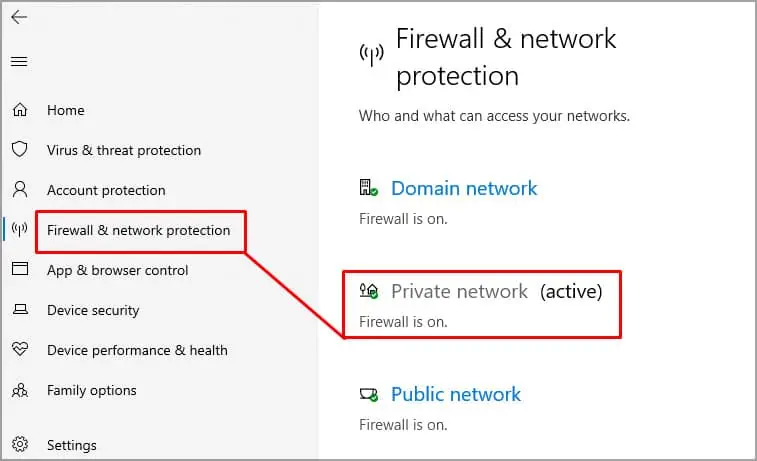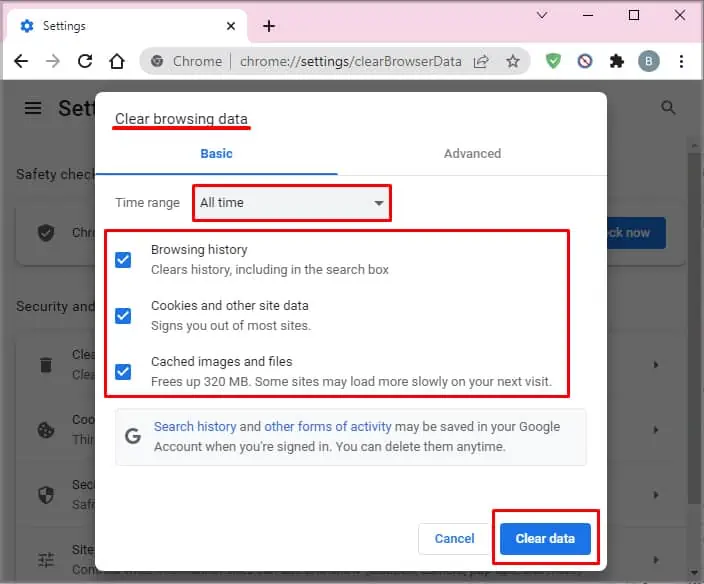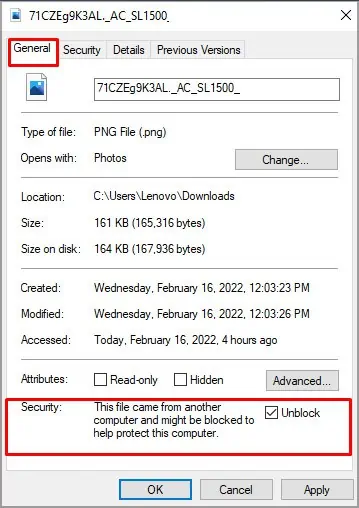Your Chrome is constantly looking after your PC. So, whenever you face issues where Chrome is blockingdownloads, it’s because it wants to protect your PC from suspicious files. This also happens when theSafe Browsing with Enhanced Protectionmode is on.
But, it doesn’t necessarily mean the blocked files are always unreliable. Sometimes, Chrome might also accidentally block files that are completely safe.
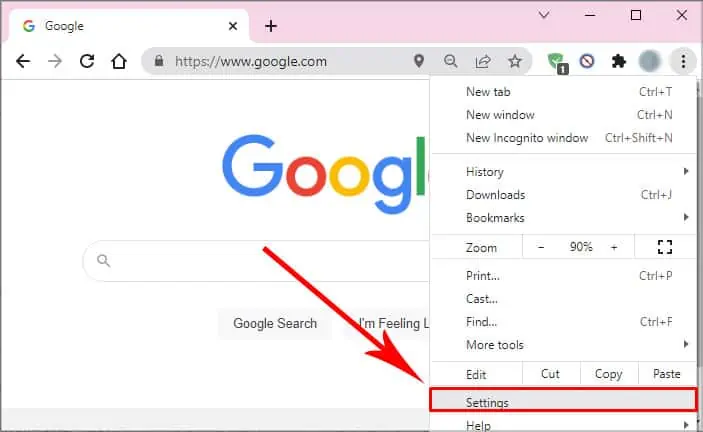
Why Is My Chrome Blocking Downloads?
Here are a few reasons your Google Chrome is blocking downloads:
How to Stop Chrome from Blocking Downloads?
Here are a few ways you’re able to stop Chrom from blocking downloads:
Turn Off Safe Browsing Mode
Since Chrome is able to block downloads when you have theSafe Browsingmode turned on, all we have to do is turn it off. This is a significant step out of all. Please remember that some settings might have a slightly different name depending on the current version of your Chrome.
You can now download the files of your choice without any interruption.
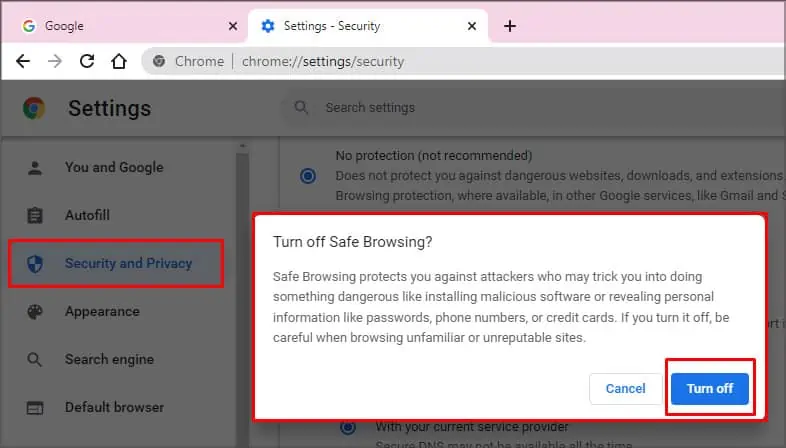
Note:Please apply the above steps only if you’re sure that the download files are safe and are from a verified source. After downloading the files, please immediately turn the Safe Browsing mode back on.
But, if you’re not sure about the integrity of the files, then it’s best to let Chrome block such files for the right reasons.
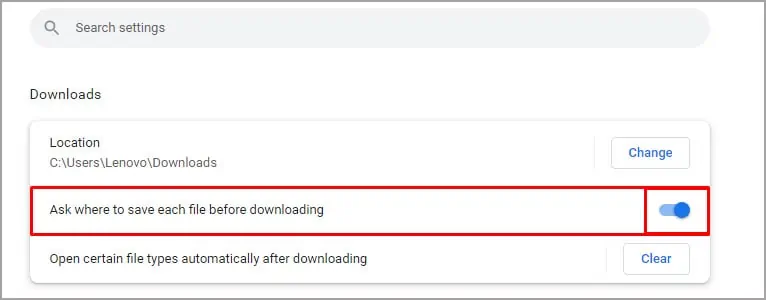
Allow Automatic Downloads
If Chrome is blocking or interrupting some automatic downloads, you’re able to alter some settings in Chrome. You can follow these steps to allow automatic downloads:
Turn Off Firewall and Antivirus
Sometimes, it might not be Chrome’s fault at all while trying to download files. So, if you still can’t download or the file isn’t opening after download, you can try this solution. Whether you use Windows Defender Firewall or any otherantivirus software, you try turning it off.
Please note that for safety reasons, it’s best to turn this setting back on after downloading files. This is because turning off Firewall might invite unwanted viruses or bugs. Here’s how you candisable Windows DefenderFirewall:
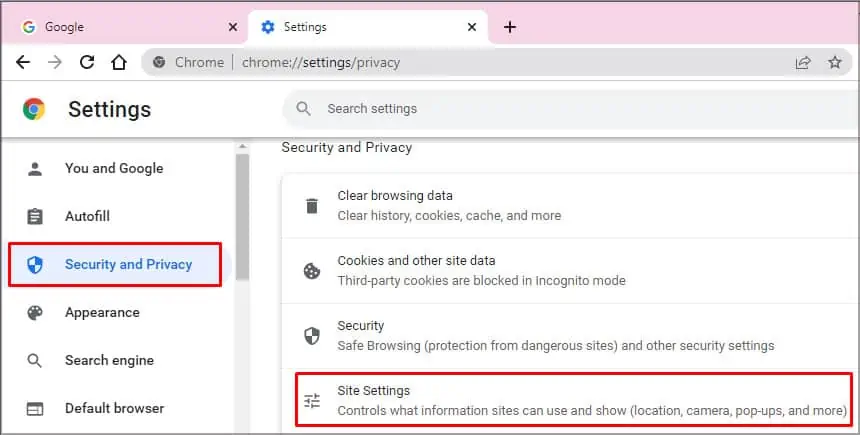
Clear Chrome Cache Files
If there is a considerable amount of piled-up browser cache files, it can often crash the browser and may interrupt downloads. So, to fix this, you can tryclearing such filesthat include browser cookies, history, passwords, and such. Here’s how you can do it:
Please note that doing this step might require you to sign in again.

Update/Reinstall Chrome
One of the last but most effective solutions is to either update or reinstall Chrome. Performing this step will eliminate anyminor bugs and glitches. Usually, Chrome automatically downloads its new version. However, you can always check for any available updates.
How to Unblock Downloads on Chrome?
If you downloaded some files but they still appear blocked and you can’t open them, you can follow these steps to unblock them:
Alternatively, if you have multiple files to unblock, you’re able to run a Powershell command. Here’s how you can do it: