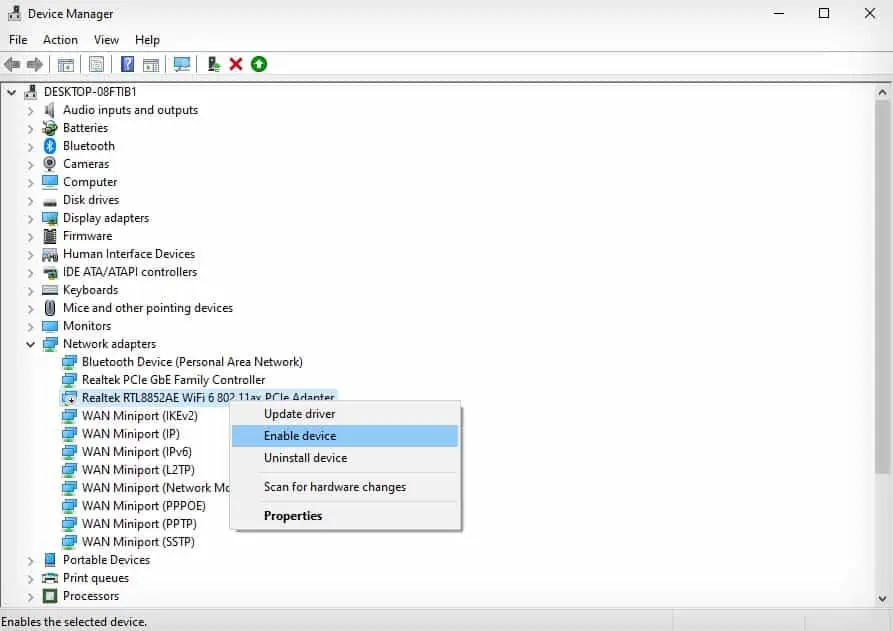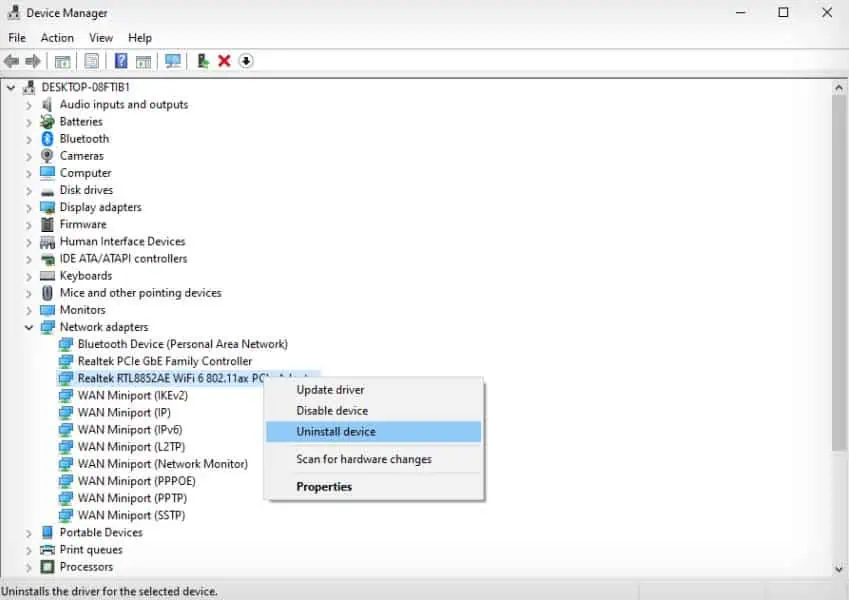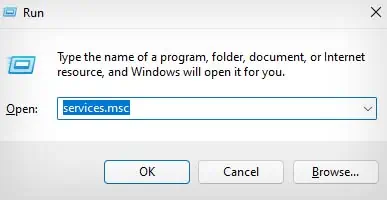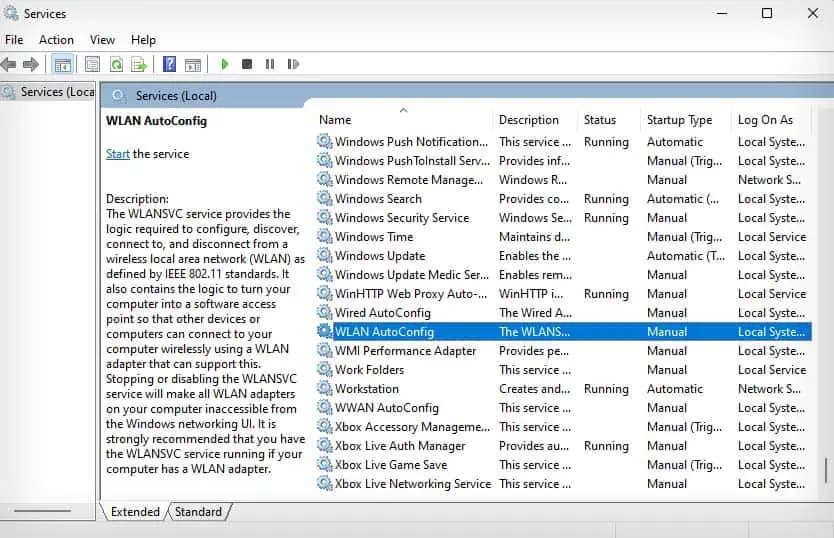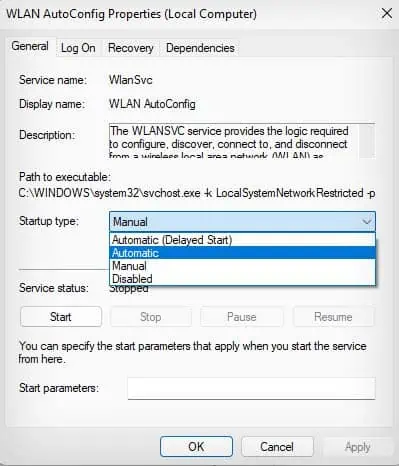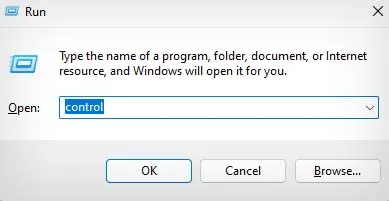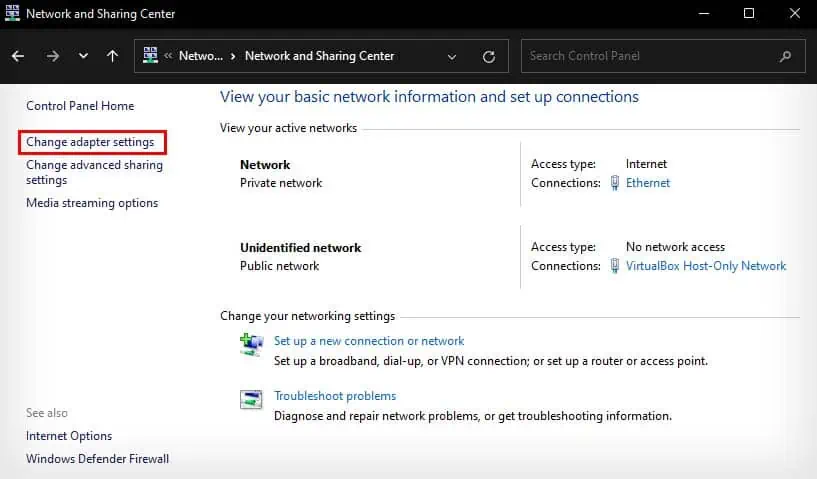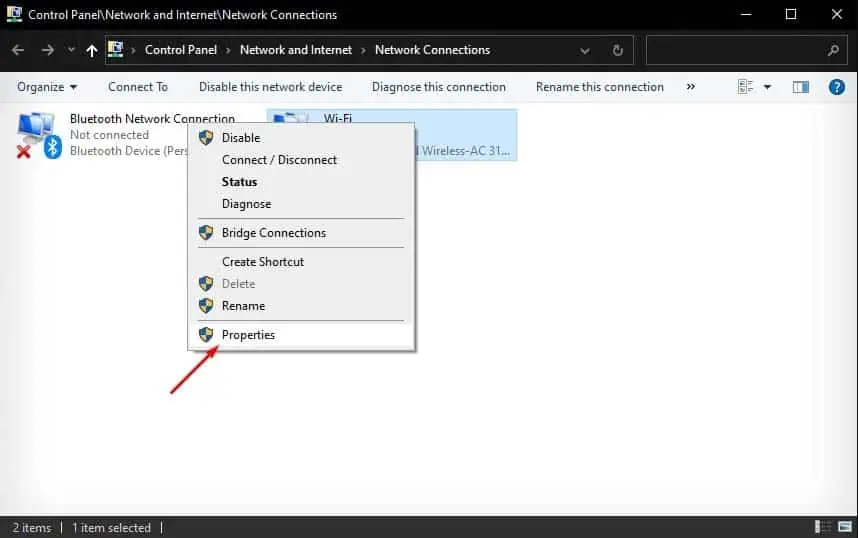Sometimes the Wi-Fi icon in the system tray can disappear or all the Wi-Fi SSID may be missing. Other times, the SSIDs are available and when you try to connect to the network, you get the error message “Can’t connect to this network.”
In the latter case, your Wi-Fi network may be working fine, but there is something wrong with your computer that is preventing it from connecting to a wireless network.

Whatever the case may be, these issues usually happen due to reasons like problematic network adapters, misconfigured internet settings, disabled network services, and corrupted network drivers. However, most of the time the problems are software related, so you can pretty easily fix this issue by yourself.
Before You Begin
There are a few things you should keep in mind before jumping into the fixes listed below.
Run Network Troubleshooter
The Network Troubleshooter is a built-in Windows troubleshooter that checks for and fixes basic issues in your network. When facing any kind ofnetwork connection issueslike your computer not connecting to a network, you can try running this troubleshooter.
Reinstall Wi-Fi Driver
If you can’t connect to a Wi-Fi network because the Wi-Fi icon is not present in your system tray, it might be a problem with your network drivers. The network drivers help your system communicate with thenetwork adapterthat is used to connect to Wi-Fi networks.
To fix this kind of issue, you can try reinstalling the Wi-Fi drivers.

Check Windows Network Services
Some important Windows services need to be up and running for your computer to be able to connect to a network. If network services likeWLAN AutoConfigorDHCP Clientare not running, you won’t be able to connect to a wireless network.
Obtain IP Address Automatically
If you have a static IP address setup in one network, you might be unable to connect to any other network due to IP conflicts. Furthermore, improperly setting up a static IP address also causes you to be unable to connect to a network.
So, you should try switching to a dynamic IP address to fix this kind of issue.
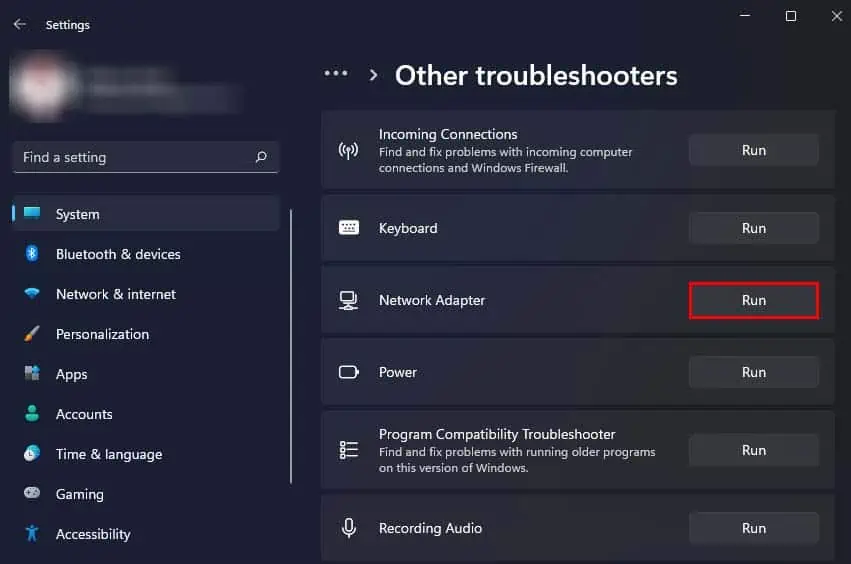
Perform Network Reset
Another method you can use to try fixing this issue is by performing anetwork reset. This will delete all the network cache files and network-related data, including Wi-Fi passwords and login information in your computer.
Whitelist Device MAC Address
Your computer also won’t be able to connect to a network, if that network has aMAC addressfilter setup. To be able to connect to such a network, you will need to input your computer’s MAC address in the network’s MAC filtering whitelist.
Update Router Firmware
If you still cannot connect to a network, you can try updating that network router’s firmware instead. A firmware update helps patch up any bugs or glitches in the router’s system, and they also carry security features made by the developers. So, you can tryupdating your router’s firmwareto see if it helps fix your issue.
Check for Hardware Issues
If the above methods still did not fix this issue for you, it might be a hardware problem with your network adapter.
If you know how to perform hardware repairs, you may try checking the connection between the network adapter and the motherboard or try replacing it yourself. Additionally, some desktop computers’ motherboards have an onboard network adapter for Wi-Fi. You can also check it for any hardware issues.
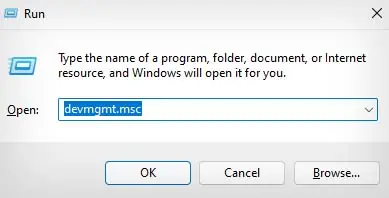
If all else fails visit a repair shop to get it fixed.