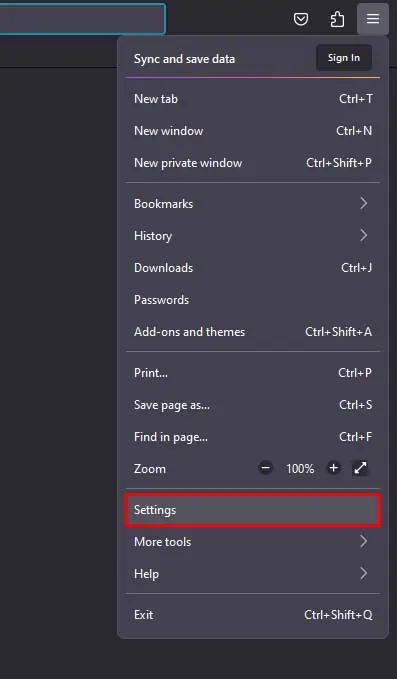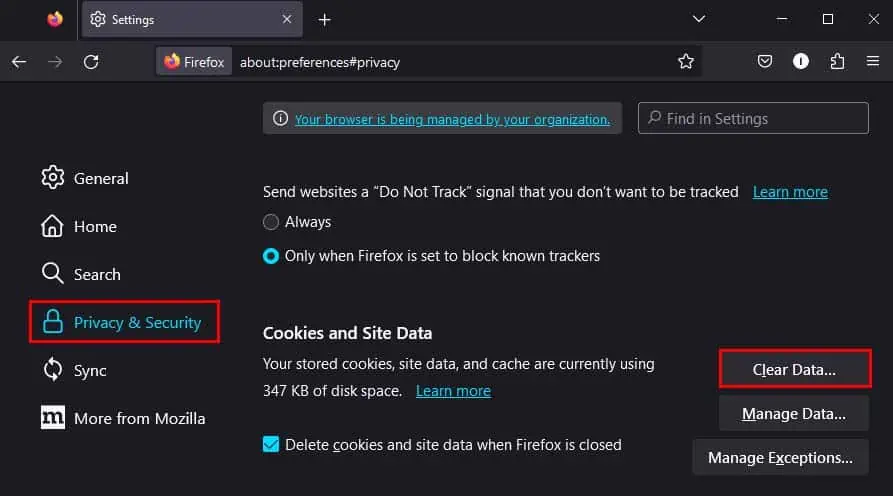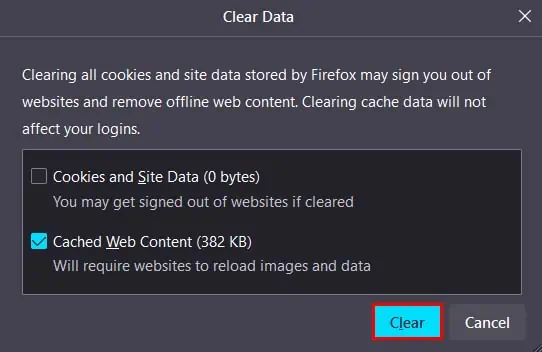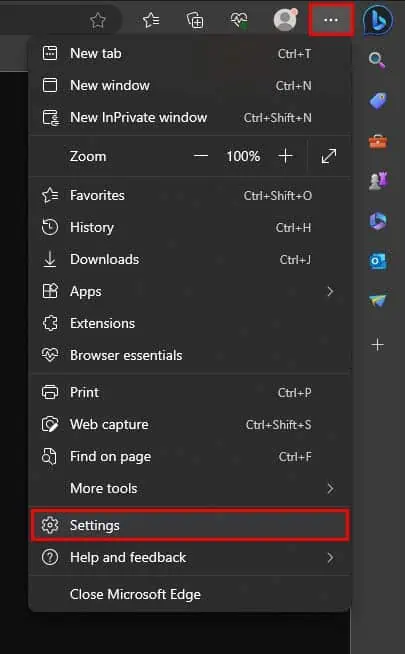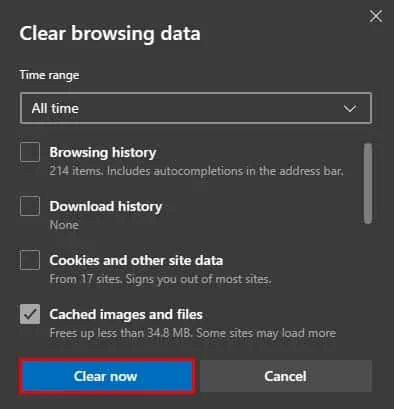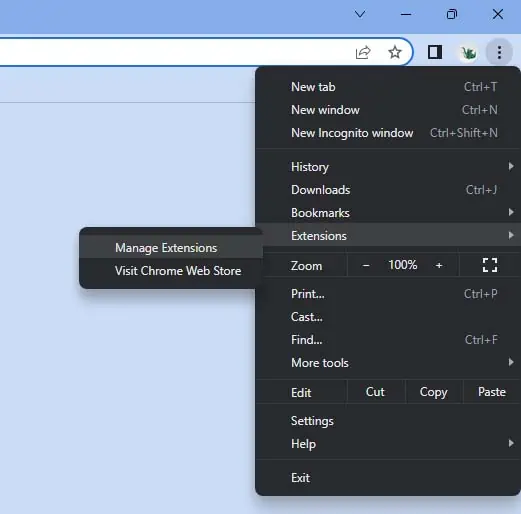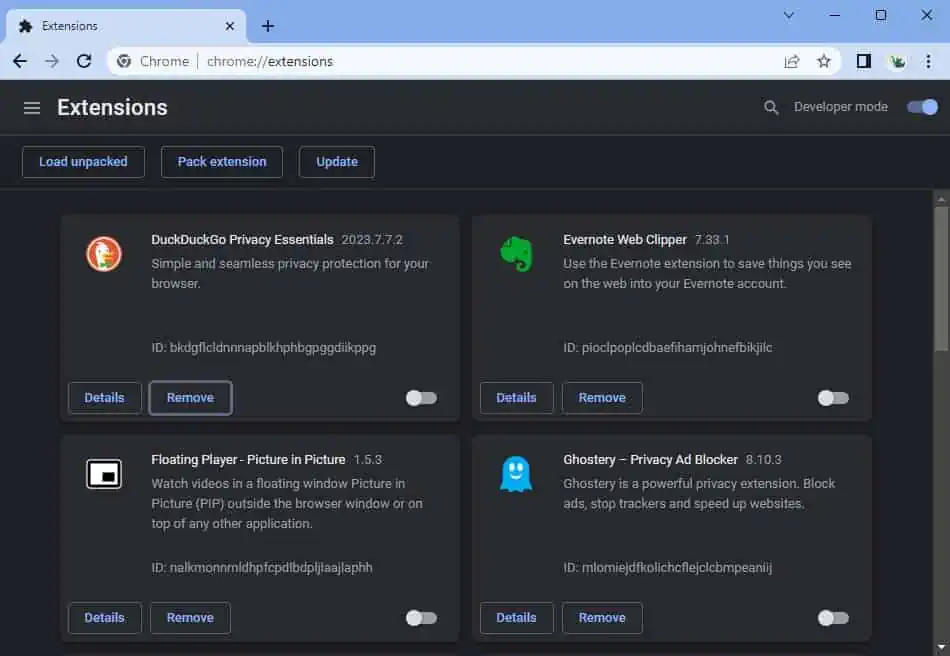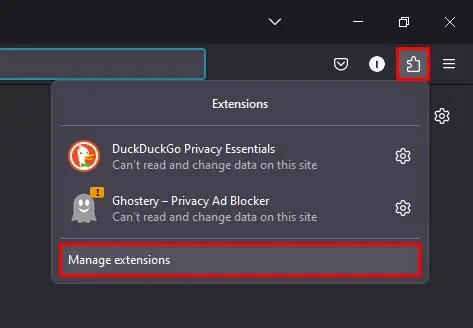The “This video can’t be played” error usually appears when you’re trying to stream a video online. This usually means that there is something wrong with your web browser that is causing the video to fail to load.
Now, a number of different issues in your web browser can lead to you facing this error. You can get this issue in case of corrupted or old cache, outdated browser, misconfigured browser setting, or problematic extension.
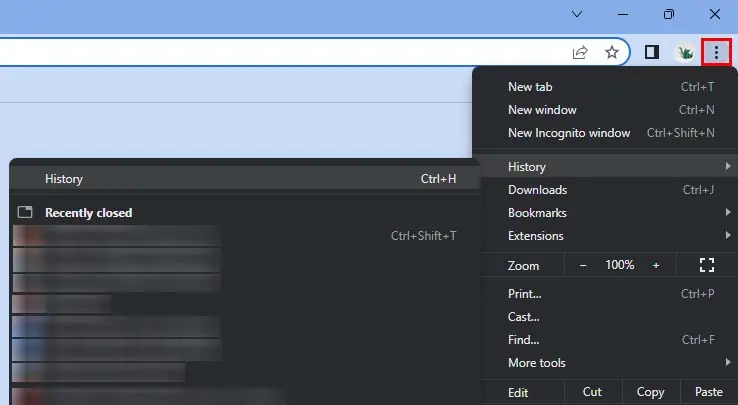
Nonetheless, you can easily resolve these issues to fix this 224003 error. So, let’s see how you can do so on different browsers.
Clear Browser Cache
Your browser naturally stores webpage data (cache) of different websites to load them faster on subsequent visits. However, these cache data aren’t deleted automatically and can stay in your browser for a long time.
Now, the issue occurs when your browser is using old cache data on websites that have been updated. This incompatibility issue can cause errors like “This video can’t be played.” So, you may tryclearing your browser cacheto see if it helps fix your issue.
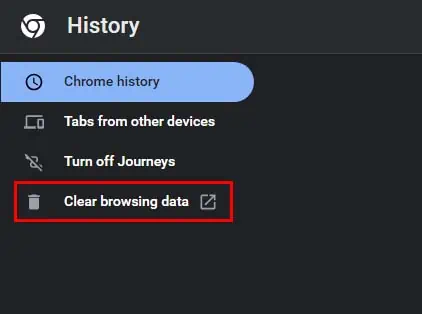
On Microsoft Edge
Disable Extensions
You can also face this error if you’re using third-party extensions on your browser. This will usually happen when an extension with a specific feature conflicts with the website you’re trying to stream a video.
Update Your Browser
Another reason why you might be facing this issue is if you have an outdated browser. So, you may try updating your browser to ensure no known bugs or incompatibility issue is causing this error.
Turn Off Hardware Acceleration
Thehardware acceleration featurereduces the load on your CPU by transferring some of its work to other components like GPU. This is usually good for your computer as it increases performance, but in rare cases, this can cause problems.
So, you can try disabling the hardware acceleration feature to see if this is the one causing the issue.
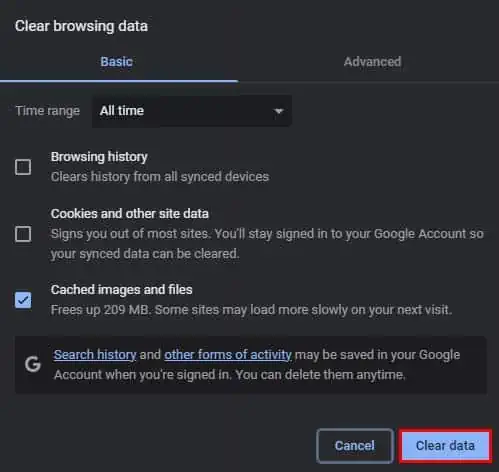
Restore Default Browser Settings
Lastly, if the above methods do not work, you can try resetting your browser back to default settings. This will make sure that issues like misconfigured settings are not causing the error.