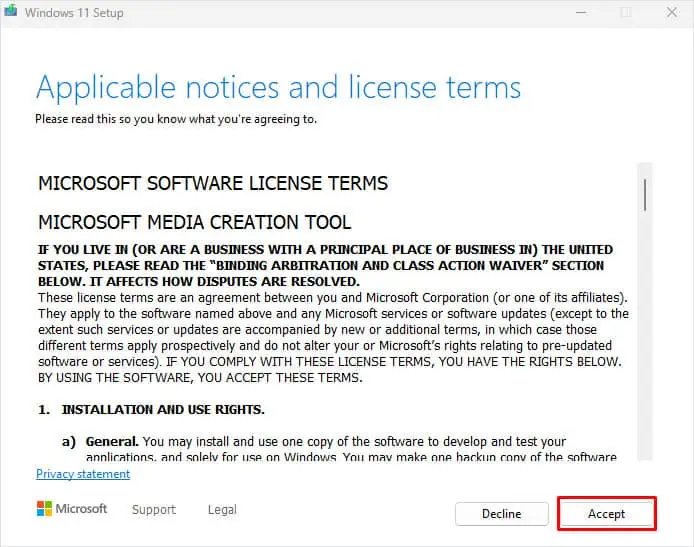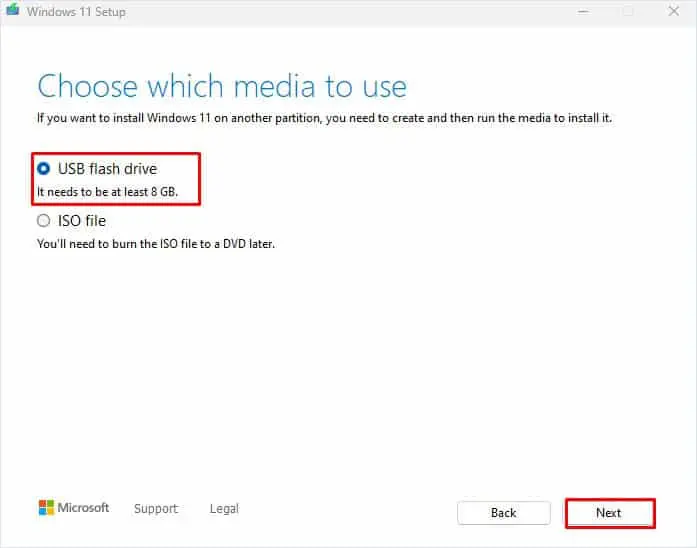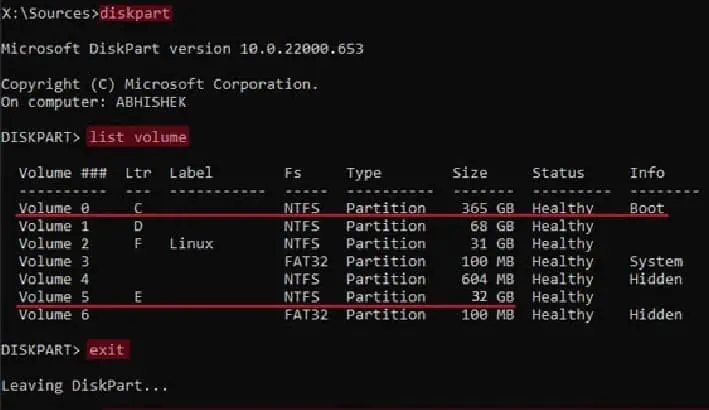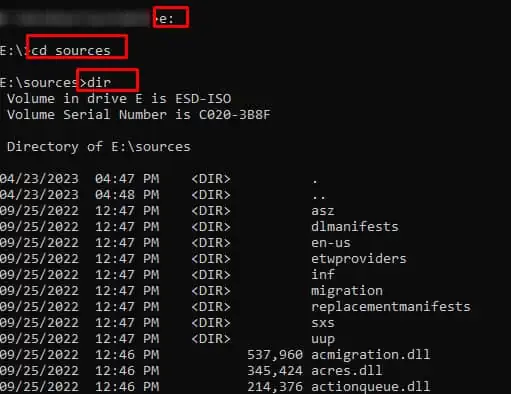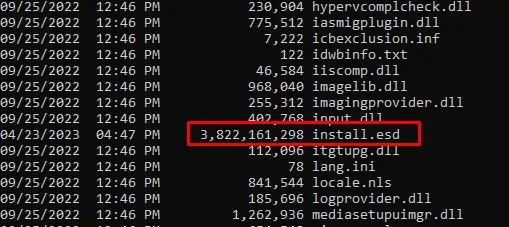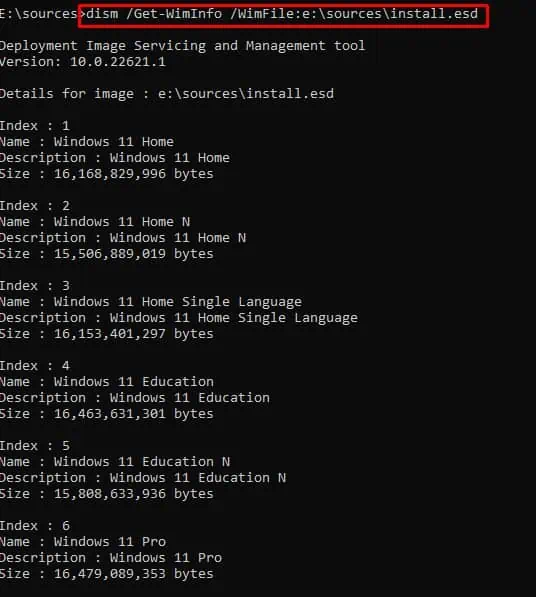The error message “There was a problem resetting your PC” appears when you attempt to reset your PC from the recovery options in Windows Setting. This usually happens when the OS has issues accessing desired files to begin the reset process.
When you reset your PC, the system uses a Windows image from the recovery partition. If the image is corrupted or damaged, the PC will run into this situation. So, the fixes for this error message basically revolve around repairing the Windows image.

Run Startup Repair
Startup Repair is a recovery tool in Windows that repairs the operating system when it runs into any issues. It does this by repairing the system files required to load the OS.
If you are facing a problem while resetting your PC, startup repair might fix the issue.

Run DISM and SFC
The SFC command repairs all your system files using Windows image. But if the Windows Image is corrupted, running the SFC command does not work.
So, it’s better to run the DISM command first to fix the Windows image and then repair the system file using SFC Command.

If the DISM restore health command fails to repair the Windows image, the SFC command also fails to fix any problem with the system files. In such cases, you’re able to use a separate source image file to fix your Windows image.
Now, turn on the PC that gives the error message, “There was a problem resetting your pc” and follow the steps below.
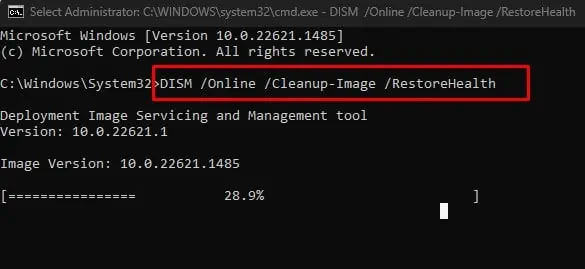
Once the DISM command runs, you need to run offline SFC to repair the system image
Perform System Restore
System Restore reverts the current state of the system to the state saved on a Restore Point. When you perform a system restore, problems in the OS should get fixed as long as the system is stable when the restore point was created.
Install Windows Using Bootable USB Drive
Finally, if none of the solutions work, you need to clean install Windows using a bootable USB drive. By doing this, the system will install a fresh batch of Operating System files.
Re-installing Windows using a bootable USB drivewill delete all files and folders in the storage device. So, make sure that you back up important data before you install a fresh version of Windows.