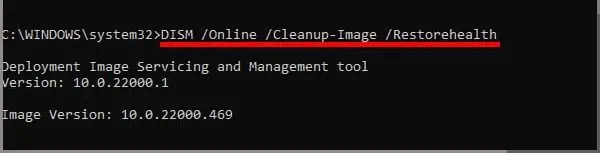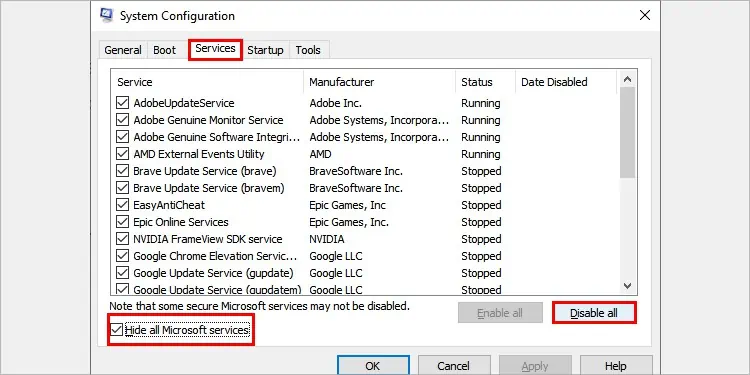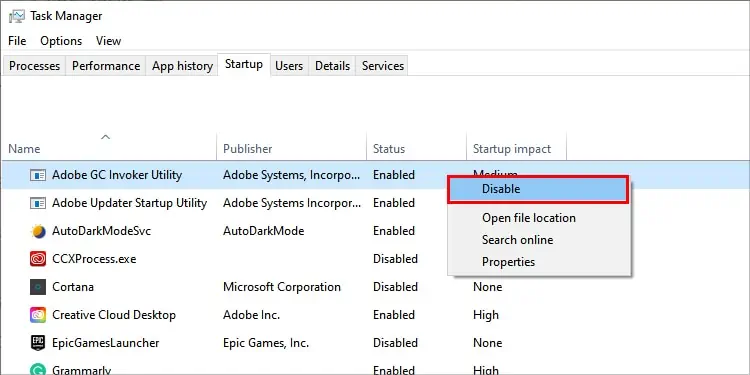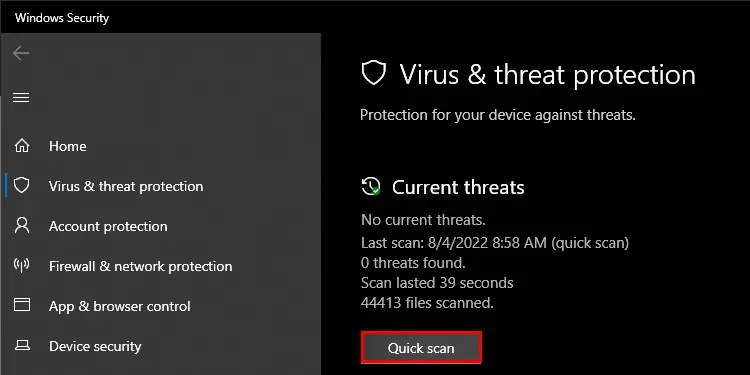While opening any application or even when being idle, you can receive the error saying, “The system detected an overrun of a stack-based buffer in this application. This overrun could potentially allow a malicious user to gain control of this application.” Which simply means your buffer memory is overflowing.
Your computer has dedicated RAM spaces to store temporary data. Such spaces are called buffers. Limited stack-based buffers are allocated for different applications. If applications excessively fill the buffer space, the data overflow.
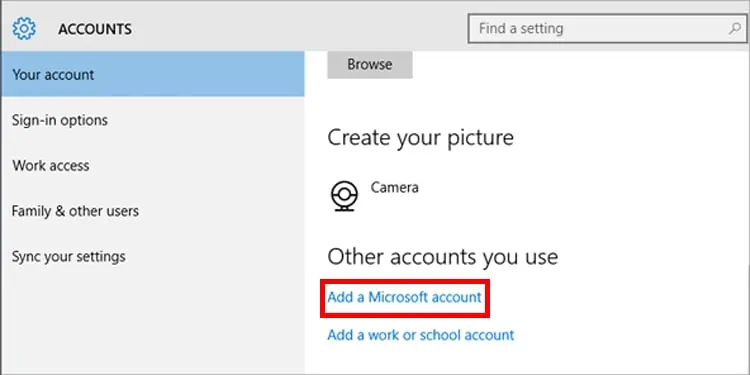
Excessive data may overwrite already prevailing data within the RAM. The system figures out this overrun or overflow of data, and the error is shown to prevent further data corruption.
Probable Causes of the Issue
The error is the most common result of a programming bug. Endless loops from applications pointed to the buffer easily overflow from it. But some other reasons causing the error are:
How to Fix “The system detected an overrun of a stack-based buffer in this application” Error?
Begin with restarting your computer to halt the ongoing process that caused the error. If it’s an application-specific temporary buffer overrun, the error message won’t show up on restart. However, recurrence of the error after restarting doesn’t assure problems being in the system. Applications with enabled startup permission can cause such problems to reappear.
If the error persists, move on to the below-mentioned solutions:
Sign in As a New User
The problem can be user-specific. Changes in the registry for a user can result in a buffer overrun. The first fix you may try is to sign in as a new user. It will also help in narrowing down the cause of the problem.
Go along the given steps:
Now, as soon as you sign in, check for the issue.
Edit the Registry for The Current User
HKEY_CURRENT_USER consists of the specifically configured entries of the user. Corrupted or misconfigured keys can cause problems to the buffer. If logging in as a new user vanished the issue, this solution will solve the issue for the problematic user.
Login through the user account, which was receiving the error message. Then, follow the given steps to change the registry value:
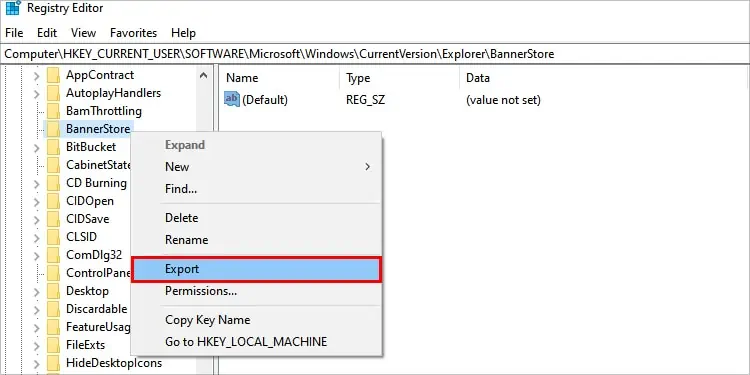
Run SFC and DISM Command
If some pieces of code from another application corrupt the Windows system and image files, issues can occur in the buffer stack. Windows has its own inbuilt commands to fix such errors automatically.SFC(System File Checker) commandrepairs the system files, whereas DISM(Deployment Image Servicing and Management) troubleshoots imaging files.
Follow the below-mentioned steps to execute the commands:
Startup Repair
A probability with the buffer overrun issue is that it can crash Windows. Moreover, if the issue hampers the booting process of windows, you can try to resolve it with Startup Repair. To do so, force restart your PC three times andenter the Windows Recovery Environment. Then follow:
This process may either end repairing your Windows or will show it can’t repair. If you end up with the later one, proceed toreset or reformat your computer.
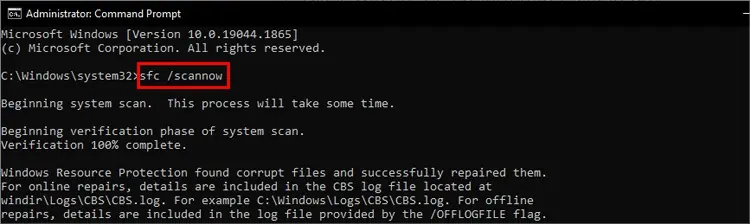
Clean Boot
This method of fixing involves pinpointing a particular application causing the issue. I have already mentioned that applications can fill the buffer stack unnecessarily. Figure out whether any app is doing so or not by performing a clean boot.
Upon restart, check whether the error message is appearing or not. If it isn’t, then probably one of the application’s services was writing excessive data to the buffer stack. Now, to know which of the services is causing the problem, tick the services and click theEnable allbutton located left toDisable allone by one.
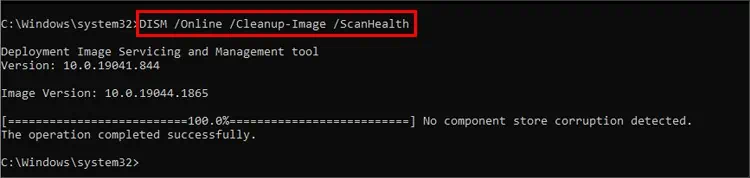
Notice on restart of which service the issue recurs. Proceed to delete and reinstall the application associated with the faulty service.
Search and Clean Virus/Malware
Malware can also be made to cause errors in the program and cause a buffer overrun. Buffer overflow can be exploited as malicious attacks in modifying application functions or corrupting data. To fix the problem, scan using the built-in Windows Virus and Threat Protection feature.
Follow the steps below:
Windows will automatically scan for viruses and malware. You can follow along with the on-screen steps to remove such threats.
you may alsouse third-party anti-virussoftware to detect and clean malware.