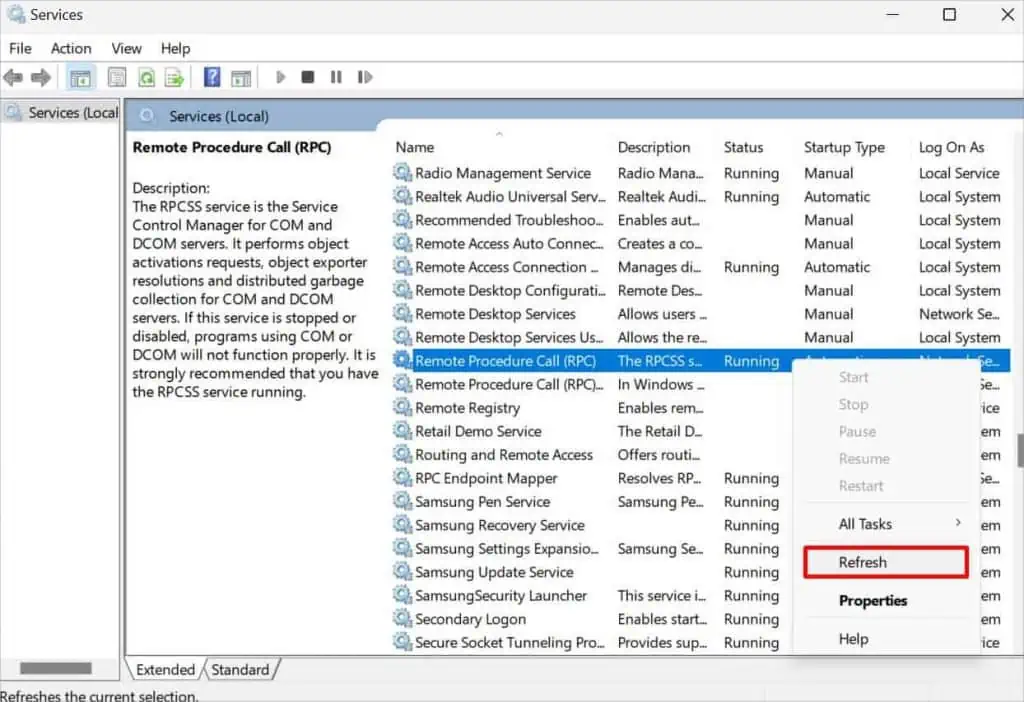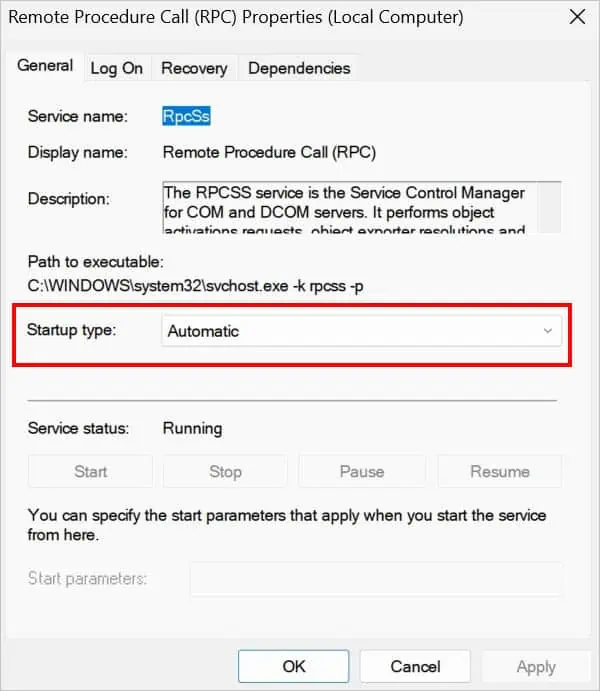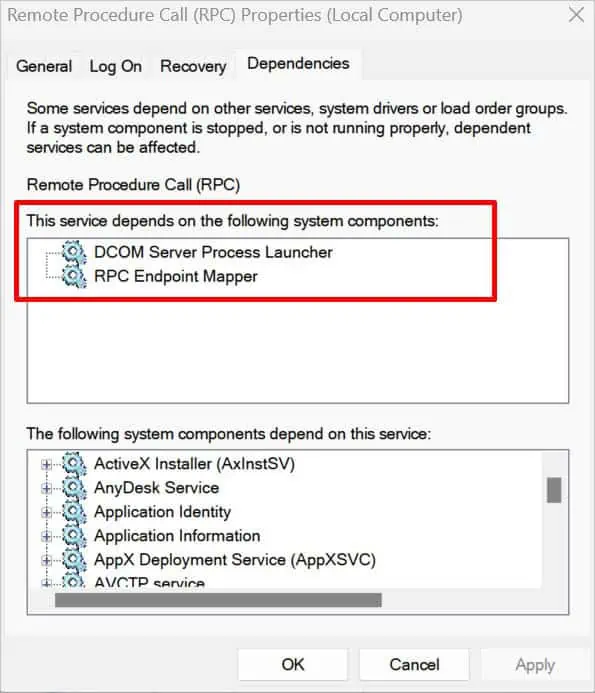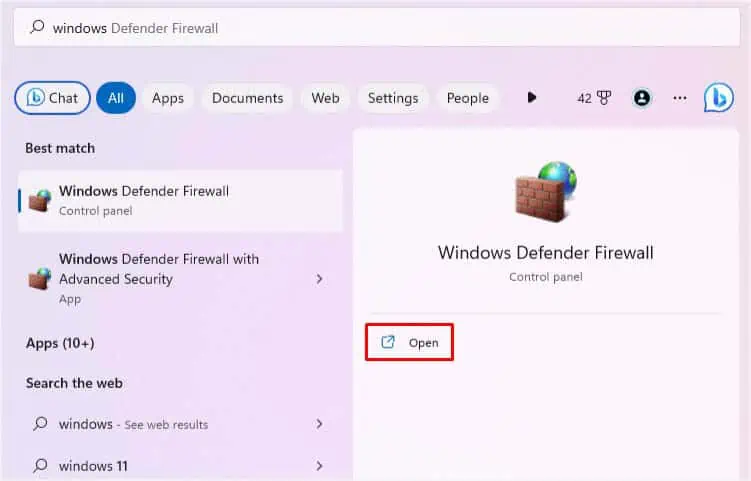The remote Procedure Call (RPC) server allows specific processes to communicate with the server over a network or within the same computer.
You could encounter the “The RPC server is unavailable” message mainly when trying to let two or more computers communicate for file sharing or network-related purposes. While there’s usually an error code0x800706BA, some users have encountered the same message during Windows Startup (on a blue screen) too.
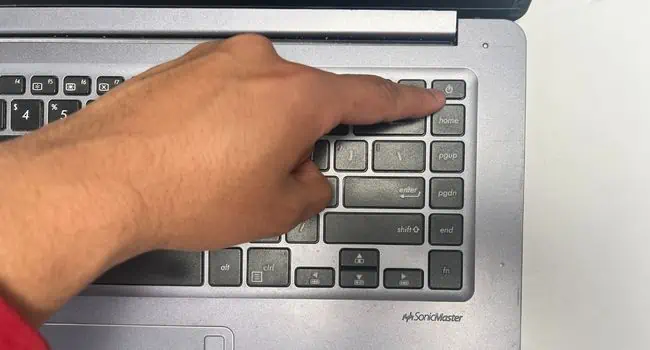
This is probably due to issues with the RPCSS service that’s responsible for controlling COM and DCOM servers. In simple words, if you’re trying to use corrupted programs that utilize COM and DCOM (or they run during Windows startup), these could be triggering the message. Without further ado, let’s get into its possible solutions.
Before You Begin
The error “The RPC Server is unavailable” can pop up during the startup, preventing you to log into Windows. Also, some claim to get it on a dialogue box when trying to launch a specific app, running the SFC command, Disk Management, enrolling a certificate, or when performing different activities.
If you’re unable to log in to Windows, I first recommendbooting into Safe Mode. This will start your system with basic drivers and limited files. In case you do not get the error in safe mode, note that some third-party software could be the culprit.

Whether you’re able to log into Windows from normal or safe mode, I suggest adopting the general troubleshooting tips mentioned below. These have helped most users get rid of the error message. So, they might work for you as well:
Check Issues With RPCSS and Other Services
Did you or someone who recently used your PC stop the RPCSS or related services? Also, some form of malware canstop the servicewithout your knowledge. In that case, the programs using COM and DCOM servers might malfunction.
Here’s how you can check their status and start/resume/restart/refresh them as per requirement:
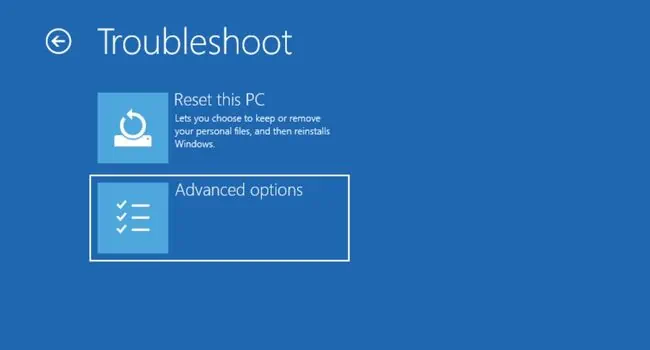
Allow TCP Port 135 Through Firewall
During a remote connection, the client and server establish a three-way handshake protocol using the client’sephemeral port number. Note that the server listens on the TCP Port 135. Based on the client’s EPM request, the RPC server responds with the port number.
However, if the firewall blocks the TCP Port 135, communication won’t be allowed and the client may get the “The RPC server is unavailable” error. A simple workaround to this problem is to allow the TCP Port 135 through the Windows Defender Firewall:
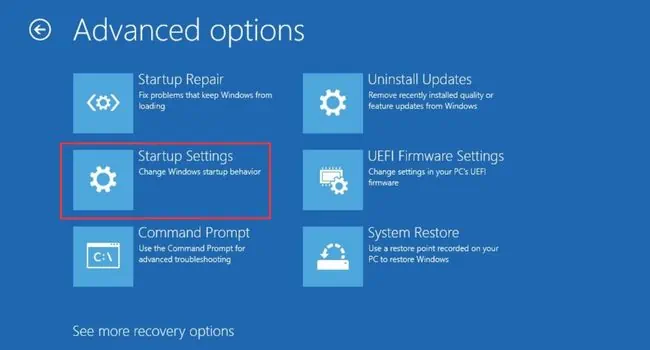
Additional Tip:Some users have even resolved the “The RPC server is unavailable” error after allowing theRemote Assistanceapplication topass through the firewall.To do so, open Windows Security and from the Firewall & Network protection section, pick Allow an app through Firewall. Here, ensure thatRemote Assistanceis checked in both the Public and Private fields.
Reregister DNS Records
One of the main causes of the “The RPC server is unavailable” error is name resolution issues due toDNS failure. To fix this, you can reregister the DNS records, and here’s you can do just that:
Enable IPv6 and File and Printer Sharing Protocols
If you’re getting the message “Error 1722: The RPC server is unavailable”, this probably means that the Active Directory replication is failing. Some other similar errors include 0x6ba and RPC_S_SERVER_UNAVAILABLE.
Basically, what’s happening here is that theRPC client isn’t able to connect to the RPC server. This could be due to DNS, DHCP, WINS failure, or other network-related issues. While reregistering the DNS or WINS records should fix this problem, this isn’t always the case. Here’s what I recommend to do next:
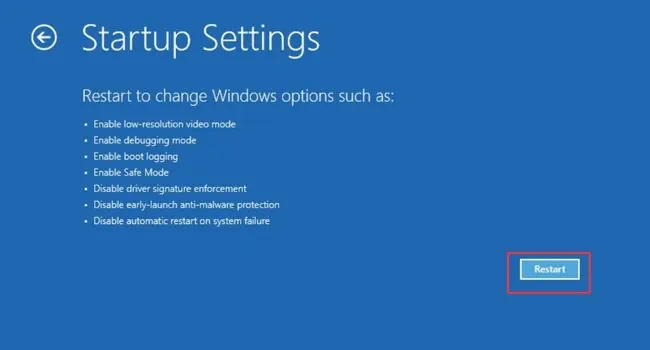
Change Time Zone
If the Time Zone setting is not the same in client and server computers, the RPC communication fails and leads to undesirable errors. To resolve this, here’s how you’re able to change the related settings on either of the machines:
Flush DNS Cache and Reset TCP/IP Stack
Sometimes, DNS records, TCP/IP Stack, and even the Winsock Catalog may get corrupted. When this happens, the RPC server also gets affected leading to the “The RPC Server is unavailable” error. A simple solution is toflush the DNS cacheand reset both TCP/IP Stack and Winsock Catalog as demonstrated below:
Perform Normal Startup
If you have enabled Diagnostic or Selective startup, certain device drivers and services required for RPC Server might get disabled. This could be one of the reasons you’re getting the error message. To fix this, you can simply set the startup mode to Normal:
Perform Clean Boot to Identify Issues
In case the issue persists, there’s probably a background program or service that could be causing the problem. While we already discussed getting into Safe mode, the clean boot option is a much better way to identify the culprit mainly during startup.
Force Enable the RPC Service Through Registry Editor
In some cases, the RPC Service can’t be enabled and is left greyed out. If that’s what has happened, there’s no other option than to make force enable it using Registry Editor.
However, editing the Registry values may cause serious issues to your PC. For that reason, make sure youback up your Registrybefore moving forward with the below steps.
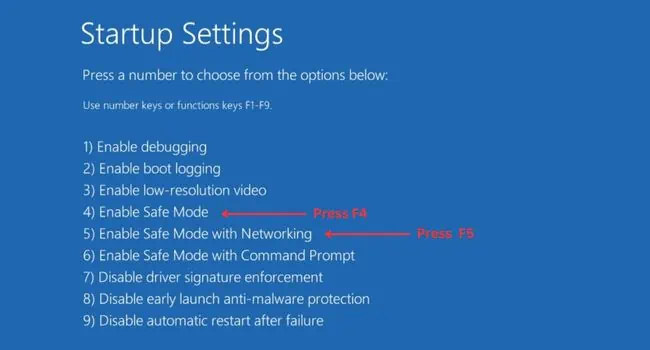
Uninstall Windows Updates or System Restore
Did the “The RPC server is unavailable” error pop up after a recentWindows update? If so, you can simply uninstall the last update and wait for Microsoft to patch it:
In case uninstalling the recent Windows update didn’t help, you may revert your system to its last working condition. Technically, it’s called System Restore, and here’s how you’re able to do so:
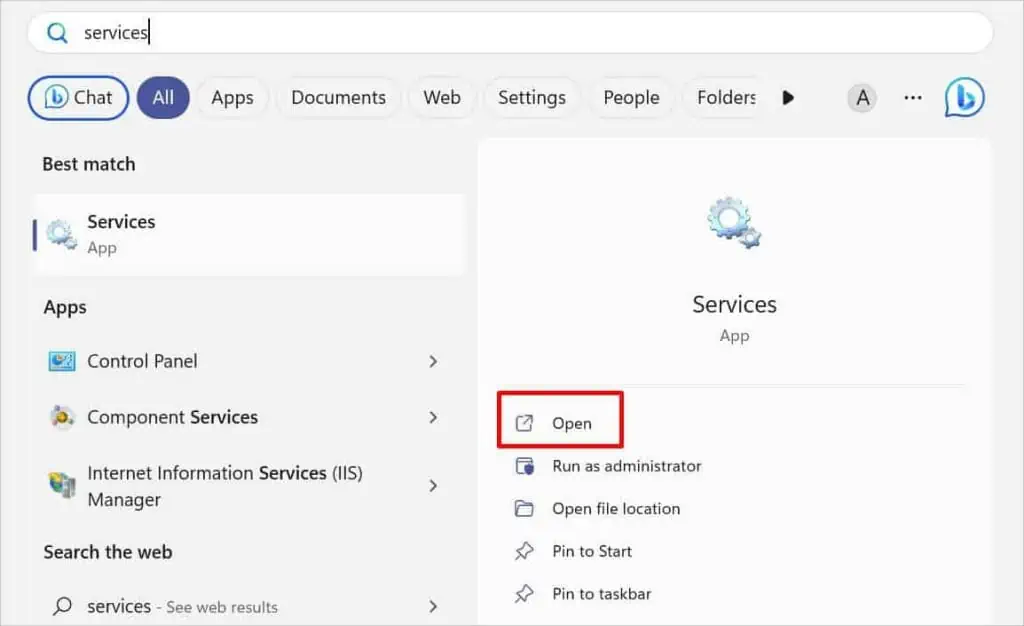
Final Words
I have tried covering every possible cause of the “The RPC Server is unavailable” error along with their relevant solutions. However, the RPC server is one of the critical components and can even fail other dependent services leading to undesirable errors.
Some Windows users were able to solve their issues only after performing arepair upgradeor acompletereinstall of Windows. However, these should only be considered as the final resort.
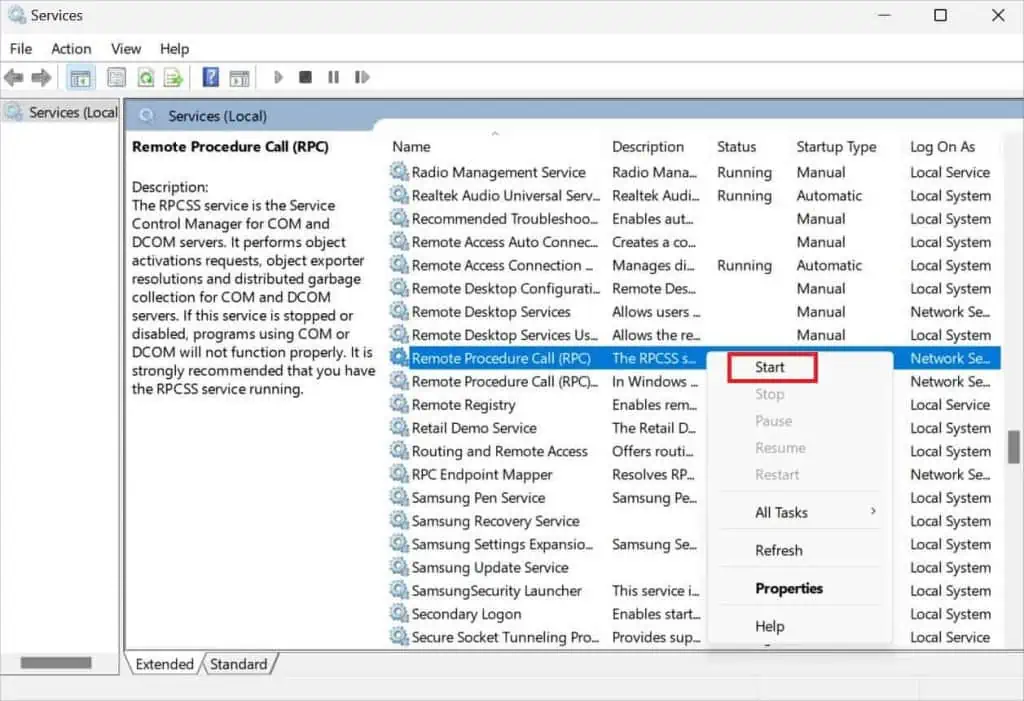
If you were unable to solve your problem or getting a similar message that I might have missed above, do not hesitate topost your problem in the comment sectionbelow.