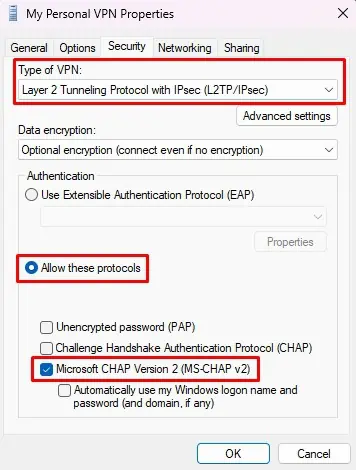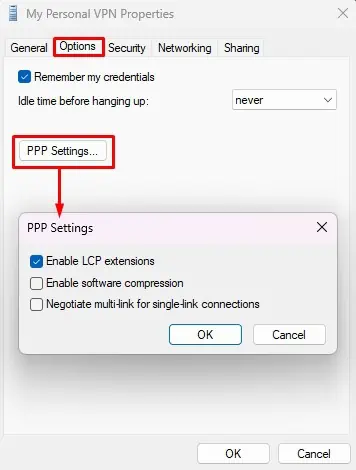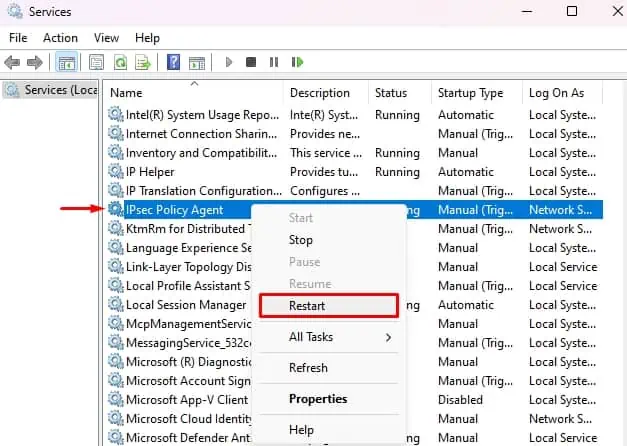Virtual Private Networks or VPNs facilitate the transfer of data over the internet safely without disclosing your IP and location. To do this, it uses some kind of security protocol, and Layer 2 Tunneling Protocol or L2TP is one of them.
But sometimes, the VPN connection may not be successful showing an error“The L2TP Connection Attempt Failed Because the Security Layer Encountered a Processing Error”. In the case of many Windows 10 users, there was a faulty update that prevented the VPN connection over L2TP.
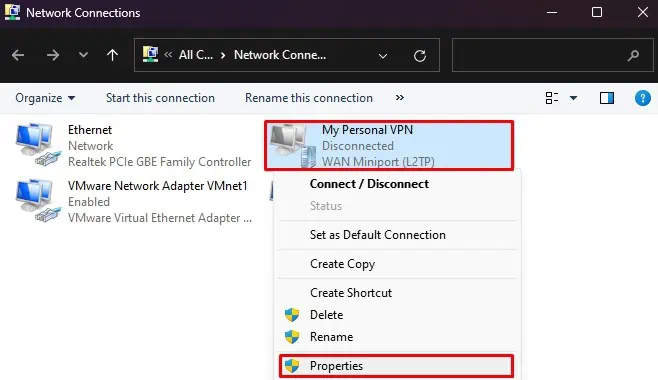
However, apart from this, this error is caused if some specific security configurations within the protocol are not enabled, or a fewWindows services are not running. So, enabling these services and tweaking the settings does the trick here.
Switch IP address from public to local
Before moving to the fixes, you should first try connecting to the networkusing the Local IP address instead of the public IP. Similarly, you should also make sure that you have used the correct certificate and preshared key to connect. If you have not set any preshared key, then here is the way to do it.
Use this Preshared key toconnect to the networkand see if the problem is resolved.
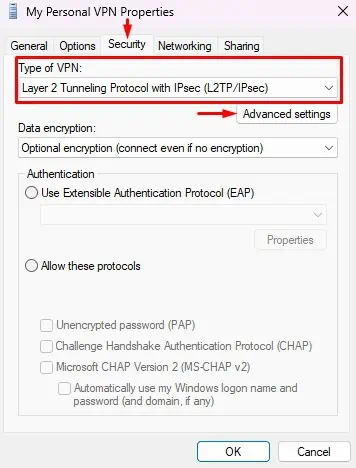
Install a Particular Windows Update
Most of the Windows 10 users experienced this error after installing theupdate KB5009543. As it is a system update, it gets installed automatically, hence the issue.
However, Microsoft released its fix soon in thenext update KB5010793. So, you will have to uninstall the earlier update andinstall the next Windows updatewhich solves the error.
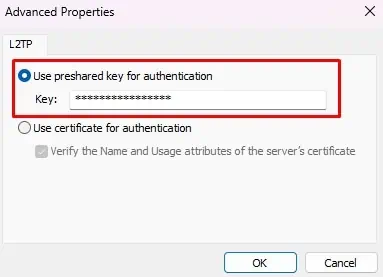
You can also uninstall itusing the command prompt.
Preventing the Update From Installing Automatically
Windows will try to download and install the KB5009543update automatically.And you will again face the issue. So, you should configure the Windows update settings such that it won’t get installed by the system.
You will be notified before downloading and installing any updates now.
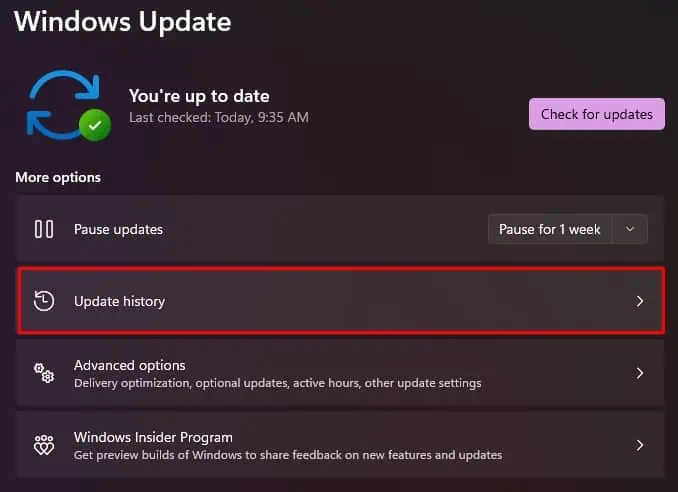
Installing the Necessary Update
Usually, you can find this update is available as optional in Windows. You may have to install it on your own as well.
See if it solves the issue.
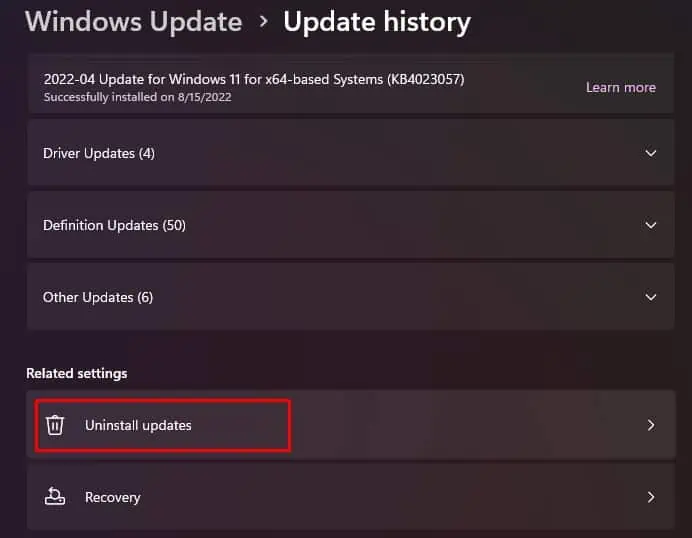
Enable Microsoft CHAP V2 Protocol and LCP Protocol Extensions
Most VPN connections use Microsoft CHAP V2 authentication protocol as well as LCP protocol extensions. LCP protocol helpsconfigure and establish the internet connectionas well as test the data links in the Point-to-Point protocol.
So, you need to enable these protocols and extensions in your system to solve the issue.

The problem should be solved after installing these network protocols.
Restart IPSec Services
The IPSec services assist in transferring the data packets safely over the internet in VPN tunneling. Thus, for a VPN connection to work, your system needs to be running thesesystem services. But sometimes, the mentioned error can still appear even when the services are running. In that case, you will have to restart these services.
Try connecting with the VPN connection to see if the error persists still.

Check UDP Ports 500 and 4500
IPSec configuration employs Port 500 and 4500 to facilitate the transfer of data through VPN tunneling. So, if you are trying toestablish a VPN connection, then you should allow the traffic to pass through these UDP ports. However, Windows Firewall can sometimes block them, hence the system shows the L2TP Connection Attempt Failed error.
You shouldenable these ports in Windows Firewalland open them for establishing the connection.
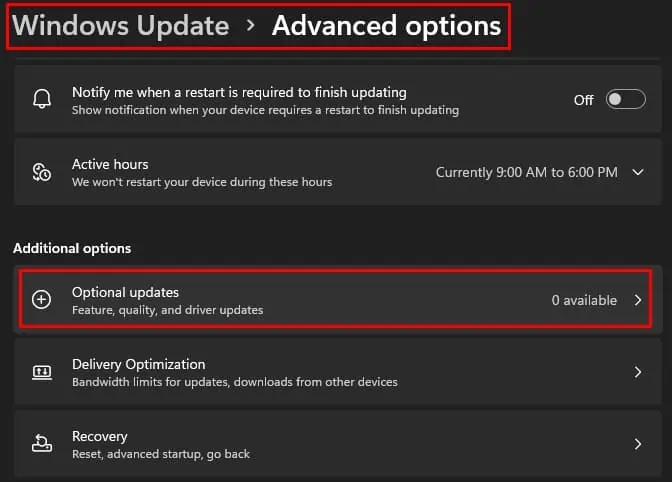
You should be able to connect through the VPN after opening the ports.
Set a Registry Key
Some of the Windows servers may not be able to connect to a VPN server that is behind aNetwork Address Translation (NAT)device. Thus, if you trying to establish a connection to such a VPN, then you will have to set a specific registry key in the client’s computer. This key will allow the security protocols to establish a connectionbetween the server behind the NAT device and the client.
Try establishing the VPN connectionagain.
Restart the VPN Connection
Sometimes the VPN connection can still use the previous configuration even after you change them. And, the error can appear despite trying the above fixes. Thus, you should try restarting the VPN connection by installing the VPN again or setting it up again from the scratch.