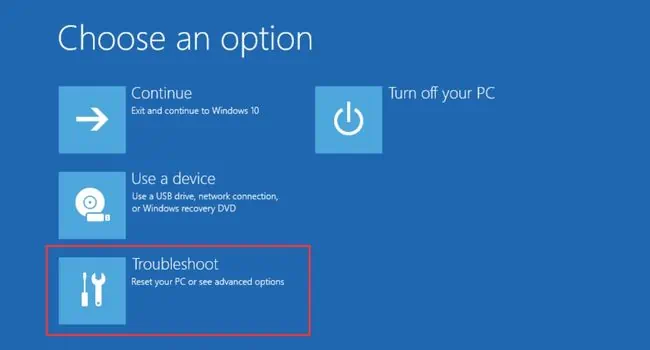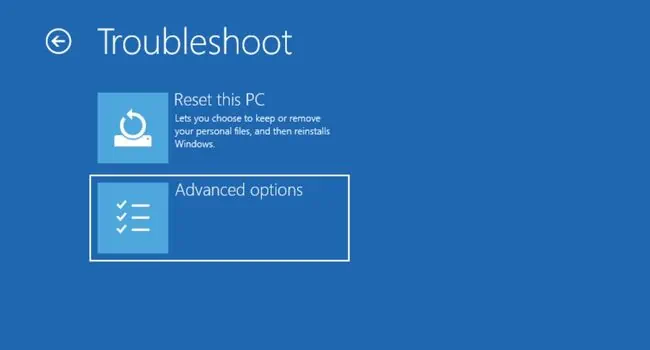The “System cannot find any bootable devices” error indicates that your computer cannot find a healthy device (containing OS files) to boot into Windows. You’re probably stuck with this error due to an incorrectly configured boot mode, partition style, or even corrupted boot sector.
While these are the most common reasons, you cannot disregard the fact that loose connections, faulty components, and BIOS/Windows corruption can also cause it. Whether you have upgraded the CPU/motherboard, installed a new drive, or got this message unexpectedly, this troubleshooting guide should help you fix it.

Before You Begin
Check Secure Boot Settings
Secure Boot is an excellent Windows feature that prevents your computer from malicious codes. It verifies whether each program loaded by the firmware is trusted.
When enabled, your system might not trust the new storage drive and won’t detect it as a trusted bootable source. A simple workaround to this problem is to disable it:
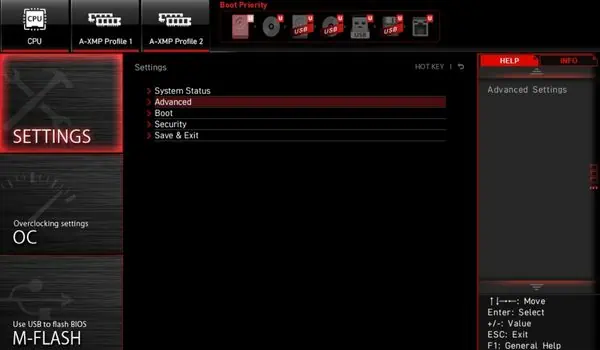
Enable Compatibility Support Module
As the name suggests, the Compatibility Support Module (CSM) adds legacy BIOS compatibility to UEFI firmware.
If your storage drive is partitioned as MBR disk but you have set the boot mode to UEFI, it will certainly not detect it as a viable bootable device. But once you enable CSM, this adds backward compatibility to the current OS and hence you can use your PC as a legacy BIOS.

Note:In some systems, you need to first disabled the Secure Boot option to enable CSM or to set the boot mode to legacy. Also, some have the CSM option greyed out when using integrated graphics (for example, iGPU VBIOS doesn’t support CSM).In this case, I advise installing a dedicated graphics card to see if this solves your problem.
Try Changing Boot Mode
Not all systems incorporate CSM boot mode. Some even allow you to directly change the boot mode to legacy.
As discussed earlier, whether you have anMBR/GPT partitioned drivebut have not configured the appropriate boot option, your system may not detect it. Changing the boot mode involves similar steps with slight variations:
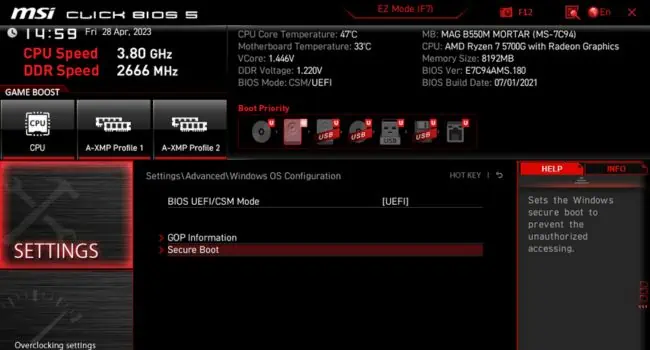
Make the System Partition Active
If your bootable drive is initialized with MBR, it’s important to have the system partition active. In case yours doesn’t have any active partition, you’ll either meet with the ‘OS not found’, ‘System cannot find any bootable devices’, or similar indications.
Here are the necessary steps to mark your system partition as active:
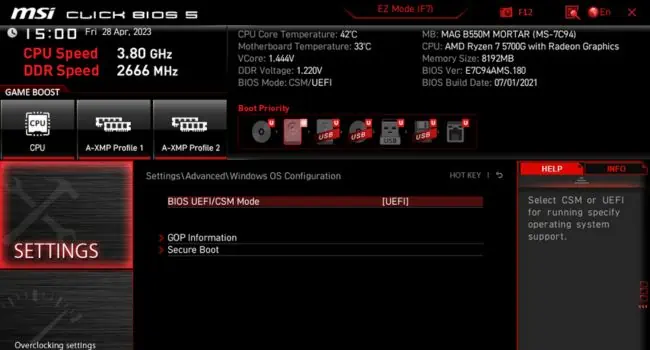
Check Other BIOS Settings
The above solutions have worked out for most Windows users. If you’re still unable to fix your problem, it could be due to a few misconfigured BIOS settings that could be incompatible with your system.
One of them is Intel’s VMD technology which could be causing issues with the boot process. While this is an excellent technology that helps manage and aggregate NVMe SSDs, its drivers could be causing the problem.
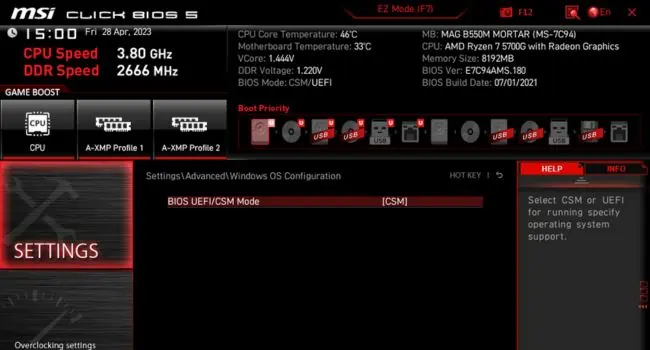
Likewise, if the enabled TPM or the interface operation is not compatible with the bootable device or the OS, they can also trigger the “System cannot find any bootable devices” error.
Note: For Windows 11, it’s necessary that youenable TPM 2.0. So, if you’re trying to boot into Windows 11 or installing this version, do not disable it.
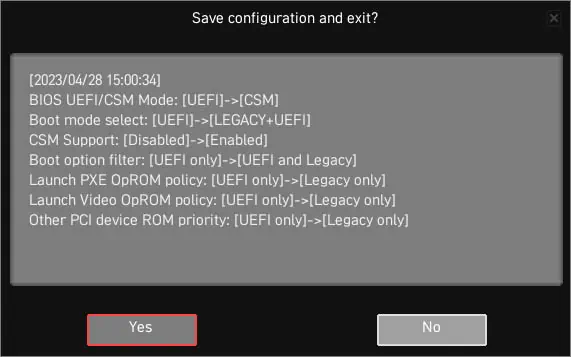
Repair Boot Sector
The boot sector consists of machine codes that instruct the system where to find the OS and how to load it into the RAM. When this section gets corrupted or destroyed, your computer might not be able to find the bootable code or the device itself.
Fortunately, it’s possible to repair the boot sector in both MBR and GPT partitioned drives. But do note that the process to do it is entirely different.
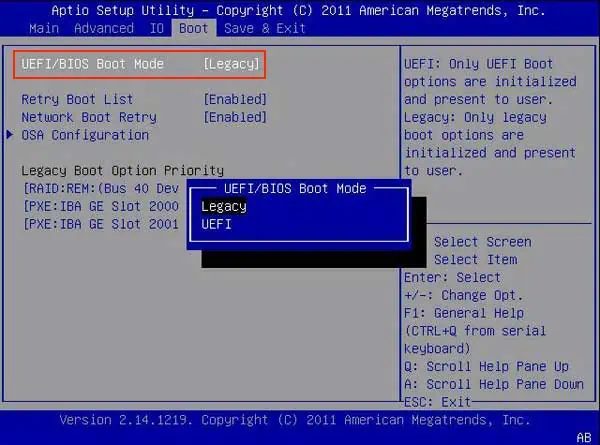
On GPT Disk
Change the Partition Style
By now, you should have figured out that the main cause of this problem is using the inappropriate boot mode for the current partition style. While it might be theoretically possible to boot your OS with UEFI for MBR drives, Windows doesn’t offer that.
For that reason, the best option would be converting your MBR-partitioned drive to GPT. Likewise, you may switch to MBR if you’re using an older Windows version.

Note that you’ll have toformat the hard driveand remove all the partitions. So, make sure you back up all your important files first. After doing this, you’ll need toreinstall Windows.
Additional Tip:you’re able to even opt for a third-party tool if you wish to change the partition style without having to lose your data.

Clean Install Windows
If none of the above tricks worked for you and you’re also using the appropriate boot mode based on the hard drive partition, I do not see any option than clean installing Windows. This way, all the existing OS and user files arecompletely wiped.
Along with that, the corrupted MBR and boot sector are also replaced. Since this is going to remove all the files, make sure you have backed up the important files before proceeding.