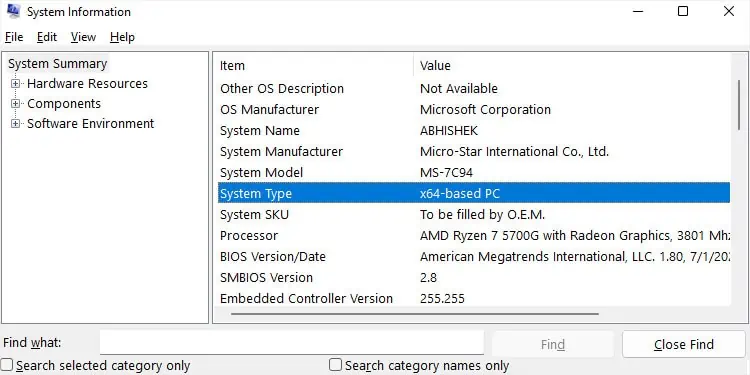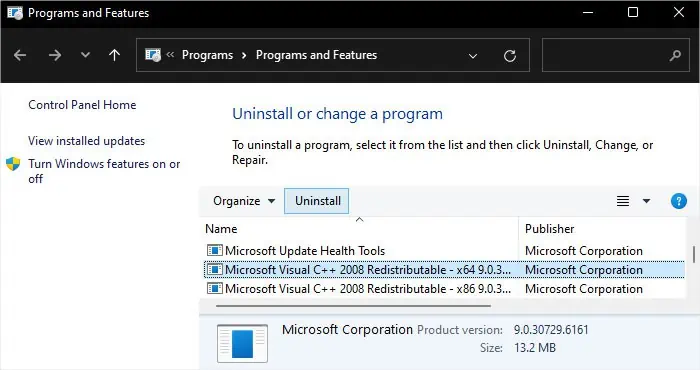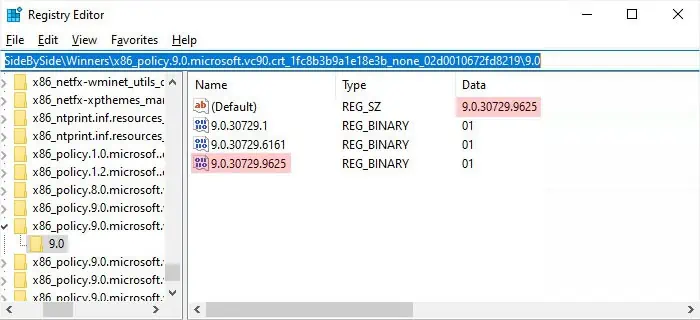Sometimes when you try running an application, it gives “The application has failed to start because its side-by-side configuration is incorrect” error message. This error indicates that the application could not find the required dependency files included in a Visual C++ runtime library or could not find the library at all.
So, the most likely reason is that the library or its configuration is corrupt or you don’t have this software in your system. The libraries come with different versions and the latest versions do not include the older ones. So it is also possible that your app needs an old library but you only have the later ones.
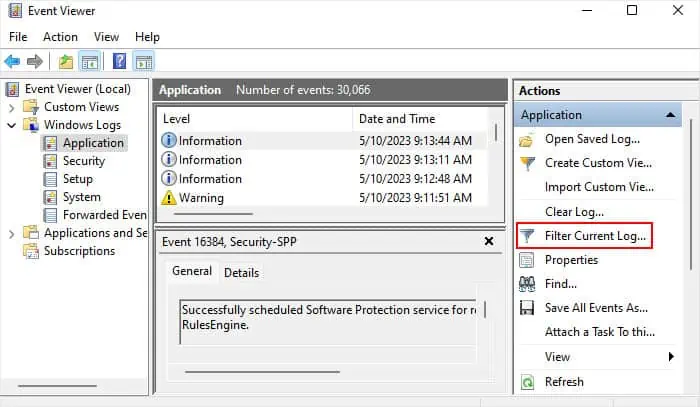
First, you need to determine which runtime library you need to troubleshoot. Then, you will need to reinstall/install it or check the SidebySide registry configuration depending on your situation. In some cases, you may need to reinstall the application as well.
Check SidebySide Event Logs
you’re able to check the relevant event logs to figure out which C++ runtime library is causing the issue. You need to use the Event Viewer for this purpose.
It is also possible torun sxstrace.exe through Command Promptand check the event log for this particular error only. It is an easier process as you don’t need to navigate the graphical interface.
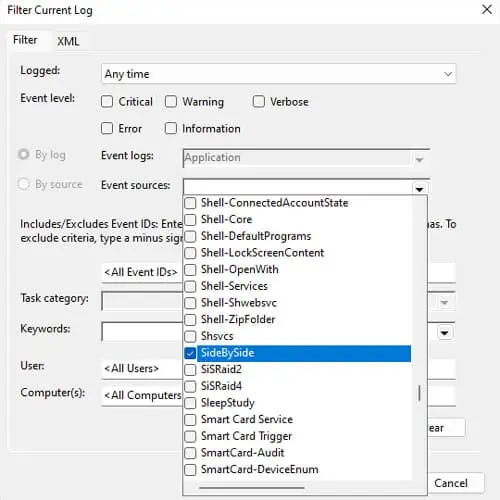
Also, sometimes theevent viewer won’t include the library version. You definitely need to use this process in such scenarios.
Install or Reinstall Visual C++ Runtime Packages
After determining which Visual C++ package is missing or corrupt, you need to reinstall or install it into your system. In fact, I recommend installing all the other available C++ runtime libraries as well to prevent any future issues.
Also, if your computer has a 32-bit or x86-based system, download the (x86) versions of the runtime package. Otherwise, you need to download both the (x64) and (x86) versions. You can check the System Type onSystem Information(msinfo32on Run).
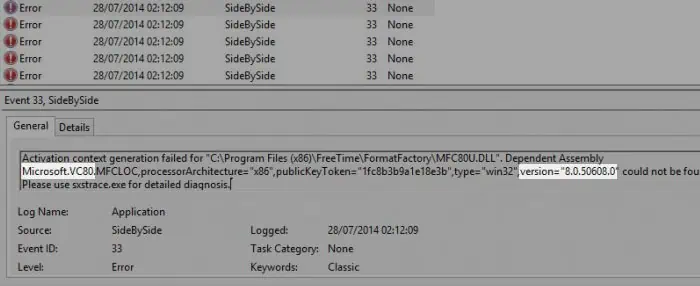
Then follow the steps below to install/reinstall the runtime package:
Check Side by Side Registry Configuration
If the Visual C++ runtime version with the issue is 8.0.x or 9.0.x, it is also possible that you don’t have a proper SidebySide registry configuration.
This situation can only arise if you installed the security updates for the library version anytime after first installing the package. In such a case, if your computer thinks you have an older build due to mismatched registries, it can’t find the library and you’ll get the above error.
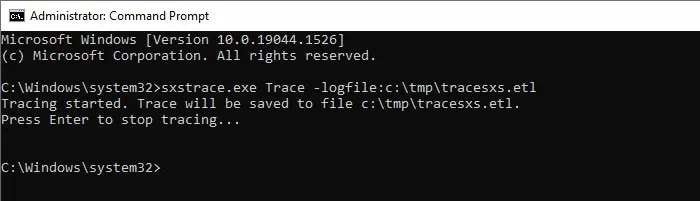
You need to check the registry and make the necessary changes to resolve the issue.
Repair Windows System Files
Microsoft started releasing all later versions of Visual C++ Runtime libraries along with the regular Windows updates. As such, most of the library files are system files that are linked to the component store.
You canrun the system toolslike Deployment Image Servicing and Management (DISM) and System File Checker (SFC) to check for and repair such files.
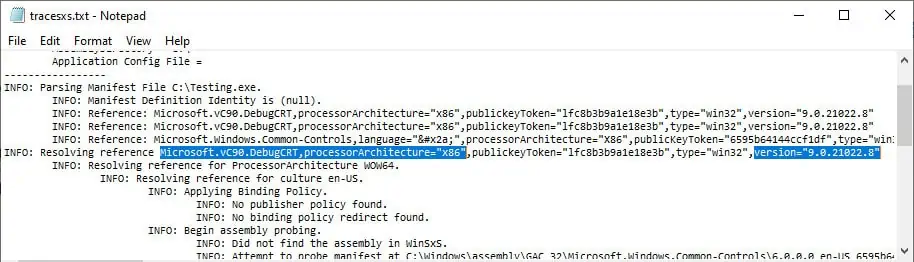
Running these utilities won’t work every time, but since they do help in most situations, you can run them as they won’t be causing any harm to your system anyway.
Repair or Reinstall Application
An incomplete installation of an application can also cause conflicts with the C++ runtime libraries in your system. In such cases, you need touninstall the programand then reinstall it. Some programs also allow repairing the application software. So, you can also try it out first.