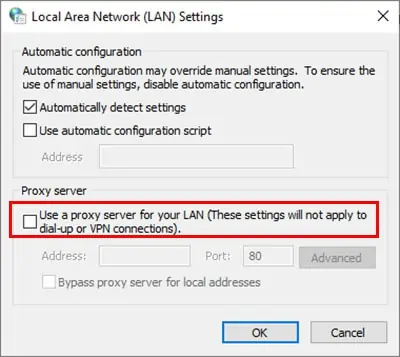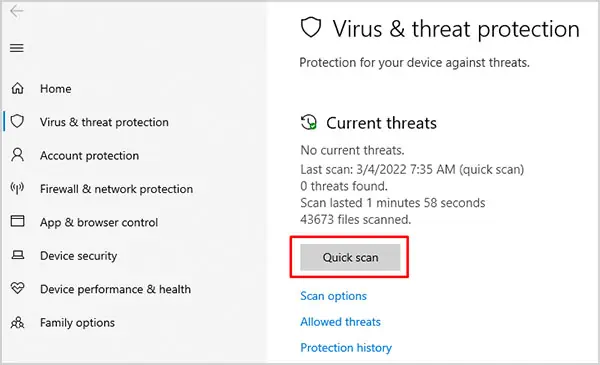When reCAPTCHA doesn’t work, you’ll see an error message along the lines of ‘We can’t process your request right now.’ This happens when your PC or IP is suspected of sending automated/unusual traffic.
Fixing reCAPTCHA is generally quite simple. Updating your browserorresetting your IP Addresswill do the trick in most cases. Read our guide for step-by-step instructions for these and more ways to fix reCAPTCHA not working error.
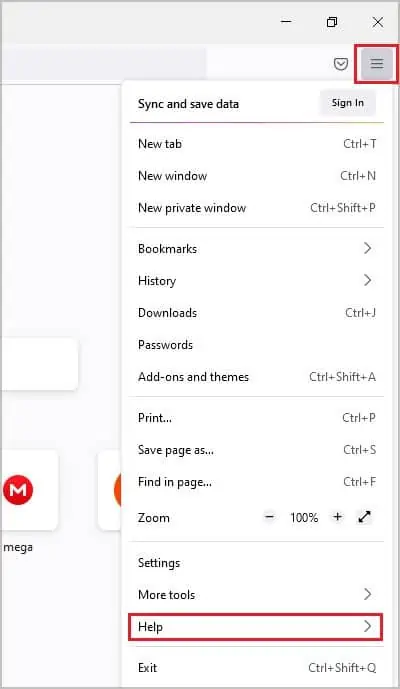
Why Is reCAPTCHA Not Working In My Browser?
How to Fix reCAPTCHA Not Working?
The easiest way to get reCAPTCHA to work again is to update your browser. According to Google, reCAPTCHA isonly supported on the latest versionsof Chrome, Firefox, Edge, and Safari. Restarting your browser, PC, router, and using antivirus software are some good general practices for most errors. Once you’ve checked these off your list, let’s get right into the details for how to fix reCAPTCHA not working in Windows.
Update Your Browser
For desktop users (Windows, Mac, Linux), reCAPTCHA supports the two most recent major versions of Google Chrome, Mozilla Firefox, Chromium Edge, and Safari browsers. If you haven’t updated in a while, the process to do so is very simple.
For Safari users,
Remove Problematic Browser Extensions
Extensions, plug-ins, and add-ons can take your browsing experience to the next level. But buggy ones can also interfere with the browser’s normal functionality.
If reCAPTCHA stopped working around the time you installed a new extension, you should try disabling or removing it. Once you do, restart your browser and check for changes.
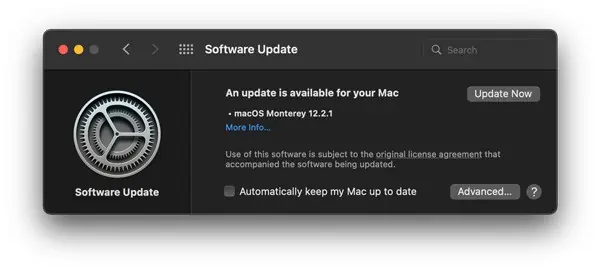
Reset Browser Profiles and Settings
Browser profiles store search history, bookmarks, passwords, extensions, and other settings. A corrupt browser profile can stop reCAPTCHA from functioning properly. Unlike Chrome, Firefox and Edge, Safari doesn’t have individual browser profiles. So this fix doesn’t apply to Safari users.
If resetting browser profiles doesn’t work, you should try resetting your browser to factory settings.
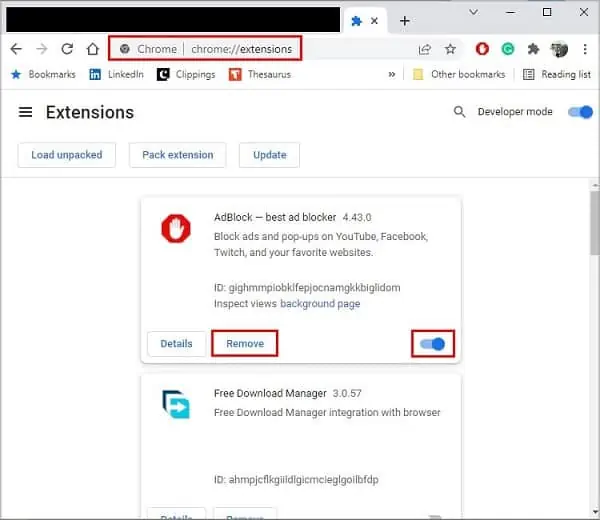
To reset Chrome settings to default,
To reset Firefox settings to default,
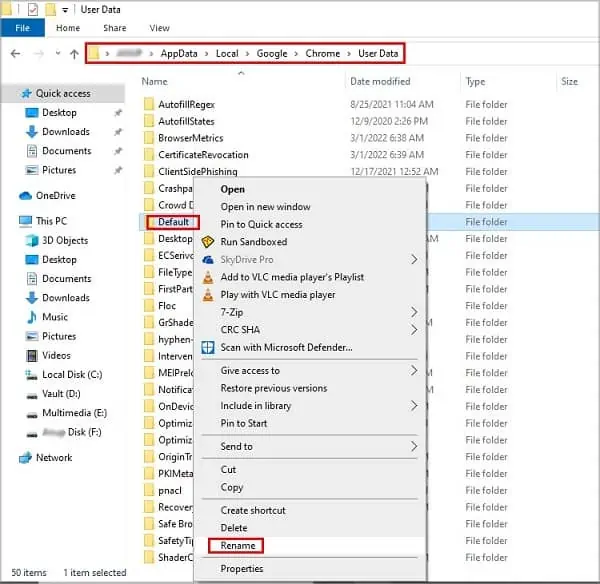
To reset Edge settings to default,
To reset Safari to factory settings,
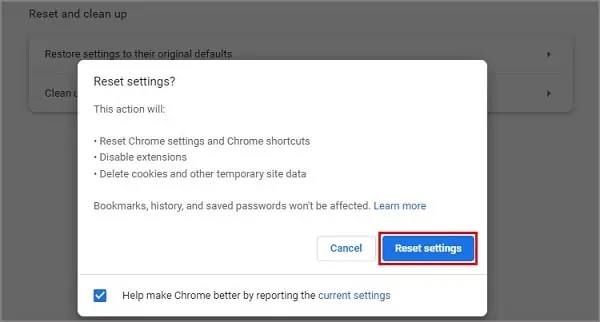
Reset Your Network
If the above fixes didn’t help, the issue likely lies with yournetwork connectionrather than with your browser. If your IP address is flagged as suspicious by the Content Delivery Network (CDN), you’ll need a new IP to work around this. To reset your IP in Windows
To renew your IP Address in Mac,
Change DNS Server Address
Domain Name System(DNS) converts domain names (google.com) into computer-understandable forms i.e. IP Addresses. Try using a custom DNS Server Address such as Google’s free Public DNS to fix reCAPTCHA.
Disable VPN / Proxy Server
When you use a Virtual Private Network (VPN), you’ll encounter more reCAPTCHAs than usual as the VPN’s IP address is likely flagged as suspicious. Normally it’s not a problem, but in some cases, the reCAPTCHA can stop functioning properly due to this.
Try disconnecting your VPN temporarily. With most VPNs, you’re able to do this by right-clicking their icon from the taskbar (bottom right) and pressing Turnoff/Exit/StopService.
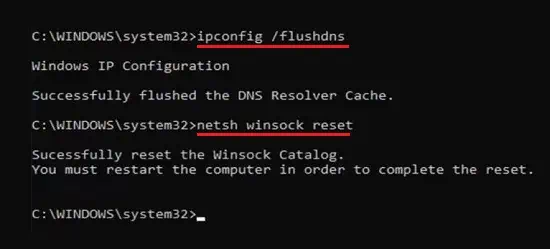
To stop using your proxy server,
Scan Your PC for Malware
Malware is a common cause of reCAPTCHA errors. We recommend using Windows Defender or somethird-party antivirusto protect your PC. To scan your PC using Windows Defender,
If you’reusing an antivirus, real-time protection is likely already ON. To perform a quick scan, right-click it’s icon from the taskbar (bottom right) at click ‘Scan your PC.’