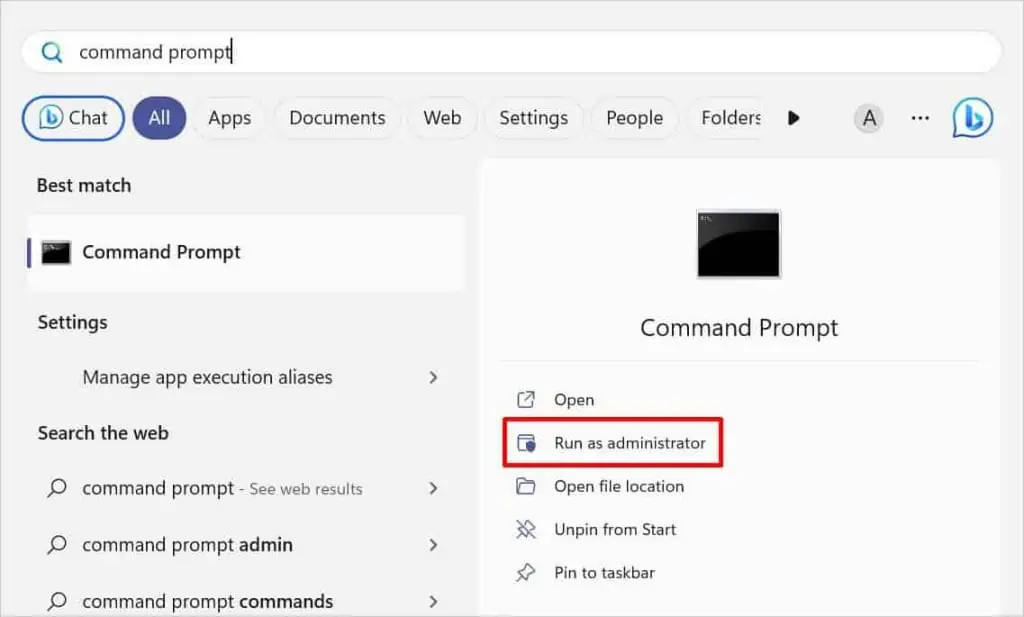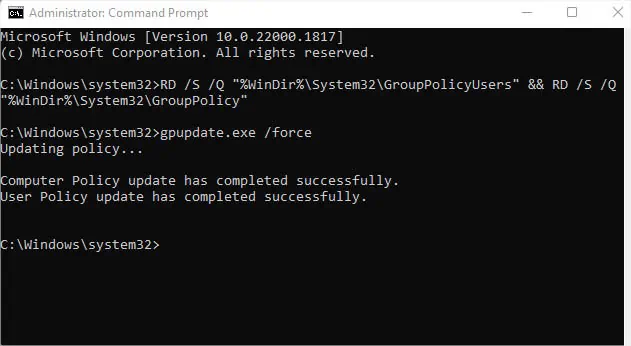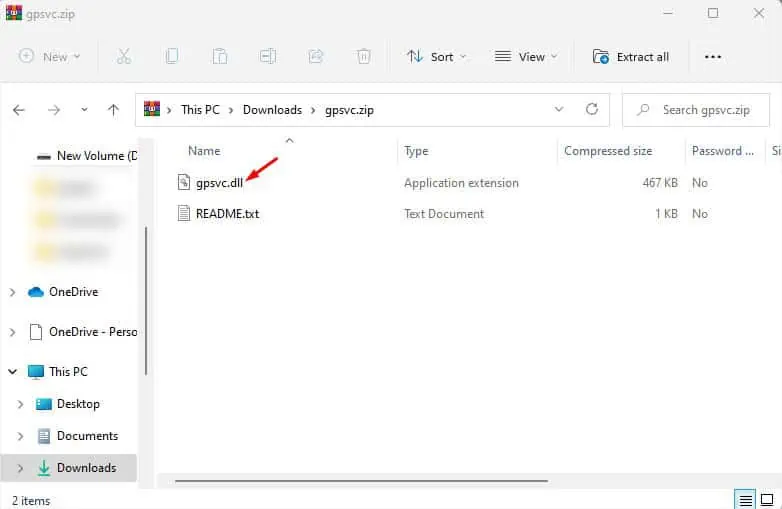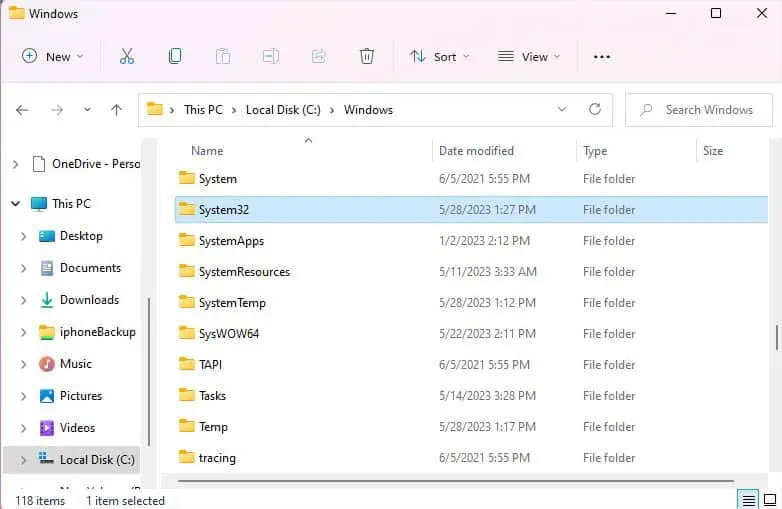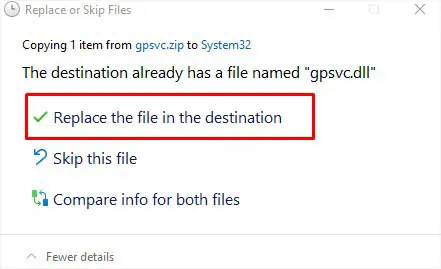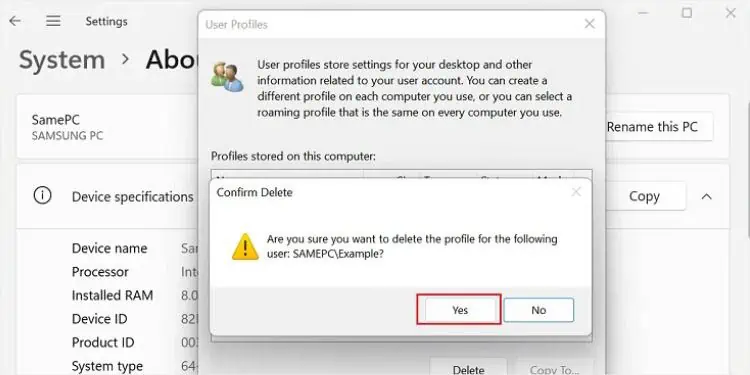If you’re getting the “Please wait for the gpsvc” error, it means the Group Policy Client service istaking too long to start. You may wait for some time until the necessary components that start the service get loaded, and you’re logged into Windows.
However, most users seem to be stuck in the blue loading screen and sometimes even followed by the “Windows could not connect to the GPSVC service” error. This can happen due to several reasons—corrupted/deleted dedicated DLL files, registry values, system files, group policy settings, or other startup issues.
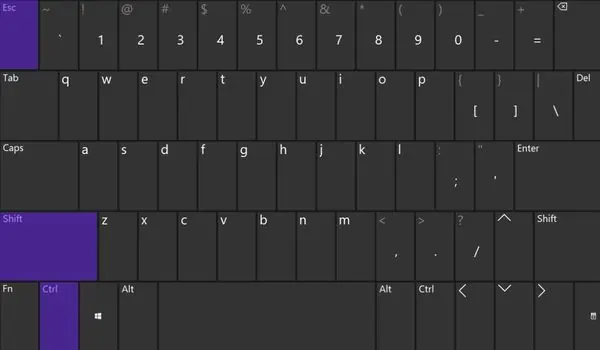
Whether you’re getting this error during a fresh Windows startup or when trying to restart, you’re at the right place! In this article, I will guide you through the methods that can help resolve the problem.
General Troubleshooting Tips
The GPSVC (Group Policy Client) service applies the related group policy settings (configured by the administrator) to all the users of that computer. It’s not a basic Windows service but usuallyruns as a background processand during the startup to monitor the group policy settings.
Now that you’ve understood the basics of the GPSVC service, let’s begin troubleshooting. But before moving on, I want you towait for the serviceto load. Sometimes, newly configured group policy settings could be conflicting with other startup services causing the delay.
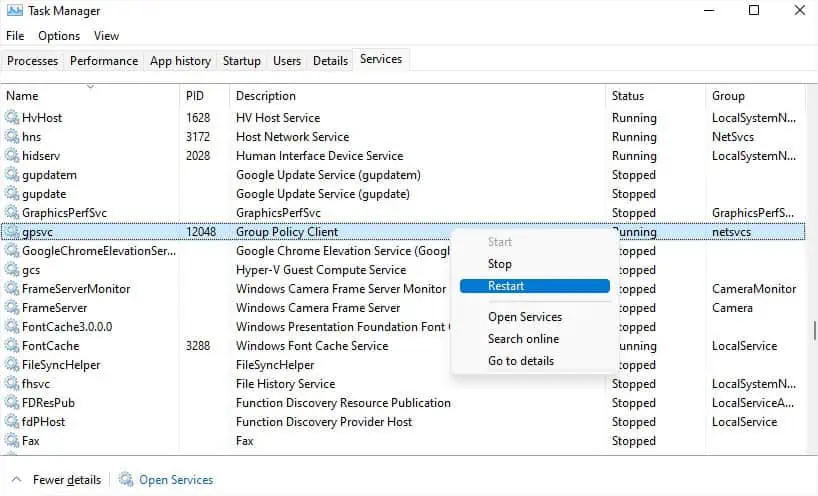
In some cases, you remain stuck in the same blue loading screen or get some other errors. Also, I’ve come across users who were able to log in just fine but later got problems when accessing programs affiliated with the group policies.
Check for Service-related Issues
Let’s start by checking the service-related issues. By default, the GPSVC service process is always running in the background. That’s the reason most of the options are greyed out.
But you’re able to refresh and restart it. Also, I recommend checking the dependencies to ensure each of them is working fine. If you’re unable to access or change the service properties from your user account, you can do it from anadministrator account.
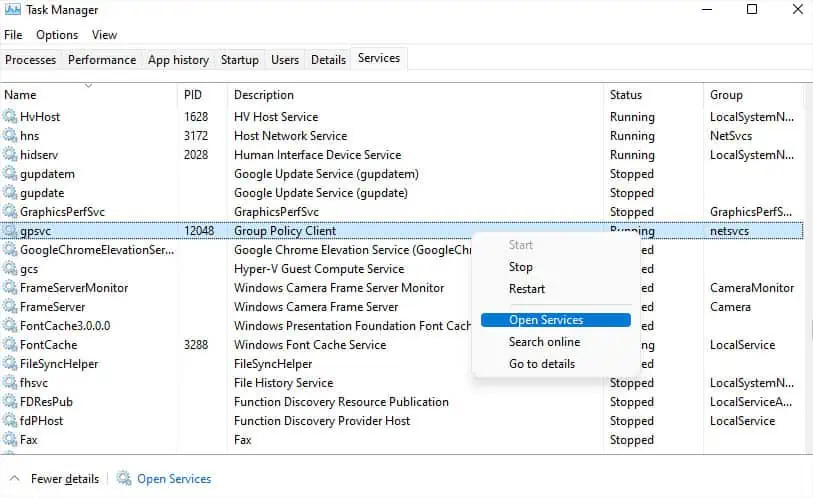
Reset and Update Group Policy Settings
Since the error is mainly caused by incorrectly configured Group Policy Settings, you can simply revert to the previous state to fix it. However, if you do not remember the changes you made or some form of malware modified the settings, I advise resetting it.
Replace GPSVC DLL File
If thegpsvc.dllfile is corrupted, you could be getting facing a GPSVC error. Also, you could have unintentionally deleted the dedicated file. Whatever the case, the best way to solve this is to download a new gpsvc.dll file and replace this with the old one:
Examine Problem on Another User Account
The GPSVC error might only be prevalent on a corrupted user account. So, I recommend checking this on another user account. It would be best to examine the problemon an administrative account.
In case you do not get an error here, you maydelete the user profileorrecreate the user accountto solve it. But before making any changes, make sure you create a backup of your important files and documents.
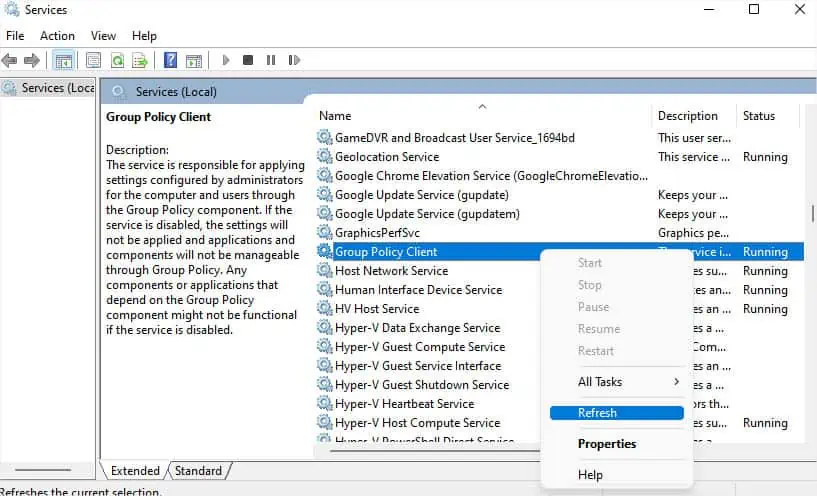
Clean Boot to Check Third-party App Issue
Sometimes, third-party programs (mainly those that run on startup) can conflict with the GPSVC service. In that case, I advise performing a clean boot. This will start your PC with only the basic drivers and startup apps. So, if you do not get the error, know that a third-party program is the culprit:
Run SFC, DISM, and CHKDSK Commands
If third-party applications aren’t causing the problem, the issue might lie with the system files. In such a scenario,running SFC and DISM commandswould be the best option. In case there are disk-related errors, you’re able to use the CHKDSK command to solve them.
Check Registry Values
Even corrupted or missing GPSVC registry entries can lead to the “Please wait for the gpsvc” error. In most cases, you might even get the “Windows couldn’t connect to the gpsvc service” message. To solve this problem, follow the step-by-step instructions below.
Perform Startup Repair
As mentioned earlier, some users are stuck with the blue loading screen and can’t boot into Windows. To resolve possible startup problems, you can try the Startup Repair feature from theWindows Recovery Environmentscreen:
Restore Windows to Previous Working Condition
The final option is to restore your system to a working condition. Microsoft offers a built-in recovery tool that should help reverse the corrupted version to the previous non-problematic one.
This is done with the available automatic restore point which is created right before you made certain changes.
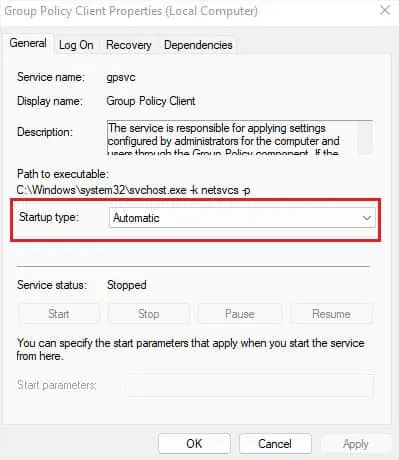
If you’re able to log into Windows, you’re able to use theSystem Restorewithin the System Properties window. But in case you can’t boot up, you may do this in Safe Mode or also from the Windows RE. All you have to do is pick the recommended/automatic restoration point and follow the on-screen instructions.
Fixes That Worked for Some Users
While one of the aforementioned solutions should help fix the “Please Wait for the gpsvc” error, you might still be experiencing this issue. Here are some of the fixes that have worked out for some Windows users:
Even if these didn’t work out, I advise factory resetting or a complete reinstall of Windows. But before that, create a backup of your important files in case anything goes wrong.
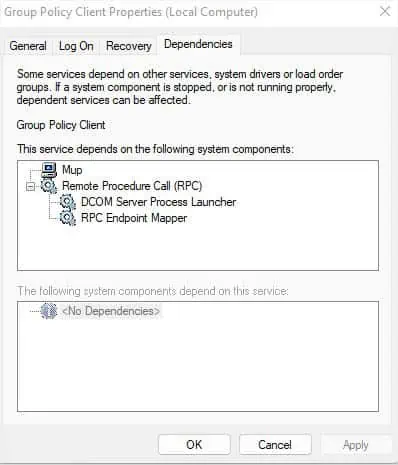
Also, it could be a hardware problem. Often,RAM and hard drive failureslead to unwanted errors, including this one. Before making any changes, I highly recommend visiting the service center as they might help you out.
If you don’t want to do so, you can identify the possible problem fromEvent Vieweras stated earlier. Feel free to post your problem in the comment section below and I’ll reach out to you as soon as possible.