Screen suddenly going black is one of the most common issues almost all laptop users face. This is most noticeable when gaming or performing graphically intensive tasks such as video editing.
While this makes sense during high-performance loads, what if your screen crashes while your computer is idle?
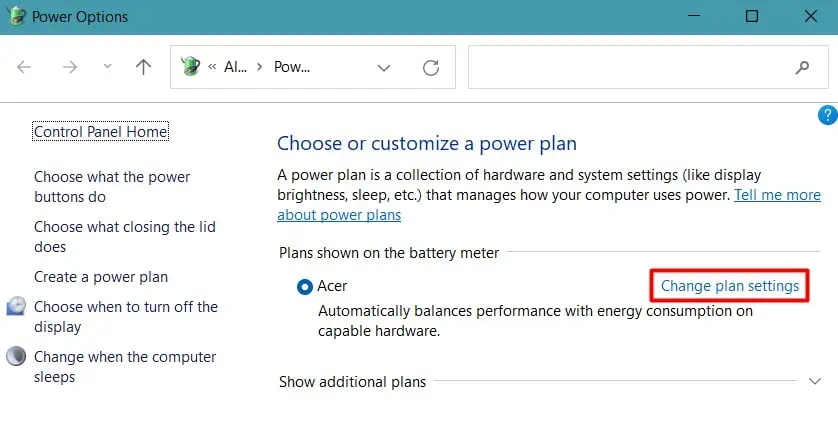
It can happen in two different scenarios. One is when the screen goes completely black while using, but you canstill hear the laptop’s fan running. Another situation is when you have afrozen black screenwith every operation stopped.
Regardless of the case, we have compiled a list of every possible solution to fix the black screen of your laptop.
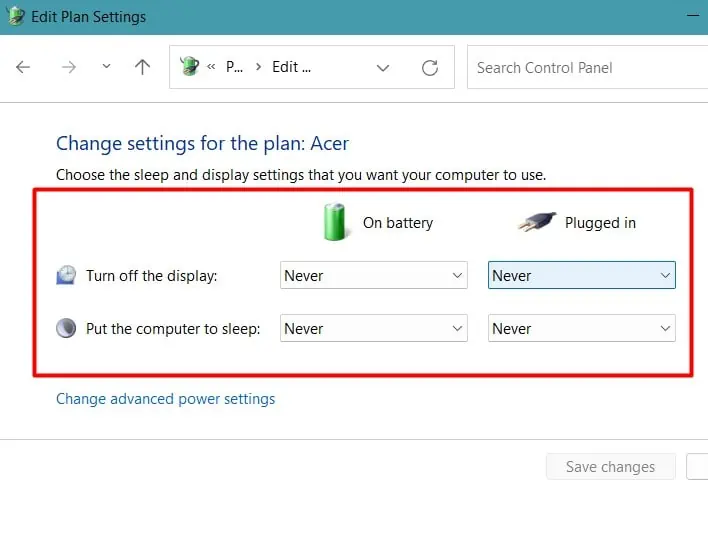
Common Causes Laptop Screen Turning Black
The screen can turn black while your computer’s still running for several reasons such as:
How to Fix Laptop’s Screen Going Black?
Sometimes, the system might not be getting enough rest, orthe hardware is heating up,causing your monitor to malfunction. So, you should try shutting your system down andstart it after a while.
Now, let’s look at the ways to fix the black screen of your laptop if restarting did not solve it.
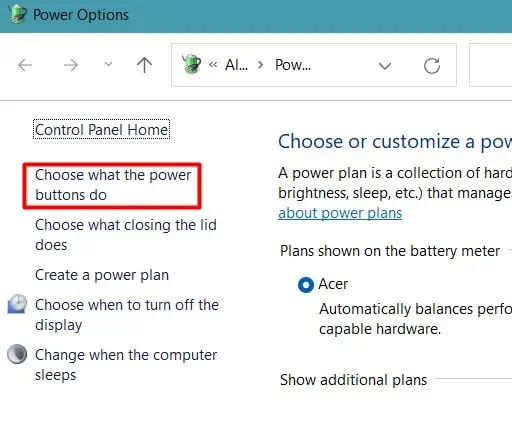
Wake Your Screen
Laptops have a feature to change the power settings where you can set the time and button to turn only the screen off. You may have accidentally pressed the power button or have left the system unused for quite a time, making your screen black.
You can turn your screen back onby pressing any key. If it worked, then you should change the power settings to always keep the monitor on.
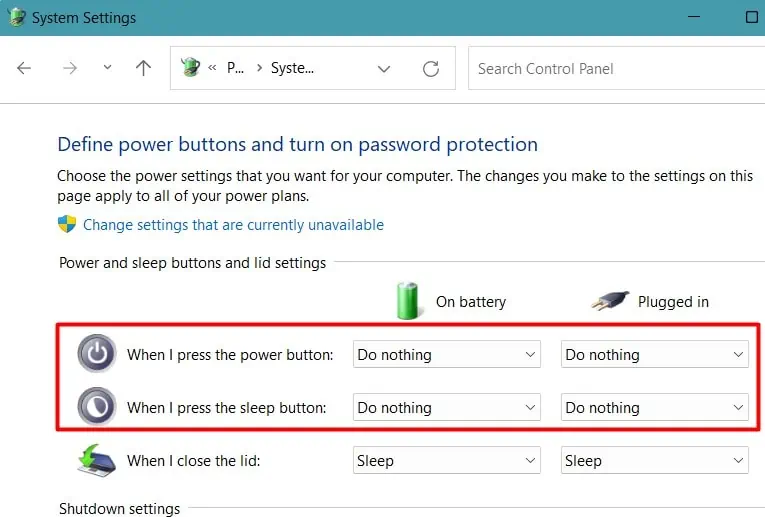
You should find the problem solved while preventing it from occurring next time.
Reset Display Drivers
If it does not work, then try waking up your screen by resetting the display drivers. Restarting the graphics drivers can workif your display has frozen due to heavy load
In order to reset the display drivers, press the built-in combination of keysWindows + Ctrl + Shift + B. You should see a blinking or a dim light after doing this, and your screen will light up.
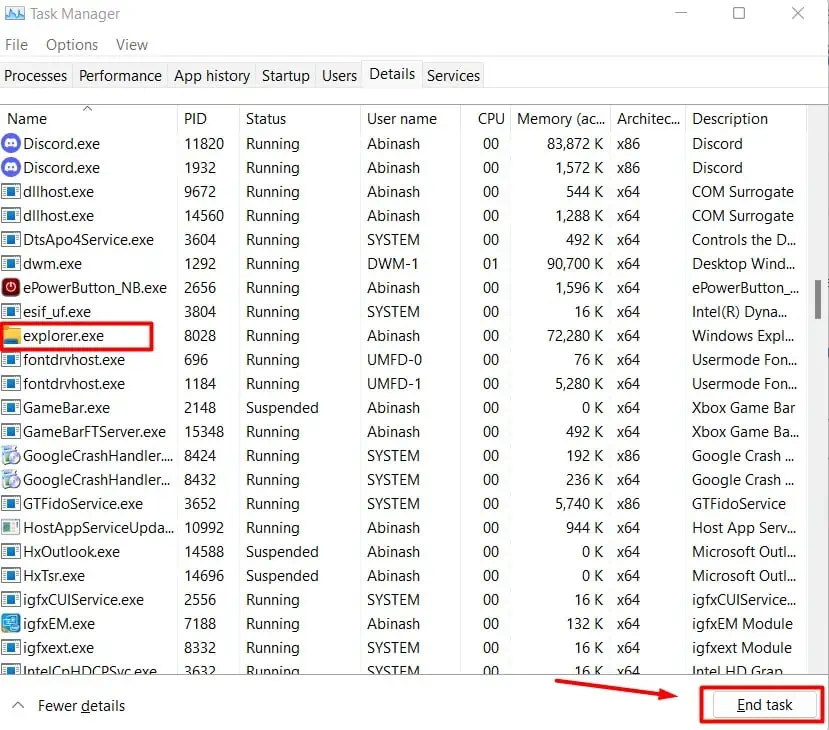
Restart the Windows Explorer
If your system is booting up but goes black right after login, then Windows Explorer might be malfunctioning. You will see a completely black or white screen with a movable mouse pointer. Restarting the explorer should fix this issue easily. Let’s see how we can do this.
The problem should be fixed now. But sometimes, the explorer might have faced some errors in the registry. In such a case, you’re able to try to fix the registry entry by following ways.
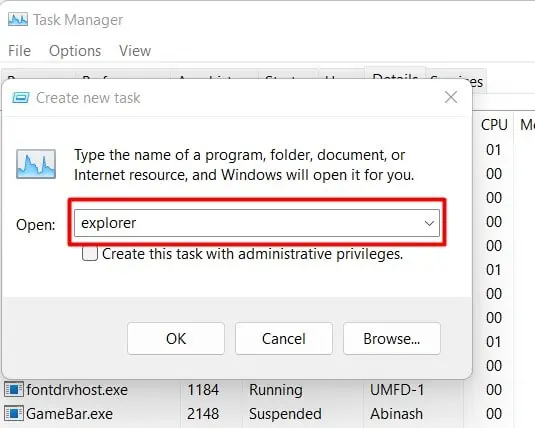
Restart your system to see if the problem is resolved.
Optimize your GPU Temperature
When you are gaming or performing heavy work, the GPU of your system heats up quite a lot. It is quite common for a laptop’s GPU to overheat and cause the problem of the black screen.
Most laptops shut the GPU down when its temperature rises a lot. But sometimes, along with the GPU, themonitor may also be unresponsive. This can also happen when your system receives an abnormal power supply.

You should check if your laptop runs well after the GPU cools down. If it does, then you should look towardsoptimizing your GPU temperature. Firstly, you should not use your laptop on soft surfaces such as beds or mattresses and instead use hard materials such as books that support the dissipation of heat.
The best thing to do is touse a cooling padunder your laptop. Similarly, if you have overclocked your graphics card, then it raises the GPU’s temperature quite a lot. You should revert the settings as well aslower your in-game settings.

One of the best ways to lower GPU temperature is to undervolt it. Undervolting reduces the overall power consumption by the graphics card, hence lowering the temperature. We have prepared a comprehensive guide for undervolting the GPU safely.
These advanced mentions are a surefire way to reduce your GPU temperature and bring forth a little more stability. Having said that, simple daily usage habits like closing unnecessary programs, andusing only a single GPU-intensive applicationat a time goes a long way. To summarize,

Disconnect any External Monitor and Check Your Monitor’s Health
Sometimes, we use an additional monitor to perform our work and forget that it is connected. If your laptop still has the external monitor’s connection, then your laptop may not show anything if not properly configured.Remove the monitorand see if your laptop’s screen starts working.
It is also wise to check the condition of the laptop monitor. you may trypointing a light sourceonto the screen. If you see the display, then the backlight of the screen might not be working.
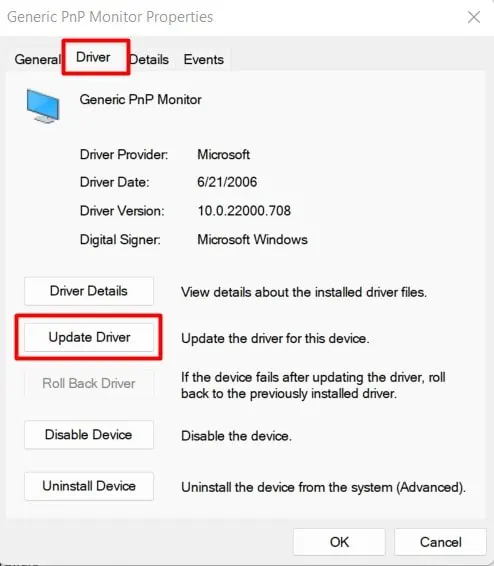
Similarly, you should try connecting an external monitor if you did not see anything even after using the flashlight. If the external monitor shows the display, your laptop’s screen, its driver, or connector might be at fault.
We do not recommend disassemblingthe screen yourself. However, you may update the display and GPU drivers using the external monitor.
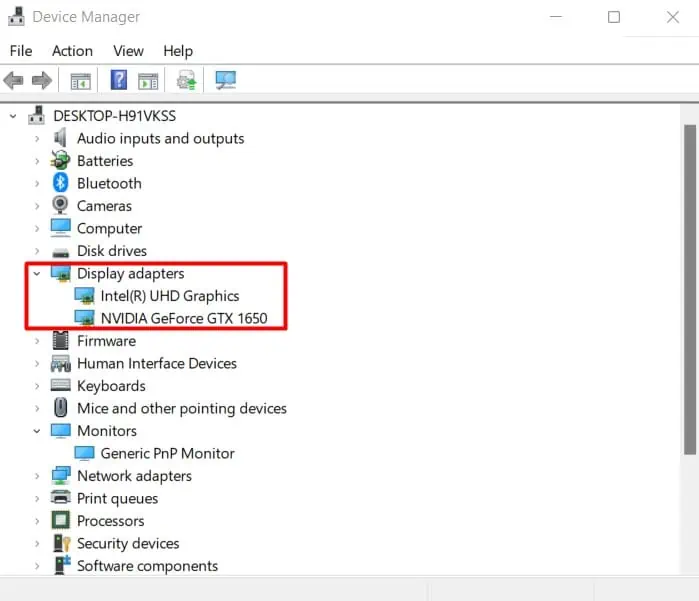
Update Your Display Driver
An unrecognized display does not only mean it is physically damaged. A corrupted driver of either GPU or monitor may interfere with the screen’s normal functioning. So, you shouldupdate their driversaccordingly while keeping the external monitor connected.
If you cannot update the drivers automatically, then you can go to the manufacturer’s official website to download and install them.
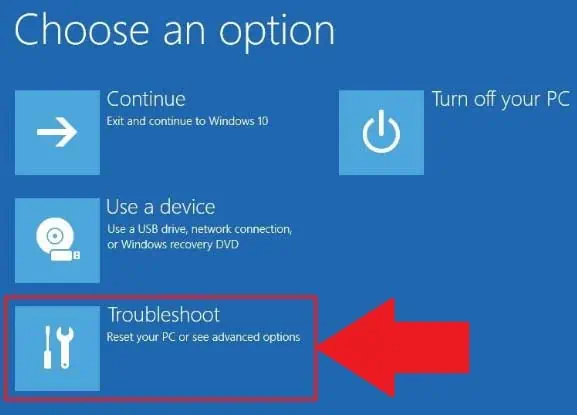
In case you do not know the manufacturer of your device, you can look at theHardware Ids in the details sectionof the hardware’s properties and search the driver for it. If the external monitor did not show any display either, then you can boot your PC in Safe mode and update the drivers there.
Start Your PC in Safe Mode
When you run your PC in safe mode, it loads only minimal drivers and programs and disregards those not needed for booting. So, it can help you rule out issues from any software and additional hardware. You canstart your system in safe modeby following ways.
If your system boots up in safe mode, then some startup programs may be interfering in normal mode. You canidentify the programthat is preventing windows boot and causing a black screen by performing a clean boot.
Perform a Clean Boot
Sometimes, the system may not boot due to some software conflicts. A clean boot will run the system with minimum applications and services and help you diagnose the program or service causing a black screen on your laptop.
Run Windows Memory Diagnostics
Problems with your memory modules can also be guilty of freezing your screen. Before moving to proper RAM seating, you can check the health of your RAM.
To test the condition of your RAM, you can run Windows Memory Diagnostics in the following ways.
Your system will restart and run the diagnostics. If the result shows that your RAM is faulty, then you may have to replace the RAM.
Clean and Reseat RAM
Sometimes, an improperly placed RAM or accumulation of dust on it may prevent the RAM from functioning properly. As a result, a memory malfunction can cause the display to go black.
You candetermine your RAM is at faultwhen the display doesn’t light up but the lights on your laptop are on. Also, you’re able to hear the spinning of the fans too.
To solve this, you should disassemble your system and reseat the RAM by following the steps below:
Check if the monitor shows the display now.
Reset Your BIOS
A faulty BIOS settings can also cause the screen to turn black during boot. If it is the case, thenresetting your BIOSshould fix the issue. Let’s see the way to do it.
Perform a Virus Scan
Sometimes, your PC may open up, and the screen might suddenly freeze in the middle. This can happen when theimportant system operation cannot function. A computer virus may have corrupted your personal files as well as the system files causing them to malfunction.
If your system opens after restarting, perform a virus scan first. You can use premium antivirus software or thewindows defender toolto scan your computer.
Perform Windows Update
Windows provide fixes for several issues in the previous builds through updates. Usually, Windows performs updates automatically. But sometimes, when several updates are happening at once, someupdates might not be installed.Also, few remain in theOptional Updatessection.
So, installing all the pending updates may fix the system files and drivers, hence solving your problem. Let’s see how you’re able to do it.
Check whether the screen freezes again.
But if you experienced the issue after a Windows update, then you cantry uninstalling the update. You can do that by following ways.
This should solve the issue you are facing.
Reset Windows or Install New OS
If your screen still freezes and turns black, then your operating system might be corrupted. In such a case, you can first tryresetting your Windowsor Installing a fresh one.
Let’s see the way to reset your PC.
See if resetting your Windows solved the problem. If not, then you may have toinstall a fresh operating systemby removing all the programs on your laptop.
How to fix a sudden black screen on a Lenovo Legion laptop?
Some Lenovo Legion users have reported that the sudden black screen is frequent on their systemafter installing an Nvidia GPU Driver. If that is the case, you canDownload Display Driver Uninstaller (DDU)to completely remove the driver and install the fresh one from their website.
Similarly, Installing the GPU driver in Safe ModeLaptop Screen is Black and Turning Hybrid Mode off also often fixes the issue.