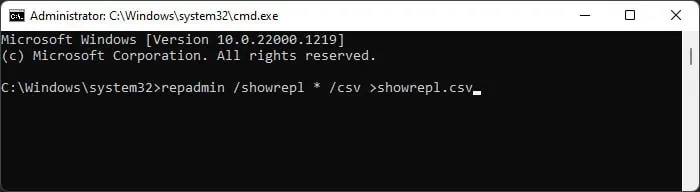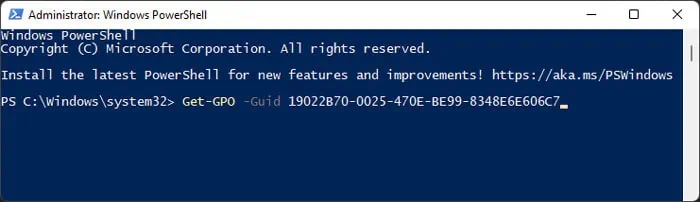After updating the Group Policy Objects on a certain domain, it’s best to run thegpupdate /forcecommand to apply the changes, as they only apply automatically every 90 minutes. However, sometimes running this command gives the “The processing of Group Policy failed. Windows could not apply the registry-based policy settings for the Group Policy object” error.
The main cause of the issue is the corruption of the file storing the Group Policy Registry settings on your local system or the domain controller. Such corruption can occur because of temporary issues such as server updates or being inactive for some time. However, it will also happen if there are some problems with your GPO or the replication system in your domain.
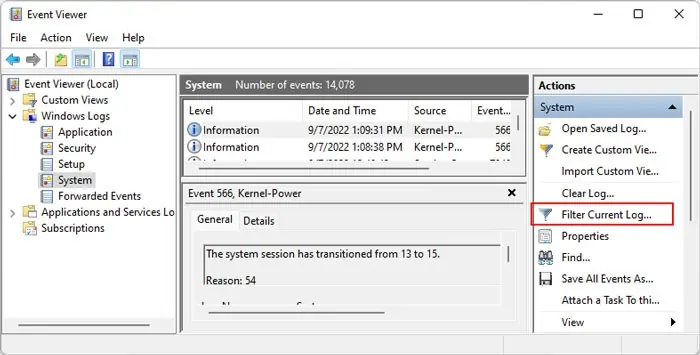
How to Fix Windows Could Not Apply the Registry-based Policy Settings for the Group Policy Object
The first thing you need to do after you encounter this issue is to check the event logs for more information. Doing so will help you narrow down the cause as well as tell you the GUID name or number in case you did not note it from the gpupdate error message.
If you could determine the exact reason for the issue, go to the corresponding solution. Also, make sure to copy down the GUID number of the GPO that failed to update.
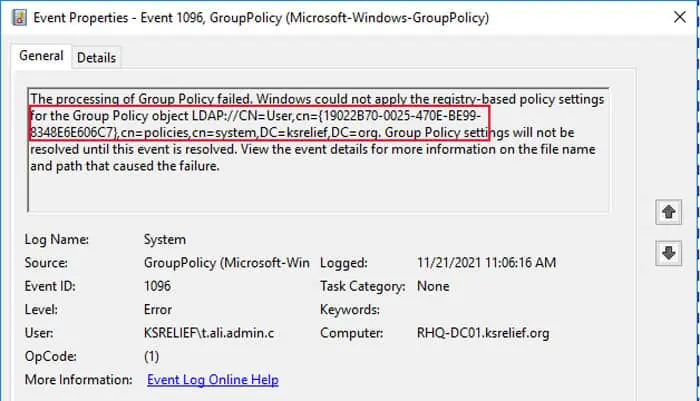
Recreate Local Registry.pol File
The easiest possible fix for this error is to delete the localRegistry.polfile on the client side and allow the domain to recreate it.Registry.polstores all the registry-based policy settings for the GPO, and this error indicates that the file in your system is corrupted.
The localRegistry.polis only a copy of the source file on the Domain Controller, so you can safely delete it.
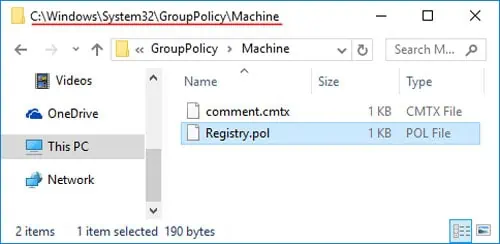
If it doesn’t recreate the folder, contact your system admin to apply the group policy to your local machine or wait for 90 or so minutes for the policy to apply automatically.
Check Registry.pol File inside Sysvol
If recreating the Registry.pol file doesn’t resolve the issue, it’s likely that the source file on a Domain Controller (DC) is corrupt. If you have access to the DC, you’re able to perform the following steps to troubleshoot the issue. If you don’t, you need to contact your system admin for this purpose.
If they don’t, or theRegistry.polfile is missing, delete the SYSVOL folder and copy or replicate it from another domain controller. You also need to do the same if the dates or versions of the files in the SYSVOL folder don’t match that of other DCs.
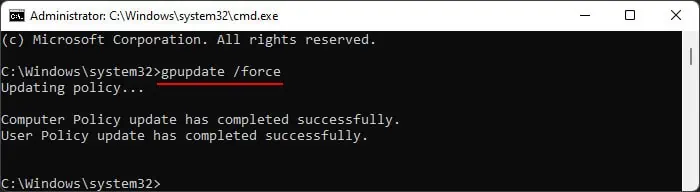
If you can’t do so, you need todemote and then promote the DC againwhile making sure there are no issues with your replication policy.
Check and Troubleshoot Sysvol Replication
If replicating the SYSVOL folder from another domain controller doesn’t work, there may be some issues with your domain’s replication health. You can use the Repadmin tool to monitor the replication status and analyze the report for any issues.
The exact process to analyze this file is slightly complex. And there are several possible ways to troubleshoot the replication issue depending on the nature of the error, which you can determine through therepadmin /showreplcommand. So we recommend visitingMicrosoft’s comprehensive guideon this process to learn the full process if necessary.
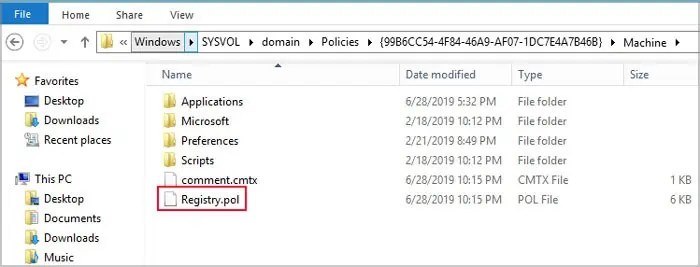
Delete and Recreate GPO
If the above solutions don’t work, you need to delete the GPO showing the issue and recreate it again to resolve the issue.