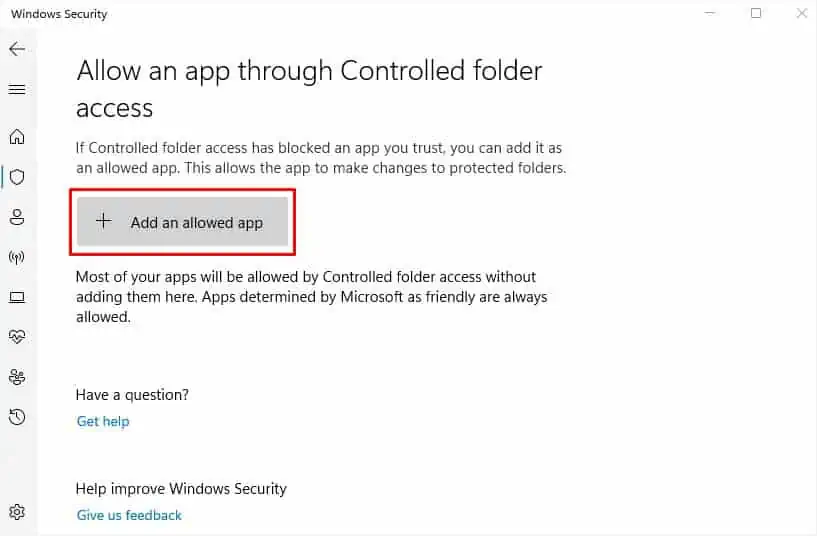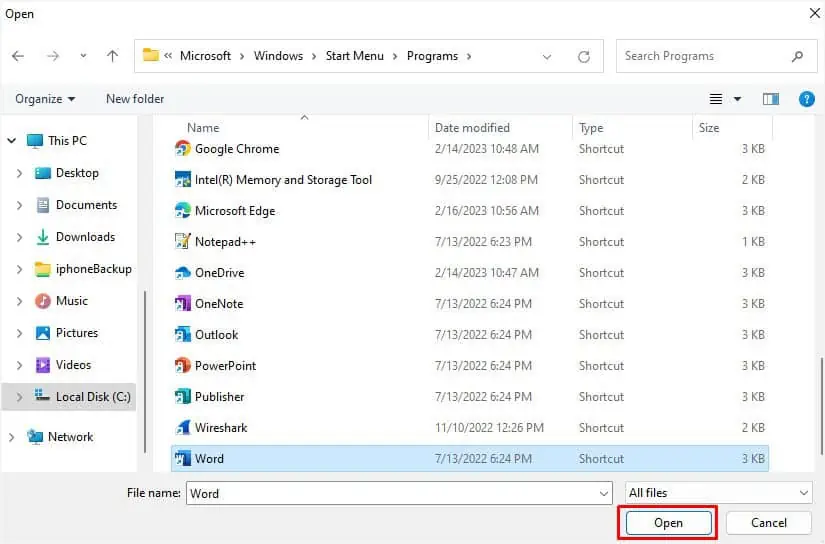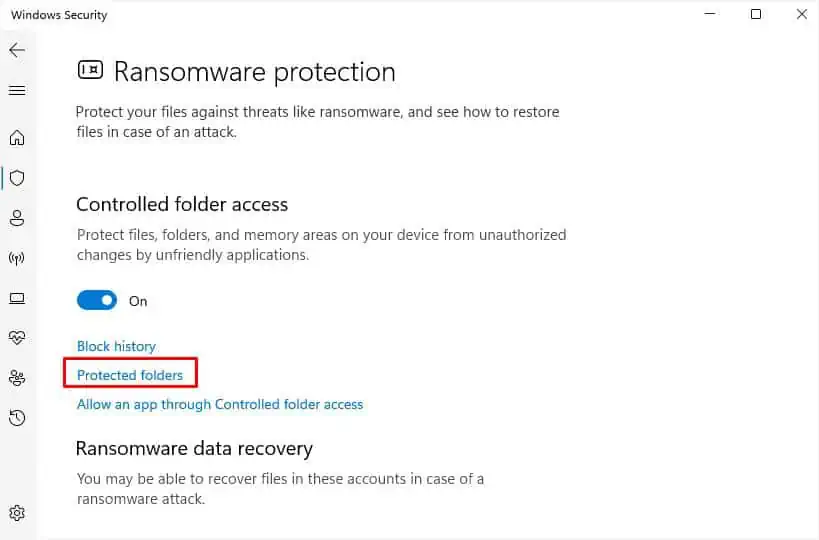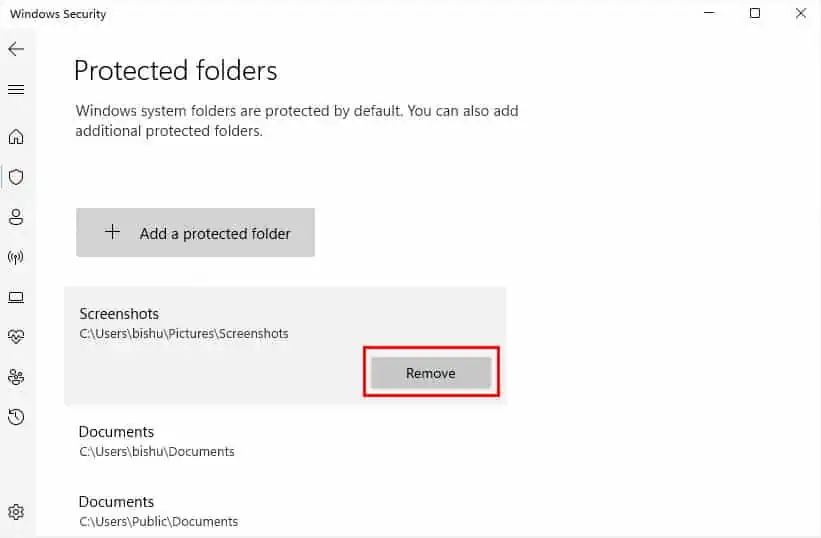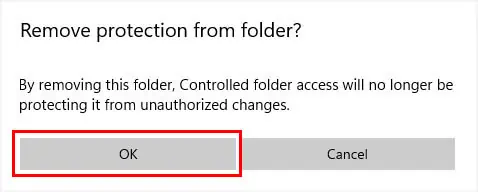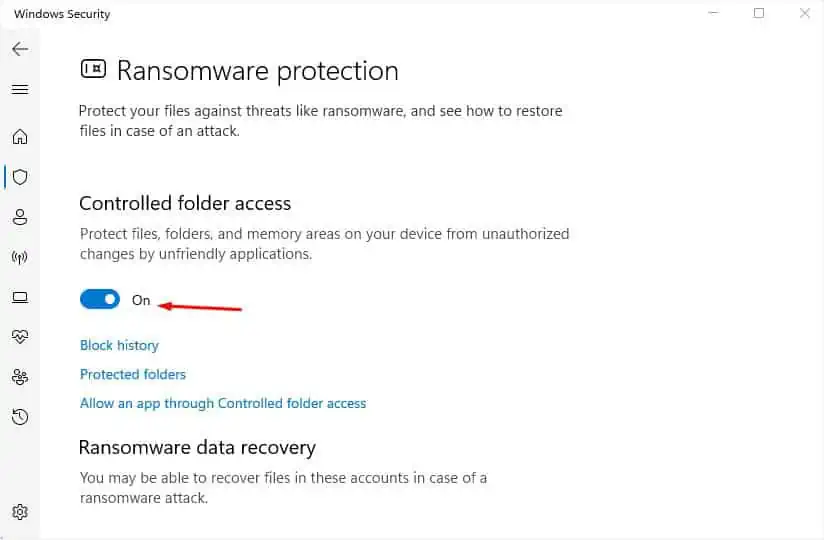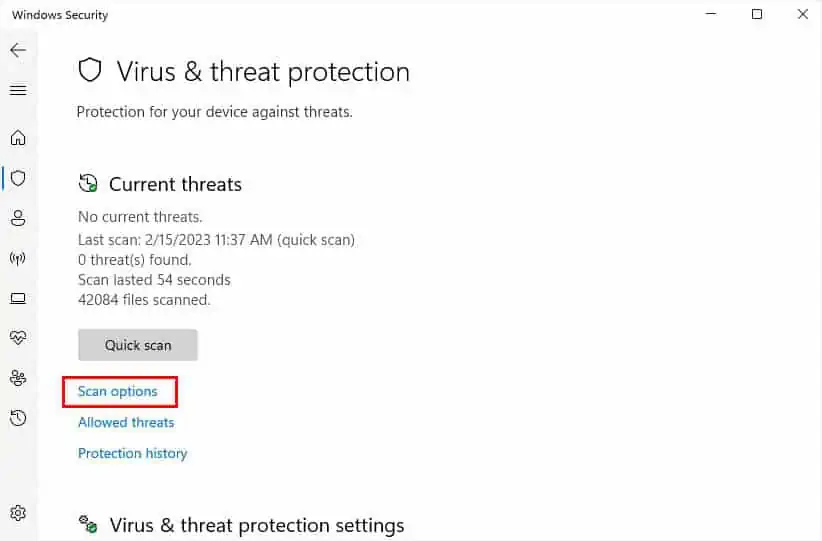Some users have encountered the “File not found” error when trying to move, open, or save a file when running some applications. Along with it, you’re mostly accompanied by the message, “Check the file name and try again.”
This error may appear if you’re searching for a file that’s already been deleted or moved to another location. While these are just common scenarios, you could also face a situation where the file exists but doesn’t open or save. This can happen due to several reasons, like malicious attacks or corrupted hard drives and Windows.
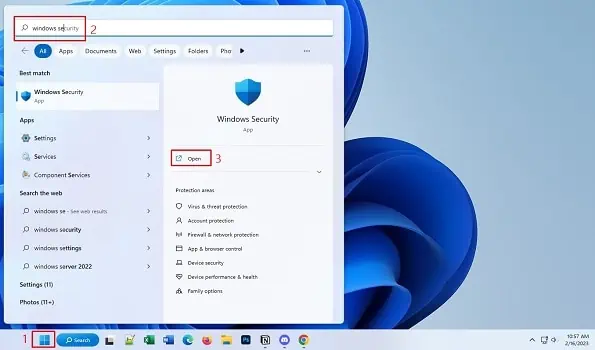
Allow Your App to Pass Through Controlled Folder Access
The Controlled Folder Access is a Windows Security option thatprovides additional ransomware protection. If you’ve enabled the feature and made certain unsafe changes, you may not be able to save your work on the protected apps, even if you trust them.
While disabling Controlled Folder Access should eventually solve it, you may not get extra benefits, making the feature kind of worthless. Instead, you’re able to allow the particular application to bypass, and here’s how to do just that:
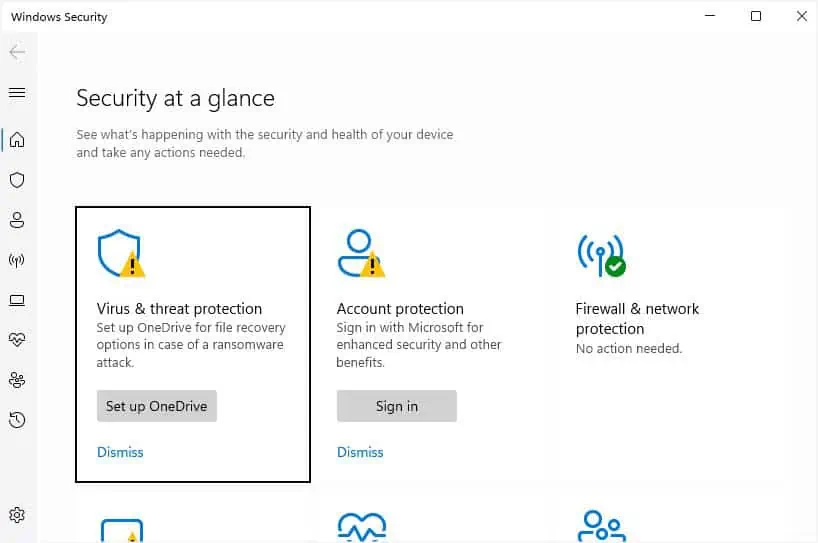
Configure Protected Folder
Along with the apps, Controlled Folder Access also protects the configured folders. While you may’t remove the Windows system folders (as they are added by default), you can certainly make changes to your personal ones.
Therefore, if you already trust your folder and do not want to apply the Controlled Folder Access feature, here’s how you’re able to remove it from the list:
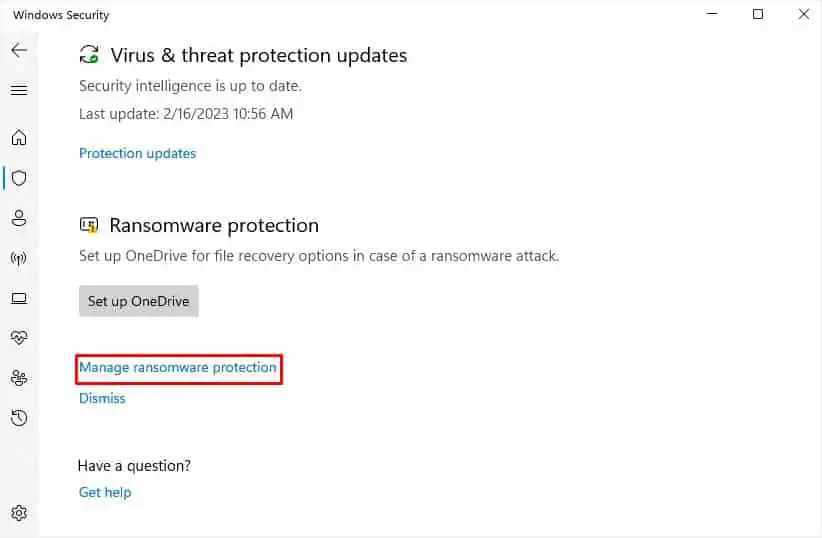
Disable Controlled Folder Access
If neither of the two methods is applicable, try disabling the Controlled Folder Access. But before doing so, kindly note that your PC will be exposed to malicious and suspicious threats.
Scan for Possible Malware
Even if tweaking Controlled Folder Access settings didn’t help, your folders are probably affected by some viruses. Therefore, it’s a good idea to run a full scan of your PC to remove such malware. While you’re able to useone or more reliable third-party antivirus programs, we would recommend the built-in Windows Security, as it also provides effective protection.
Run SFC and DISM Commands
When system files get corrupted, they usually do not run. But if they do, you’re probably going to get unexpected errors. If you’re getting a similar error for the Windows files, we suggestrunning the DISMand SFC commands from a preferred command-line interface (CMD or Powershell). For demonstration, we will use Command Prompt in this section.
Additional Tip:Some users have claimed to get the “File not found” error with the Error 15 code during the startup. When this happens, you probably won’t be able to log in to Windows due to master boot record corruption, bad sector, or other issues.In such a case, we recommendstarting your system in safe mode(with networking), and running the SFC and DISM commands, as discussed above. If the problem persists, try updating or restoring Windows, which we shall discuss ahead.
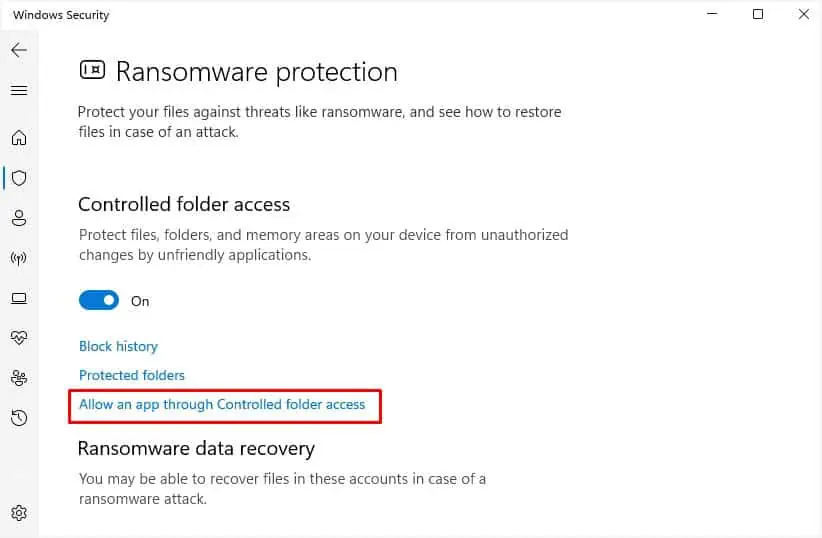
Update or Restore Windows
When you do not update Windows, your PC becomes prone to security vulnerabilities. Therefore, checking andupdating the OSis absolutely essential. You can adopt the following steps and see if it fixes the “File not found” error:
If you got the error after updating Windows, you can try uninstalling it. In case it doesn’t help, we suggestperforming a system restore. This will revert your files and settings to the previous state when the error didn’t exist.
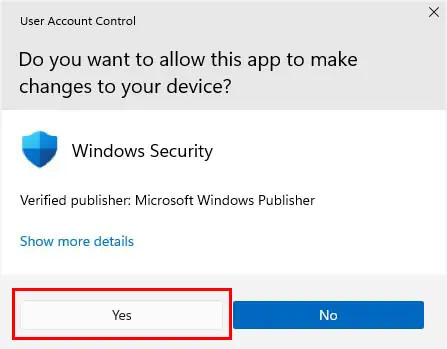
Reinstall the Application
In some cases, the issue doesn’t lie with Controlled Folder Access or Windows. Instead, the particular application might be faulty. In such cases, a simple reinstall should solve your problem.
Run Windows File Recovery
If nothing helps, the file is probably removed. So, check if you’ve backed up your work somewhere. Otherwise, you’ll need to manually recover the lost file using a recovery tool.
Although there are tons of third-party apps that provide this feature, we advise usingWindows File Recovery, which is available for free on Microsoft Store. Once you’ve installed this utility, go through the below steps to recover your file: