The EXCEPTION_ACCESS_VIOLATION usually occurs when a process attempts to read or write to a memory address that it can’t access. It usually comes with other messages like:
You will usually encounter it while trying to run a game. But access violation exceptions are also common with other processes like JAVA, Visual Studio, etc.
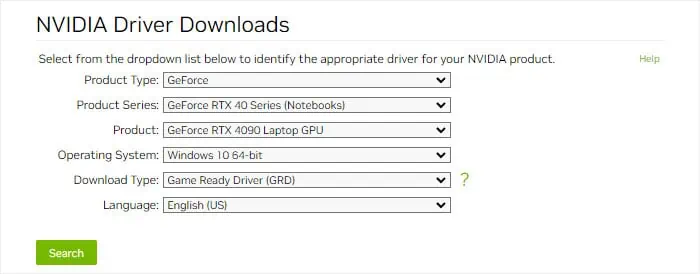
It can happen due to a number of issues specific to your system as well as the application where you encounter this error. Driver issues, conflicts with other processes, suboptimal graphics settings, application errors, outdated system, and memory (RAM) issues are all likely causes. So, you may need to troubleshoot all of these depending on your situation.
Update Graphics Driver
If your graphics drivers are not working properly, the graphics card won’t be able to work properly too. As such, it can try accessing memory addresses that are already in use, leading to this error.
You need toupdate the driversto prevent any bugs that can potentially cause such issues.

Reinstall Sound Drivers
Along with graphics drivers, games also require sound drivers to output their audio. So, the above error is also likely if these drivers don’t work as they should. Since Microsoft itself usually provides these drivers, updating Windows will update these as well.
So, you should try reinstalling such drivers to take care of any potential errors in the driver software.
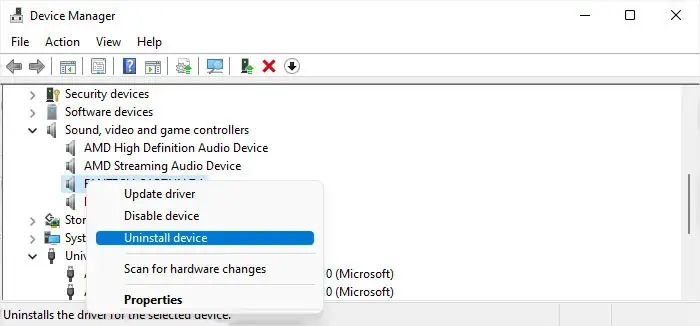
Disable Overlays
Sometimes the game overlays can use a memory address right before the game tries writing to it. In such cases, the memory address becomes inaccessible due to the overlay and the attempt to write to it creates an exception error.
While it is not a common issue, it’s best to disable all the overlays and check if you can successfully run your game or application.
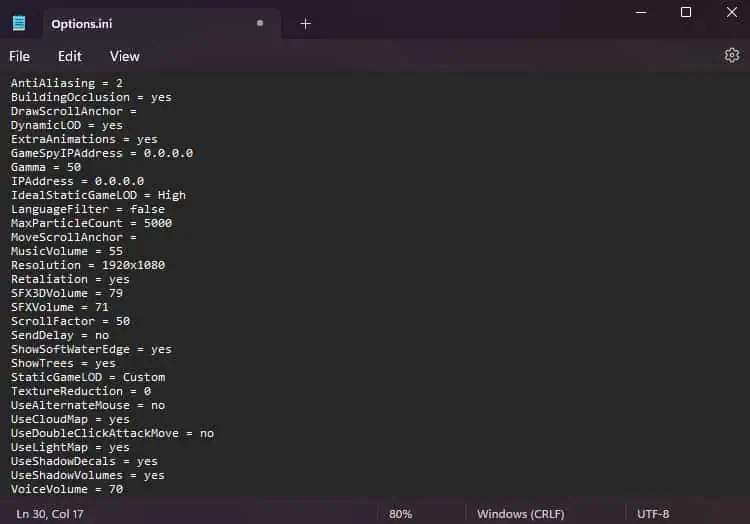
You will need to disable all currently enabled overlays on your system, including Discord, Steam,NVIDIAor AMD overlays. All these programs require separate steps for this procedure, so I recommend checking the official website or forums if you encounter any problems.
Create or Modify Options.ini File
If you encounter the EXCEPTION_ACCESS_VIOLATION error while playing specific games, it may be because theOptions.inifile is missing from its AppData folder. In such cases, you need to manually create this file.
The contents of theoptions.inifile depend on the game. Also, depending on the configuration you want, you’re able to have different parameters as well as different values for these parameters.
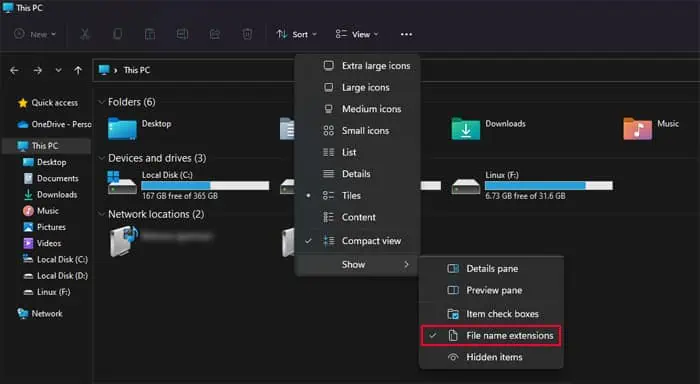
For instance, forCommand and Conquer Generals Zero Hour Data, the contents might be something like:
I recommend visiting their forums to learn the required content as well as the optimum value for your gaming experience. Then, to create the options file in the necessary location,
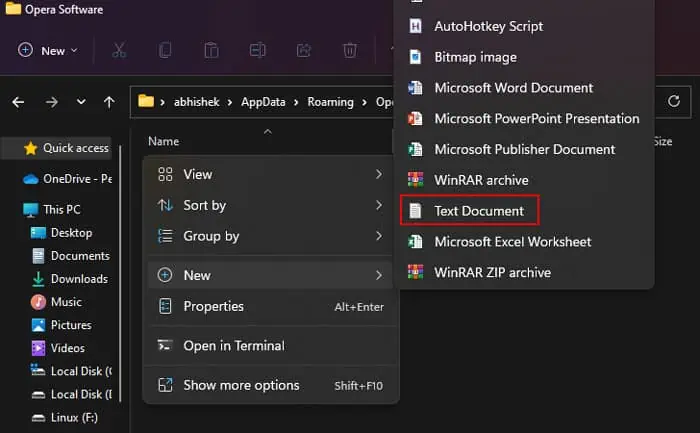
If you already have an Options file, you may need to change some configuration within. For example, onMinecraft, havingFboEnable: Truewill cause this error, so you need to modify it toFboEnable: False.
Update Windows
Games and other applications require many system components like .NET framework and so on for their operation. Microsoft rolls outregular updatesfor these components to introduce more features.
The latest games use these features to provide a better gaming experience. So, if the components are not working properly, you may run into specific errors, including the above exception error.
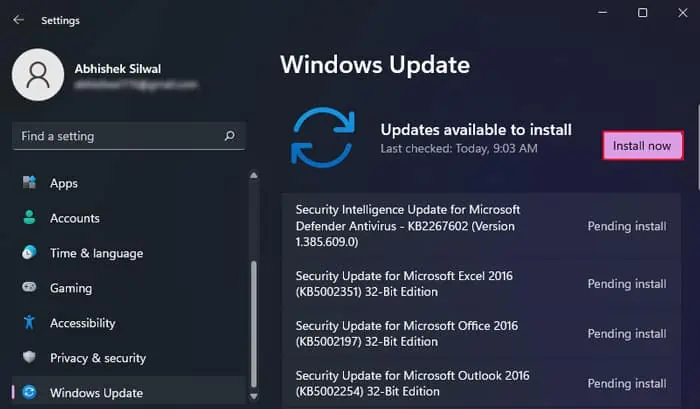
Installing quality updates will also install possible driver updates in your computer, which is useful since exception errors are also common due to buggy drivers. Apart from that, you may also manually install optional driver updates through the Windows Update.
Troubleshoot Your Mods
Installing many mods on your games does improve the gaming experience. But it also comes with its own share of memory access and other issues. Some mods can try writing to an address that is already being used by another process or vice versa, leading to the exception error.
So, you need to disable all the mods and try running the game again. If you can run it successfully, enable the mods one by one and run the game. This way, you can check which one is causing the conflict and then deal with it accordingly.
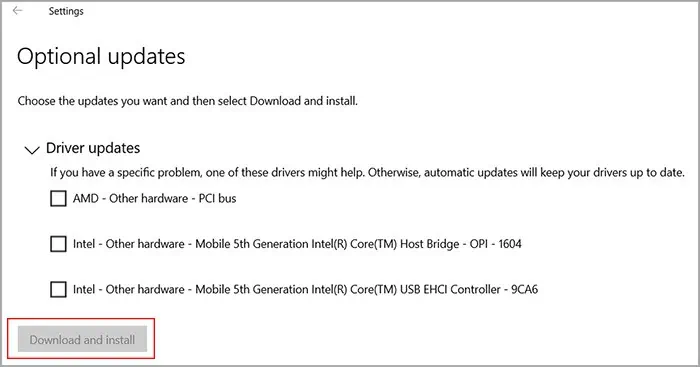
Perform Clean Boot
It is not just the mods or overlays that can cause the memory addressing conflicts. Other applications can do the same. This issue is especially likely due to apps that change the Windows shell components which make up the graphical interface of Windows.
You can perform a clean boot to troubleshoot for incompatible programs.
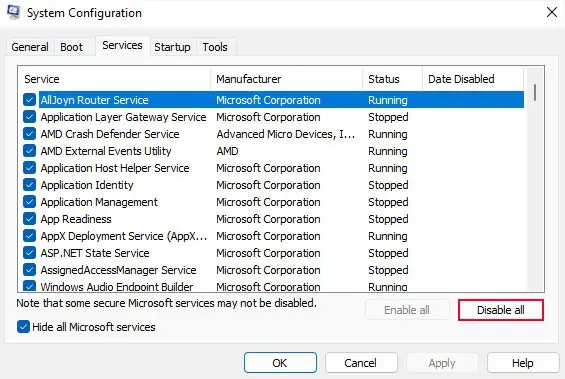
Then, you may disable the service/app or uninstall the application to resolve the issue.
Disable Overclocking
Overclocking your graphics card can also cause multiple issues, including memory access violations. While it does forcefully boost the performance of the GPU, many important graphics processes may not work properly. So, it’s always better to disable such practice altogether.
In fact, with the latest graphics cards out there, you’ll get very good performance even without any overclocking. So, I always recommend upgrading the hardware instead of overclocking it.
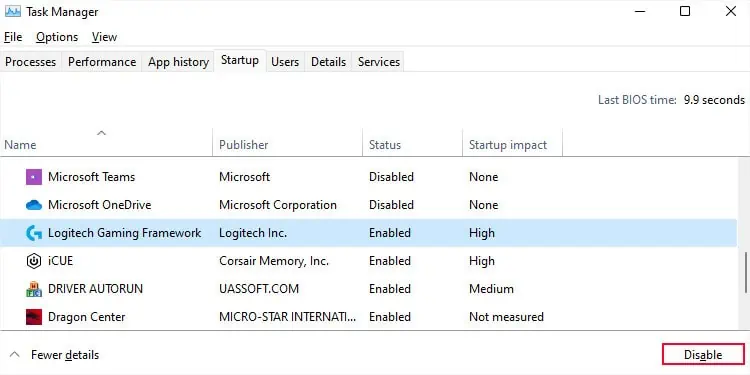
If you used any application tooverclock the GPU, you should disable it through the same app.
Change Graphics Settings
You can also encounter this error if you are loading a game with higher graphics settings than the optimal configuration based on your system.
It is possible that you arerunning the game with the integrated graphics, not the dedicated one. Or graphics settings like Antialiasing, Path tracing, and so on may be causing the game to demand more assets than the graphics processor can handle.
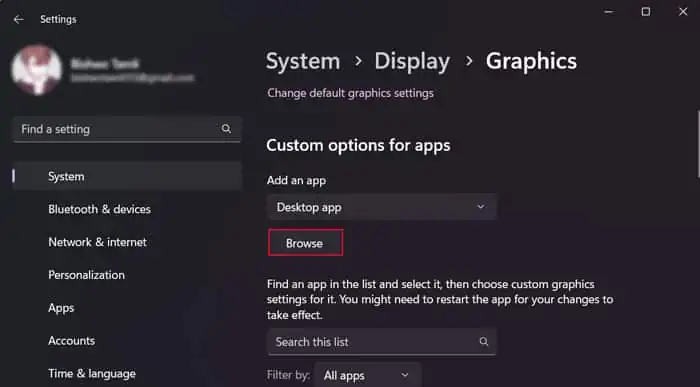
So you need to check these settings and change them.
If your system was already using the dedicated GPU for the game or changing it doesn’t help, you need tolower the graphics settings.
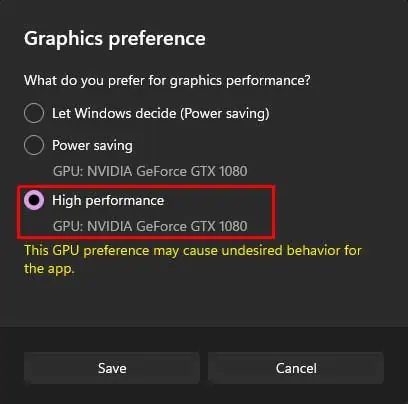
Open theNVIDIA Control PanelorAMD Radeon Softwareand try making such changes. You can try disabling certainfeatures like Antialiasingand then check if you can run the game.
Reinstall Application
You can also tryuninstalling the appor game where you encounter this error and then reinstalling it again. This way, you can resolve some issues like incomplete installation or corruption of the game after its installation.
Depending on the game as well as your system, reinstalling may not work and you may need to perform very specific solutions. So, it’s best to visit the game’s official forums to see what you can do to resolve the error.
Change DEP Settings
If you see “The thread caused a user-mode data execution prevention (DEP) violation” in the error message, you can also try excluding the app from the DEP list.
DEP actually separates memory addresses between those that can run executable files and those that can only store data, so it can also create such exception errors.
However, if you disable DEP for the app, it can leave the app vulnerable to external threats, so only do so as a last resort.
If you still encounter the error, the game may require other files that are causing the DEP violation. You can try disabling DEP altogether in such cases, but do so only temporarily if you have to.
Run Memory Diagnostic
Since memory access violations can cause this issue, it is also possible that your RAM hardware itself is not working properly. You can run theWindows Memory Diagnostic programto check for such issues.
Your computer will restart, run the Diagnostic tests, restart again and show the results. If it shows any errors, your RAM or RAM slot is defective.
You can try changing the RAM slots to narrow down the cause. Also, use single RAM sticks at a time with different slots if you have more than one.
Then, if the RAM stick is defective, replace it with a new one. And if a slot is not working, switch to another or seek help from a hardware specialist to repair it.