Among all the customizing features on Microsoft Excel, you’re able to also add andperform calculations on your spreadsheetdirectly. But while using certain formulas, the message “Excel Ran Out of Resources While Attempting to Calculate” can pop up. This error means that you can’t perform further calculations.
Such an error is usually due to incorrect formula, Recursion, apps running in the background, and more. Now, let’s look at such causes in more detail, along with effective fixes to resolve the error.
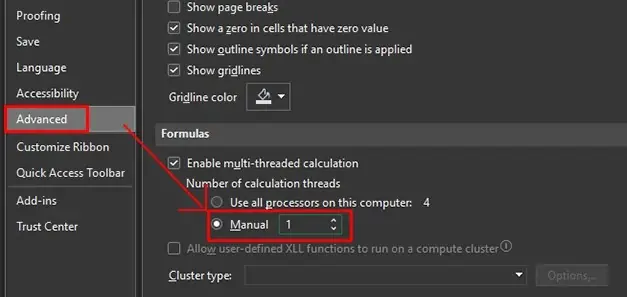
Probable Causes of Excel Running Out of Resources
You may have noticed that this problem arises only when you’re dealing with formulas. A simple human error might result in a much more complex problem while processing a request. Furthermore, even the simplest of requests aren’t processed if your processor is preoccupied.
How to Fix “Excel Ran Out of Resources While Attempting to Calculate”?
From the problems mentioned above, you can recognize the problem that’s most relevant to you. Based on that, you’ll need to locate and revise an inaccurate formula or change the number of processors involved in performing the calculations.
Use Correct Formulas
The first solution is to verify your formula. Try going through the cells where you’ve entered a formula, especially if it is a conditional command.
In most cases, Excel will display a warning icon next to the cell with the problematic formula. Excel may also display something unusual on a cell when something is wrong with its contents. Try to rectify these errors and see if the problem is fixed.
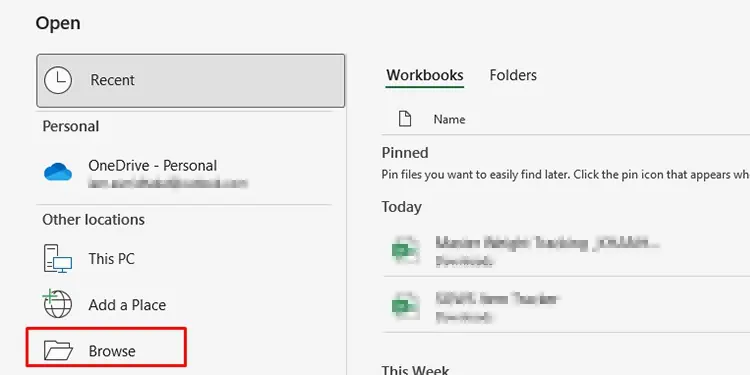
Limit Processors in Use
Next, it’s a good idea to limit the processors in use. Although this is supposed to make your calculations swift, having other applications can keep your processors busy.
To mitigate this problem, you can manually set Excel only to use one processor. A dedicated processor will perform the entire calculation.
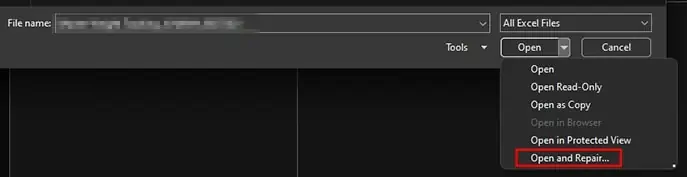
Follow these steps to set the number of processors for Excel to use:
Why isn’t Excel File Opening?
In most cases, Excel files do not open if they’ve gone corrupt. Your files may get corrupted when yoursystem shuts down unexpectedlyor if there’s malware involved.
To try and repair your files, follow these steps:
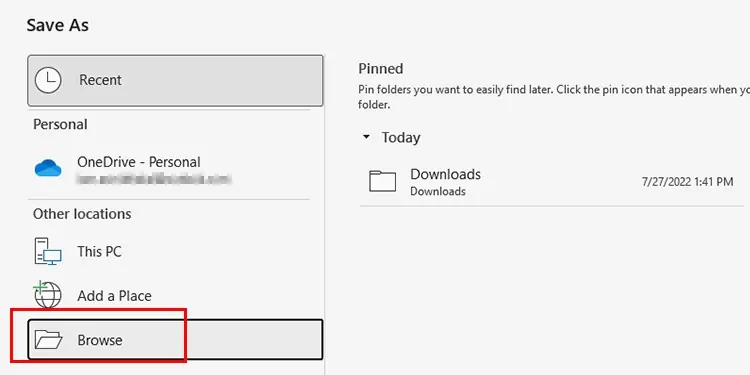
How to Change File Compatibility for Excel?
You’ll need to change the compatibility of your Excel if the person you’re sharing your file with has a lower version of Excel.
Here are steps you’re able to follow to change the compatibility of your Excel file:
