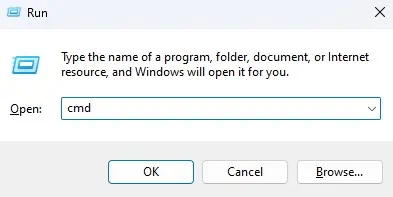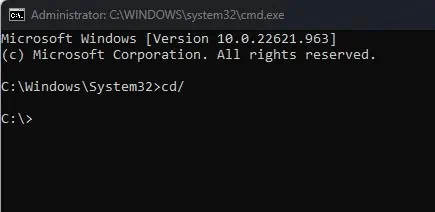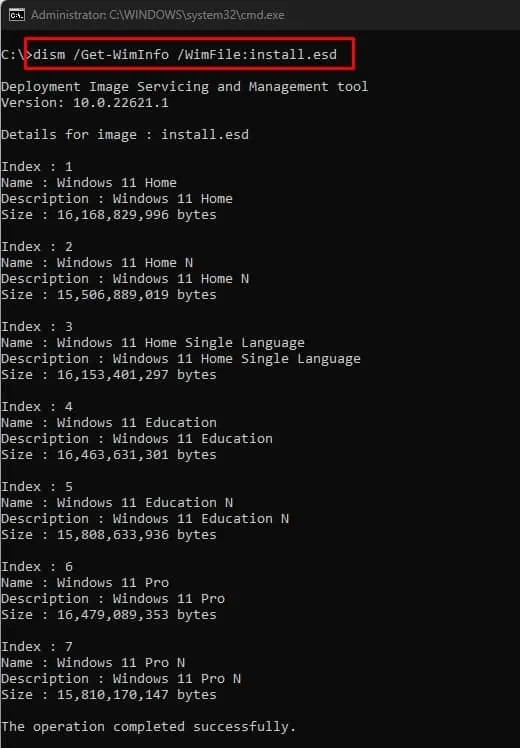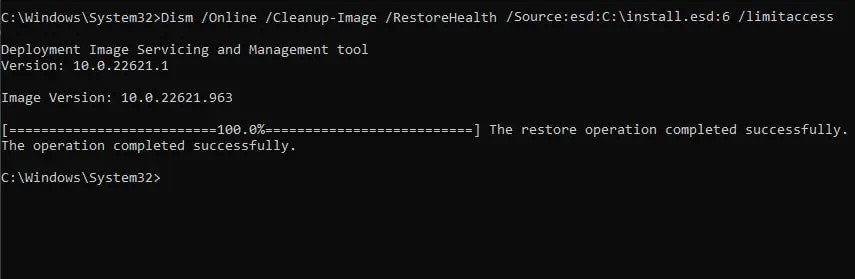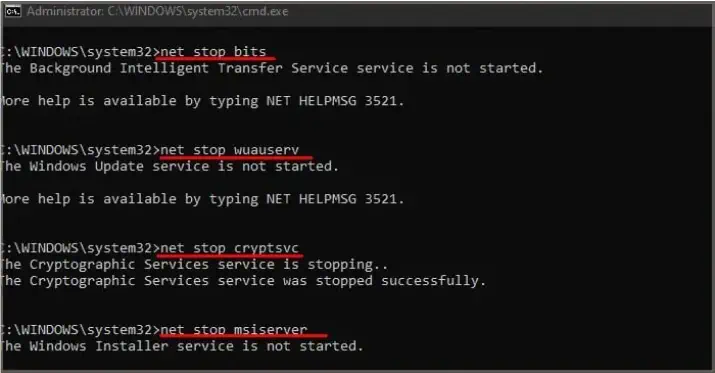The DISM (Deployment Image Servicing and Management) command checks the integrity of critical Windows files and repairs them if necessary. The DISM uses an existing .wim (Windows Imaging Format) file tofix any corruption on Windowsimages. If the DISM command fails to locate or access this file, the command line will display the DISM 0x800f081f error.
As for why the OS couldn’t find the WIM file, the problem could have occurred during the Windows installation, resulting in a missing Windows image format file. Besides this, permission issues when reading the file or acorrupted Windows Component Storeis also viable reason for the error message.

To fix the DISM 0x800f081f error, you need to ensure that the OS finds the.wimfile so that DISM successfully repairs the issue with your Windows image.
How to Fix DISM 0x800f081f Error Code in Windows?
To fix the DISM 0x800f081f error code, you must make sure that the PC locates and reads the correct file to restore the Windows image. First, try simple solutions like restarting the PC and updating Windows.
Windows update contains not only feature and security upgrades but also error fixes, and running the Windows update should fix the issue. In case it does not you may even need to reset Windows update and its component.

If that does not work, trychecking your internet connection. Sometimes, DISM may require Windows Update services to download files to fix any issues with the Windows image. And internet issues may also cause complications when running DISM.
If that does not work, you may need to perform some advanced fixes.

Run DISM Using Windows ISO File
As previously discussed, the error message is because Windows failed to locate the Windows image format file. So, what you can do is you can manually provide the location to the image format file.
To do this, you need the ISO file of Windows (whichever version of Windows you are currently using). To get the ISO file, visitMicrosoft’s official download center. Alternatively, you can also get your Windows ISO file using the Media Creation Tool.
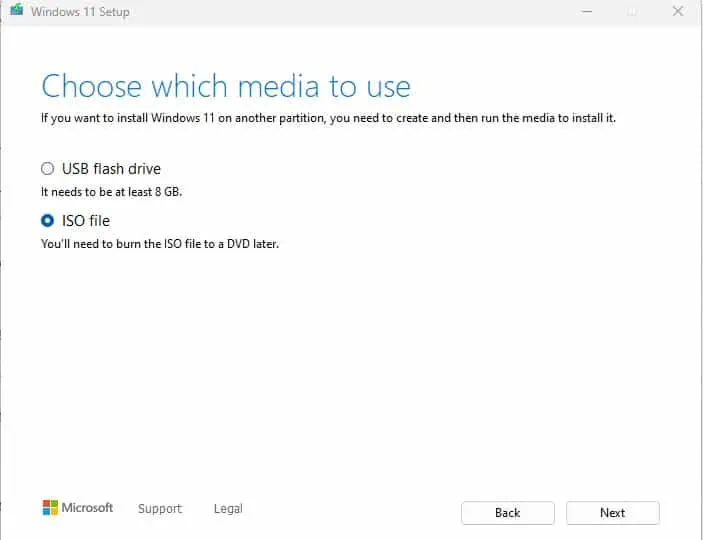
Once you have copied the file location from the root folder, you need to point to the file and run the DISM command.
The DISM command should run without giving any error code.
Restart Windows Update
When the DISM finds any error with the system image, it repairs the OS using the Windows Image Format (.wim) file. The Operating system usesWindows Update componentsto get the required file.
Failing to locate required file through Windows update is likely to trigger the error message. Try resetting Windows update files to fix the DISM 0x800f081f error. These files are located inC:\Windows\SoftwareDistribution. Replacing these files will reset Windows update
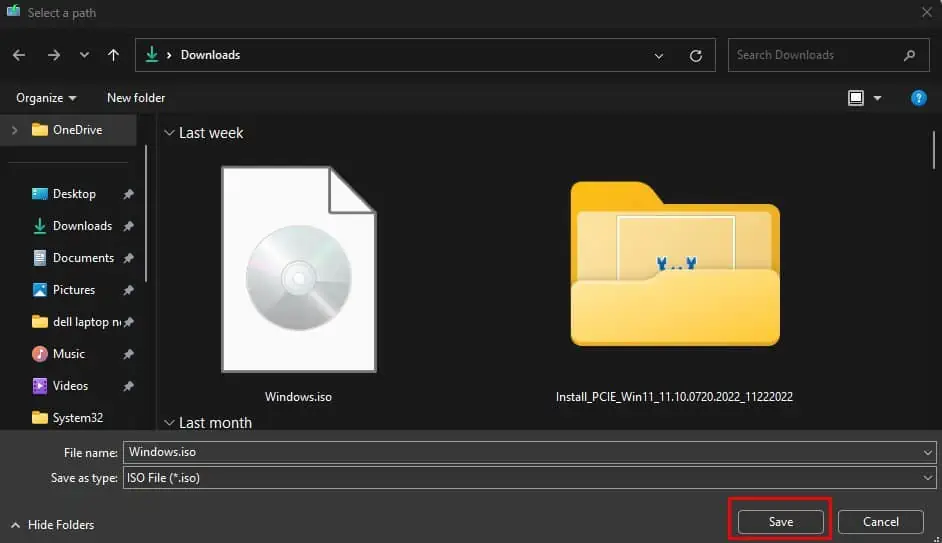
Before we can replace the files, you first need to stop services related to Windows Update.
Start Cleanup component
Another reason you get this error message is due to a previously installed Windows Store Component. When updating the OS, Windows uses a store component to get the necessary files.
Although Windows automatically cleans Windows Store components after a certain time, its previous version could cause issues when you run the restore system imageusing DISM.
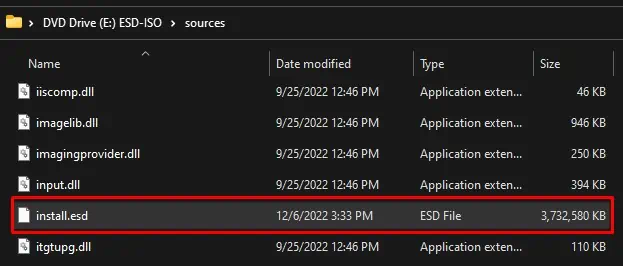
According to Microsoft, StartComponentCleanup cleans Windows Store Components when the system isn’t in use. The command will automatically run after a store component has been installed for 30 days. Once this period completes, it uninstalls Windows store components from the previous version.
However, sometimes you may need to perform it manually.
Change Group Policy Settings
You can also specify the file network location that Windows uses for component installation or a component repair. To do this, you will need a Windows ISO file. First,follow steps 1 to 9from the above fix.
Once you paste theinstall.esdfile in the root folder, run group policy editor.