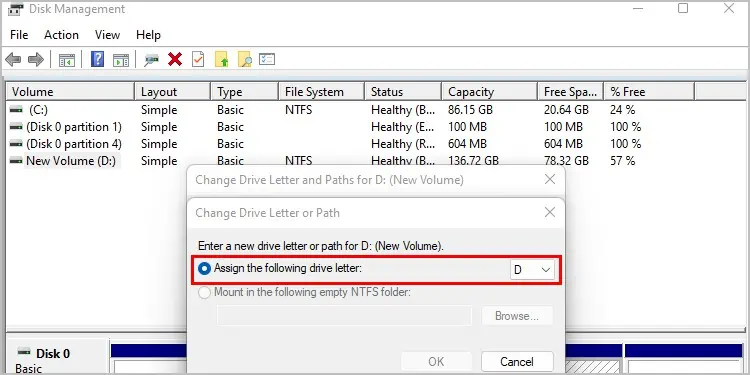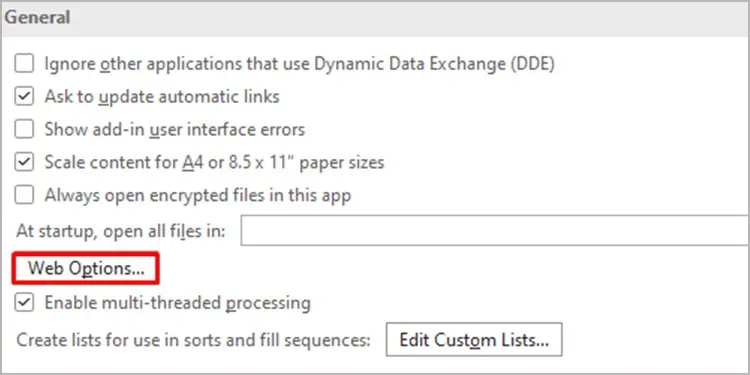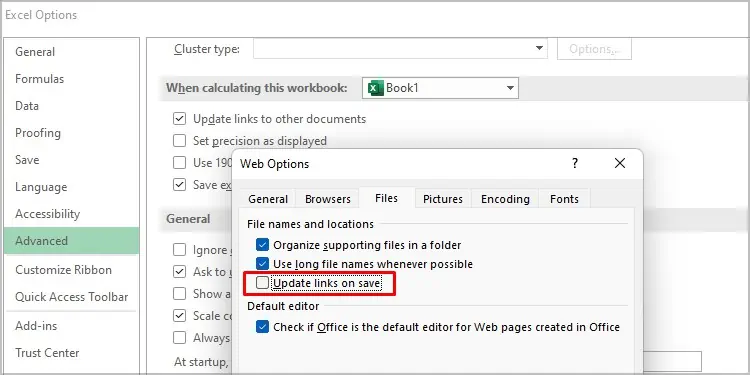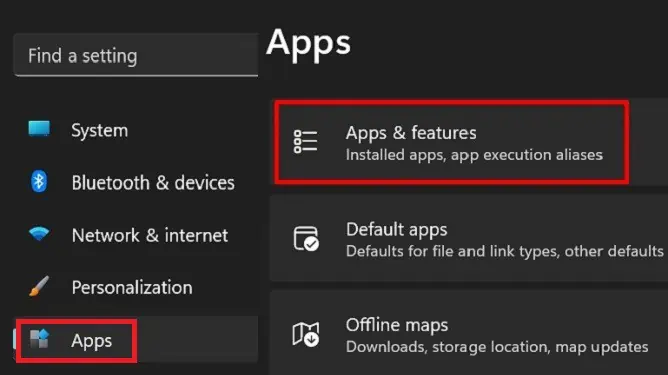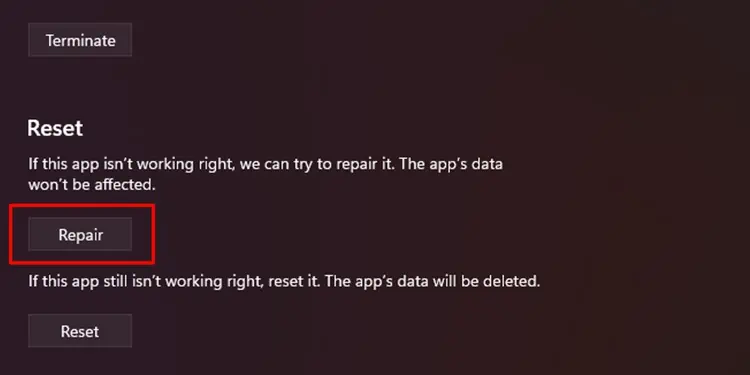It isn’t uncommon for hyperlinks in Excel to not work. Excel offers the feature of establishing a link between certain locations on either the web or your device. However, sometimes this tool does not work as you expect. When this happens, you may expect a dialog box alerting you about a broken hyperlink.
If you’re facing a similar issue, we’re here to assist you. This article will break down the causes for why the hyperlink tool isn’t functioning in Excel. After that, we’ll give you insights on how you can fix this issue, so keep reading!
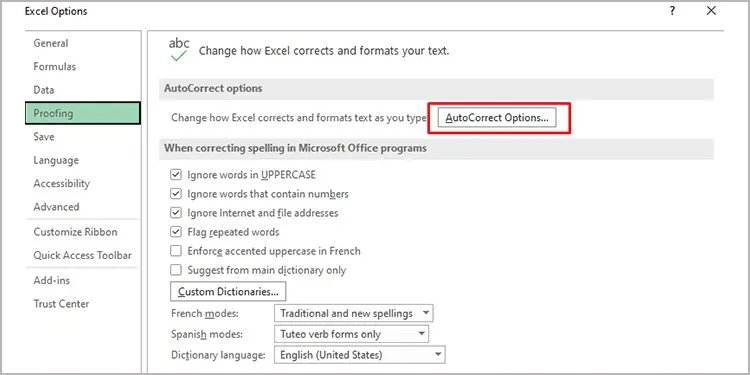
Why is Excel Hyperlink Not Working?
Excel lets you add hyperlinks that will redirect you to a relevant web page, document, or e-mail address. However, there isn’t a special hyperlink setting for MS Excel, so you may face a few problems with them. The problem can range from a rookie error to corrupted program files.
Fix the Hyperlink Issue in MS Excel
For each of the problems we’ve listed above, there are simple solutions you may try on your own. You don’t have to bean Excel expertto try these fixes because we’ve broken the fixes down into easy steps. After skimming through the problems, refer to the most relevant solutions listed below.
Enable Automatic Hyperlink
You may have forgotten about turning off automatic hyperlinks in Excel. Microsoft pushed this feature so that you don’t accidentally create hyperlinks in your workbook. You can easily enable the automatic hyperlink feature for Excel throughProofingunder Excel options. Although the steps may look long, we assure you it’s as easy as ever.
Follow along with these steps to enable automatic hyperlinks for Excel:
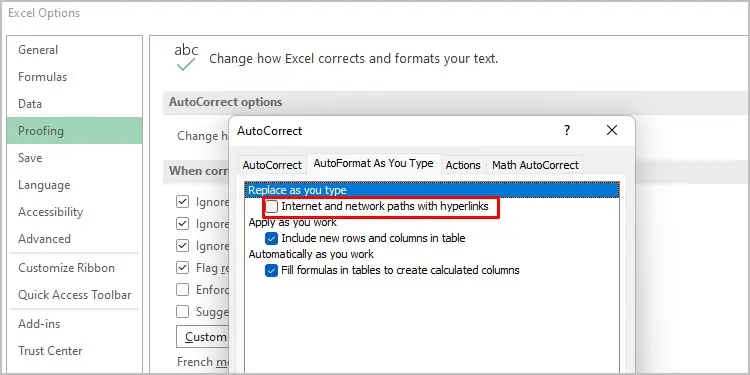
After you’ve enabled this feature, select the cell with your hyperlink. From the formula bar, delete the space after the link and hitEnteron your keyboard.
Update Path Name
If your hyperlink is suddenly not working, the path must have been changed. MS Excel does not automatically update paths when changed, so you will be redirected to the path you’ve mentioned that no longer exists.
you may update the path name by editing the address leading to the file. While you check the path name, also ensure that thePound symbol(#) is not mentioned in the address. If the address has the pound symbol, remove it.
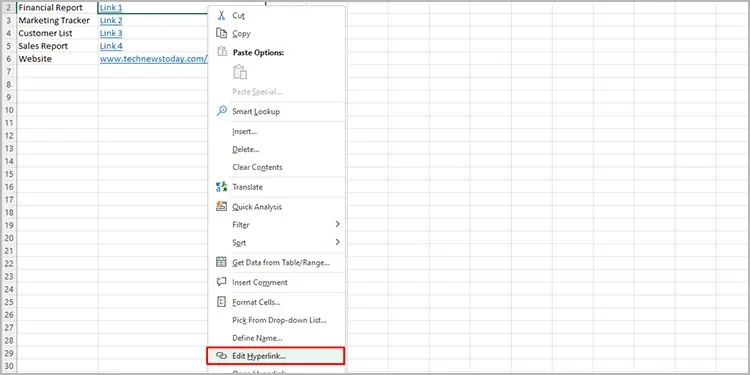
Here are the steps you may use to edit the address of your hyperlink:
Assign a Drive Letter (Windows)
The alphabet assigned to external drives is temporary. However, if your hyperlink redirects you to an external device, its name must stay static. As already mentioned, Excel does not identify path changes, so your hyperlink may not be working because the name of your disk is changed.
You can permanently assign a drive letter to removable memory from disk management. Remember, you need to have administrative access to complete this action.
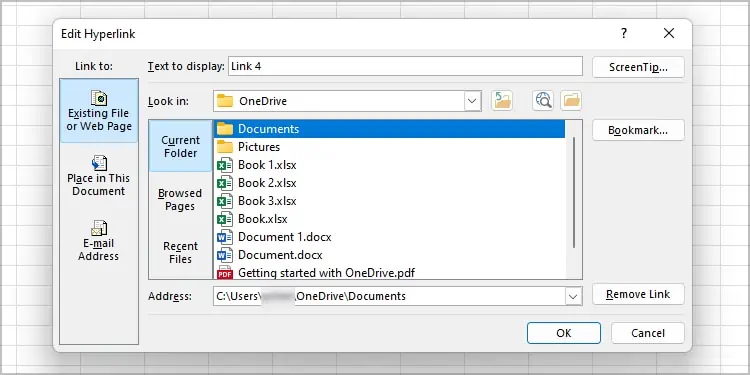
Follow these steps to change the drive letter of a disk:
Disable “Update Links on Save”
Your hyperlinks may not work if your workbook is unexpectedly closed. This is because your workbook will fail to establish a connection with the location you wished to be redirected to. You can fix this issue by turning off the option,Update Links on Savefrom the Web options of Excel.
Here are the steps to turn off the Update Links on Save options for Excel:
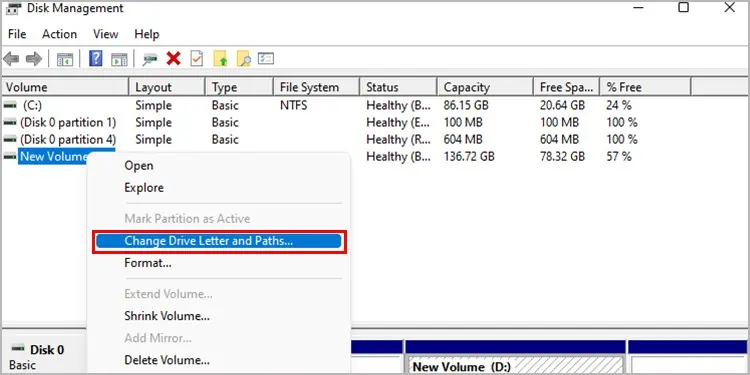
Repair Office App (Windows)
Some errors in Excel are caused due to corrupted or missing program files. When certain files do not work, you will not be able to enjoy the features the file contains.
You can recover these missing orcorrupted filesby repairing the application. When you repair an app, your system scans for corrupted files and then swaps them for a new, working program file.