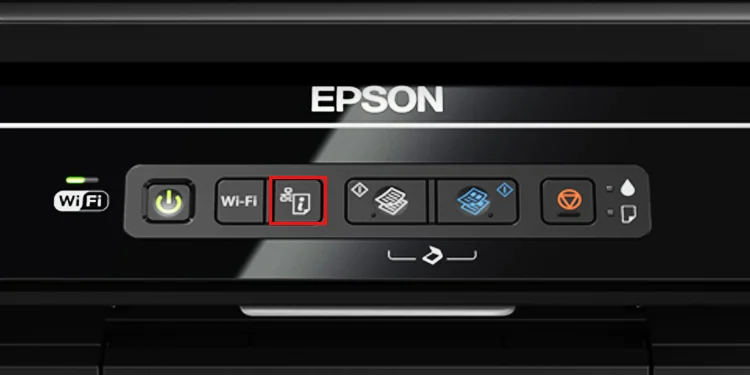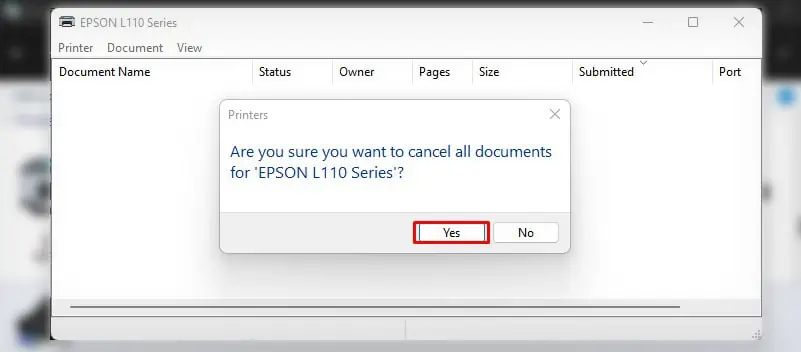Your Epson printer can stop printing for several reasons. Most of the time, it happens when the printer is offline. The offline printer can not establish a connection with the PC and refuses to accept your requests.
Similarly, the printer can reject the requests if there is not enough room for the new print jobs in its memory. In such a case, you won’t get a printout until the older print jobs are completed. Epson printers can also stop printing when the print spooler service stops responding, or the printer driver is outdated or corrupted.

Check Connection Status
When your Epson printer stops printing, you should always check the printer’s connection status. Although wired connections are more robust than wireless ones, sometimes there could be issues with the USB and ethernet ports. As such, you may try switching these ports to see if the ports were causing the issue.
If your printer is wireless, you can check the connection status by printing a network status sheet. It will help you analyze if the printer has a strong signal connection with the router.
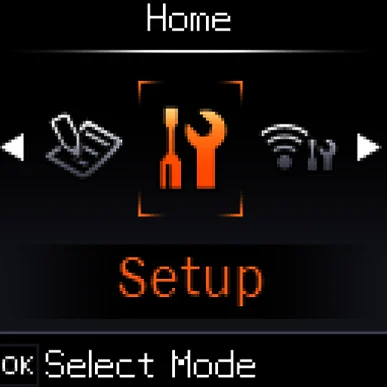
Also, note that your device and the printer should be connected to the same network for wireless printing.
On Epson Printers Without Screen
Check Status of the Printer
Once you verify the connection status of the printer is all good, you should then check the printing status of the printer.
If your printer has a screen, check for any error messages popping up on the screen. Also, check if any warning lights are glowing to indicate errors likepaper jamsand low ink levels on the printer.
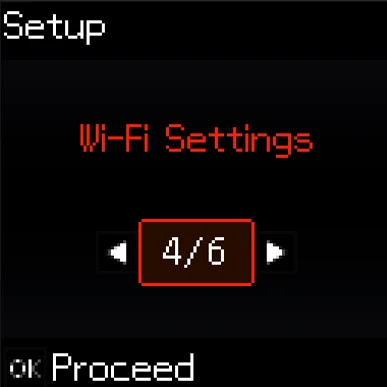
Similarly, you can use the print queue panel to check if the printer has gone into an error state.
You can consult this detailed guide to know what to do when theEpson printer is offline. Similarly, if you seeErrorin the status panel, it generally indicates a connection problem between the printer and your PC. As discussed earlier, verify if the connection status of the printer is proper.
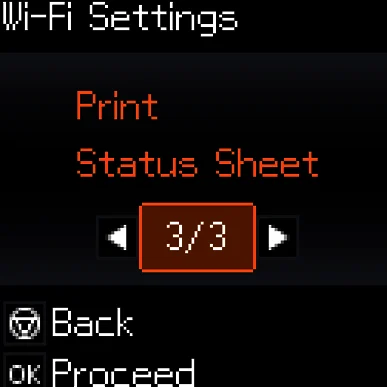
Clear Print Queue
Clearing theprint queuewill be helpful if unsuccessful or corrupted print jobs are clogging the queue.
Restart Spooler Service
Spooler serviceis a special printing service on Windows computers that manages all the printer profiles and print jobs. Your Epson printer can stop responding when this service stops responding. In such cases, restarting the spooler can help you print again.
Check the Print Preferences
Whenever you give a print command to your printer, it produces a certain sound before ejecting the printout. If it fails to do so, it indicates that the print command has not reached thememory of the printeryet. So, there may be something wrong with the PC itself.
However, if there is sound, but you don’t get the papers out of your printer, a bunch of scenarios is possible. You could have selected an incorrect paper size or paper type in the printing preferences, or there is possibly a low ink level on your printer.
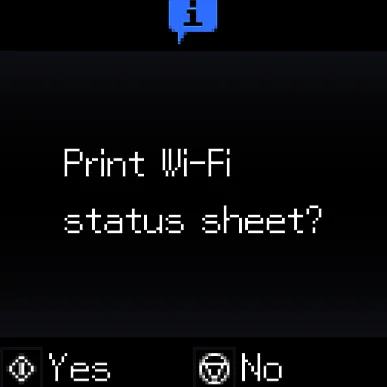
Follow these steps to check the printing preferences and adjust them accordingly.
Install Official Epson Drivers
Although it is possible to start printing just after connecting the Epson printer to your computer, you will also need to install the official drivers to access the full functionality of the printer. Otherwise, it can stop working at any time and refuse to print.
Allocate Static IP to Your Printer
Most of the time, IP conflict is the major reason your Epson printer refuses to print. The conflict mostly arises when you have added the printer to your PC using the IP address and the lease time of the IP has expired.
When this happens, yourcomputer won’t be able to find the printerat the pre-assigned IP and can not initiate a print.
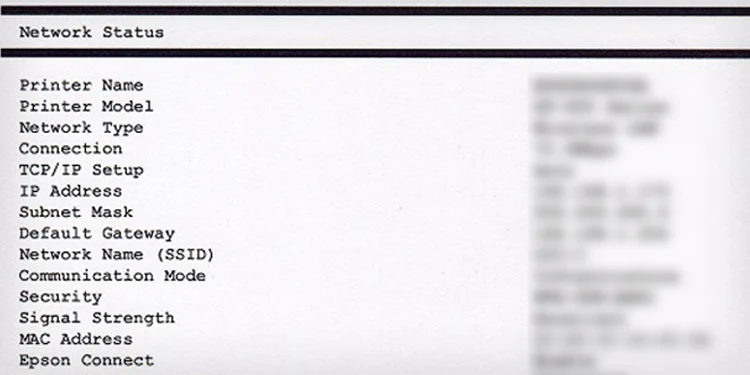
So, if you are into wireless printing, always assign a static IP to your printer rather than using the DHCP IP that expires after a certain time.