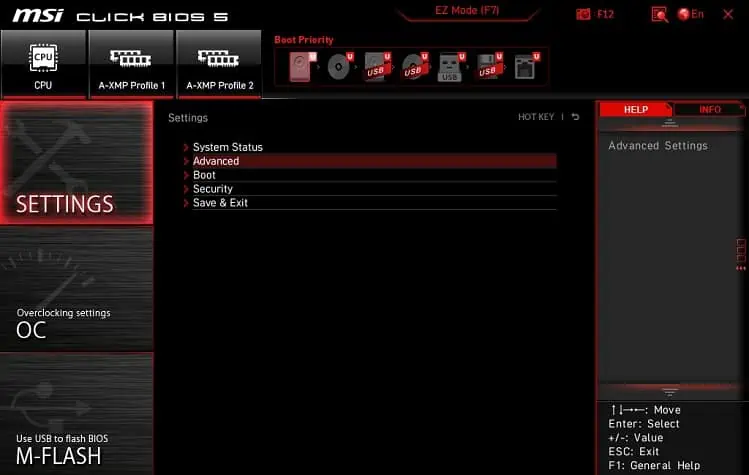Dual monitors offers extra screen space and can enhance multitasking. While its setup is effortless, you could be left frustrated if your PC doesn’t detect them.
You may encounter one of these scenarios – both displays do not work, thesecondary monitor is not detected, or the primaryscreen goes black. It could be a result of incompatible hardware, incorrect display configuration, or corrupted drivers.
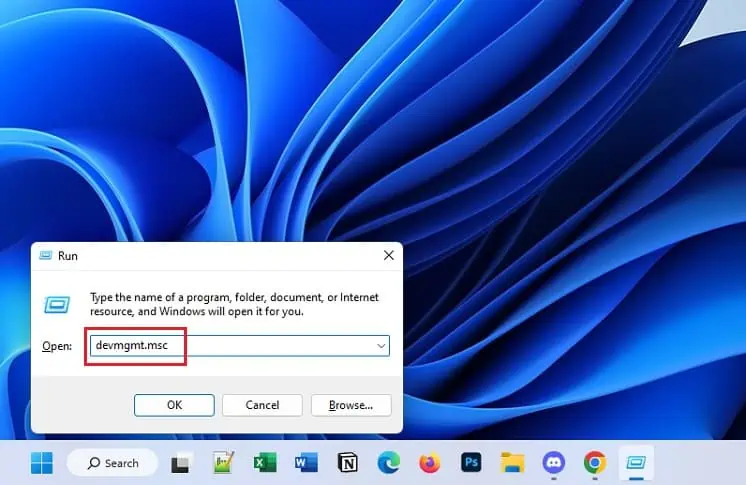
Whatever the cause, you need to first ensure bothmonitors aregetting enough powerand there’sno loose connection. Also, we recommend restarting the graphics drivers (Ctrl + Shift + Windows + B),updating Windows, and rebooting the computer to see if these resolve your issue.
Before You Begin
Ensure your single monitor setup is working. In most methods below, you may require disconnecting your secondary display.
Now, check whether bothmonitor drivers are installedon your computer. This can be easily done from Device Manager, and here’s how:
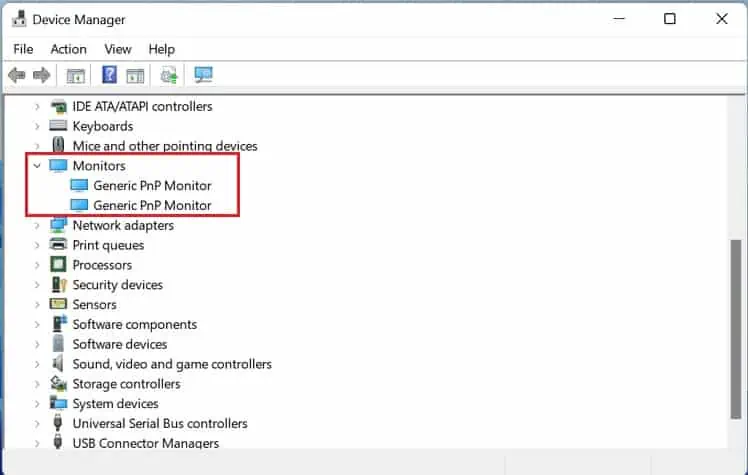
If you only notice one, this could mean there’s an issue with the connection.Reconnect the video cablesto your PC or dock. Try switching the primary and secondary monitors, this method could work for some users.
In some older displays, the Plug and Play feature may not work. So, you may try force-detecting the secondary display:
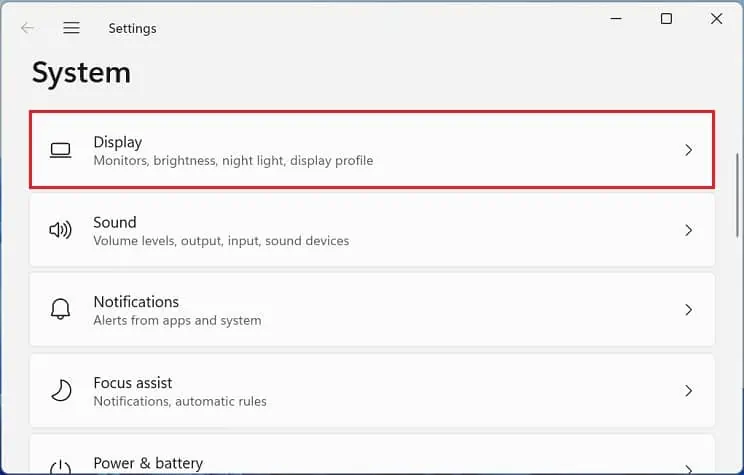
Check Compatibility
Even if force detecting the display didn’t help, there might be issues with how you’ve connected the dual monitors. The setup should work if you’ve used individual video cables or adapters to connect monitors to the GPU ports.
However, if you’vedaisy-chained the monitors, ensure that both displays have aDisplayPort 1.2 or Thunderbolt input port. Also, the primary screen requires anoutput port with MST feature. Connecting other video cables will simply result in a black screen on your secondary display.
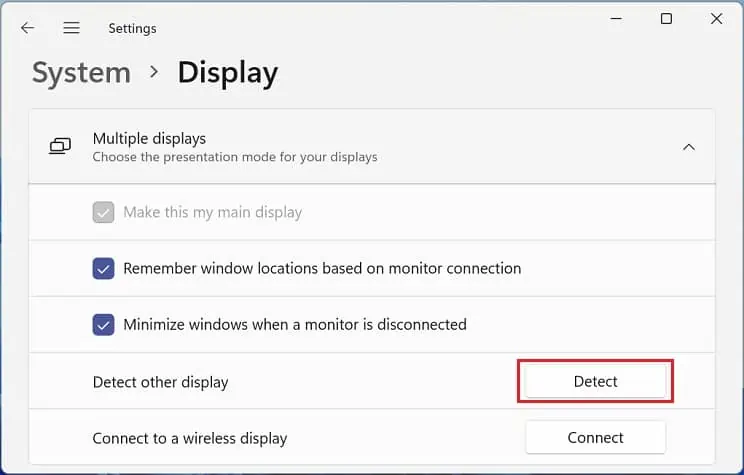
Likewise, your computer requires aDisplayPort over USB-C (3.1) portif you’ve connected to a docking station. If incompatible, it may not detect the device, along with the two monitors attached to the dock.
Adjust Projection Settings
If you’ve set the projection option to PC Screen Only, your secondary monitor will probably show aNo Signal error. On the other hand, setting it to Second Screen Only will make the primary screen black. Here’s a quick workaround to this problem:
Additional Tip:Sometimes, the issue persists even if you’ve set the projection option as desired. In such a case, most Windows users have fixed the problem by choosing a different option first and then selecting the desired one.
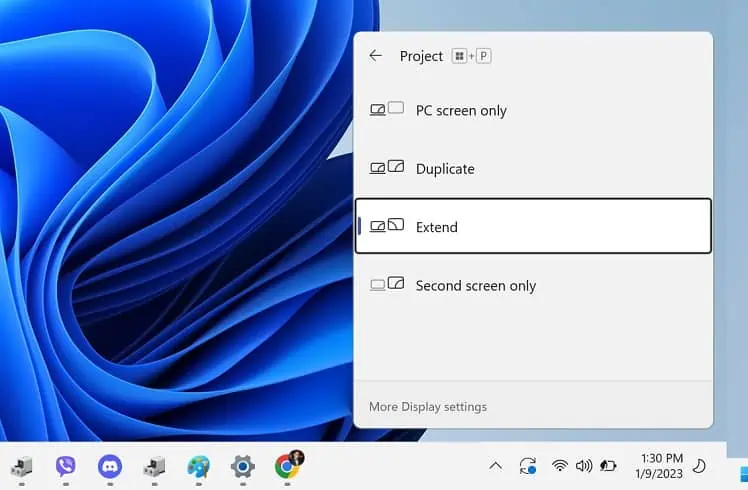
For example, if you want to extend the display, choose Duplicate first. Then, relaunch the Project settings window, and set it to Extend.
Configure Settings in GPU Software
Incorrectly configured multi-monitor settings in the GPU’s proprietary software may lead to unexpected issues. Some bugs and glitches may also have disabled either of the displays.
If you have two NVIDIA GPUs, it’s essential that you configure the SLI settings. Similarly, AMD users need to set up Eyefinity to use dual monitors.
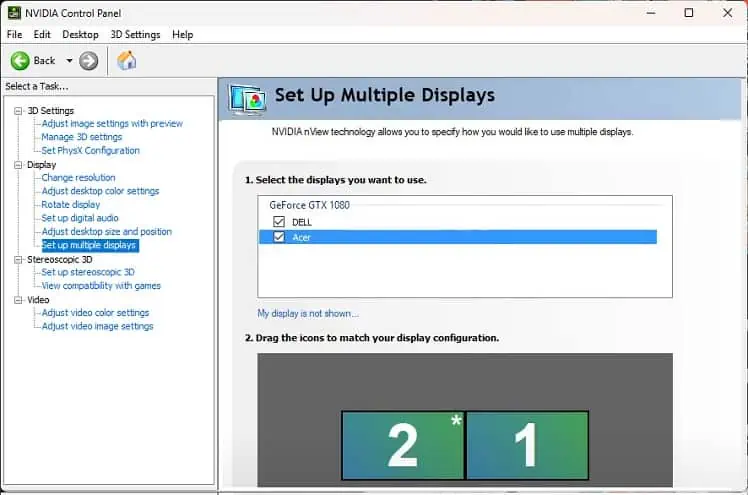
NVIDIA Control Panel
Reportedly, most NVIDIA users have encountered issues whilesetting up multiple monitors. Firstly, ensure you’ve selected both displays in the control panel:
If you have installed two graphics cards and connected the monitors in separate ports, the multi-GPU (SLI setting) needs to be configured. Follow the below instructions on how to do just that:
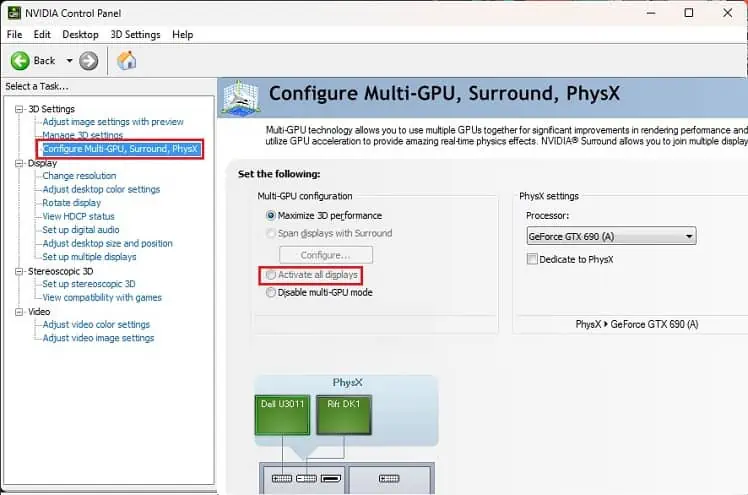
AMD Sofware: Adrenalin Edition
As with the NVIDIA GPU, AMD has the Eyefinity feature to allow a multi-monitor setup. Below is a simple guide on how to set it up:
Intel Graphics Command Center
Some bugs or glitches in theIntel Graphics Command Centermight disable your primary or secondary monitor. In such cases, you’ll have to enable it manually:
Tweak BIOS Settings
By default, some systems automaticallydisable the integrated graphicsonce a discrete graphics card is detected. Plugging in the video cables to the dedicated GPU should fix the problem. However, you’ll need to enable the former if you want them connected to the integrated graphics:
Some Intel systems require enabling the IGD Multi-Monitor setting to set up dual, triple, or multiple displays. Kindly go through the below steps on how to do just that:
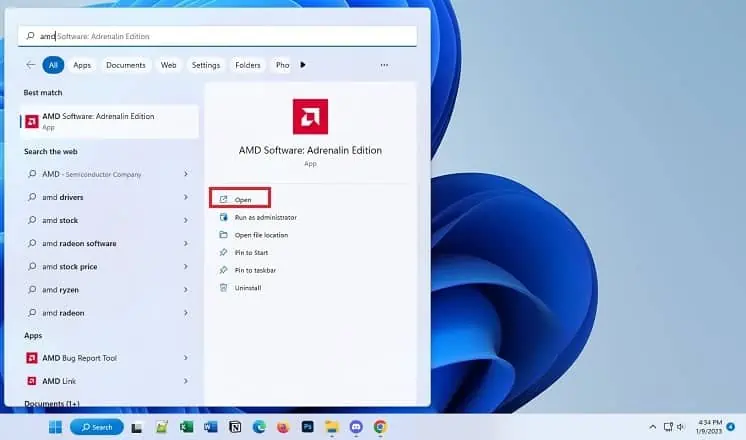
Tweak Display Settings
Whenever connecting a secondary display, it tries to match the screen resolution andrefresh rateof your primary monitor. However, if they do not sync with the GPU, you may stuck with a black screen. Therefore, it’s important that you use the recommended display settings so that the dual monitors get detected:
Clear External Display Cache
Sometimes, a corrupted external display cache can lead to unexpected issues when connecting multiple monitors. Resetting this registry often solves this problem.
Caution:Making changes to the registry may lead to fatal errors. So, we highly recommend backing it up before moving forward.
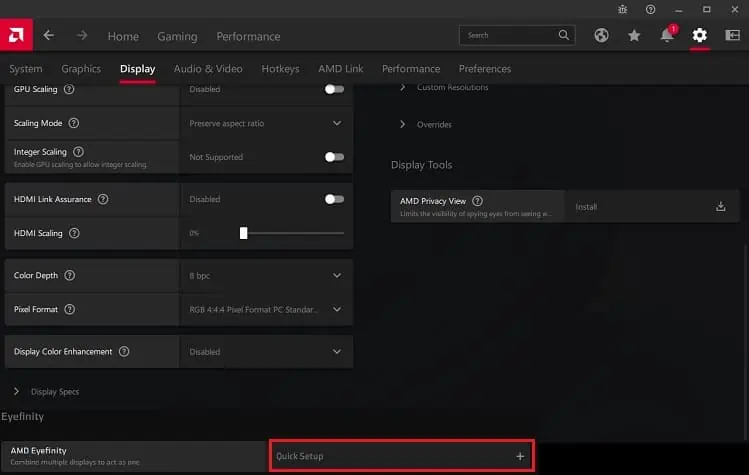
Fix Problematic Device Drivers
The connected monitors work with your system’s GPU to render images. Whether you have single, dual, or multiple displays, any complications with the related device drivers may cause the PC to not detect your screens.
If this is a new monitor or you had recently updated your graphics card, try to scan for hardware changes first to see if this fixes your issue:
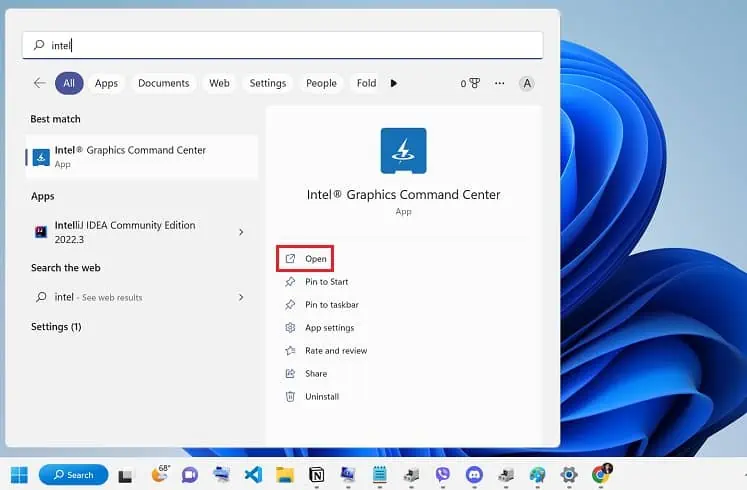
The Device Manager utility will reload to scan for potential changes and fix the problem. But if this didn’t help,
Sometimes, corrupted driver updates can also lead to the same problem. In that case, you can try rolling back the monitor and display drivers:
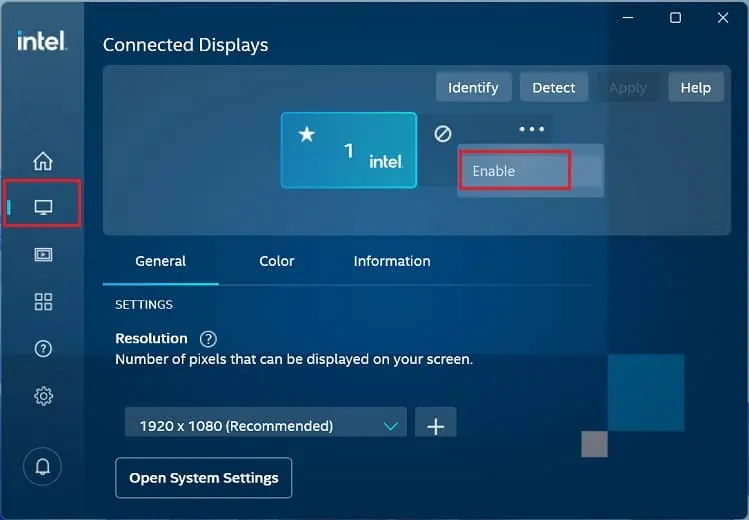
If none of these helped, we recommend installing the related graphics and monitor drivers from the manufacturer’s official website.
Run Hardware and Devices Troubleshooter
If you’re still unable to identify the cause, we recommend running the Hardware and Device troubleshooter. This will check for possible issues with all the hardware and ensure that they are correctly installed on your PC: