When the sound stops and nothing moves, your computer is probably frozen.Not every freeze is permanent, but it can cause you to lose data, progress, or open instances of programs you’re running.
One blue screen or freeze isn’t unusual or problematic, but multiple might indicate that your computer has some kind of problem that you need to fix.
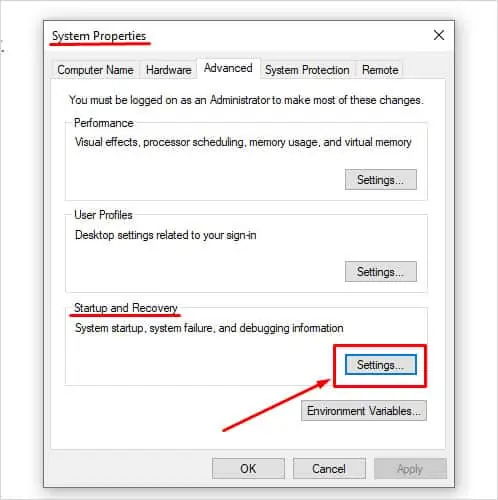
Why Does My Computer Keep Freezing?
What to Do When Your Computer Freezes
When your computer freezes, attempt to note what the blue screen report is, if there is one. You should also remember which programs were running and what was happening in them.
Understanding why a computer is freezing requires understanding what apps or actions cause the freeze. Knowing that gets you a little closer to digging up the root of the problem and fixing it for good.
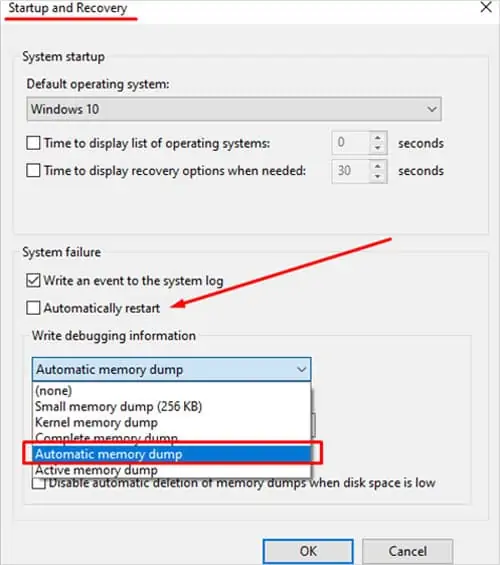
To fix it, you’re able to do a few things to increase your chances of success at repairing any problems.
Disable Automatic Restarts
Many people miss the blue screen error code because the computer shuts down before they can snap a picture or write it down. You candisable automatic restartson the blue screen in Windows so that you have more time to recognize the message.
The blue screen will stay up until you manually turn off and restart the computer. If your computer freezes, write down the blue screen error code even if you aren’t planning to troubleshoot right at that moment.
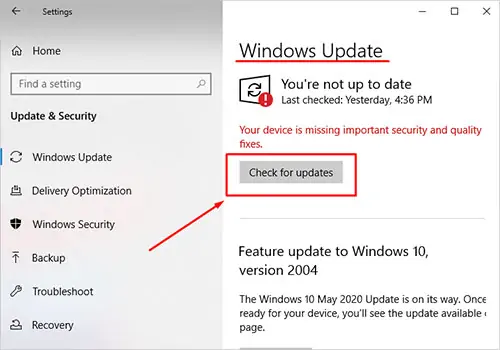
Use a Temperature Monitor
Monitoring your CPU and GPU temperature can help you catch problems with those parts that cause the computer to restart. Once they’re installed, keep them up on your second monitor or enable an overlay.
Sometimes minimizing a heavy program like a video game can immediately impact your temperatures, so constantly checking the monitor when everything else is down isn’t ideal.
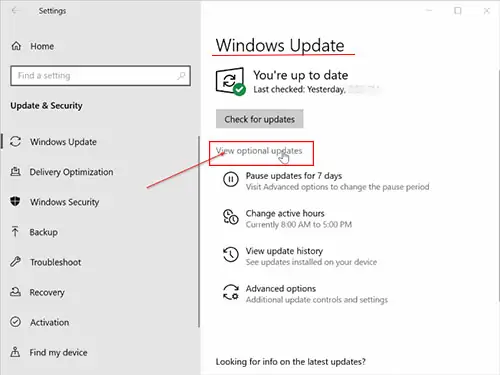
Update Windows and Your Drivers
Uninstalled Windows updates andout-of-date driverscan create conflicts that cause your computer to freeze.
you may also search for updated drivers in the Device Manager.

If your computer had any updates to install, restart when it’s done. Afterward, return to the activity that made your computer freeze and see whether it’s working now.
Check Temperatures
Use your monitor to keep an eye on your temperatures. If they’re spiking in a specific program, the program’s demands might be too high for the computer. If they look hot no matter what you’re doing, you might have to make some changes to bring them to safe operating temperatures.
Cleaning Out Your Computer
A dusty computer can trap heat much more than a clean one. Try usinga can of compressed airand a soft lint-free cloth to clean yours and see whether it impacts your temperatures.
Once the computer is clean, put it back in place. Ensure it’s not directly on the carpet, in front of a heater, or in any other place where the heat it generates might have difficulty escaping. Check to see whether it helps improve your temperatures.

Thermal Paste
You might also want to check thethermal paste on your CPUand graphics card if it’s been a while since you installed them. The thermal paste helps ensure you’re able to transfer heat from a high-temperature component to the surfaces designed to mitigate it. Over time, it loses some efficiency. You should change it every few years or any time you change your CPU cooler.
Addingnew thermal pasteto my graphics card dramatically reduced its temperatures, but it should only be done by someone who’s comfortable taking apart the card and isn’t worried about the warranty.

Cleanup Your Files
Hard drives have a certain amount of room, but that doesn’t mean they operate perfectly when full. As your disk space decreases, the disk is less efficient and can even cause problems for your system. Delete files you don’t need, clear the recycle bin, and then run cleanup to see if you can delete any other files.
You can repeat this for each drive.
Check Your System Files
Run a System File Checker scan to determine whether anything is wrong with your system files. Sometimes errors that aren’t immediately noticeable can significantly impact your computer.
While the SFC should automatically repair your computer, sometimes you’ll get an error message that it could not repair specific files. If that’s the case, you’ll want to fix the SFC.
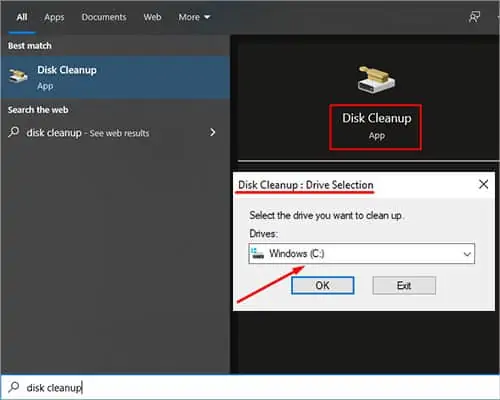
Once you’ve fixed these errors, you may notice fewer computer issues, including freezing.
Check Your Memory
Sometimes your RAM is corrupt and creates issues, including computer freezes. Use the built-in tool to see whether you need repairs.
Once the test is done, it will tell you whether you have errors in your memory or not. If your RAM has issues, attempt to reseat it first. If that doesn’t work, you may need to replace it.
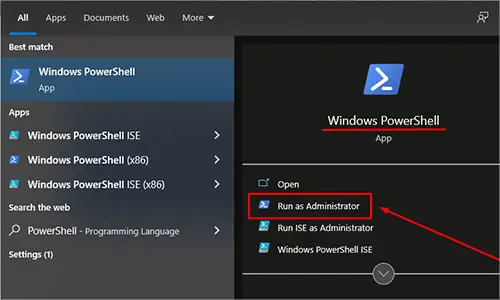
Graphics Card, RAM, and CPU Issues
Sometimes the problem causing your computer to freeze stems from the hardware. Components that aren’t appropriately seated can create errors and poor performance.
It shouldn’t take too long to take the computer apart and reseat the parts if you think they could cause the computer to freeze. For example, a memory management blue screen indicates that you have some problem with the RAM.
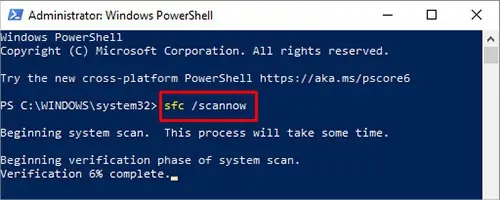
While a part can be failing – and you should check for that – sometimes it’s as simple as removing it and putting it back together. It’s undoubtedly cheaper than automatically swapping any suspect parts.
System Restore
If your freezing issues are recent, especially after a driver or system update, try using System Restore. It can roll your computer back to an earlier configuration and help you resolve any issues.
Unfortunately, if your System Restore doesn’t fix your computer and nothing else is working, you might have to reinstall Windows with a fresh copy completely.

How to Unfreeze a Computer
Unfortunately, there isn’t always a way to fix it when a computer freezes. The best thing you may do to attempt to unfreeze a computer is removed your hands off the keyboard and wait. Sometimes when a process responsible for freezing your computer completes or dies, the computer will start to operate normally again.
If the computer is mainly frozen, but you may still open menus, try to open the Task Manager and end the program that looks responsible for the problem.
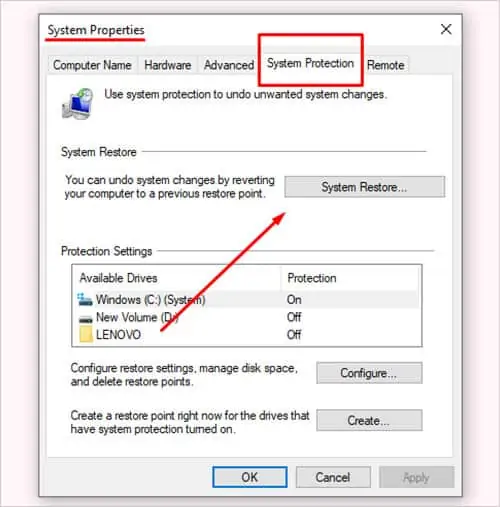
What’s unusual will vary depending on the person. For example, with two web browsers and two instances of Discord open, I’m at almost 46 percent of my memory usage. There are a few reasons for this.
For example, I’m only running 32 GB of memory on this computer. Also, I have multiple tabs and windows open on each browser. Someone with more memory or fewer open tabs might have significantly lower RAM usage with these programs running.
Frequently Asked Questions
What if My Computer Freezes While Playing a Game?
Sometimes you’re able to restart the game and be just fine. Other times, it might behigh temperatures or incompatible settingscausing the computer to freeze. Try updating, validating, or reinstalling the game if the temperatures are acceptable. If thetemperatures are too high, lower your graphics settings, clean the interior of your computer, or find other ways to reduce the heat.
How to Fix a Computer Freezing While Idle?
A computer that freezes when your idle sounds like a problem with your operating system or hardware. When mycomputer froze while idle, I took it apart, reseated the RAM, cleaned everything, added fresh thermal paste, and then got it going again. These steps fixed the problem that I suspected was caused by a RAM issue.
My Computer Freeze and Then Fix Itself?
Sometimes your computer runs out of resources and can’t perform any more actions until that problem is resolved. For example, a request in a program might increase the RAM usage until there is nothing left for another program. If the computer completes or ends that request, it might seem like everything has snapped back into place quickly and is working again.
Computer Freeze at Startup
If your computer freezes at startup, you might need to repair Windows. You can use the built-in repair tool on the Windows installation media used to install your operating system.
Why Does My Computer Freeze at BIOS?
A computer freezing at BIOS indicates a problem with a hard disk or the RAM. attempt to start your computer from a new drive and see whether it starts up. Try to swap out your RAM with a test set to see whether that works if it doesn’t.
My Computer Freezes With a Loud Buzzing Sound
If your computer does this frequently, try removing any connection to external devices like printers or scanners, then use your computer to see if that fixes the problem. You should also check your sound and video drivers and update them if needed.