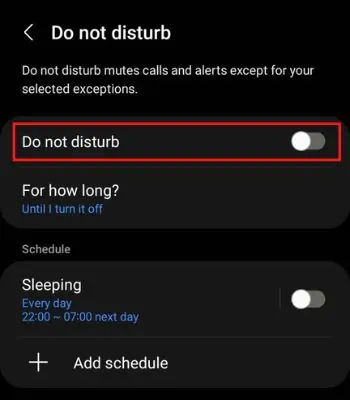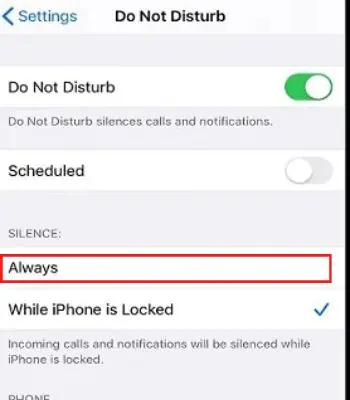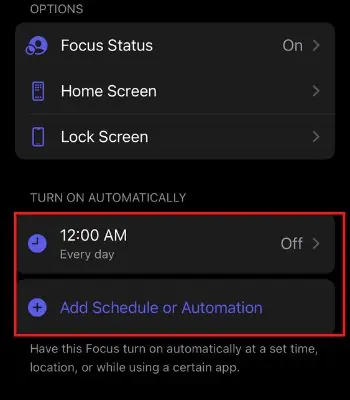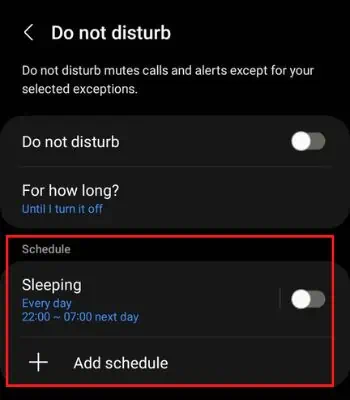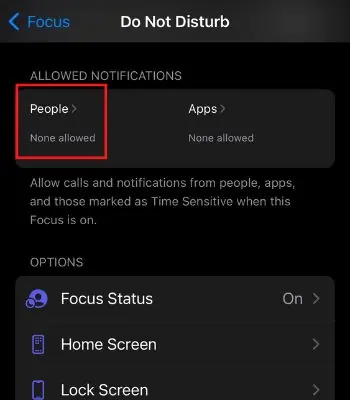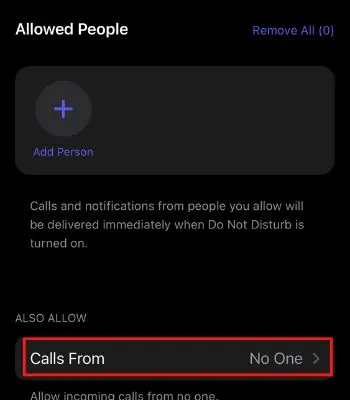Do Not Disturb (DND) Mode is a great feature that helps block calls, notifications, or alerts. You can use this feature while attending a meeting or sitting for an interview. However, it can put you in trouble when it ceases to function as expected.
For instance, you may get calls unexpectedly in the middle of a meeting even though you have enabled the DND mode. Or, your DND mode is disabled automatically because you forgot to sneak the DND schedule.
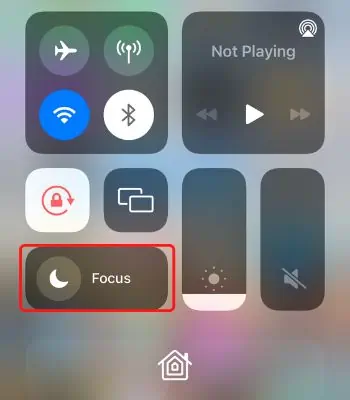
If your DND mode is not working while it’s enabled, we will see the possible causes behind this issue, and above all, we will show the methods to fix this issue.
Why Do Not Disturb Not Working on Your Phone
The below points are the likely reasons behind your Do Not Disturb not working on your phone unusually.
How to Fix Do Not Disturb Not Working on Your Phone
Here you will find different methods to resolve your DND mode. Let’s explore it and hope your DND will be fixed by trying any of the fixes for your device.
Check DND is Disabled
You may have enabled the silent mode and thought it works a DND. The silent mode mutes all the incoming alerts and notifications. However, you may still get calls that will light up your screen. Therefore, you need to check whether you have enabled Do Not Disturb or not. You can follow the instructions to check or enable the DND mode on your phone.
On iPhone
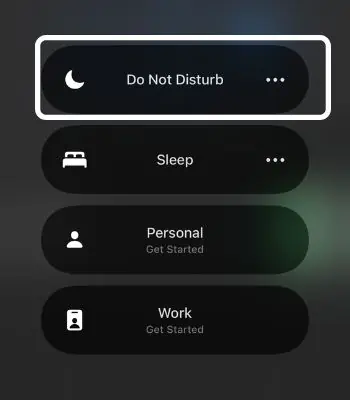
Alternatively, you can follow the below steps to get into the DND setting:
On Android
Modify the DND Settings
You might have enabled the DND mode, but if you’re able to still get calls or alerts, you may not have changed your iPhone’s settings. By default, DND mode will only stop the calls or notifications alerts when your phone is locked. So, when using your iPhone, it won’t block those things. You need to go to DND settings and manually modify it. Follow the below steps to modify your DND Settings.
Re-Adjust the DND Schedule
When you enable the DND mode, you may notice it only works during a certain period. Then there’s a possibility you might have set a DND schedule unintentionally, which is causing this problem. Or, you may have purposely set a DND schedule.
In such a case, you must be very careful when configuring the start and end times. So, disable it or re-adjusting the DND schedule, you can go through the given steps.
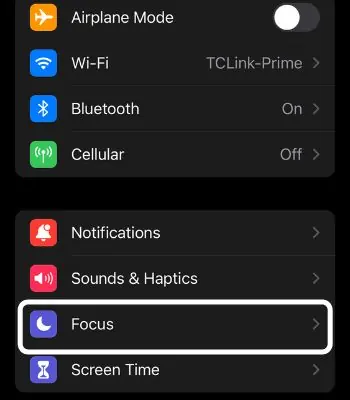
Disable Repeated Calls
You might wonder if you have enabled the DND mode, but people can still call you. That can happen, and sometimes it can be a good thing in an emergency. But, getting calls from an unknown number may not be necessary.
When the same person tries to call you multiple times within two/three minutes, it can revoke the DND mode on your phone. So, you need to disable the repeated calls feature to make your DND mode work back to normal.
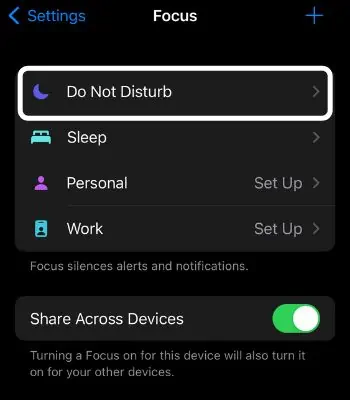
Adjust Incoming Call Settings
It doesn’t matter if you have enabled the DND mode or allowed the calls from anyone. In that case, you may feel the DND is not working. So, if you’re able to get calls from anyone, you need to change the incoming call settings only to important people like your family or some close friends/colleagues.
Reboot Your Phone
Sometimes phone glitches can also hinder such features from working normally. For that, our good old friend can help tofix your device glitch. And that is rebooting your phone.
It’s a simple technique to cure such a glitch that works most of the time. And you should not underestimate it. So, try rebooting your phone and see if the DND mode works back to normal.
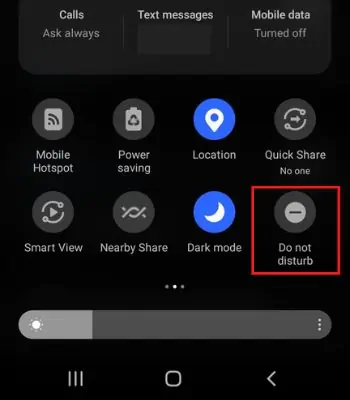
To switch it off, follow these steps:
To switch it on, press and hold the Side Button. Keep on holding it until you see the Apple logo on your screen.
Reset All Settings
Enabling DND mode should not interfere with other important priorities like Alarms or Reminders. If your DND mode misapplies on the wrong priorities, you should considerresetting the settings on your device.
It won’t delete any personal files from your phones. However, it will remove your current and previous connected networks, notifications, and other settings and restore them to default.
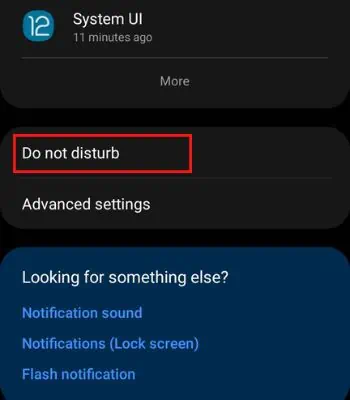
Update Your Device
The other option you should take if your DND mode is still unable to work properly is to resolve it byupdating your device. But, you can only update if your device manufacturer has pushed a new software update on your device model. So, update your device to the latest version to fix previous software bugs and to enjoy new features added by your device manufacturer.