We use Dell docking station to link multiple peripherals to a single system. But like any other devices, different problems could arise due to hardware incompatibility, outdated drivers/BIOS, and damaged cables/ports.
At first, check the power connection, inspect if the device’sLED is glowing. Also, we recommend reconnecting all the cables, plugging the power adapter directly into the wall outlet, andupdating Windowsor another OS.
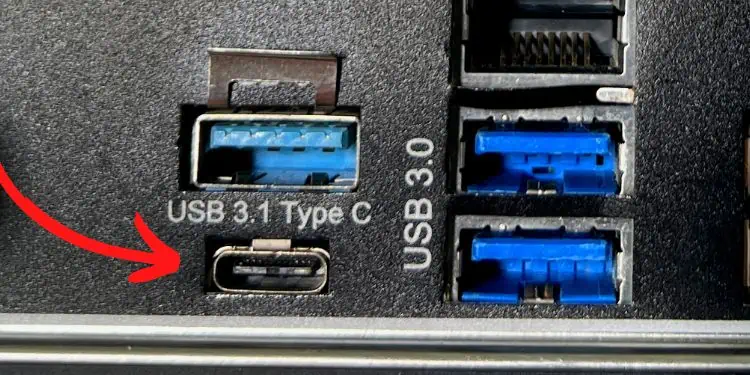
If the Dell docking station is still not working, you’ll have to troubleshoot the problem based on the symptoms. Whether the issue lies within the ports, cables, LEDs, or connected peripherals, the following guide should help you fix it.
Check Hardware Compatibility
Dell docking stations are compatible with only those systems having theDisplayPort over dual USB Type-C (USB 3.1)orThunderbolt 3(and higher) interface. So, if your laptop or PC doesn’t support either of them, the device won’t be detected and will likely not work.
While the docking station is supported on most Dell systems, you could still confirm this from theDell Commercial Docking Compatibility guideavailable online. In case you’re using the device on some other brands, check forDisplayPort (DP) logo on the USB Type-C port.

Inmotherboards with Thunderbolt interface, check the Thunderbolt 3 or 4 logo. They look identical and are compatible with the USB-C cable.
Ensure All Drivers Are Installed
Secondly, make sure that all the Dell drivers and firmware are installed properly. Depending on the model, you may requireninedifferent software components. To check this, kindly refer to your docking station manual.
Update Graphics Drivers
As prescribed by the manufacturer, outdated graphics drivers will likely prevent your PC from detecting the docking station. Both the integrated and dedicated graphics need to have the latest version before you can use the device.
Below is a complete guide for updating the Intel UHD Graphics 630 drivers on Windows 11. Nonetheless, the steps should be similar for NVIDIA and AMD graphics as well:
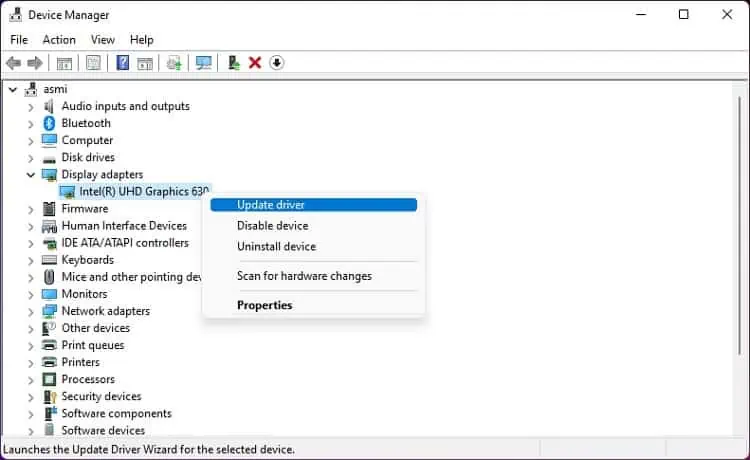
Alternatively, you can download the latest drivers fromIntel’s support page. Then, run the.exefile to complete the update.
Additional Tip:If updating graphics drivers didn’t help, navigate to the Device Manager again and update the following drivers – Realtek USB Audio, Realtek USB GBE Ethernet Controller Driver, and ASMedia USB eXtensible Host Controller Driver.

For Thunderbolt users, kindly use the Intel Thunderbolt Controller Firmware Update Utility and Intel Thunderbolt Controller Driver to update the related drivers and firmware.
Update Your BIOS
An older BIOS may not detect the docking station. So, Dell also recommendsupdating your BIOSto add compatibility for the device before using it. Here are the required steps to do this safely:
Check Connection in Thunderbolt Control Center
Usually, the docking station detects automatically after you plug it into your computer (PnP feature). However, if you have installed theThunderbolt Control Centerto manage all your Thunderbolt devices, there may be a connection issue. You can manually fix this, and here’s what you need to do:
Note:Choosing ‘Do Not Connect’ will likely prevent the device from working. Also, if you set it to ‘Connect Only Once’, you’ll need to adjust the connection setting each time when plugging in the Dell docking station.
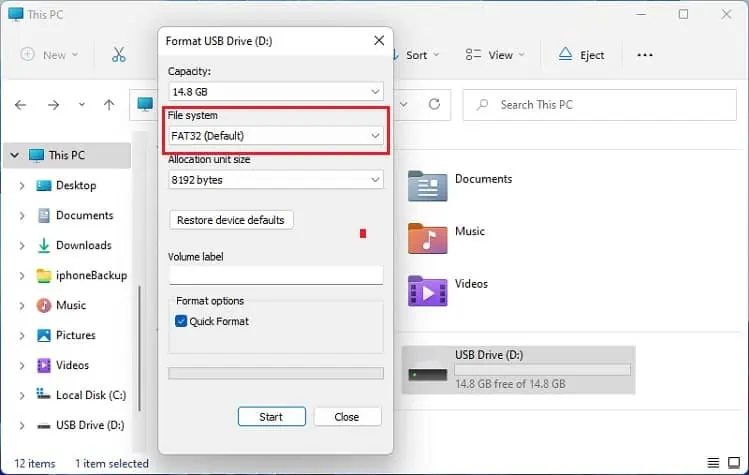
Examine Damaged Cables and Ports
If you’ve updated all the prescribed drivers, BIOS, and there’s no issue with the software connection, problems might exist in the cables or ports.
Firstly, we recommend checking theUSB-C cable module. If you find any problems here, you need to contact the manufacturer. Check the device’s warranty and take it to the nearest Dell Repair Center to see if they can fix it. Otherwise, the only option is to get a new docking station.
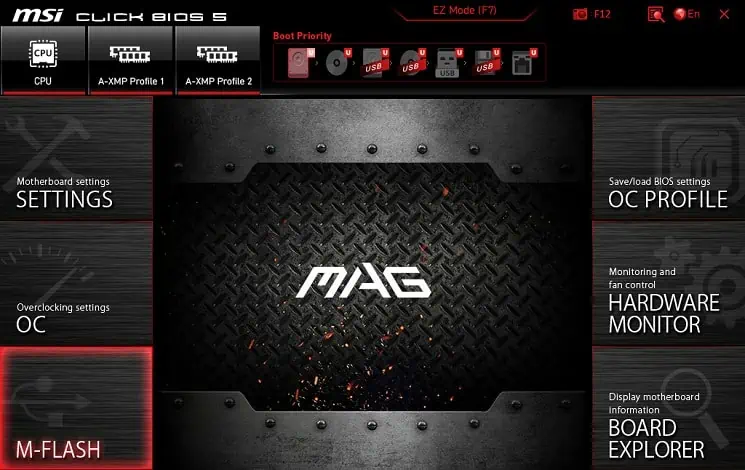
We recommend the same step if thepower portis damaged. Also, check thepower adaptersto see if they need replacement.
However, if the docking station is detected but the connected peripherals aren’t working, kindly check the related ports and cables. If you find any damages, kindlyuse an alternative port. Also, you could replace the cable and see if the device starts working.
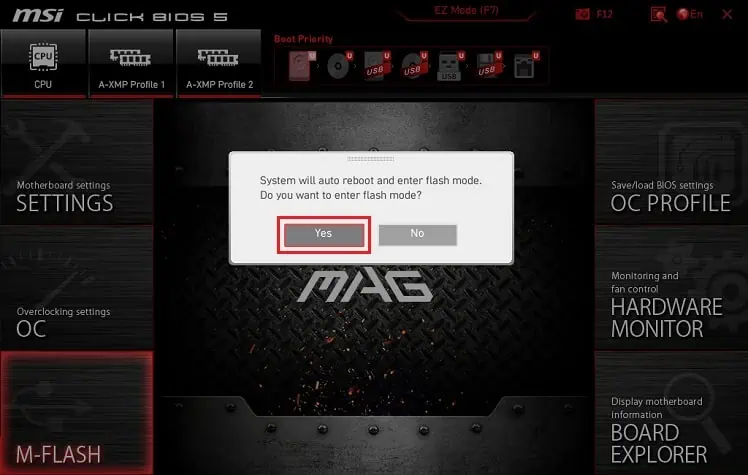
Power Cycle the Docking Station
If there are no physical damages on the ports and cables, the Dell docking station is probably in an unresponsive state. So, try power cycling the device, which would reinitialize the configuration parameters and fix the related issue:
Update the Docking Station Firmware
If the Dell Docking Station worked earlier but it’s experiencing issues lately, the firmware may have been corrupted or outdated. In such cases, we suggest downloading theDell Firmware Update Utilityfor your model, and proceeding with the steps below:
Caution:Ensure there’s no power interruption during thefirmware updateas it may brick your docking station.
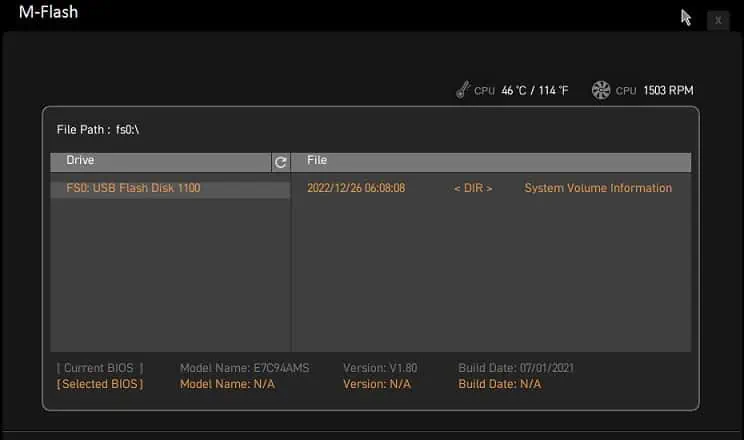
Configure BIOS Settings
By default, some motherboards disable vital USB, Thunderbolt, and Dock Configuration settings. Depending on the docking station model, a few BIOS settings need to enable before you use the device.
For example, if you’re using a Dell Universal Docking station, follow the below steps to configure your BIOS settings:
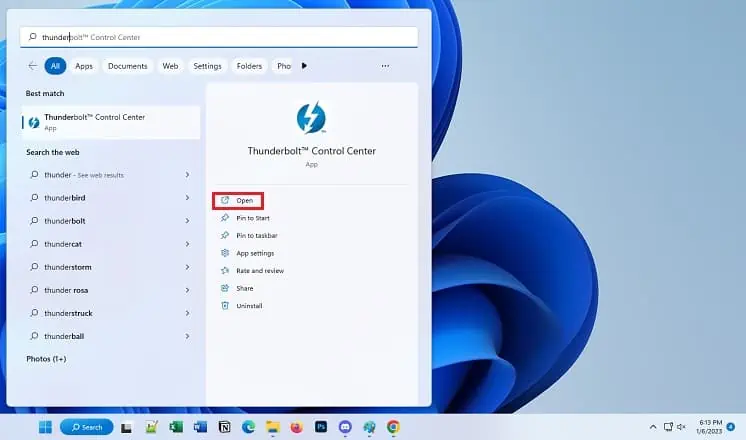
Adjust Related Settings
In some cases, the complications lie within the connected peripherals while the docking station is detected and working fine.
For example, if you have used the device to connect one or more monitors, issues likeno videoordistorted/flickering imagesmay trouble you. In such cases, ensure that the video cables are properly connected and the video output is also enabled.

Likewise, if you’re experiencing complications with LAN or USB devices, ensure that theLAN/GBE option is enabledin BIOS and there are no faulty ports/cables. Also, we advise checking and updating the necessary drivers from Device Manager.
Check Issues on Another Computer
The final option is to connect the Dell docking station to another PC. If the device doesn’t function, kindly check its warranty and take it to the nearest Dell Repair Center. You can even visit theofficial technical support pageto contact them.
If you want additional support, feel free to post your problems in the comment section below. We’d be glad to help you out!

